How to Turn Off Google Assistant on Your Android TV
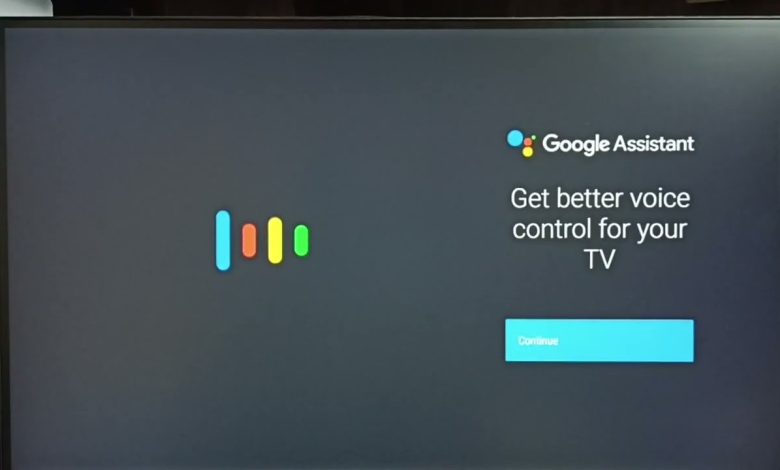
As technology continues to evolve, our television experience has transformed as well. Android TV is a platform that brings the power of the Android operating system to your television, offering a wide range of entertainment options and intelligent features. One of the most prominent features of Android TV is Google Assistant. This virtual AI-powered assistant can help you navigate your television experience. However, there may be instances where you prefer to turn off Google Assistant on your Android TV. In this step-by-step guide, I will walk you through disabling Google Assistant on your Android TV, allowing you to customize your television experience to your preferences.
Table of Contents
Understanding the Need to Turn Off Google Assistant on Android TV
While Google Assistant can be a helpful tool, there are a few reasons why you should turn it off on your Android TV. Some users may have privacy concerns, as Google Assistant requires access to your voice commands and interactions. By disabling Google Assistant, you can have greater control over your privacy. Additionally, some users may need help finding Google Assistant intrusive or unnecessary for their television experience. By turning it off, you can simplify your user interface and eliminate distractions. Lastly, disabling Google Assistant can also help improve the overall performance of your Android TV, as it reduces the background processes and resource usage.
Step-by-Step Guide on How to Access the Settings on Your Android TV
Before we dive into disabling Google Assistant, let’s first understand how to access the settings on your Android TV. The settings menu allows you to make various adjustments and customize your device. To access the settings, follow these steps:
Use your remote control to navigate to the “Settings” icon on your Android TV home screen

Once you have selected the “Settings” icon, a new menu with various options will appear
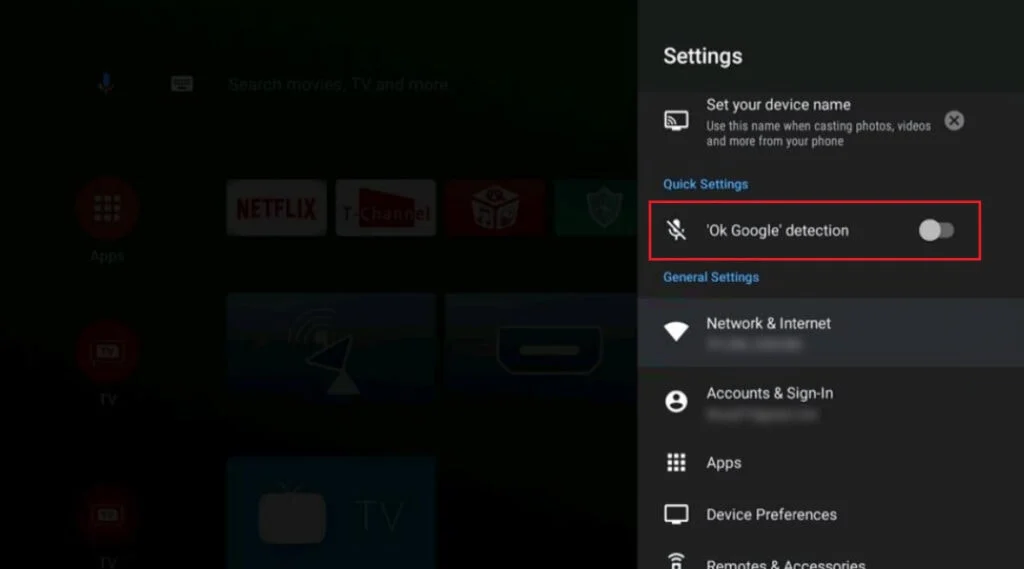
Use the arrow keys on your remote control to highlight and select the “Device Preferences” option.
In the “Device Preferences” menu, you will find a list of settings related to your Android TV.
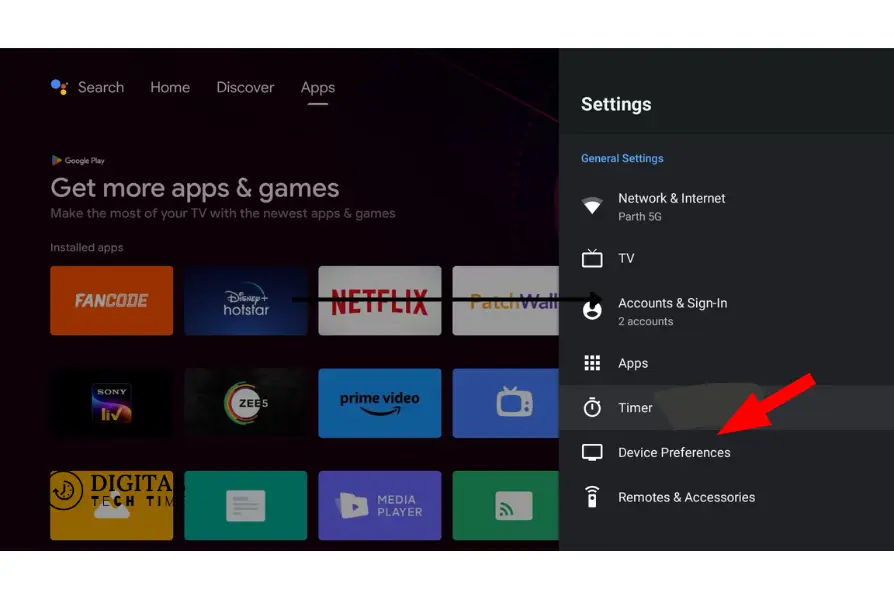
Scroll down the list and select the “Google” option to access the Google settings on your Android TV.
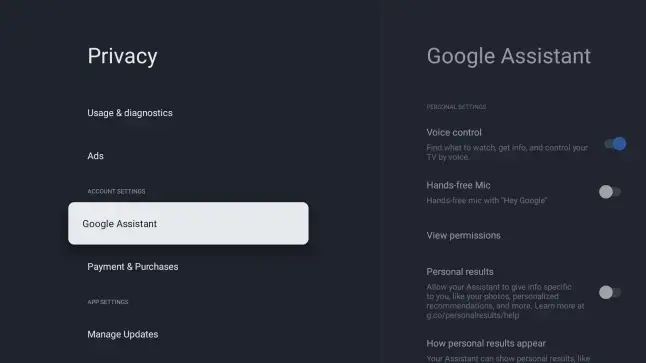
Navigating to the Google Assistant Settings on Your Android TV
Now that you have accessed the Google settings on your Android TV, it’s time to navigate to the Google Assistant settings. Follow these steps to find the Google Assistant settings:
- In the Google settings menu, scroll down until you find the “Voice” section.
- Select the “Voice” option to access the voice-related settings on your Android TV.
- Within the “Voice” section, you will find the “Assistant” option. Select it to proceed.
- Once you have selected the “Assistant” option, a new menu will appear with various Google Assistant settings.
- From this menu, you can customize and control the behaviour of Google Assistant on your Android TV.
Turning Off Google Assistant on Your Android TV
Now that you have successfully navigated to the Google Assistant settings let’s explore the steps to disable Google Assistant on your Android TV. Follow these instructions:
- Find the “Assistant device” section in the Google Assistant settings menu.
- Under the “Assistant device” section, you will see a toggle switch labelled “Google Assistant.” This switch represents Google Assistant’s on/off state on your Android TV.
- Use your remote control to toggle the switch to the “Off” position.
- Once you have turned off Google Assistant, you can no longer access its features and functionalities on your Android TV.
- Congratulations! You have successfully disabled Google Assistant on your Android TV.
Alternative Methods to Disable Google Assistant on Android TV
In addition to the method mentioned above, there are a few alternative ways to disable Google Assistant on your Android TV. These methods can be handy if you encounter any issues or the previous method doesn’t work for your device. Here are some alternative methods you can try:
- Using the Google Home app: If you have the Google Home app installed on your smartphone or tablet, you can control Google Assistant settings for your Android TV from there. Open the app, find your Android TV device, and navigate to the settings to disable Google Assistant.
- Using the Android TV remote control app: If you have the official Android remote control app installed on your smartphone or tablet, you can also access the Google Assistant settings. Open the app, select your Android TV device, and navigate to the settings to turn off Google Assistant.
- Using the Android TV settings menu: Some Android TV devices may have slightly different menus and settings layouts. If you can’t find the Google Assistant settings using the previous methods, explore the options in your Android TV settings menu. Look for any voice or assistant settings sections, and disable Google Assistant from there.
Common Issues and Troubleshooting Tips When Turning Off Google Assistant
While disabling Google Assistant on your Android TV is straightforward, you may encounter some common issues. Here are a few troubleshooting tips to help you overcome potential obstacles:
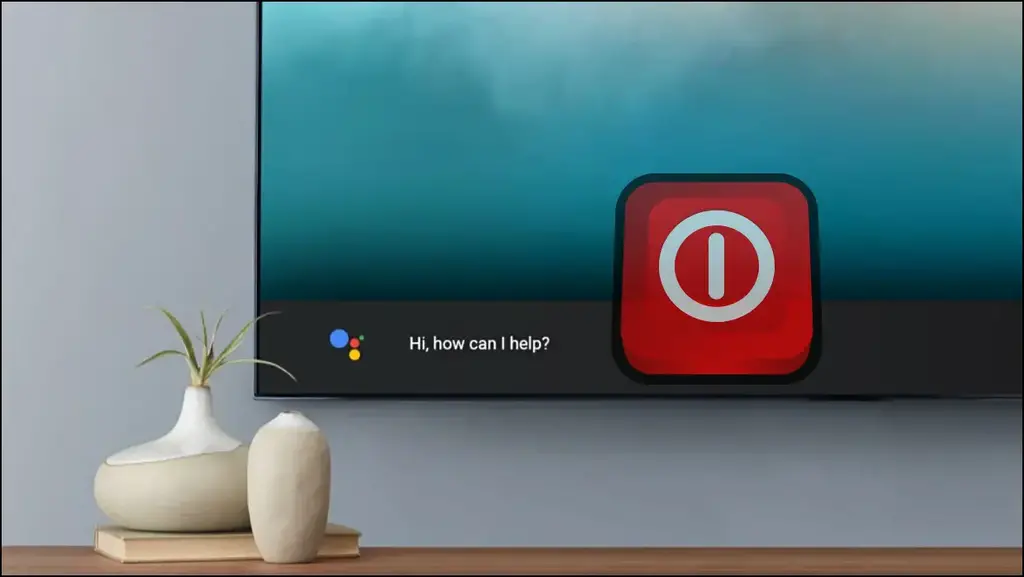
- Inability to access the settings menu: If you’re having trouble accessing the settings menu on your Android TV, ensure that your remote control is connected correctly and functioning. You can also try restarting your Android TV device to resolve any temporary glitches.
- Missing Google Assistant settings: If you can’t find the Google Assistant settings in the Google settings menu, ensure your Android TV device is running the latest software version. Updating your device’s software may add or rearrange specific settings options.
- Google Assistant still active: If you’ve followed the steps to disable Google Assistant but find that it is still active on your Android TV, try restarting your device. Sometimes, a simple reboot can resolve any lingering issues.
The Benefits of Disabling Google Assistant on Your Android TV
Now that you have successfully turned off Google Assistant on your Android TV let’s explore the benefits of this customization option. Disabling Google Assistant can offer several advantages, including:
- Privacy control: By disabling Google Assistant, you have greater control over your privacy, as the assistant will no longer have access to your voice commands and interactions.
- Simplified user interface: Removing Google Assistant from your Android TV can streamline the user interface, eliminating distractions and allowing for a more streamlined experience.
- Improved performance: Disabling Google Assistant can help improve the overall performance of your Android TV. Reducing background processes and resource usage may make your device smoother and faster.
Exploring Other Features and Customization Options on Your Android TV
Now that you have mastered turning off Google Assistant on your Android TV, it’s time to explore other features and customization options. Android TV offers a wide range of functionalities to enhance your television experience. Here are a few features you can explore:
- App installation: Android TV allows you to install various apps and games from the Google Play Store. Explore the vast entertainment options and tailor your Android TV experience to your preferences.
- Voice control alternatives: If you prefer voice control but want to explore options to Google Assistant, consider using third-party voice control apps or devices compatible with Android TV.
- Screen casting: Android TV supports screen casting, allowing you to mirror the screen of your smartphone, tablet, or computer onto your television. This feature enables you to enjoy your favourite content on a larger screen.
Frequently Asked Questions
Q: Can I turn off Google Assistant temporarily?
A: You can temporarily disable Google Assistant by toggling the switch to the “Off” position. You can always turn it back on whenever you need it.
Q: Will disabling Google Assistant affect other features of my Android TV?
A: Disabling Google Assistant will only impact its functionality. All other features of your Android TV will remain unaffected.
Q: Can I use other voice control options after disabling Google Assistant?
A: Various third-party voice control options compatible with Android TV are available. Explore the Google Play Store to find alternatives that suit your needs.
Conclusion
In conclusion, following this step-by-step guide teaches you how to turn off Google Assistant on your Android TV. Whether it’s for privacy concerns, simplifying your user interface, or improving performance, disabling Google Assistant offers several benefits. Additionally, we explored alternative methods, troubleshooting tips, and other customization options available on Android TV. Now that you control your television experience, enjoy exploring the vast world of entertainment and features Android TV offers.
Related Article





