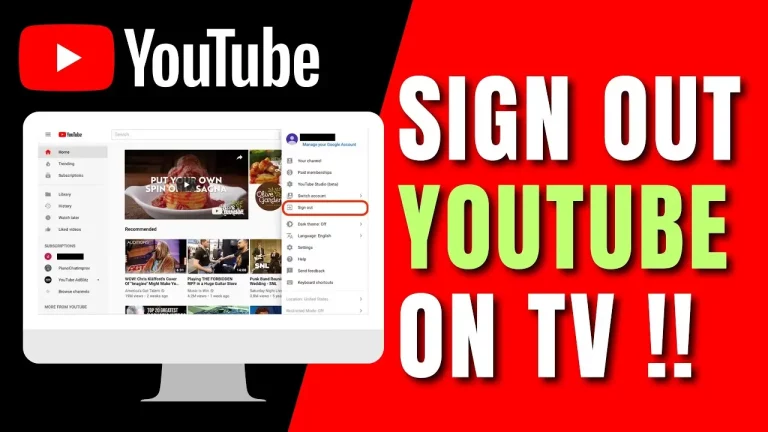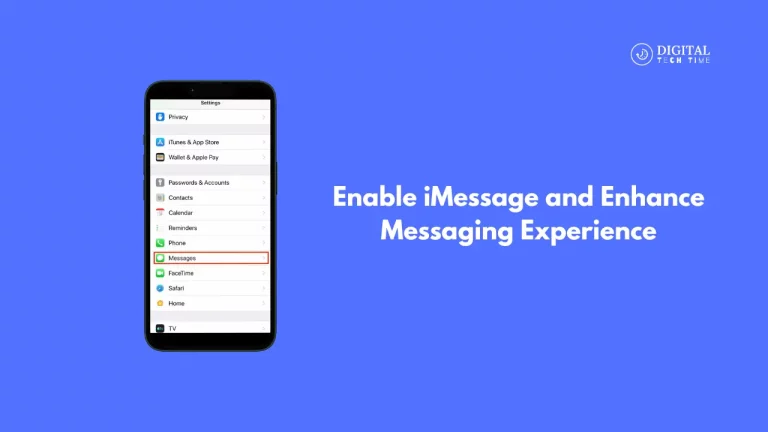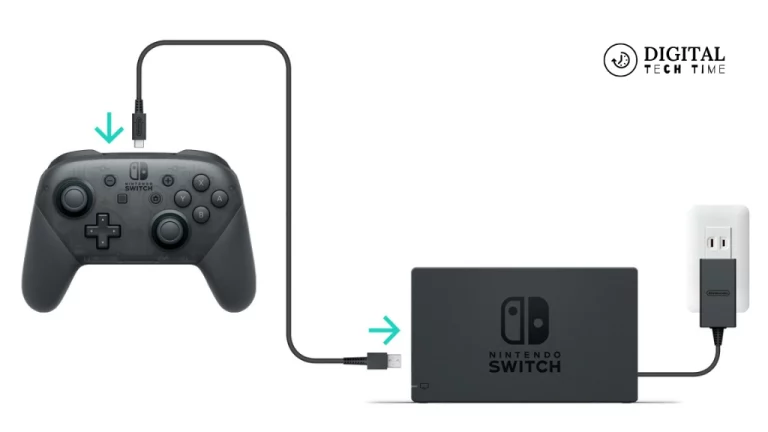How to Connect a Soundbar to Your TCL Android TV
As a keen fan of home entertainment, I have always strived to find ways through which I can make my experience of watching and listening even more pleasurable. Among the major additions that I have ever made to my home setup is a soundbar. A soundbar is one of the quick fixes to elevate the audio quality of your television into a much more exciting experience, close to cinema, but less complicated than would be the case with a full surround sound system.
This is going to be a step-by-step guide on how to connect a soundbar to your TCL Android TV so that you can enjoy your home entertainment setup to its fullest potential. Whether you are a tech-savvy user or new in the field of home audio, this post will equip you with knowledge and confidence for seamlessly integrating a soundbar into your TCL Android TV ecosystem.
Table of Contents
Preparing for Soundbar Connection
Before we dive into the connection process, it’s essential to ensure that you have all the necessary components and accessories ready. This includes:

- Your TCL Android TV
- The soundbar you want to connect
- The necessary cables, depending on the type of connection you want to make: HDMI, optical, or Bluetooth
- A power source for both the TV and the soundbar
Once you have all these things, you are ready to go on to the next steps for making the connections.
Connecting via HDMI
The HDMI connection is one of the most common and straightforward methods for connecting a soundbar to a TCL Android TV. To establish this connection, follow these steps:
- Locate the HDMI input ports and soundbar on your TCL Android TV.

- Using a high-quality HDMI cable, connect one end to the soundbar’s HDMI output port and the other end to an available HDMI input port on your TCL Android TV.

- Power on the TV and the soundbar, and ensure the TV is set to the appropriate HDMI input source

- In the TCL Android TV’s settings, navigate to the audio options and select the HDMI-connected soundbar as the default audio output device.
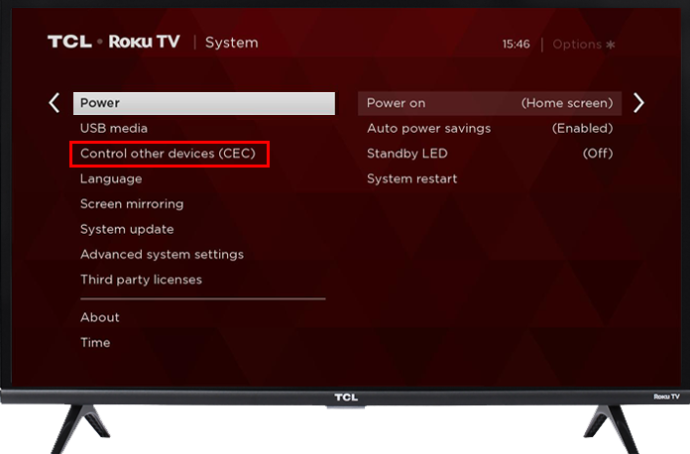
- Adjust the volume and any additional audio settings to your preference.
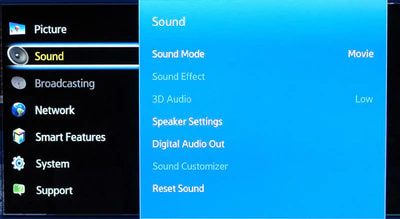
An HDMI connection will give you great audio quality through your soundbar. It will avail features such as ARC-eARC, which might simplify your connection process and extend your audio capabilities.
Connecting via Optical Cable
Suppose either your TCL Android TV or the soundbar does not have an HDMI connection, or you do not want to make an HDMI connection. In that case, you can set up the audio connection using an optical cable. Here’s how to set it up:
- Identify the optical audio output port on your TCL Android TV and the audio input port on the soundbar.

- Carefully connect one end of the optical cable to the TV’s optical output and the other to the soundbar’s optical input.

- Power on the TV and the soundbar, and ensure the TV is set to the appropriate audio output source.

- In the TCL Android TV’s settings, navigate to the audio options and select the optical-connected soundbar as the default audio output device.
- Adjust the volume and any additional audio settings to your preference.
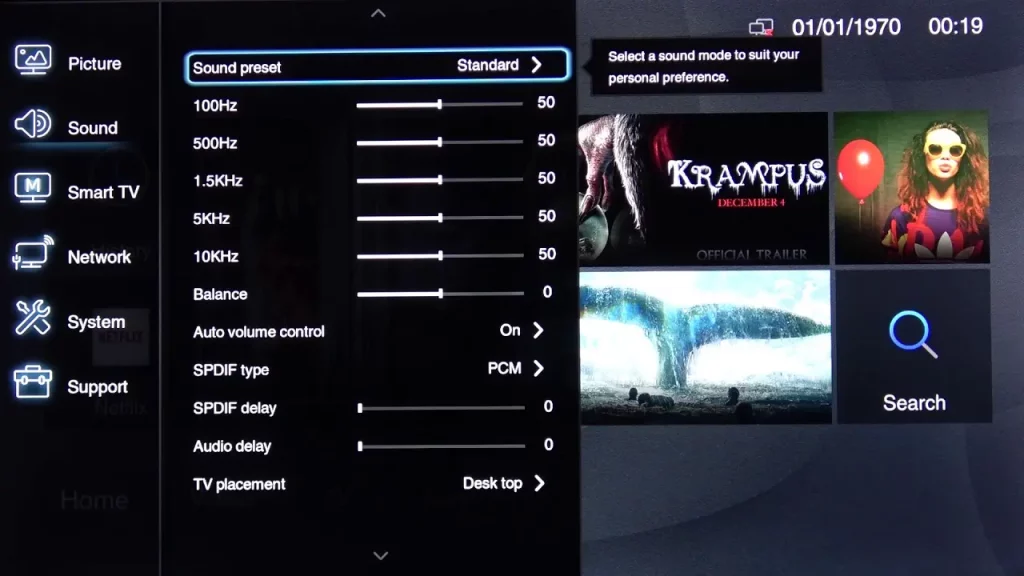
The optical connection provides reliable, high-quality audio transfer, ensuring excellent sound fidelity when you enjoy your content.
Connecting via Bluetooth
If your TCL Android TV supports Bluetooth connectivity, including your soundbar, then you can connect both wireless. This could be hassle-free in case you do not want to deal with any physical cables. Here is how you can establish a Bluetooth connection:
- Ensure your TCL Android TV and soundbar are turned on for Bluetooth.
- On your soundbar, begin the pairing mode by following the instructions provided by the manufacturer.
- Now, on your TCL Android TV, go to the Bluetooth settings and search for available devices.
- From the list of available devices, click the soundbar and follow onscreen prompts to complete pairing.
- Once the pairing is successful, your TCL Android TV should automatically detect the default audio output device.
- Now, you can adjust the volume and extra audio settings according to your preference.
The Bluetooth connectivity will let you set this up wirelessly. However, it won’t provide the same quality audio as using the wired HDMI or optical connections.
Troubleshooting Common Issues with Soundbar Connection
While the process is easy, some common issues might arise. Here’s a couple of troubleshooting tips to get you up and running:
- No audio coming out: Switch on the TV and soundbar, correctly set the input/outputs. Check the cables and try a different input source.
- Intermittent Audio: This may be caused by a loose connection in the cables or possibly a source of interference. Try changing the position of the wires or moving the devices closer together.
- Audio Out of Sync: Adjust the audio delay settings on your TCL Android TV or soundbar-whichever applies to correctly synchronizing the audio and video.
- Bluetooth Connection Issues: Please ensure that Bluetooth is turned on for both and in the same vicinity as each other. Attempt to unpair the devices and then pair them again.
- Volume Adjustment Issue: Please make sure the volume controls of the TCL Android TV and soundbar are functioning properly, and the audio settings are set accordingly.
If you’re continuing with persistent problems, try referring to the troubleshooting guides or contacting customer support for further assistance.
Additional Tips for Optimizing Sound Quality
To further enhance the sound quality of your TCL Android TV and soundbar combination, consider the following tips:
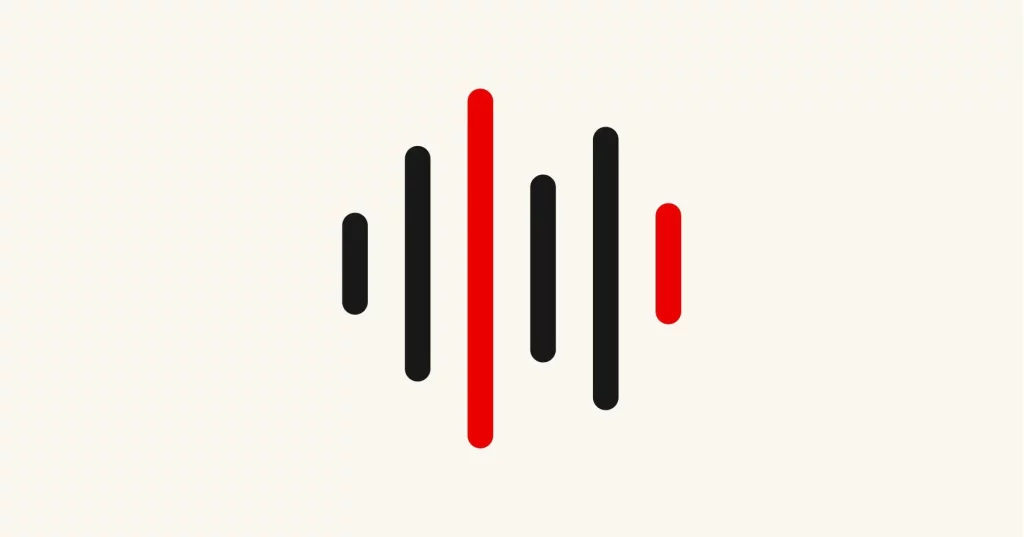
- Placement and Positioning: Put the soundbar in a very good position, unoccluded, to distribute the sound around the room.
- Room Acoustics: Look at the acoustics around the room where your TCL Android TV and soundbar are installed. Add some sound-absorbing material, such as curtains or carpets, to reduce echo and further enhance the audio performance.
- Audio Format Compatibility: Ensure that your TCL Android TV and soundbar are compatible with the same formats, such as Dolby Digital or DTS, for seamless playback with good quality.
- Firmware Updates: Always ensure that your TCL Android TV and soundbar have the latest available firmware updates, probably for bug fixes, improvements in performance, and new audio-enhanced features.
- External Audio Sources: If you want to hook up any additional audio devices to your TCL Android TV, such as a game console or Blu-ray player, connect those to the soundbar as well to maintain consistency and equilibrium in the audio.
Follow these tips and discover the fullest capability of your TCL Android TV with a soundbar for an audio experience that is truly captivating and immersive.
Frequently Asked Questions
Q: What is the TCL Android TV vulnerability?
A: A vulnerability in the TCL Android Smart TV series by TCL Technology Group Corporation allows a local, unprivileged attacker, such as a malicious App,
Q: Is TCL a good brand of Android TV?
A: TCL is among the more budget-friendly brands in the market, having great value for money. However, their prices are progressively creeping up. Great smart OS: TCL TVs run either Roku or Google TV smart platforms; both of these are really user-friendly and offer a raft of downloadable apps.
Q: Can TCL Android TV work without the Internet?
A: Yes, you would require an Internet connection to access any feature on a TCL Android TV. However, we recommend at least two mb for good-quality streaming. If you want HD or high definition, you need a minimum of four MB broadband speed.
Q: What does TCL stand for?
A: TCL was founded by Mr. Dongsheng Li in 1981. Originally, the company name took initials from “Telephone Communication Limited.”
Q: Why are TCL TVs so expensive?
A: As you go up the lines with TCL, it will offer HDR10+, HLG, Dolby Vision, Dolby Atmos, gaming-focused features like ALLM and VRR, and even QLED panels. The 6-Series will even offer Mini-LED support and 8K support.
Conclusion
In the end, this is how you can easily establish a connection between the soundbar and your TCL Android TV to make your audio experience great. You can follow the steps here to connect your soundbar to your TV through HDMI ARC, optical cables, or Bluetooth. Each has different advantages, and thus it depends on which one would fit best for your setup and preference.
Remember to check compatibility, have the right cables, and set up your audio settings on the TV for the best sound. Now, you are ready to go with your soundbar connected for immersive audio that completes the visual excellence of the TCL Android TV with each movie night or while playing games.
Related Article