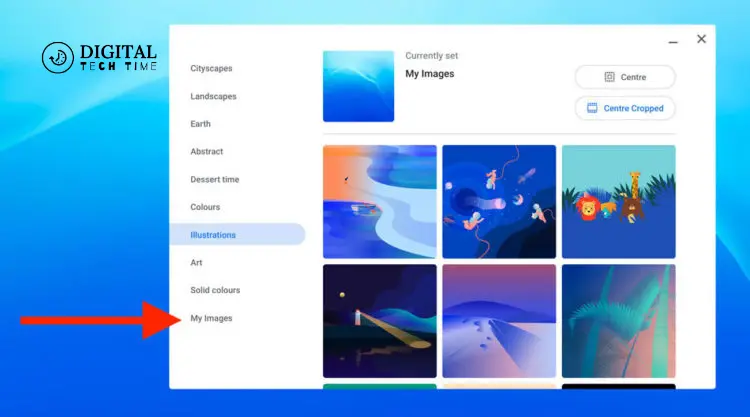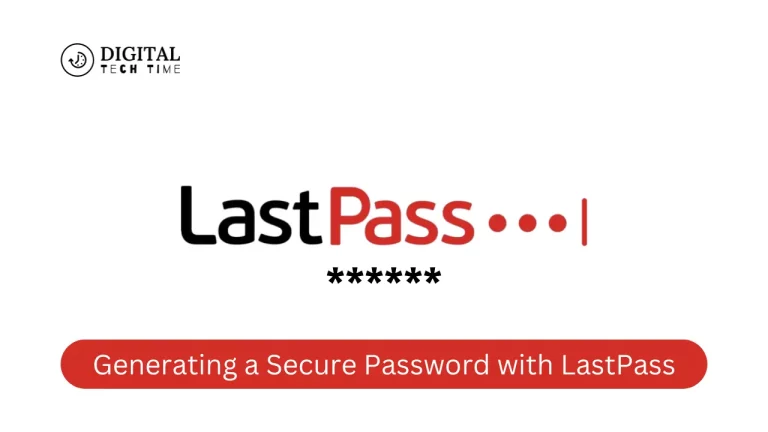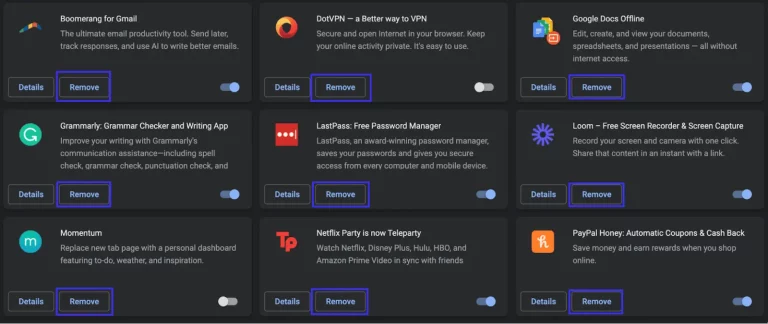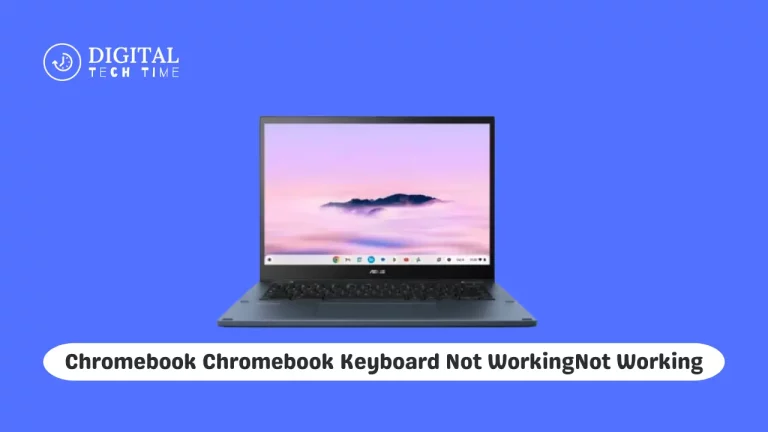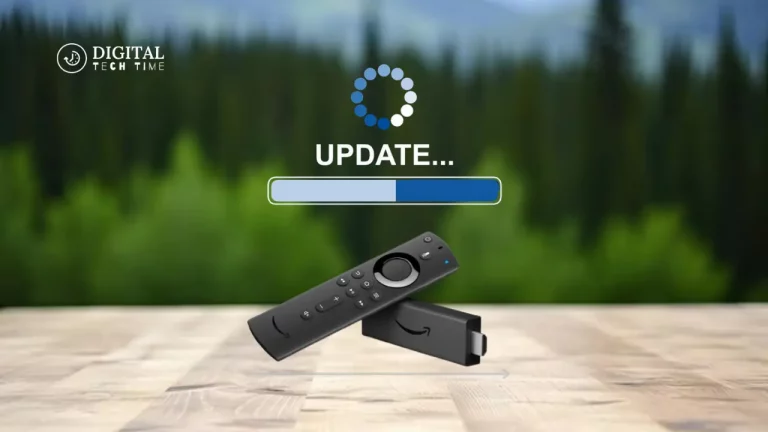Ultimate Guide to Replace MacBook Battery: Step-by-Step
Being a long-time user of a MacBook, I have grown to trust and be dependent on my device for performance and dependability. However, even the best can degenerate over time due to charge losses. That is why I am excited to show you the ultimate guide on how to Replace MacBook Battery.
The detailed article shall walk one through the whole process, step by step, from diagnosing signs of a replacement battery to actually replacing it safely and correctly. I will even give some common mistakes that one needs to avoid and tips for prolonging the life of a new battery. By the time you get to the end of this guide, you shall know and be confident to DIY it.
Table of Contents
Signs that Your MacBook Battery Needs to be Replaced
A noticeable decrease in battery life is one of the first signs that your MacBook battery needs to be replaced. If your laptop only lasts an hour charge, even after a full charge, it indicates that the battery is starting to degrade.
Another sign is the battery’s inability to hold a charge. If your MacBook drains its battery quickly, even when not in use, it’s a good sign that it needs replacing.
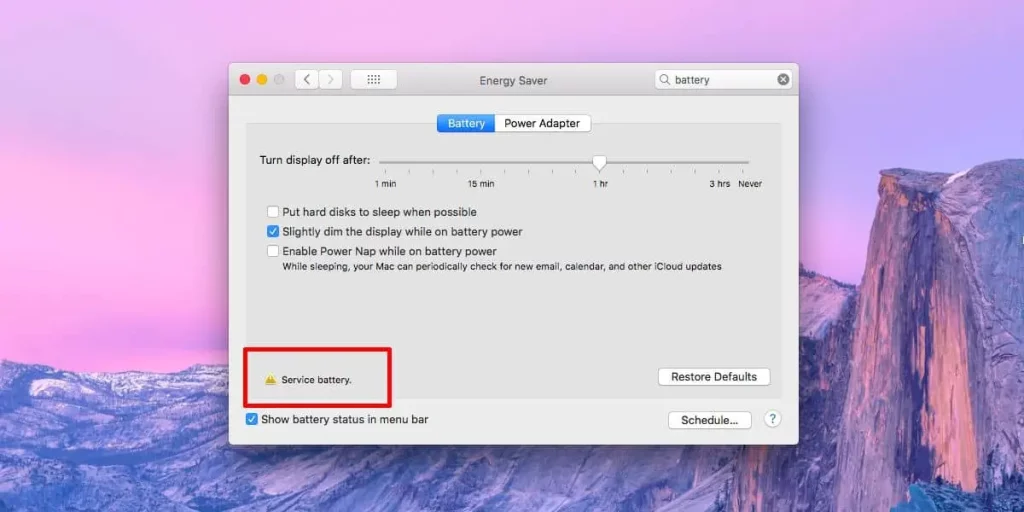
Additionally, if your MacBook is running hot or the battery is swelling, these are clear signs that it’s time to replace it.
Preparation for Replacing MacBook Battery
Before you begin the process of Replace MacBook Battery, there are a few things you’ll need to do to prepare:
- Backup Your Data: Before going into the replacement process, make sure you have backed up all your crucial data. It will help you to avoid any loss of your files, documents, or other useful information.
- Gather the Necessary Tools: You will need a replacement battery, a Phillips #000 screwdriver, spudger, or plastic pry tool, and a model that corresponds to your MacBook.
- Clean workspace: Put the replacement battery on a clean, well-lit, and static-free work surface. Take extra caution that no specks of dust or dirt can get inside your device.
- Disconnect from Power: Before starting with replacement, make sure you disconnect your MacBook from all power outlets, chargers, and adapters.
Step-by-Step Process to Replace MacBook Battery
- Power Off Your MacBook: Ensure that your MacBook is powered off completely.
- Remove the Bottom Cover: Using your Phillips #000 screwdriver, you will carefully remove the screws from the bottom cover of your MacBook. Work your way around the corners carefully, and work your way off the bottom cover without touching any internal components.
- Disconnect the Battery Cable: Locate your battery cable and gently disconnect it from the logic board with your spudger or plastic pry tool.
- Remove the Old Battery: Gently peel the old battery away from the adhesive holding it in place, being very careful not to damage any components around.
- Install the New Battery: Carefully align the new battery and press it firmly into place. Make sure it is well attached to the surface.
- Reconnect the Battery Cable: Plug the cable into the logic board, making sure the connection is secure.
- Replacing the Bottom Cover: Put the bottom cover back carefully and screw it back with the screws that you removed.
- Power On: Switch your MacBook on and check that the new battery works fine.
- New Battery Calibration: For proper performance, it is recommended that you calibrate your new battery by charging it to its full capacity and then letting it completely discharge. Repeat this for a few cycles.

Common Mistakes to Avoid When Replacing MacBook Battery
- Go Slow: Take your time and follow each step in detail to avoid mechanical damage to any internal component.
- Using Incompatible Batteries: Replace your battery with one that’s designed for your MacBook model.
- Forgetting Backup Data: Not backing up data beforehand might result in the loss of important files.
- Applying Too Much Force: Be gentle when removing and installing the battery to avoid damage to the device.
- Forgetting to Calibrate the New Battery: Not doing the calibration process is one of those things that also causes an incorrect estimation of the life of a battery.

Tips for Extending the Lifespan of Your MacBook Battery
- Avoid Overheating: Always put your MacBook in a well-ventilated area, and if possible, avoid using it in direct sunlight or other hot environments.
- Optimize Power Settings: Adjust your power settings for an optimal performance-battery life tradeoff, for example, by reducing screen brightness or turning off features that are not in use.
- Perform Regular Care: Handle the battery with care; calibrate your battery regularly and avoid complete discharge cycles, dropping your battery to 0% too often.
- Store Properly: If you are not going to use your MacBook for a long period, you can store it in a cool, dry place at approximately 50% of the charged battery.
- Replace the Battery Proactively: Never wait for your battery to be completely worn out. Change it thoroughly before it ruins your gadget’s performance.
Where to Buy a Replacement MacBook Battery
When purchasing a replacement MacBook battery, ensuring you’re getting a high-quality, genuine part is important. Here are a few reputable options to consider:
- Apple: Most obviously, one can get a replacement battery from Apple. You will get a genuine part designed for your MacBook model.
- Authorized Apple Resellers: Most of the authorized resellers from Apple, such as Best Buy or Amazon, sell genuine replacement batteries compatible with various models of MacBooks.
- Third-party retailers: Many of the third-party retailers will provide replacement batteries at relatively low prices for MacBooks. But in those cases, researching a reputable source is going to be very important.

Frequently Asked Questions
Q: How often should I replace my MacBook battery?
A: Well, again, a MacBook’s battery can last, but basically, it will do for 2-3 years if you use it on average or when it shows a noticeable weakening of the battery life.
Q: Can I replace the battery or take it to a professional?
A: Replacing the battery is a relatively simple process, but with the right tools and attention to detail, you can do it yourself. However, if you are not comfortable with the process or feel you will need some tools, then it’s better to take your MacBook to an authorized Apple service center.
Q: Does replacing the battery void my warranty?
A: If you do the replacement yourself using a genuine replacement battery from Apple and do it very carefully, following the instructions in the letter, then this will not void your warranty.
Q: How do I recycle my old MacBook battery?
A: MacBook batteries are made of lithium-ion, which, if not appropriately disposed of, can harm the environment. Find your local recycling center or call Apple for the safest method of getting rid of the old MacBook battery.
If you’re ready to extend the life of your MacBook and improve its performance, click here to purchase a high-quality replacement battery from our recommended retailer.
Also Read: Importance of 409A Valuation for Startups
Conclusion
Replacing your MacBook battery doesn’t have to be a daunting task. By following the steps outlined in this guide, you can easily and safely replace your battery and extend the life of your device. Remember to take your time, follow the instructions carefully, and prioritize safety. With the right preparation and attention to detail, you’ll be back to enjoying your MacBook’s full performance in no time.