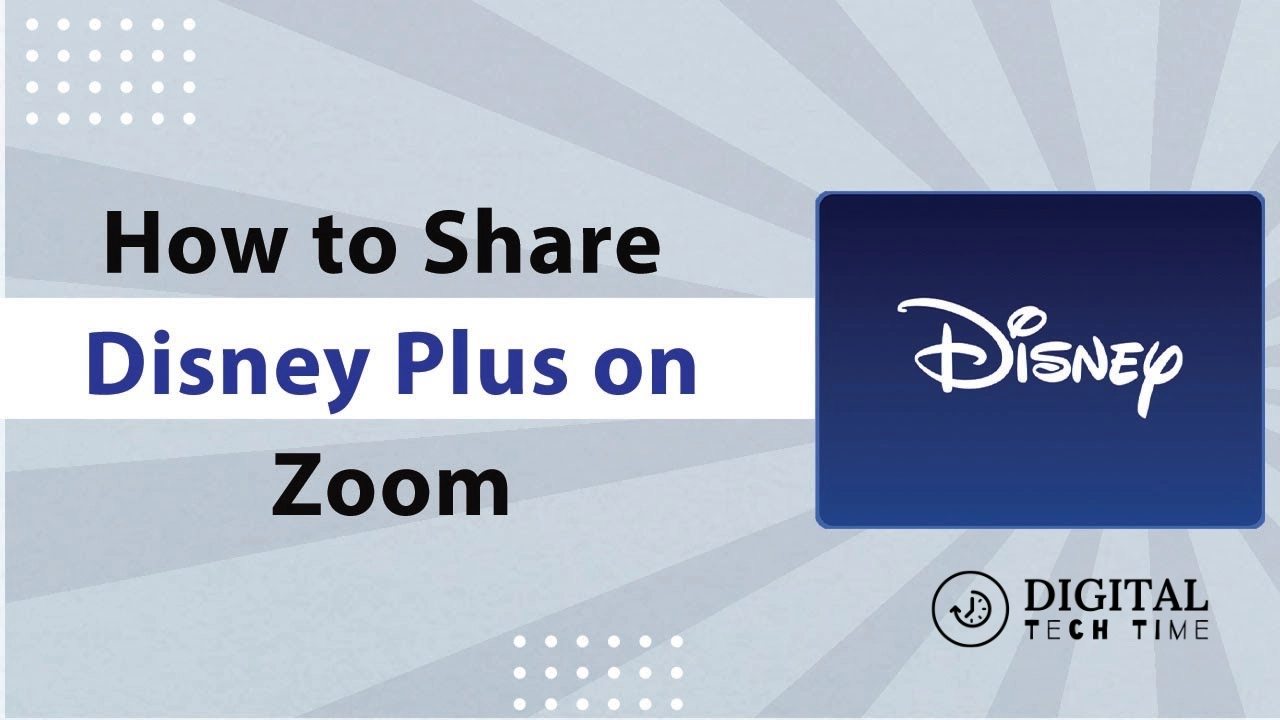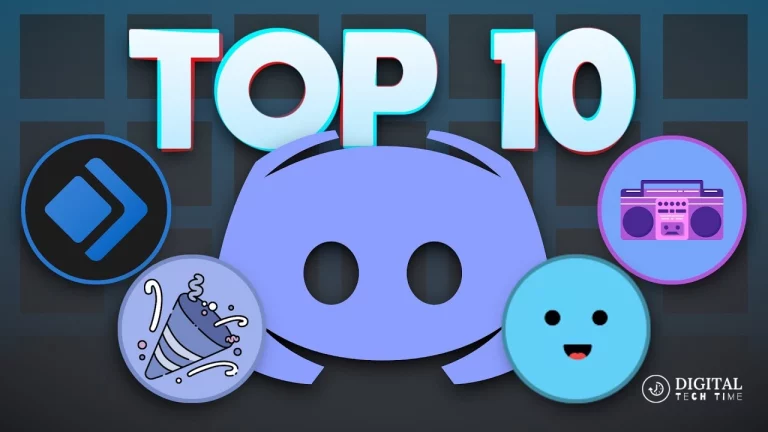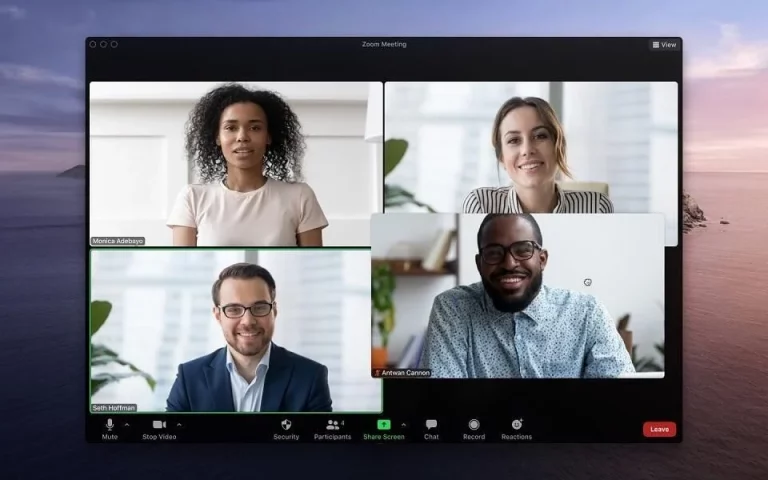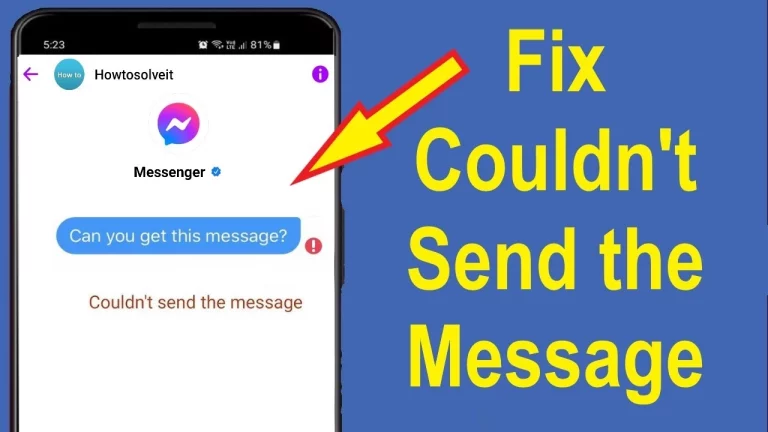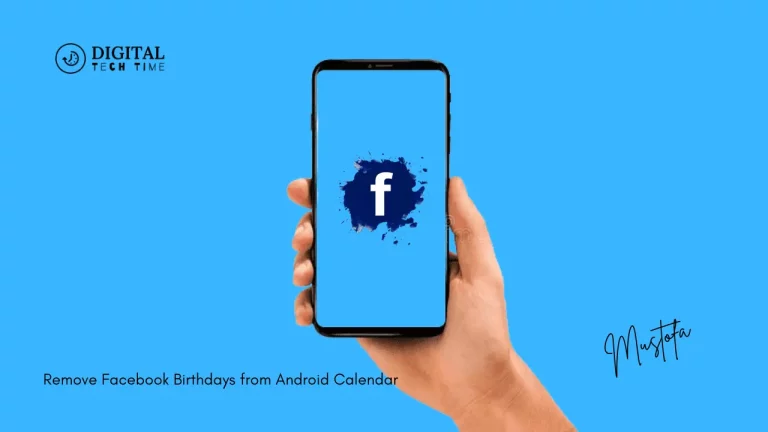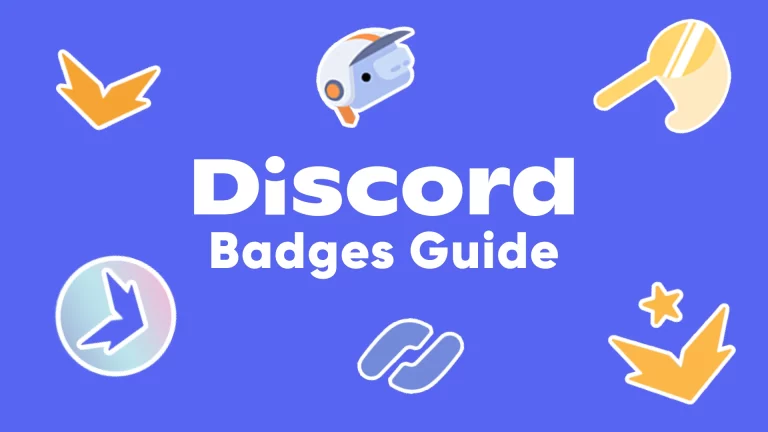How to Share Disney Plus on Zoom: Easy Steps to Stream Together
In the age of digital communication, sharing experiences virtually has become more important than ever. Whether it’s for a virtual movie night with friends or a family gathering spread across different locations, being able to share your favorite Disney Plus content on Zoom can create magical moments. This comprehensive guide will walk you through the steps to share Disney Plus on Zoom, ensuring a smooth and enjoyable streaming experience. Using the PAS (Problem-Agitate-Solution) copywriting framework, we will address the problem, highlight the issues, and provide practical solutions to help you host a successful virtual movie night.
Table of Contents
Why Sharing Disney Plus on Zoom Can Be Challenging
Sharing Disney Plus on Zoom can be tricky due to various technical and content protection issues. Users often encounter problems such as lagging, poor video quality, and even restrictions from streaming services that prevent content from being shared.
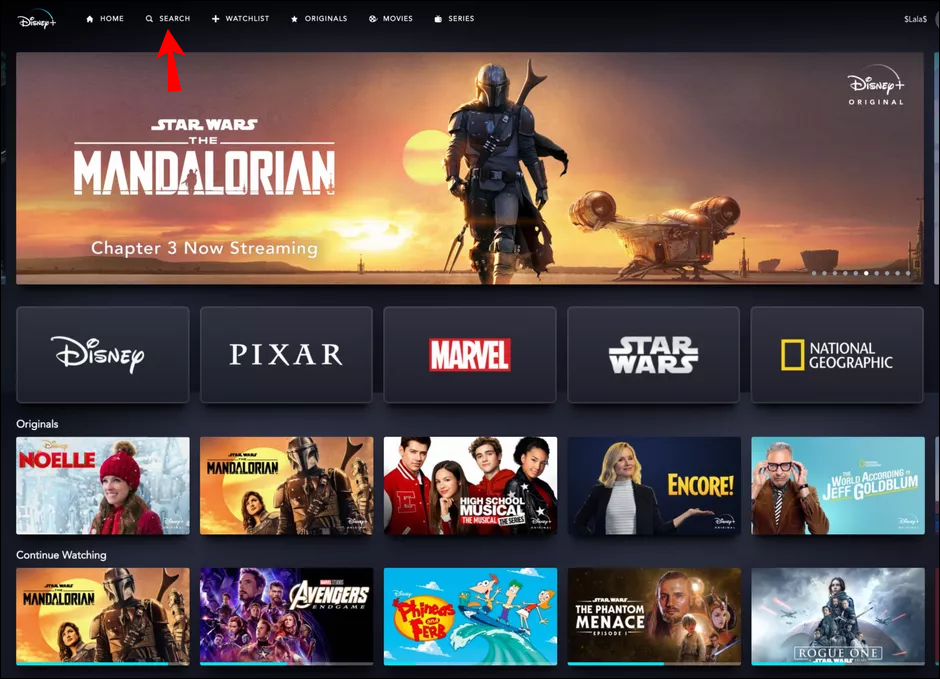
Common Issues Faced
- Screen sharing interruptions
- Poor video and audio quality
- Potential streaming restrictions
The Solution: How to Share Disney Plus on Zoom
Quick Answer: Sharing Disney Plus on Zoom
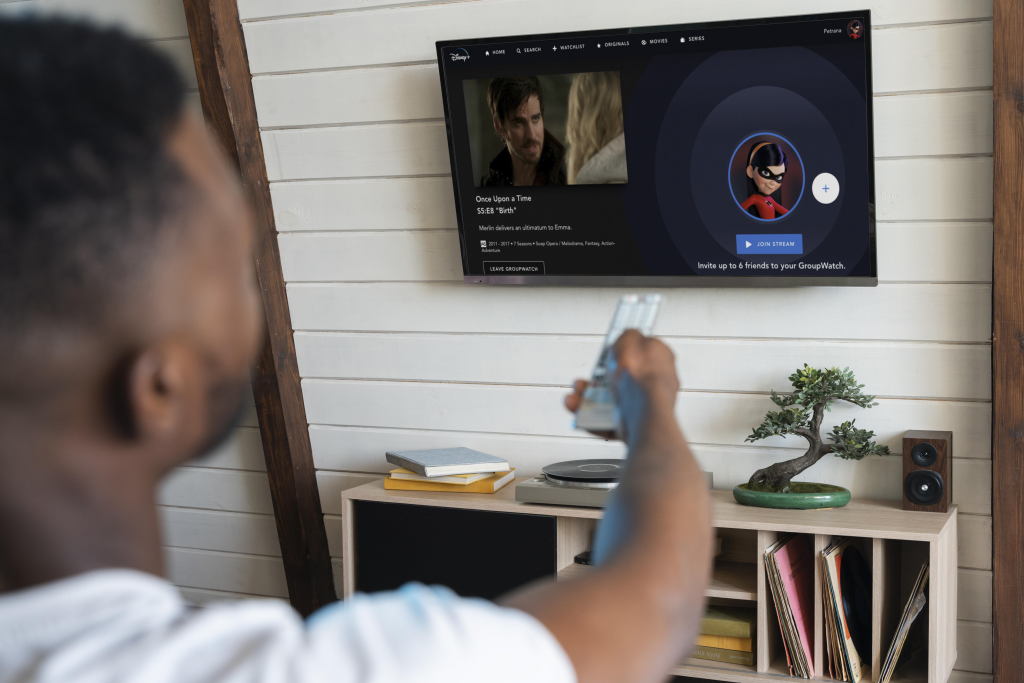
Yes, you can share Disney Plus on Zoom! By following a few simple steps, you can stream your favorite Disney movies and shows with friends and family, no matter where they are. Here’s how to do it.
Step-by-Step Guide: How to Share Disney Plus on Zoom
Before you start, ensure you have both a Disney Plus and a Zoom account. Additionally, make sure you have a stable internet connection to avoid interruptions during the stream.
Detailed Steps
Step 1: Log into Zoom
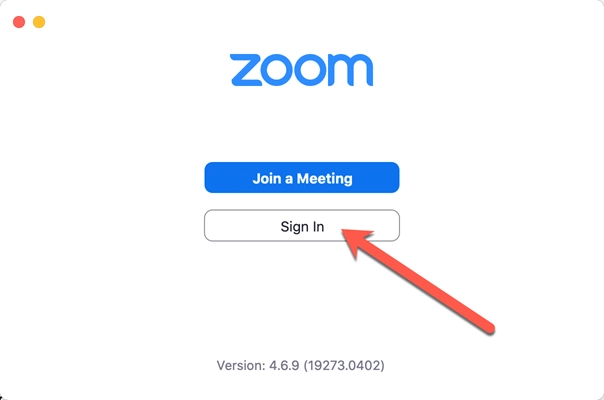
- Open the Zoom app on your device.
- Tap on “New Meeting” to start a new session or “Join” to join an existing one.
Step 2: Start Screen Sharing
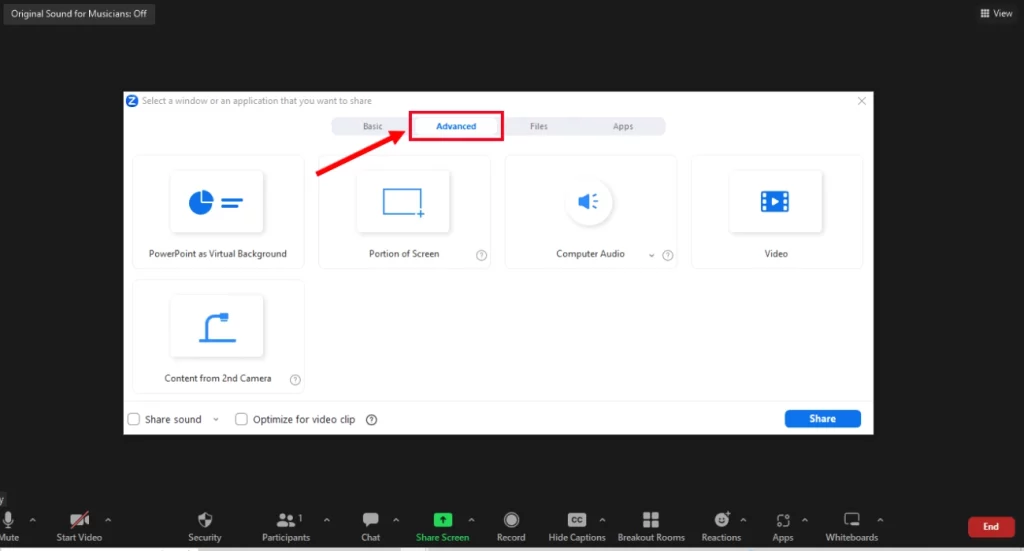
- Click on the “Share Screen” button located at the bottom of the Zoom window.
- From the list of options, select “Screen”.
Step 3: Confirm Screen Sharing
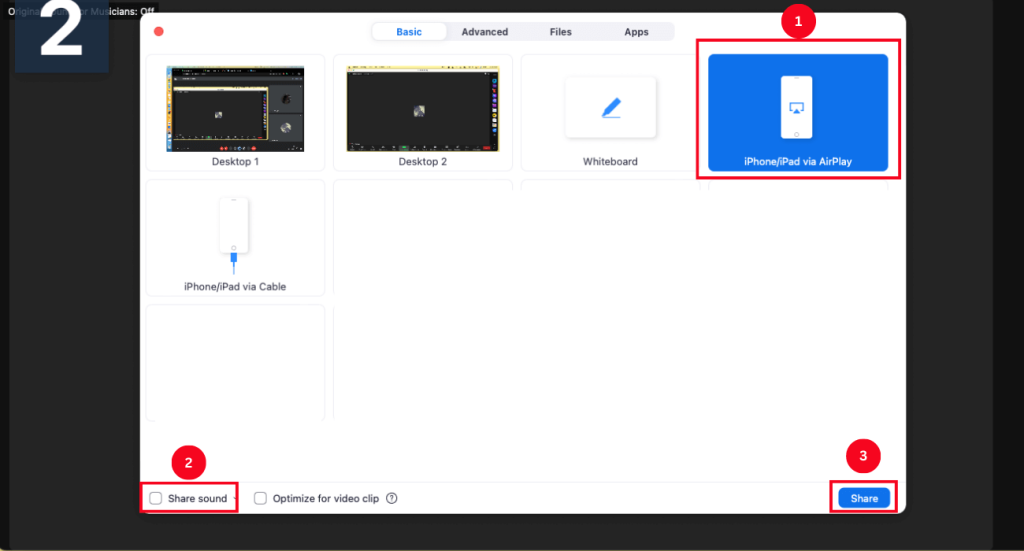
A prompt will appear asking for confirmation to start recording or casting. Tap on “Start Now” to proceed.
Step 4: Open Disney Plus
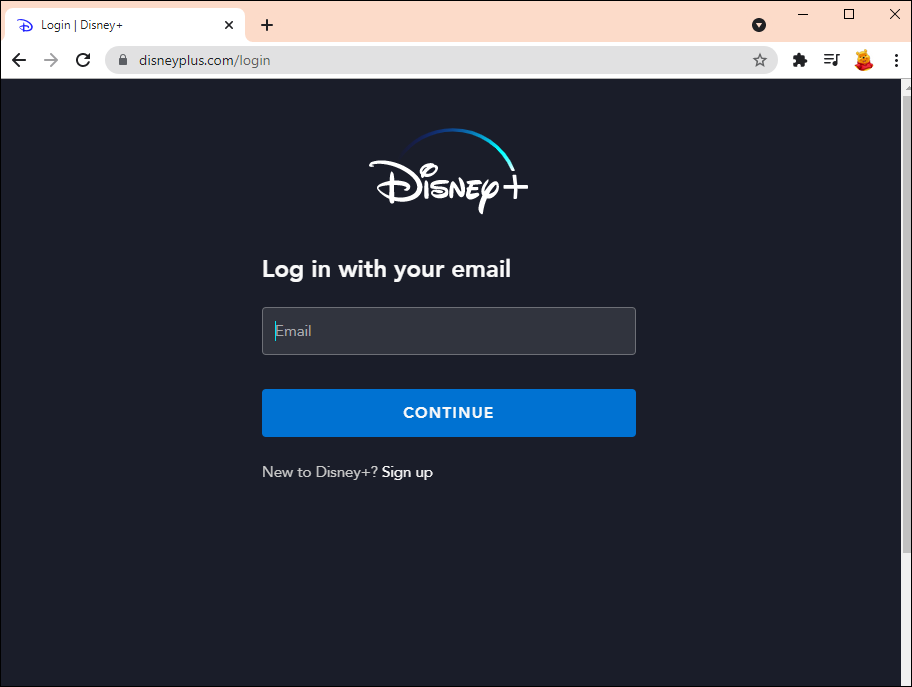
- Minimize the Zoom window and open the Disney Plus app or website on your device.
- Log in to your Disney Plus account if required.
Step 5: Select and Play Content
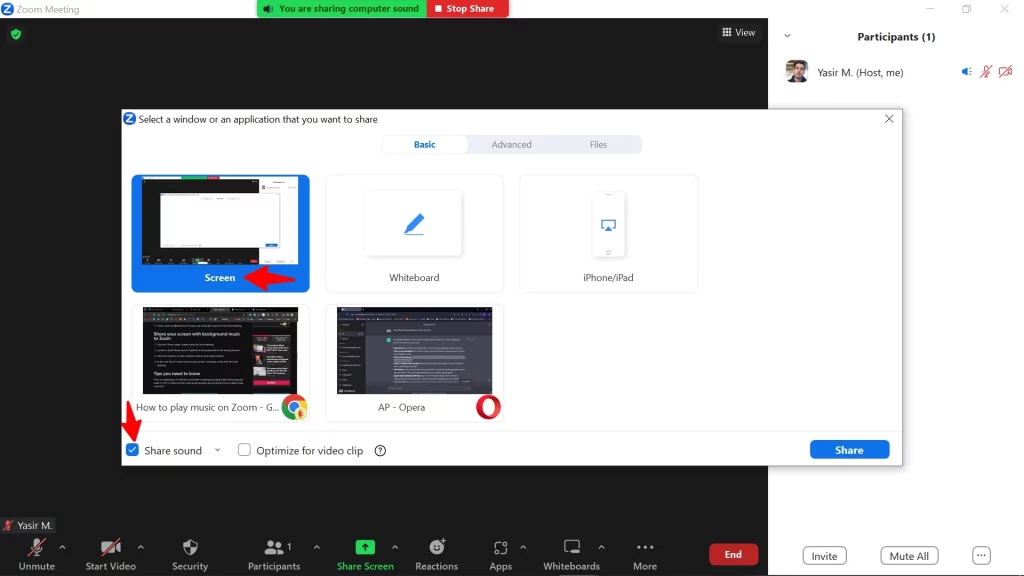
- Choose the movie or TV show you want to watch together.
- Start playing the selected content. Your screen will now be shared with the participants in your Zoom meeting.
Tips for a Better Streaming Experience
- Ensure both you and the viewers have a strong internet connection.
- Use headphones to prevent audio feedback.
- Adjust the screen resolution and video quality settings in Zoom for optimal performance.
Related Post: How to Cast Zoom to Roku
Frequently Asked Questions (FAQs)
Can You Screen Share Disney Plus on Zoom?
Yes, you can screen share Disney Plus on Zoom. Simply follow the steps outlined in this guide to share your screen and stream Disney content with your friends and family.
Does Disney Plus Allow or Block Screen Sharing?
Disney Plus generally allows screen sharing on Zoom. However, outdated apps or specific technical issues might cause interruptions. There is no conclusive evidence that Disney Plus actively blocks screen sharing.
Is There a Device Limit for Disney Plus?
Yes, Disney Plus allows streaming on up to four devices simultaneously. Exceeding this limit will trigger error code 75. To clear the code, stop streaming on the extra devices.
Is There a Profile Limit for Disney Plus?
Yes, you can create up to seven profiles per Disney Plus account. However, remember that you can only stream on a maximum of four devices at the same time.
Can I Download Disney Plus Content to Multiple Devices?
Yes, you can download content to up to 10 devices for offline viewing. Downloaded content does not count towards the four-device streaming limit.
How Many Accounts Can You Have?
You can have as many Disney Plus accounts as you wish to pay for. Each account must be created with a different email address.
Is Account Sharing Allowed?
Technically, Disney does not allow account sharing. However, they recognize that password sharing happens among family and friends and generally do not take steps to block it unless there is evidence of abuse.
Conclusion
Sharing Disney Plus on Zoom is a fantastic way to connect with loved ones and enjoy your favorite movies and shows together, even when apart. By following the detailed steps and tips provided in this guide, you can overcome common technical challenges and create a seamless virtual movie night experience. Remember to ensure both you and your participants have a stable internet connection and follow the proper screen-sharing procedures to avoid interruptions. Happy streaming!