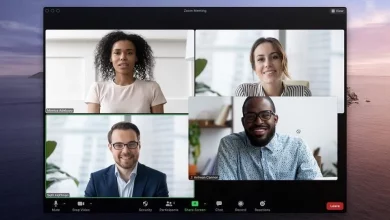How to Fix Facebook Messenger Problems | Expert Tips
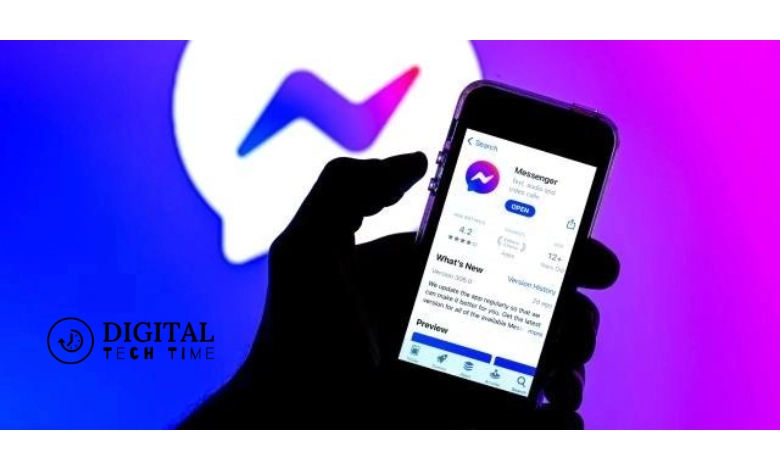
Facebook Messenger, an essential app for personal and professional communication, occasionally experiences glitches that can hinder your interaction. Whether it’s messages failing to send, login troubles, or problematic calls, this blog post provides a detailed walkthrough to troubleshoot and resolve common Facebook Messenger issues effectively.
Table of Contents
Understanding Common Facebook Messenger Issues
Navigating the intricacies of Facebook Messenger is essential for maintaining smooth communication. Here, we delve into prevalent issues and provide effective solutions to keep your messaging experience uninterrupted.
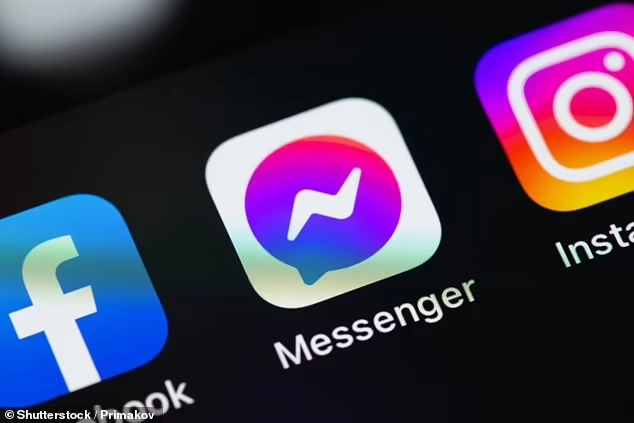
App Crashes and Performance Hitches
Challenges:
- Insufficient Device Storage: Limited Storage can hinder app performance and lead to frequent crashes.
- Outdated App Versions: Older versions of Messenger are more prone to bugs and performance issues.
Solutions:
- Clear Cache and App Data Regularly: This can free up memory and resolve performance issues.
- Update Your Device’s Operating System and the App: Keeping your system and apps updated is crucial for stability and security.
By addressing these common issues methodically, you can enhance your Messenger experience and maintain seamless communication across your network.
Step-by-Step Fixes
Keeping Facebook Messenger updated and reinstalling it when issues arise can resolve a plethora of functionality problems and enhance your App’s performance. Here’s how you can manage updates and reinstallations effectively:
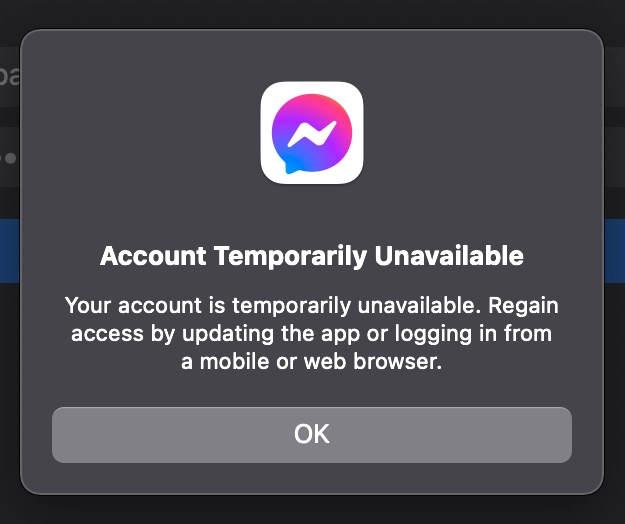
How to Keep Your App Updated
- Automatic Updates via App Stores: For Android Devices: Enable automatic updates by navigating to Google Play Store, tapping on the menu, selecting ‘Settings’, and then ‘Auto-update apps’. Choose to update over any network or only over Wi-Fi to conserve data.
- For iOS Devices: Go to Settings, select ‘iTunes & App Store’, and toggle on ‘Updates’ under Automatic Downloads. This ensures that Messenger always stays up-to-date without manual intervention.
- Manual Updates through App Settings: If you prefer to update apps manually, periodically check for updates by visiting the app store on your device. Search for Messenger, and if an update is available, you’ll see an ‘Update’ option. Tap it to start the updating process.
Detailed Steps to Reinstall:
Sometimes, simply updating isn’t enough. If Messenger is still not functioning correctly, reinstalling the App might be necessary.
- Uninstall the App: On Android, go to Settings, select ‘Apps’ or ‘Application Manager’, find Messenger, and tap ‘Uninstall’.
- On iOS, press and hold the Messenger app icon until it wiggles, then tap the ‘X’ and confirm by selecting ‘Delete’.
- Reinstall from the Appropriate App Store: Open the Google Play Store or Apple App Store, search for Messenger, and select ‘Install’. Log in with your Facebook credentials after the installation.
Optimizing App Settings and Storage
Enhancing App Performance
- Manage Storage Effectively: Regularly clear the cache within the Messenger app to free up storage space and maintain optimal performance. You can do this from the App’s settings under ‘Storage’.
- For iOS, you may need to delete and reinstall the App to clear the cache since iOS does not offer a direct option to clear the app cache.
- Optimize App Settings for Better Performance: Disable features that are not frequently used, such as chat heads or in-app sounds, to reduce the App’s resource usage.
- Adjust the video and image quality settings within the App to ensure it runs smoothly, especially on older devices.
Troubleshooting Access Issues with the Facebook Messenger App
When you encounter difficulties logging into your Facebook Messenger app on your smartphone, it can disrupt your ability to communicate efficiently. Understanding the root causes and knowing the right fixes can help restore access quickly. Here are detailed insights and solutions to overcome login issues with the Messenger app:
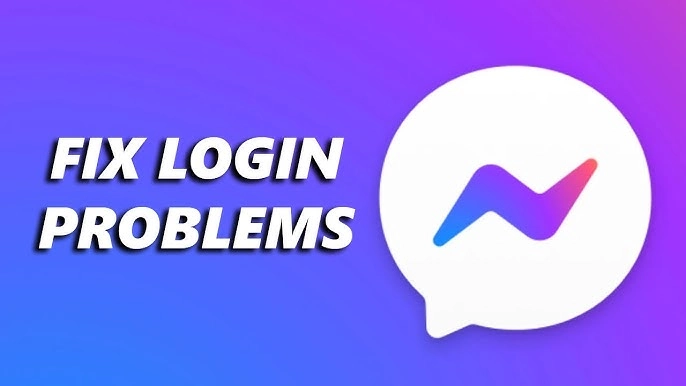
Common Causes of Login Problems
- Forgotten Passwords: The most frequent cause of login issues is forgetting your password. This can easily lock you out of your account, particularly if your browser or device does not remember your credentials.
- Technical Glitches: Occasionally, Messenger may experience technical malfunctions due to app bugs, outdated app versions, or issues stemming from your device’s operating system.
Solutions for Gaining Access
- Using Facebook’s Web Platform: If your mobile App isn’t working, you can access your messages directly by using Facebook on a desktop. Here’s how: Open a web browser and go to Facebook’s website.
- Enter your login credentials. If your browser saves passwords, it might auto-fill this information.
- Once logged in, you can view your messages by selecting the Messenger icon in the top panel.
- Password Recovery: If you’ve forgotten your password, follow these steps to reset it: On the Facebook login page, click on “Forgot password?”.
- Enter your email or phone number associated with your account to find your account.
- Follow the instructions sent to your email or phone to reset your password.
- After resetting, try logging in to Messenger with the new password.
- Switching to Messenger Lite: For devices with limited storage and RAM, Messenger Lite can be a viable alternative, providing a smoother experience. Here’s why you might consider switching: Lower Resource Usage: Messenger Lite uses less data and consumes fewer resources, which helps maintain better device performance.
- Essential Features Only: It includes all the basic functionalities like messages, calls, and photos without the heavy features that slow down the App.
- Quick Installation: The app size is much smaller, ensuring it downloads and installs quickly, even on slower connections.
- To switch to Messenger Lite, Visit the Google Play Store or Apple App Store.
- Search for “Messenger Lite”.
- Download and install the App.
- Log in with your Facebook credentials.
Resolving Audio and Video Call Issues on Facebook Messenger
Facebook Messenger offers the ability to make free audio and video calls worldwide, but sometimes, users need help with the quality of these calls. Understanding the potential causes and knowing how to address them can significantly improve your calling experience. Here’s a deeper dive into troubleshooting common audio and video call issues on Messenger.
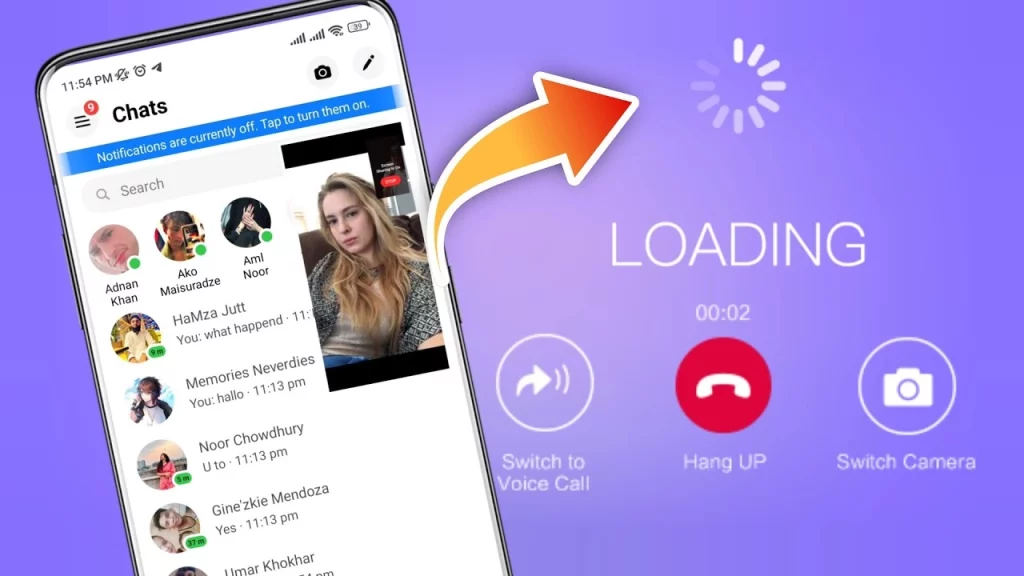
Common Causes of Call Quality Problems
- Poor Internet Connection: A weak or unstable internet connection is the primary culprit for poor call quality in Messenger. This can result in voice breaking up, delayed audio, or pixelated video feeds.
- Wi-Fi Issues: Fluctuations in Wi-Fi signal strength can interrupt the stability of calls. Interferences from other devices or structural barriers can affect signal quality.
- Mobile Data Limitations: When using cellular data, the speed and reliability can vary greatly depending on your location and network traffic.
- Hardware Issues: Problems with microphones or speakers can also disrupt call quality. This includes low volume levels or the audio cutting out.
- Connection Problems: Loose or faulty connections in wired headsets or microphones can cause intermittent or poor audio capture.
- Device Muting: Accidental muting of the microphone or speaker can lead to one-way audio or no audio during calls.
Solutions to Improve Call Quality
- Enhancing Internet Connectivity: Switch Between Wi-Fi and Mobile Data: If you suspect that your Wi-Fi connection is unstable, try switching to mobile data or vice versa to see if there’s an improvement in call quality.
- Restart Your Router: Sometimes, simply restarting your internet router can resolve connectivity issues and improve bandwidth performance.
- Check Internet Speed: Use online speed tests or stream a video on platforms like YouTube to gauge the real-time speed and stability of your internet connection.
- Checking and Adjusting Hardware: Ensure Proper Connection: Regularly check the connections of your headphones and microphones. Ensure that they are fully plugged in and that there is no damage to the wires or ports.
- Test Hardware Functionality: Before making a call, test your microphone and speakers using your device’s sound settings or by making a test call in another app.
- Unmute Devices: Verify that your device is not muted. Check both the hardware settings and the in-call controls in Messenger to ensure that audio components are active.
- Optimal Call Settings: Reduce Background Noise: Try to make calls in a quiet environment to minimize the amount of background noise that can interfere with microphone sensitivity.
- Use Headphones: For better sound quality and privacy, using headphones can help isolate audio and ensure clearer communication.
- Adjust Volume Settings: Make sure the volume on your device is set appropriately for calls. You can adjust these settings both before and during a call.
Related Post
How to Delete Phone Calls on Facebook Messenger Easily
FAQs: Common Queries About Facebook Messenger Issues
- What should I do if I cannot log into Messenger? Ensure you are using the latest version of the App. If not, update it. If you’ve forgotten your password, use Facebook’s password recovery option to reset it. As a last resort, reinstall the App.
- How can I retrieve deleted messages? Once messages are deleted, they cannot be recovered unless previously backed up. However, check if the messages were archived rather than deleted.
- Why does my Messenger keep crashing? Regularly clear your App’s cache and ensure your App and device’s operating system are up-to-date. If crashes persist, try reinstalling Messenger.
- Can I block messages without blocking the person on Facebook? Yes, Messenger allows you to block messages from a person without unfriending or blocking them on Facebook. Go to the conversation, tap the name at the top, scroll down, and select ‘Block Messages’.
- How do I improve call quality on Messenger? Ensure you have a robust internet connection. Avoid using data if Wi-Fi is available. Close other apps that may be using bandwidth during the call. If issues persist, restart your device or the App.
Conclusion
Fixing problems with Facebook Messenger doesn’t have to be a daunting task. With the right knowledge and a few practical steps, most issues can be resolved quickly, allowing you to continue your chats and calls without interruption. Regular updates and mindful usage of the App can prevent many common problems, ensuring a smooth and enjoyable communication experience on Messenger.