Changing Skype Notification Sound on Android: Step-by-Step
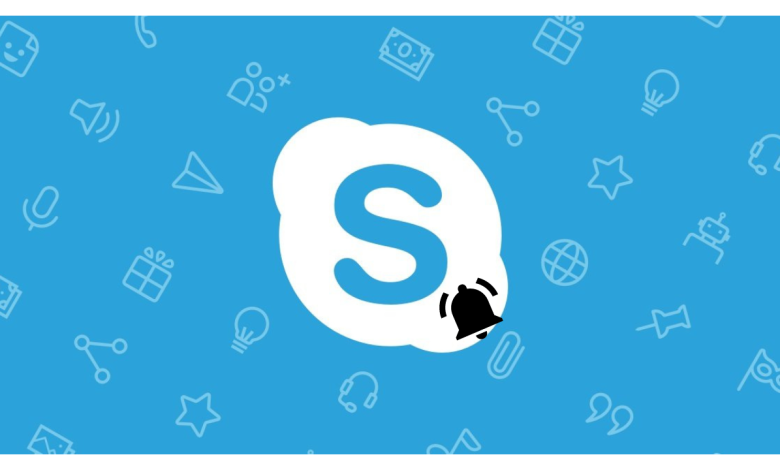
As technology continues to evolve, so does our ability to personalize our devices. One of the most common ways to customize your Android phone is by changing the skype notification sound for various apps. In this guide, I will walk you through the step-by-step process of changing the notification sound specifically for Skype on your Android device.
Table of Contents
Why change the notification sound on Skype?
Many of us rely on Skype for both personal and professional communication. With the constant barrage of notifications we receive on our phones, assigning a unique sound to Skype notifications can be helpful. By changing the notification sound, you can easily distinguish between a Skype message and other app notifications, ensuring you never miss an important message again.
Easy guide to changing Skype notification sound on Android
There are a few different ways to change the notification sound for Skype on your Android device. Let’s explore each method step-by-step:
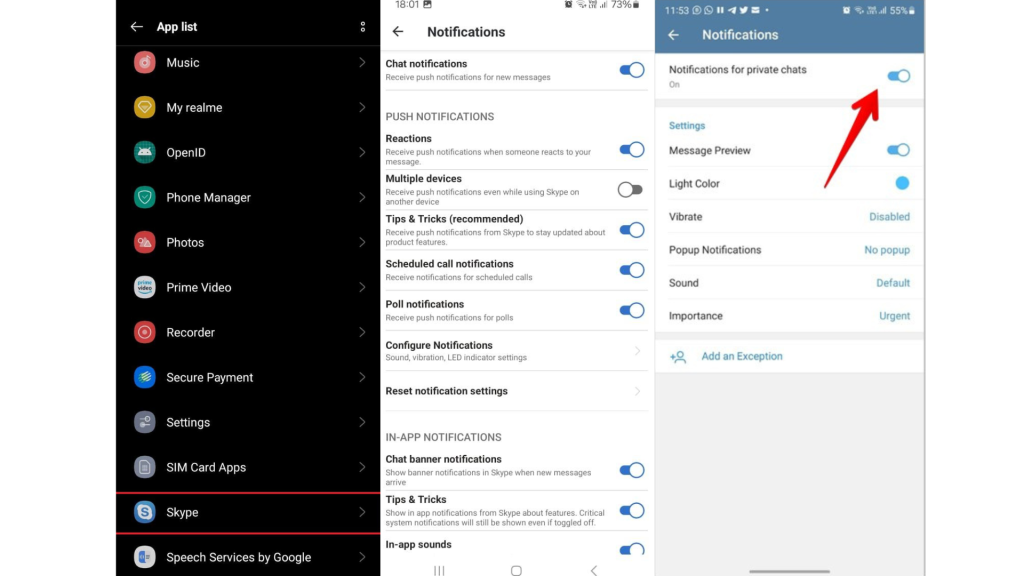
Through Android System Settings
Step 1: Open the Settings app on your Android device.
Step 2: Scroll down and tap on “Apps & notifications” or “Sound & notification” depending on your device.
Step 3: Locate and tap “Skype” from the list of installed apps.
Step 4: Tap “Notifications” or “App notifications,” depending on your device.
Step 5: Tap “Sound” or “Notification sound,” depending on your device.
Step 6: Select the desired notification sound from the list or tap “Add” to choose a custom sound.
Troubleshooting common issues when changing the sound of the Skype notification on Android
Issue 1: Need help finding Skype in the list of installed apps.
Solution: Ensure you have the latest version of Skype installed on your Android device. If it still does not appear, try restarting your device and checking again.
Issue 2: Custom notification sounds not working.
Solution: Ensure that the custom sound file you have selected is in a compatible format (such as MP3) and located in the correct directory on your device. Select a different custom sound to see if the issue persists.
Issue 3: Changes not taking effect.
Solution: After choosing a new notification sound, exit the Settings app and test the sound by sending a test message to yourself on Skype. If the new sound doesn’t play, restart your device and check again.
Tips for customizing notification sounds on Android.
Now that you know how to change the notification sound specifically for Skype, here are some additional tips for customizing notification sounds on your Android device:
Tip 1: Experiment with different sounds to find one that grabs your attention without being too distracting.
Tip 2: Consider using a unique sound for each app to identify incoming notifications quickly.
Tip 3: Use custom sounds for essential contacts or groups to prioritize their messages.
Other ways to enhance your Skype experience on Android
Customizing the notification sound is one way to enhance your Skype experience on Android. Here are a few other tips to take your Skype usage to the next level:
Tip 1: Enable Skype notifications on your Android Wear smartwatch for a more convenient way to stay connected on the go.
Tip 2: Set up a Skype widget on your Android home screen to quickly access recent conversations and contacts.
Tip 3: Explore the various Skype settings on your Android device to customize your call and video preferences.
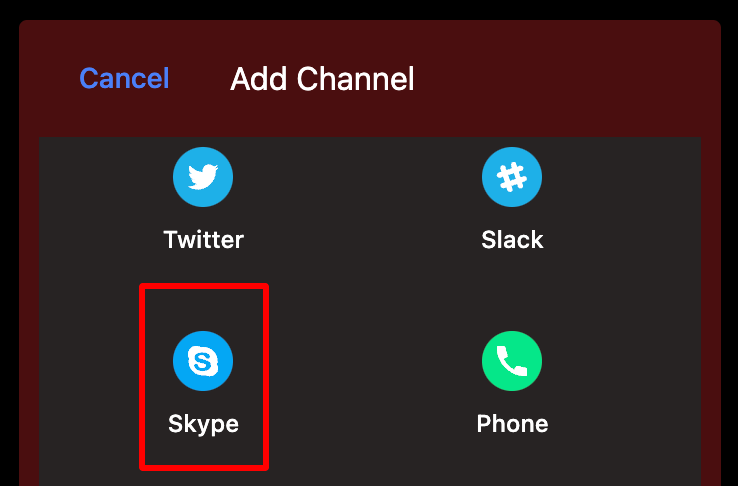
Frequently Asked Questions
Q: What is Skype mostly used for?
A: Millions of individuals and businesses use Skype to make free video and voice one-to-one and group calls , send instant messages and share files with other people on Skype.
Q: What do I need to know about Skype?
A: It’s free to use Skype – to send messages and have audio and video calls with groups of up to 100 people!
Q: What is Skype famous for?
A: Skype is Voice-over-IP software, developed and sold by Microsoft. The program offers messaging, video and voice messages, the ability to exchange files, as well as chats and video conferencing.
Q: Which country mostly use Skype?
A: In the six months ending December 2023, the United States accounted for 13.31 percent of traffic to the video calling service Skype.com. The Russian Federation was ranked second, accounting for 6.51 percent of web visits to the platform.
Conclusion
In conclusion, changing the Skype notification sound on your Android device is a simple yet effective way to personalize your phone and ensure that you never miss an important message. Following the step-by-step guide outlined in this article, you can easily customize the notification sound to your preference. Additionally, the troubleshooting tips and additional customization options will help you further enhance your Skype experience on Android. So go ahead and make your Skype notifications stand out from the crowd!
Related Artical





