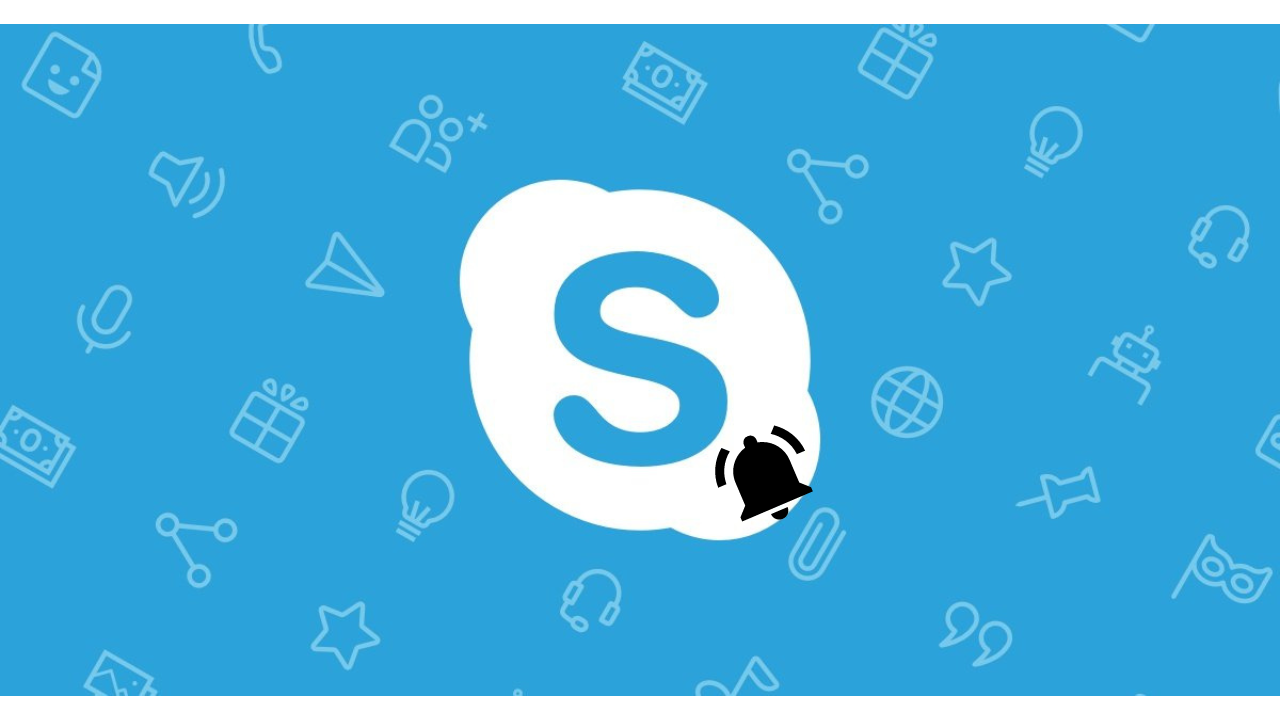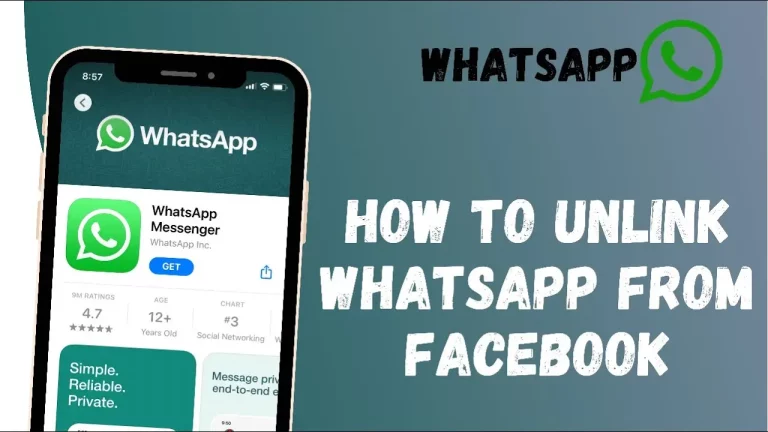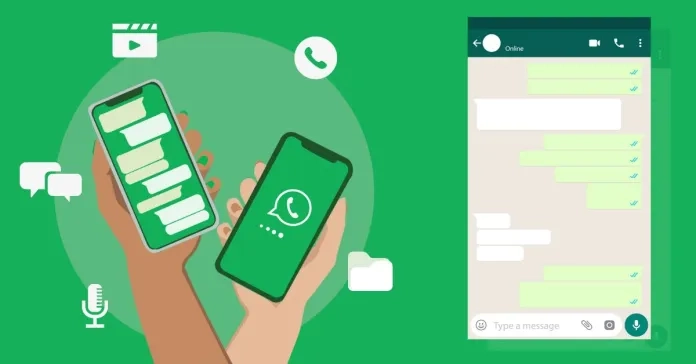Changing Skype Notification Sound on Android: Step-by-Step
With the advancement in technology, the ways in which we can personalize our devices have increased. One of the top methods for customizing your Android phone is replacing the Skype notification sound on many different apps. I shall guide you step by step through changing the notification sound only for Skype on an Android device.
Table of Contents
Easy guide to changing Skype notification sound on Android
There are a few different ways to change the notification sound for Skype on your Android device. Let’s explore each method step-by-step:
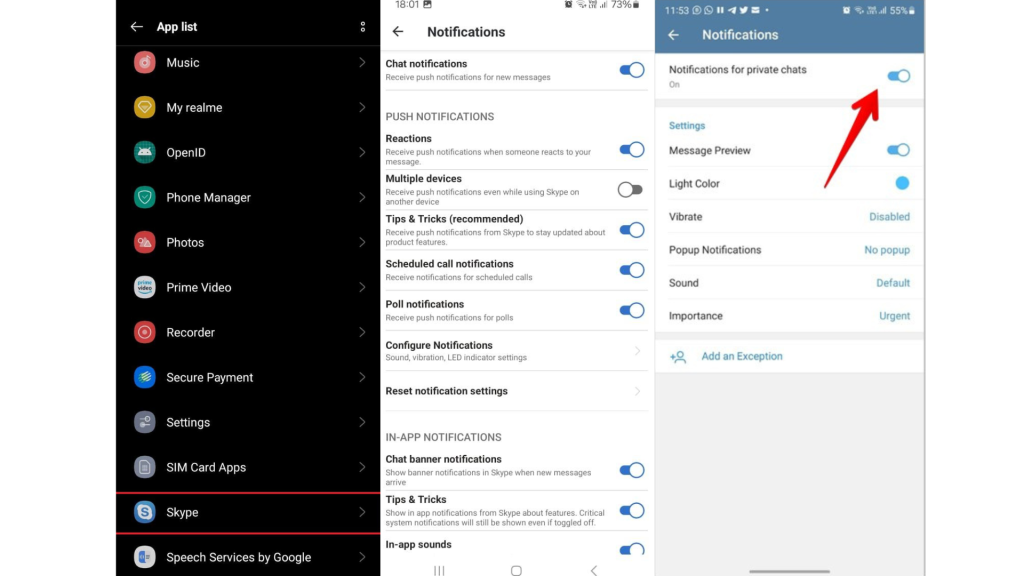
Through Android System Settings
Step 1: Open the Settings application on your Android device.
Step 2: Scroll down and tap “Apps & notifications” or “Sound & notification,” depending on your device.
Step 3: Select “Skype” in the installed apps list.
Step 4: Tap “Notifications” or “App notifications,” depending on the device.
Step 5: Tap “Sound” or “Notification sound,” depending on the device.
Step 6: Select one of the sounds from the list or “Add” to specify a custom sound.
Troubleshooting common issues when changing Skype notification on Android
Problem 1: Skype must be added to the list of installed applications.
Solution: Update Skype on your Android. If it is still not there, then turn off your Android device and turn it back on. It may show up then.
Problem 2: Custom notification sounds not working.
Solution: Be sure that your chosen custom sound is in a compatible format, such as MP3, and placed in the correct directory of your device. Then, select another custom sound and check whether the problem still happens.
Problem 3: Changes not applying.
Solution:
- When a new notification sound is selected, exit the Settings app.
- Send a test message on Skype to see if it works.
- If you still don’t hear anything with the new sound, restart your device and check again.
Other ways to enhance your Skype experience on Android
One of the things you can do to better your Skype experience on Android is to change the notification sound. Other tips for helping take your use of Skype to the next level include:
Tip 1: Turn on the Skype notifications on your Android Wear smartwatch for an easily accessible version while on the go.
Tip 2: Set up a Skype widget on your Android’s Home screen. This widget will allow you to access your latest conversations and contacts from one place.
Tip 3: Skype on Android has several settings that allow you to personalize your call and video preferences further.
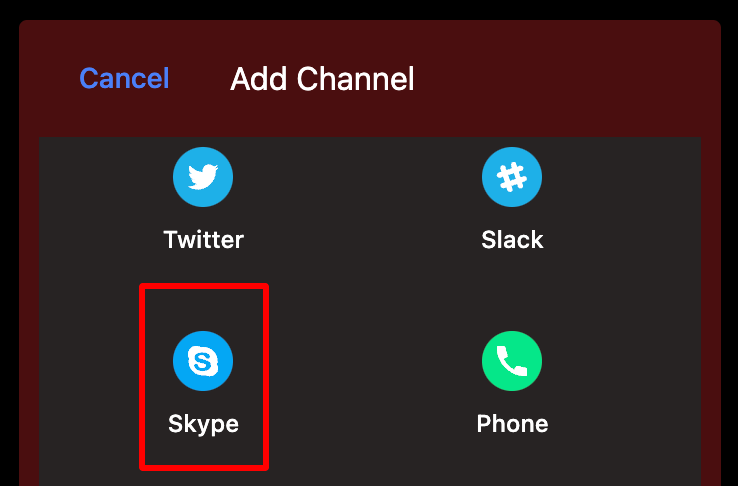
Frequently Asked Questions
Q: What is Skype mainly used for?
A: Millions of people and businesses use Skype to make free video and voice one-to-one and group calls, send instant messages, and share files with other people on Skype.
Q: What should I know about Skype?
A: Skype is free to use—to send messages and have audio and video calls with groups of up to 100 people!
Q: What is Skype famous for?
A: Skype is voice-over-IP software developed and sold by Microsoft. This utility program offers messaging, video, and voice messages to exchange files, chats, and video conferencing.
Q: Which country mainly uses Skype?
A: In the six months to December 2023, the United States accounted for the most significant share of video calling service Skype.com traffic, with 13.31 percent of visits. B: The Russian Federation followed with 6.51 percent for web visits to the platform during the same period.
Conclusion
Changing the notification sound in Skype is a straightforward and fantastic way to make your phone unique and take complete control over receiving essential messages. With this step-by-step guide, changing the notification sound can be done relatively quickly. Besides, there are ways to personalize it further and improve your Skype experience on Android. So, present your Skype notifications and honestly be noticed!
Related Artical