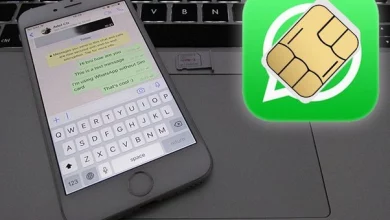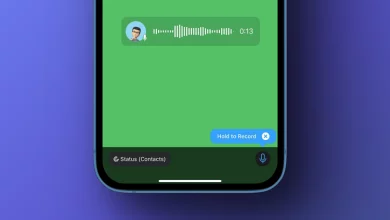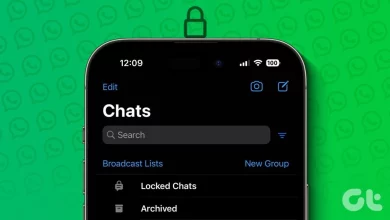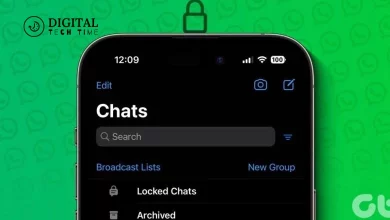A Step-by-Step Guide to Deleting WhatsApp Sticker Pack on iPhone

As an avid WhatsApp user, I’ve come to appreciate the convenience and fun that sticker packs bring to our conversations. These vibrant and expressive stickers add a new communication layer, allowing us to convey our emotions and reactions with a single tap. However, over time, our collection of sticker packs can become cluttered, and it’s essential to know how to manage them effectively.
In this comprehensive guide, I’ll walk you through the step-by-step process of deleting WhatsApp sticker packs on your iPhone. Whether you want to free up storage space, streamline your sticker library, or declutter your WhatsApp experience, this article will provide the necessary information to achieve your goals.
Table of Contents
Why You May Want to Delete a WhatsApp Sticker Pack
There are several reasons why you might want to delete a WhatsApp sticker pack on your iPhone:
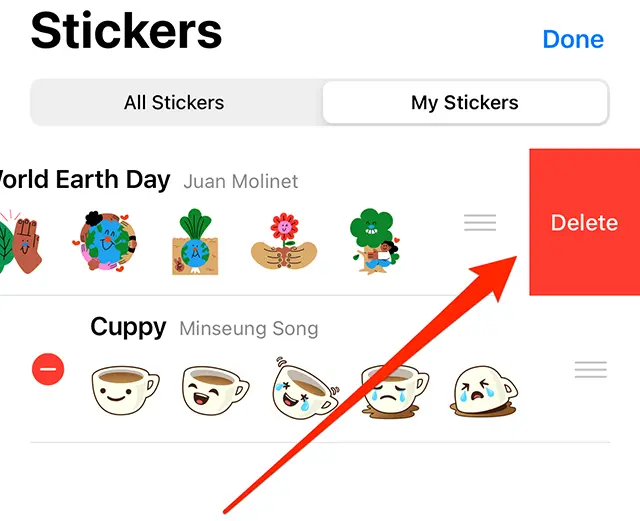
- Storage Space: Accumulating more sticker packs can take up valuable storage space on your device. Deleting unused or unwanted sticker packs can free up precious storage, especially if you have a limited-capacity iPhone.
- Clutter Reduction: A cluttered sticker library can make finding the stickers you use most frequently harder. Removing unused packs can help you maintain a clean and organized sticker experience, making accessing the ones you love easier.
- Personal Preference: Your sticker preferences may change over time, and you may find specific packs less appealing or relevant than you once did. Deleting these packs can help you curate your sticker collection to suit your current needs and interests better.
- Accidental Downloads: Sometimes, we may accidentally download a sticker pack we don’t want or need. Deleting these unwanted packs can help maintain a tidy and purposeful sticker library.
Step 1: Open WhatsApp on your iPhone
Launch the WhatsApp application on your iPhone. Make sure you’re signed in to the correct account.
Step 2: Go to the “Stickers” section
Once in the WhatsApp app, navigate to the “Stickers” section. Depending on your app version, this is typically located in the bottom navigation bar or the settings menu.
Step 3: Access the sticker pack you want to delete
Scroll through your list of available sticker packs and locate the one you wish to delete. Please tap on the sticker pack to access its details.
Step 4: Tap and hold on to the sticker pack
Press and hold on to the sticker pack you want to remove. A menu of options will appear.
Step 5: Select “Delete” from the options
From the menu that appears, select the “Delete” option. This will initiate the deletion of the sticker pack from your WhatsApp account.
Step 6: Confirm the Deletion
WhatsApp will then prompt you to confirm the deletion. Carefully review the information, and if you’re sure you want to proceed, tap the “Delete” button to complete the process.
Alternative Method: Deleting Sticker Packs from the App Store
If you prefer, you can delete WhatsApp sticker packs directly from the App Store on your iPhone. Here’s how:
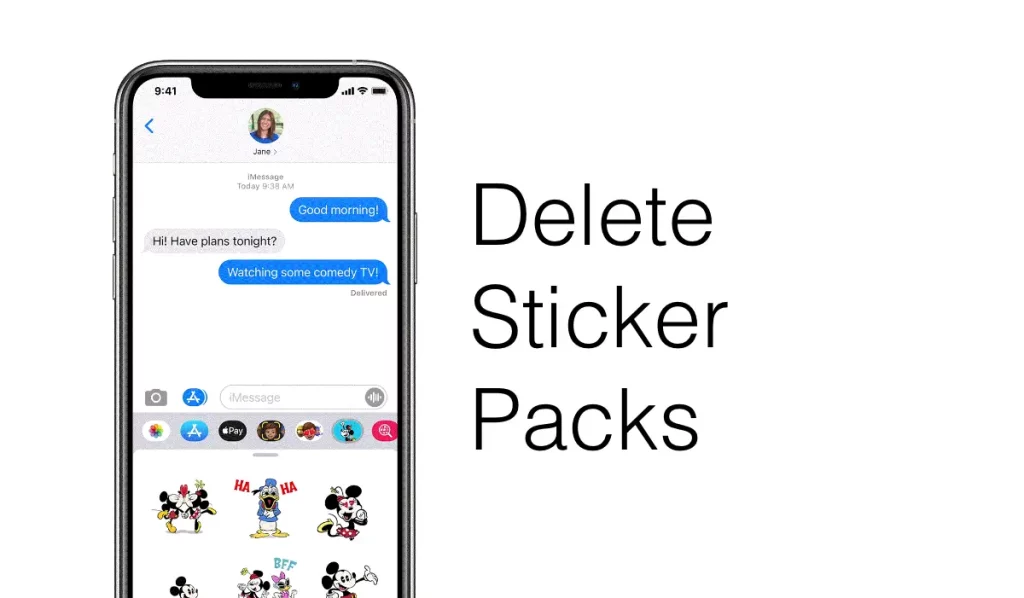
- Open the App Store on your iPhone.
- Tap on your profile picture or the “Updates” tab.
- Locate the “Purchased” section and find the sticker pack you want to delete.
- Swipe left on the sticker pack and tap the “Delete” button.
- Confirm the deletion to remove the sticker pack from your account.
Troubleshooting Common Issues When Deleting Sticker Packs on iPhone
While deleting WhatsApp sticker packs is straightforward, you may encounter some common issues. Here are a few troubleshooting tips:
- Sticker pack not appearing in the list: If you don’t see the sticker pack you want to delete in the “Stickers” section, try searching for it using the search bar. Alternatively, check the “Purchased” section in the App Store to locate and delete the pack.
- Deletion option not available: If the “Delete” option does not appear when you press and hold on the sticker pack, try closing and reopening the WhatsApp app. If the issue persists, you may need to uninstall and reinstall the app to resolve the problem.
- Sticker pack still appearing after deletion: In some cases, a deleted sticker pack may still be visible in your WhatsApp sticker library. Try clearing the app’s cache or data or restarting your iPhone to address this.
If you continue encountering any issues, don’t hesitate to contact WhatsApp’s support team for further assistance.
Related Post: Changing Your WhatsApp Display Name
Conclusion
Following the steps outlined in this guide, you can confidently delete unwanted WhatsApp sticker packs from your iPhone. This will free up valuable storage space and help you maintain a clean and organized sticker library, making it easier to find and use the stickers you love.
Remember, your WhatsApp sticker collection should reflect your personal preferences and enhance your messaging experience. Curate and manage your sticker packs to achieve the perfect balance between functionality and visual appeal.
If you found this guide helpful, share it with your friends and fellow WhatsApp users who may also be looking to streamline their sticker experience. Together, we can all enjoy a clutter-free and personalized WhatsApp sticker experience on our iPhones.