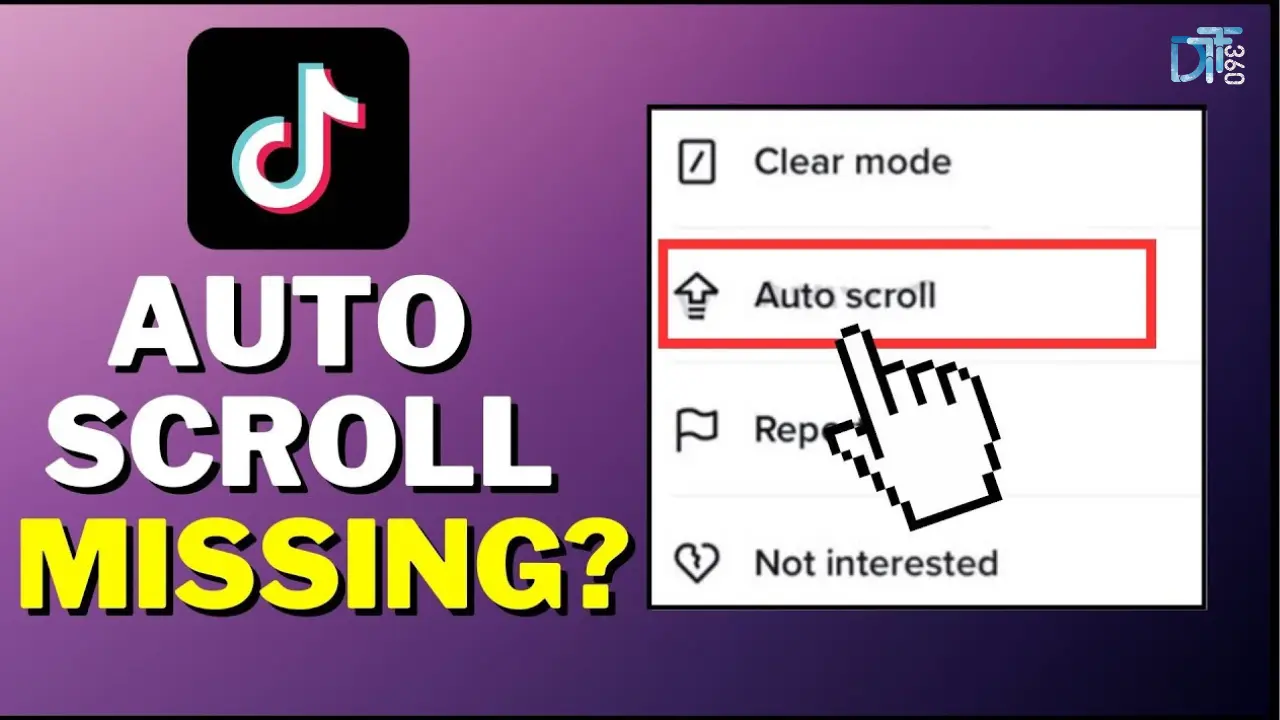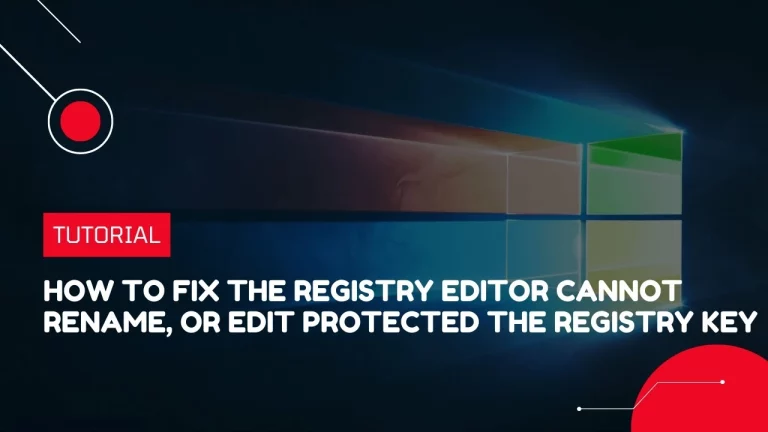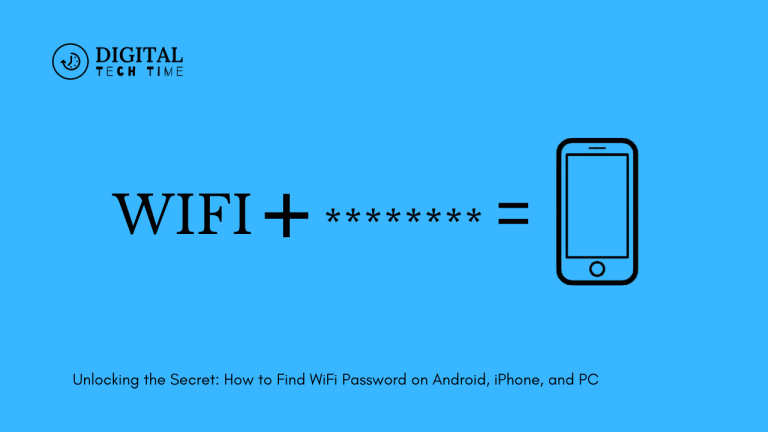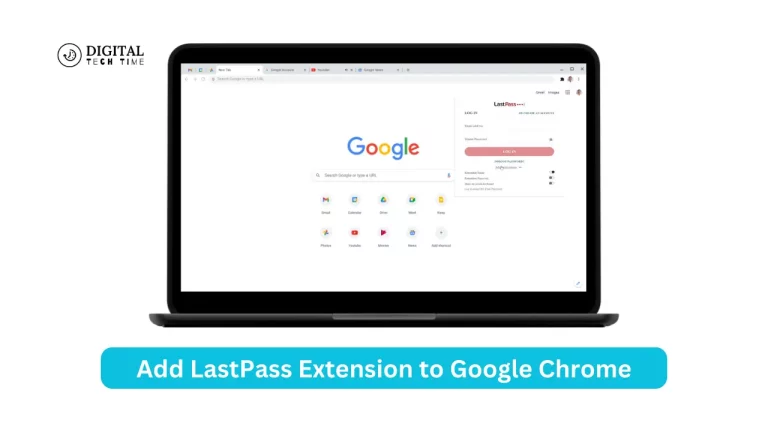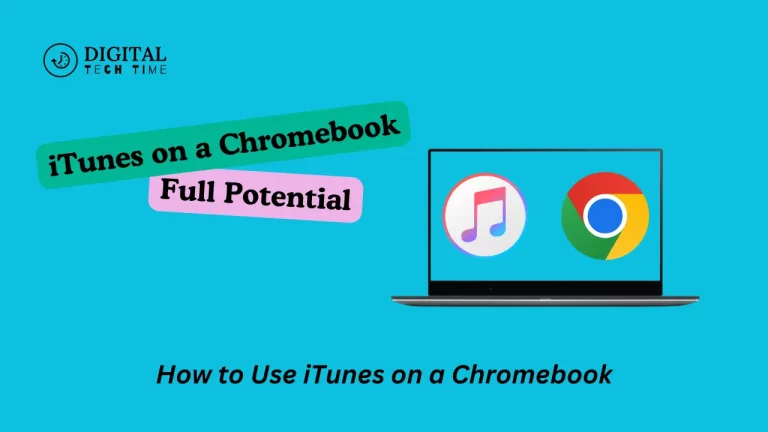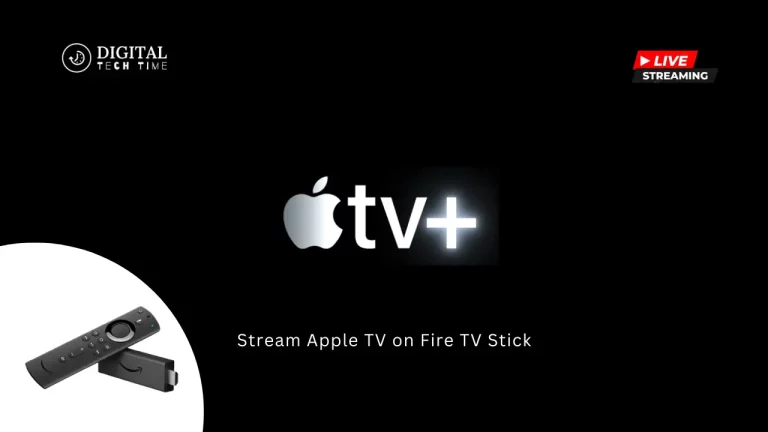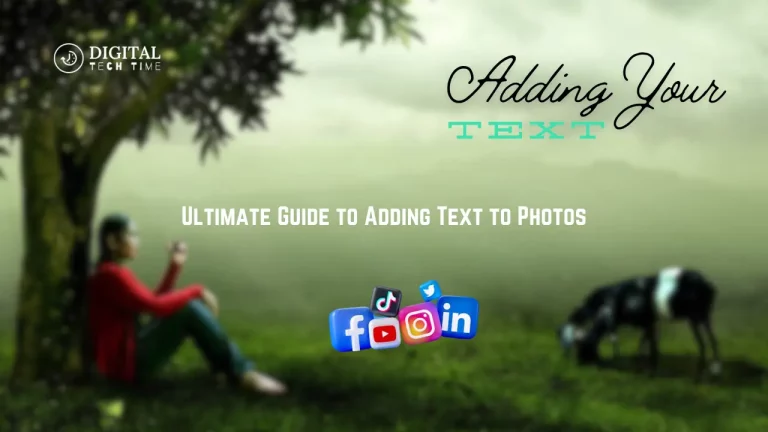Guide to Fix Auto-Scroll Issues on TikTok
In the dynamic TikTok space—with millions of videos passing around every day—the smoothness of the user experience is paramount above all. Currently, the most puzzling problems bothering users are those related to auto-scrolling, which is very disruptive to the seamless enjoyment of content. For example, videos could move to the next ones without a user’s scrolling action, thus killing the immersive features. Hence, understanding and solving these auto-scroll challenges is paramount to viewers and content creators.
It makes an environment more pleasurable. My journey into unraveling these mysteries began with the first encounter with the frustration of unexpected scrolling, which had me probing deeper into its causes, impacts, and solutions.
Table of Contents
Common Causes of Auto-Scroll Issues on TikTok
It is for the developer to track the reasons behind such anomalies of auto-scroll. These can arise from any source, starting from glitches in software to older versions of apps, user-specific settings, and hardware problems. In my exploration, one such perpetrator I came across was the inability of the app to properly update itself with the OS updates of the device. Moreover, polluted data from apps or their caches makes them behave undesired, such as unwanted scrolling. Being on the lookout for these probable causes is critical to diagnosing and fixing the problem.
TikTok Help Center
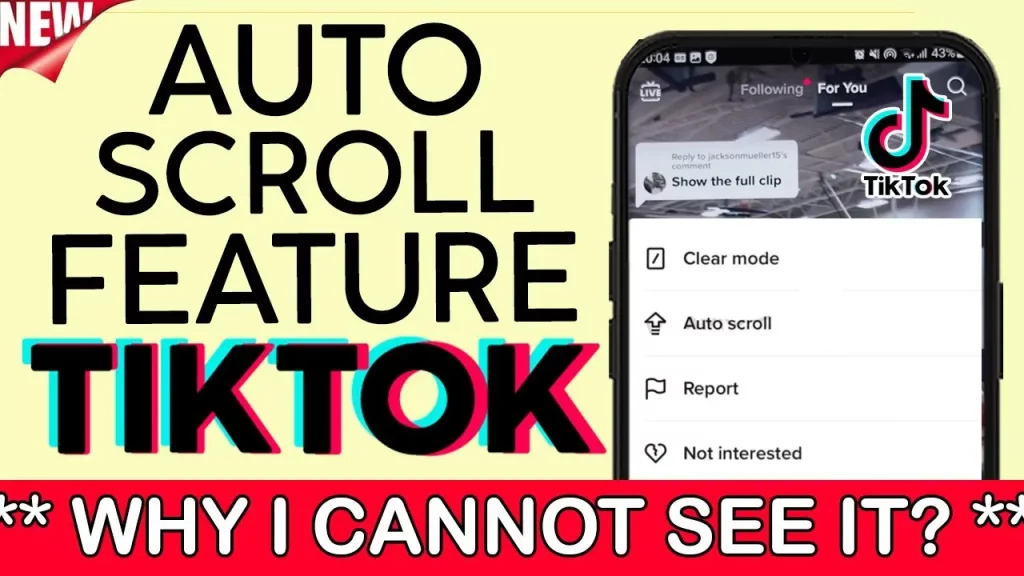
Step-by-Step Guide to Fixing Auto-Scroll Issues on TikTok
- Restart the TikTok App: Many times, the simplest solution always works. Just close the TikTok app completely and open it again. This usually resolves the minor glitches causing the problem of auto-scrolling.
- Update TikTok: Make sure to have the latest updated version of TikTok. Developers generally update their apps in supersedence to eliminate bugs; thus, updating may fix the problem of auto-scrolling.
- Clear App Cache: If you are using an Android device, clearing the cache for the TikTok app might be beneficial. Go to Settings > Apps > TikTok > Storage and click “Clear Cache.” This sometimes resolves performance issues.
- Check Your Internet Connection: Poor internet connectivity is responsible for various problems, including those on TikTok. Ensure you are correctly connected and have a stable connection; preferably, an Internet Wi-Fi connection would be best to try again.
- Restart Your Device: If everything else fails, restart your device. Rebooting often fixes many software bugs that impact the auto-scroll feature.
- Update Device Operating System: Check if your device’s operating system is up-to-date. Similar to app improvement developers, device creators release updates to bring improvements that may include fixing bugs—all of which could possibly impact TikTok’s own performance.
- Try Another Device: Using TikTok on another device can tell you if the auto-scroll issue is specific to that device or to your device personally. This could further help you prove whether it’s device-specific or a general problem with the TikTok app/service.
This will prompt you to reach TikTok Support. They might offer personalized troubleshooting steps or escalate your problem to a higher level if it’s a widespread issue.
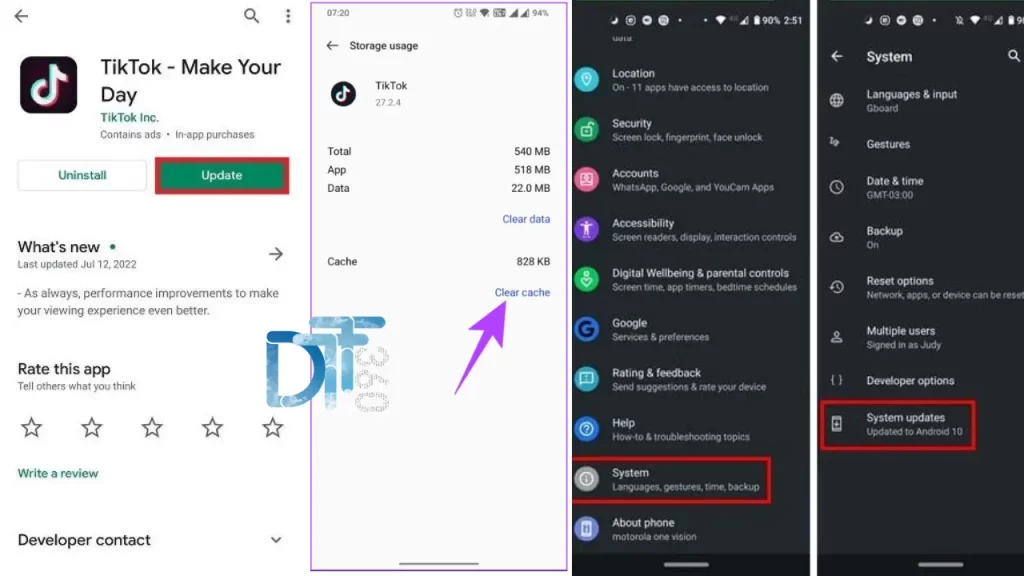
Tips and Tricks to Prevent Auto-Scroll Issues on TikTok
Preventative measures can be very instrumental in avoiding auto-scroll problems. Keeping your app updated means that you’re on the most recent patching and improvements, which may fix your issue. Also, it helps deal with your device’s storage by cleaning out data you no longer need from time to time. This will keep your device at a more premium performance, thus avoiding some common issues that would hamper an app. Considering such practices will increase your experience with TikTok and help eliminate unexpected scrolling.
Tools and Resources to Help You Troubleshoot and Fix Auto-Scroll Issues on TikTok
Innumerable resources help people learn how to fix issues with auto-scrolling. TikTok’s support webpage is one example of a massive load of common problems, whether in using the app or some troubleshooting steps related to the use of the app. Forums and application-developer communities, as well as others relating to the use of mobile devices, can provide so many insights into what other people have come up against in terms of challenges. All these provide you with the empowerment needed to defeat challenges with auto-scroll.
Frequently Asked Questions
Q: What is Q&A on TikTok?
A: Viewers can ask questions directly regarding the video content while watching a creative TikTok video and learn more about the creator they like.
Q: What is the basic knowledge of TikTok?
A: TikTok lets users watch, create, and share short videos online. The app was launched in 2016 by the Chinese technology company ByteDance.
Q: Does TikTok watch you?
A: Unlike other platforms, including Facebook and YouTube, TikTok tracks what you watch and how much time you spend viewing it.
Q: What is the TikTok app all about?
A: The TikTok app is strictly used for entertainment for most users. There, you can find a lot of videos, ranging from funny videos to lip-syncing of popular songs,
Q: What is TikTok focused on?
A: TikTok is the leading destination for short-form mobile video. Our mission is to inspire creativity and bring joy.
Conclusion
This journey to fix auto-scroll on TikTok is complex in its amalgamation of troubleshooting, prevention, and optimization strategies. What is caused, identification of signs, and then application of appropriate solutions should be the knowledge users and creators have to improve their TikTok experience. Best practices, tools, and resources, in turn, further this objective by making the smooth enjoyment of the content-rich, animated landscape of the platform possible.
Related Article