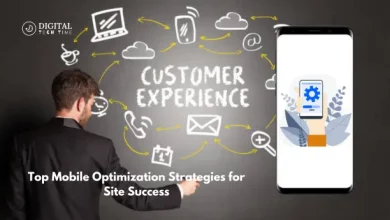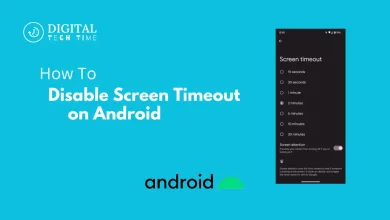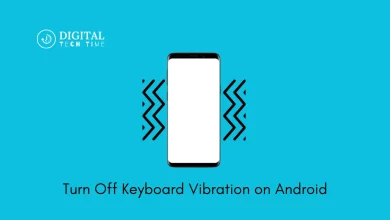How to Fix TikTok Video Stuck at Uploading
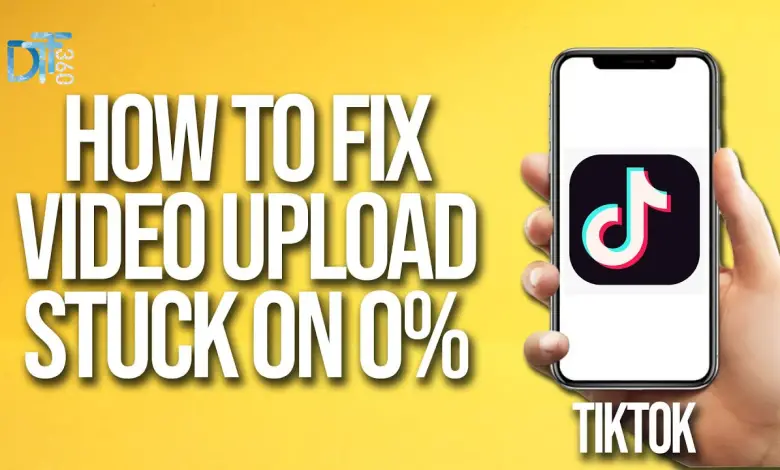
In the ever-evolving social media landscape, TikTok has emerged as a powerhouse, captivating users with its dynamic content and providing a platform for creative expression. However, as with any technology, users occasionally encounter glitches and hiccups. One such frustrating issue is when a TikTok video stuck at uploading, leaving creators at a loss and their content in digital limbo. This article aims to unravel the mystery behind these uploading issues and offer practical solutions to get your TikTok creativity flowing smoothly again.
Table of Contents
Common Reasons for TikTok Video Stuck at Uploading
- Slow or Unstable Internet Connection: A weak or unstable internet connection can cause your video to get stuck during uploading. Ensure you have a strong and stable Wi-Fi or mobile data connection before uploading.
- Large File Size: If your video file is too large, uploading it may take longer or get stuck altogether. Try reducing the file size by compressing the video or using a lower resolution before uploading.
- Unsupported Video Format: TikTok supports specific video formats like MP4 and MOV. If your video is in a different format, it may need to be uploaded correctly. Convert your video to a supported format before trying to upload it again.
- Corrupted Video File: If your video file is corrupted or damaged, it may cause issues during uploading. Try playing the video on your device to check if it’s working correctly. If not, you may need to re-record or re-download the video.
- App Glitches or Bugs: Sometimes, glitches or bugs in the TikTok app can cause uploading issues. Try force-closing the app and reopening or restarting your device to see if that resolves the problem.
- Server Issues: Occasionally, TikTok’s servers may experience downtime or issues, which can prevent videos from uploading. Check TikTok’s official social media accounts or status pages for any announcements about server maintenance or downtime.
- Storage Space: If your device is running low on storage space, it may need help to upload videos to TikTok. Try freeing up some space by deleting unnecessary files or apps.
- Account Restrictions: If your TikTok account has been restricted or flagged for violating community guidelines, you may experience issues uploading videos. Review TikTok’s community guidelines and make sure your content complies with their rules.
Troubleshooting Steps for Fixing TikTok Video Uploading Issues
- Check your Internet connection: Ensure that you have a stable internet connection. Weak or intermittent connections can cause upload failures. Try switching between Wi-Fi and mobile data to see if one works better.
- Update TikTok app: Make sure you have the latest version of the TikTok app installed on your device. Updates often include bug fixes and improvements that could resolve upload issues.
- Restart the app: Sometimes, simply closing and reopening the TikTok app can resolve temporary glitches. Force close the app and relaunch it to see if that helps.
- Clear cache and data (Android): If you’re using an Android device, clearing the cache and data of the TikTok app might help. Go to Settings > Apps > TikTok > Storage, then tap on “Clear cache” and “Clear data.”
- Free up storage space: Insufficient storage space on your device can prevent videos from uploading. Delete unnecessary files or apps to free up space.
- Check video format and size: TikTok has specific video formats and size requirements. Make sure your video meets these criteria. Typically, MP4 and MOV formats work best, and the recommended aspect ratio is 9:16 (vertical). Also, ensure that your video is manageable.
- Restart your device: A simple restart can sometimes fix various issues, including upload problems on TikTok.
- Try a different network: Switch to a different Wi-Fi network or use mobile data to upload your video. This can help determine if the issue is with your current network.
- Update device software: Ensure that your device’s operating system is current. Sometimes, outdated software can cause compatibility issues with apps like TikTok.
- Contact TikTok support: If none of the above steps work, consider contacting TikTok support for further assistance. They can provide specific troubleshooting steps or address any issues on their end.
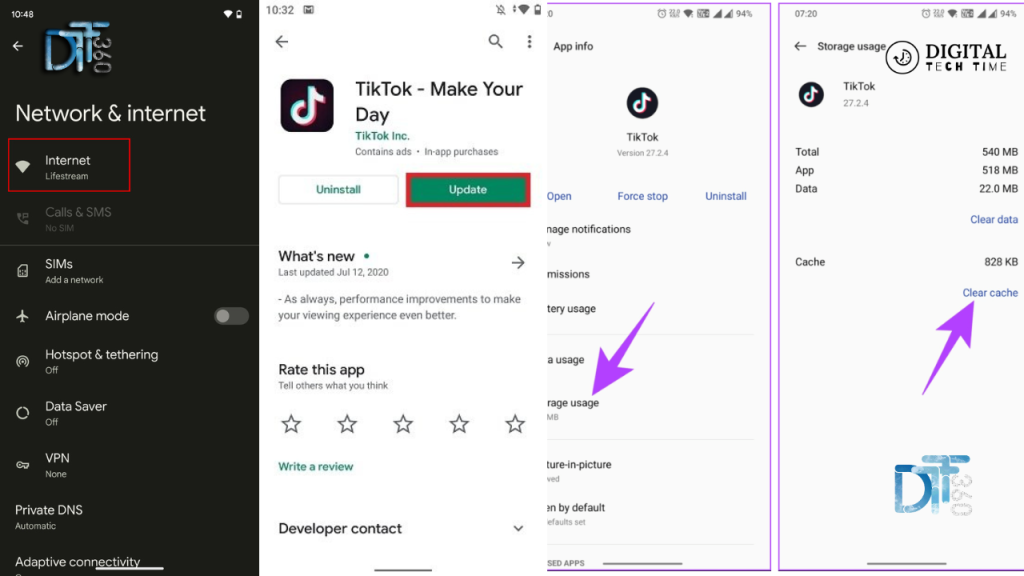
Clearing Cache and Data on the TikTok App
One of the simplest yet often overlooked solutions is clearing the cache and data of the TikTok app. This action can resolve many issues by removing temporary files and data that may have become corrupted. The process is straightforward, and you can have your videos uploading smoothly in no time.
Checking Internet Connection and Signal Strength
A stable and robust internet connection is the backbone of any successful video upload. Weak signal strength or intermittent connectivity can halt your upload progress. Conducting a thorough check of your connection and taking steps to strengthen it can be the key to resolving your uploading woes.
Updating TikTok App to the Latest Version
Software developers continuously work to improve apps and fix known issues through updates. Ensuring that your TikTok app is updated to the latest version can eliminate bugs causing your videos to get stuck during uploading.
Restarting Your Device
Sometimes, the most straightforward solutions are the most effective. Restarting your device can clear temporary glitches and give your app a fresh start, potentially resolving any stuck video issues.
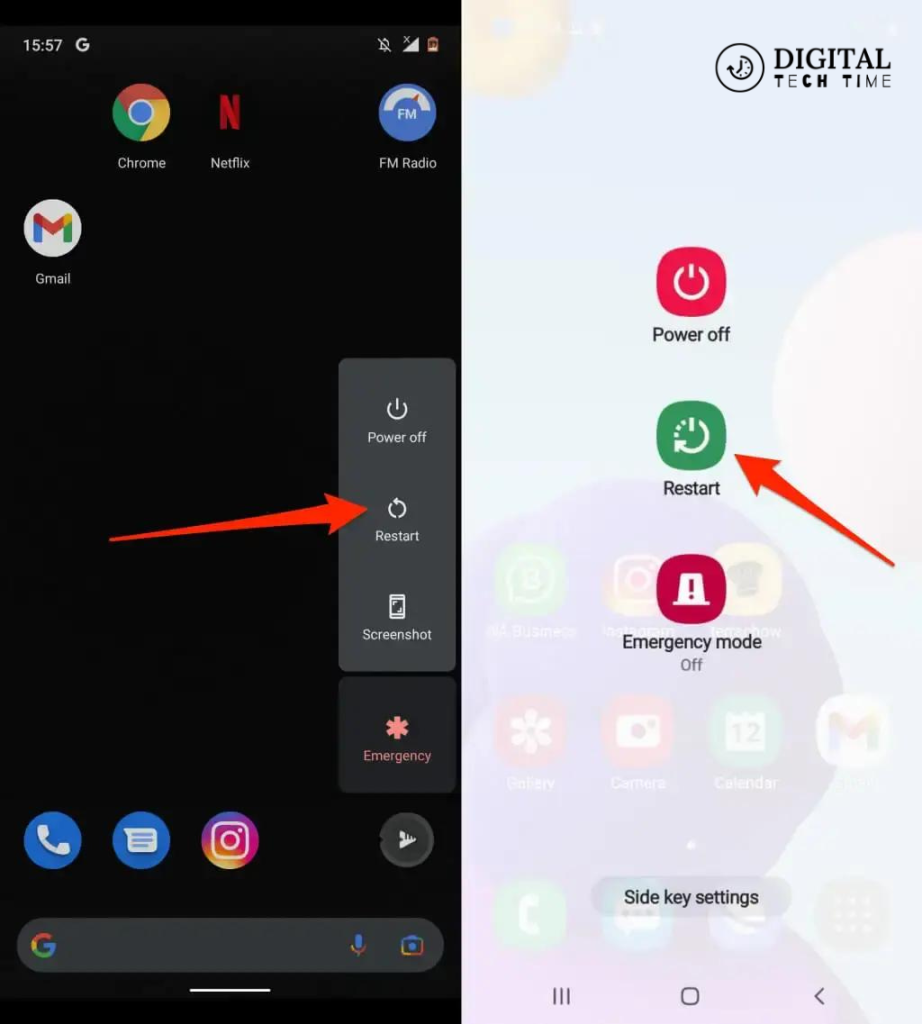
Checking TikTok Server Status
The problem may sometimes reside outside your device or app but with TikTok’s servers. Checking the server status can provide insights into whether the issue is widespread and if there is an estimated resolution time.
Contacting TikTok Support for Further Assistance
If all else fails, reaching out to TikTok support can provide you with personalized assistance. Their team can offer insights and solutions specific to your issue, ensuring your content reaches your audience immediately.
Connect TikTok Help Center
Frequently Asked Questions
Q: How private is TikTok?
A: whether your account is private or public, your nickname, username and profile photo will always be visible to anyone on or off TikTok.
Q: How does TikTok make money?
A: TikTok makes the majority of its revenue through advertising. The platform offers various advertising options for businesses to promote their products or services to the app’s users.
Q: Can you show blood on TikTok?
A: We do not allow gory, gruesome, disturbing, or extremely violent content. Content is restricted (18 years and older) and ineligible for the FYF if it shows human or animal blood,
Q: Who created TikTok?
A: Zhang Yiming (Chinese: 张一鸣; born April 1, 1983) is a Chinese internet entrepreneur. He founded ByteDance in 2012,
Conclusion
Mastering the art of troubleshooting can significantly enhance your TikTok experience, ensuring that your creative process remains uninterrupted. By understanding the common causes of uploading issues and applying the outlined troubleshooting steps, you can minimize disruptions and maintain a steady flow of content. Remember, technology is a tool that, when wielded with knowledge and patience, can amplify your creative voice on platforms like TikTok.
Related Article