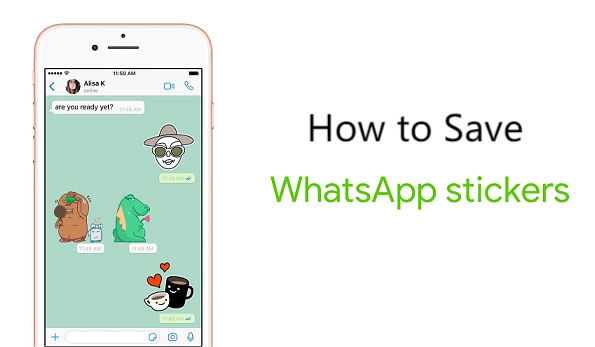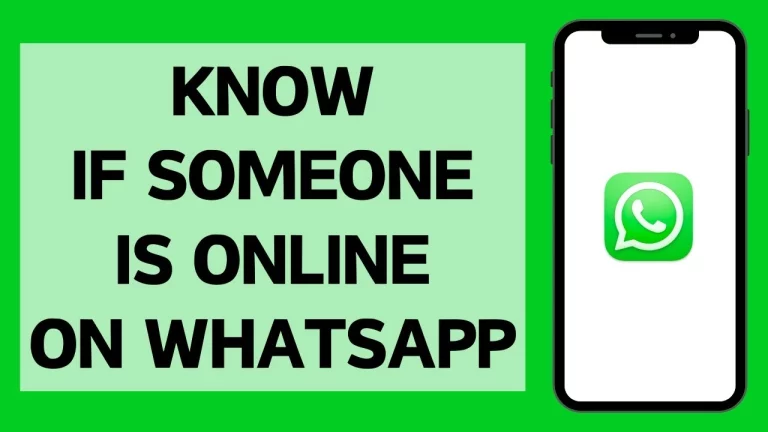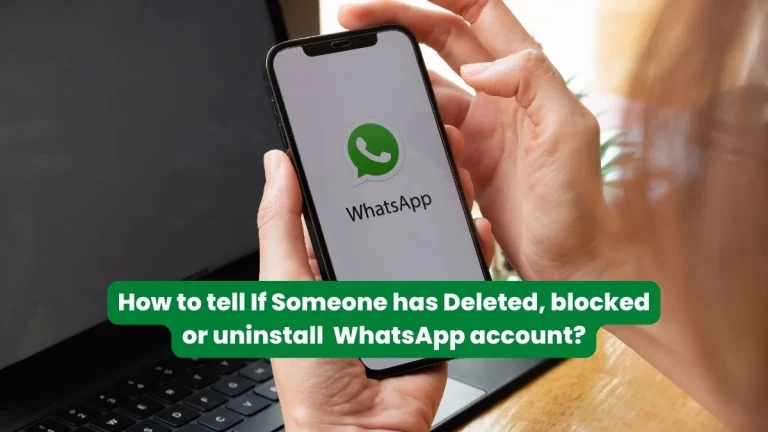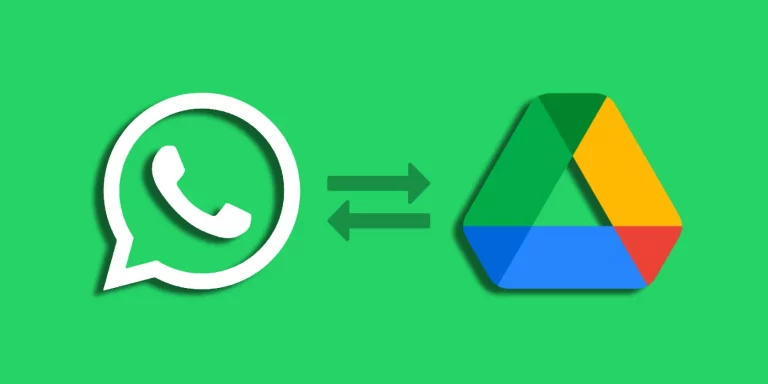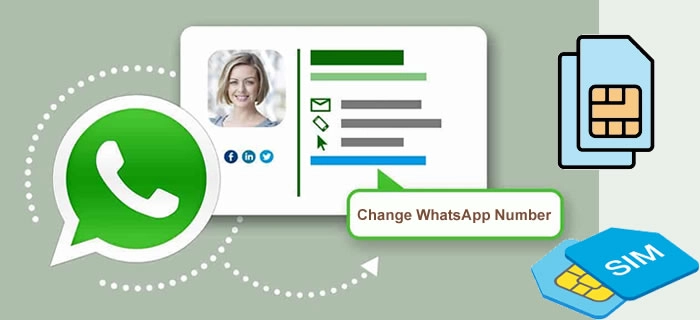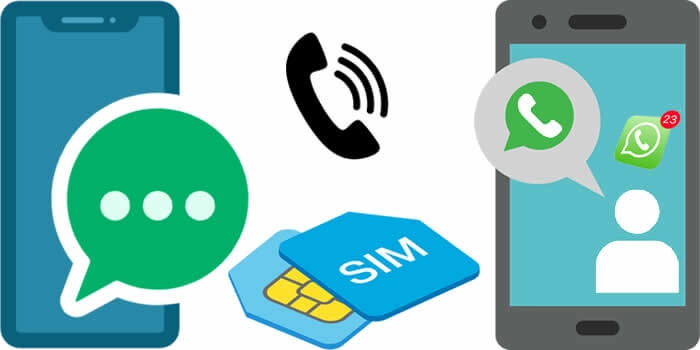How to Download Stickers on WhatsApp for iPhone
As an avid WhatsApp user, I’ve always been intrigued by the versatility of stickers. They offer a fun and expressive way to communicate with friends and family, adding a touch of personality to our conversations. In this comprehensive guide, I’ll walk you through the step-by-step process of downloading stickers on your iPhone for use within the WhatsApp application.
Table of Contents
Why Use Stickers on WhatsApp?
Stickers on WhatsApp serve several purposes beyond just being visually appealing. They can help convey emotions, emphasize a point, or add a playful element to your chats. Stickers can be a powerful communication tool, whether you’re celebrating a special occasion, expressing your mood, or just wanting to add a touch of humour.
How to Download Stickers on WhatsApp for iPhone
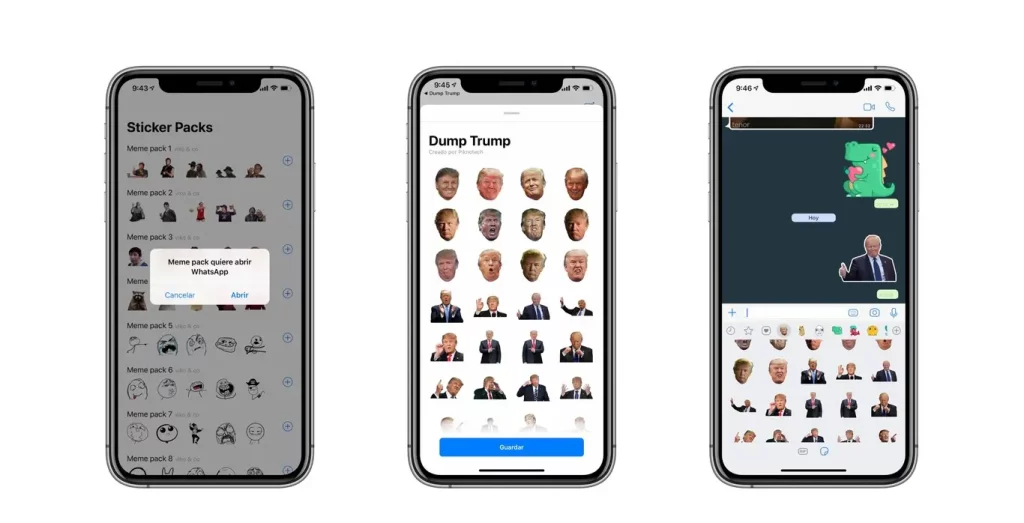
Step 1: Update WhatsApp to the Latest Version
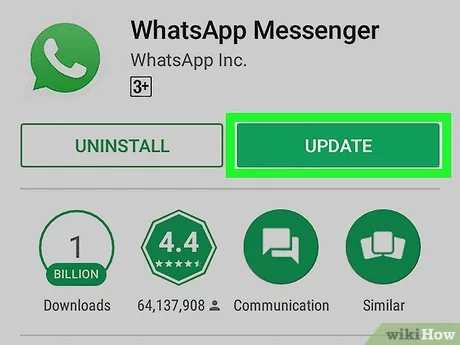
Before we begin, ensuring that your WhatsApp application is up-to-date is essential. Open the App Store on your iPhone, search for “WhatsApp,” and check for any available updates. Updating the latest version will ensure you can access the full sticker features and functionality.
Step 2: Open the App Store and Search for “WhatsApp Stickers”
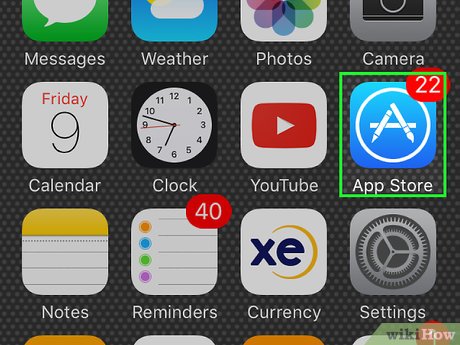
Once you’ve updated WhatsApp, head to the App Store and search for “WhatsApp Stickers.” You’ll be presented with various sticker packs, each with its unique style and theme. Take some time to browse through the options and find the ones that best suit your personality and preferences.
Step 3: Choose a Sticker Pack and Tap on “Get”
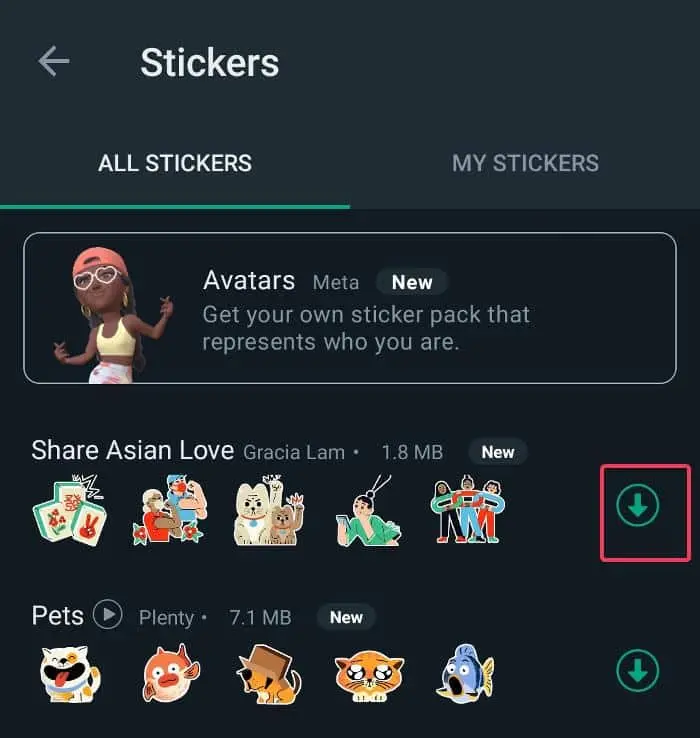
After selecting the sticker pack you’d like to download, tap the “Get” button. This will initiate the download process, and the sticker pack will be added to your WhatsApp account.
Step 4: Open WhatsApp and Go to a Chat
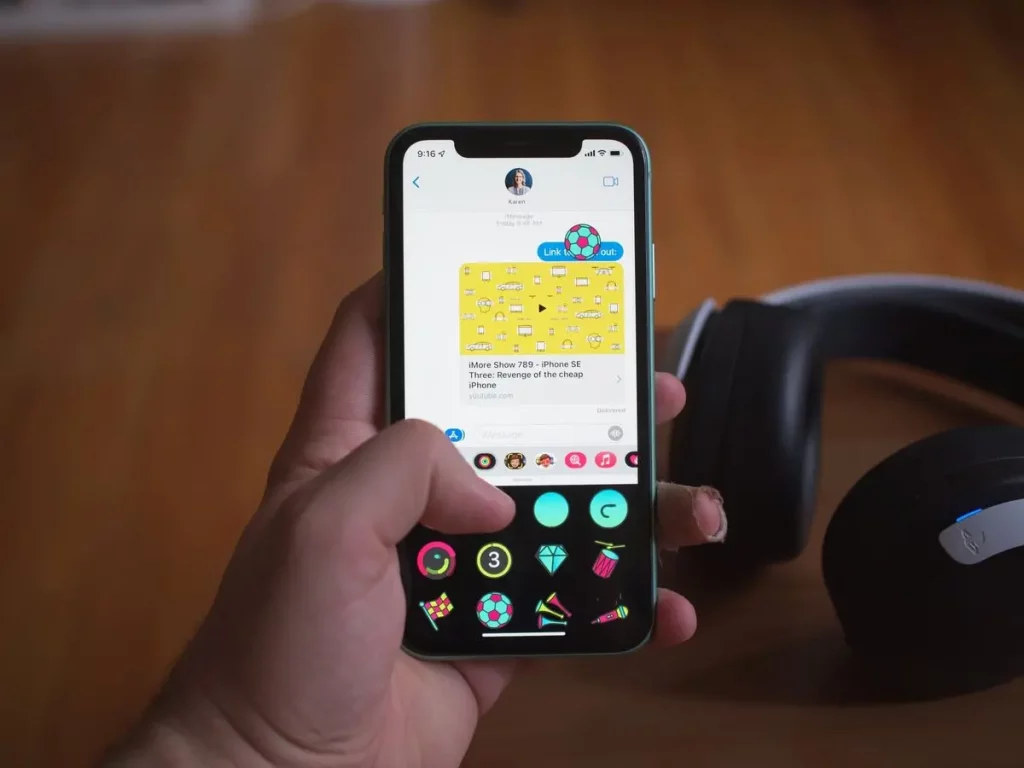
Now that you’ve downloaded the sticker pack, it’s time to put it to use. Open the WhatsApp application and navigate to the chat where you’d like to use the new stickers.
Step 5: Tap on the Sticker Icon in the Text Input Field
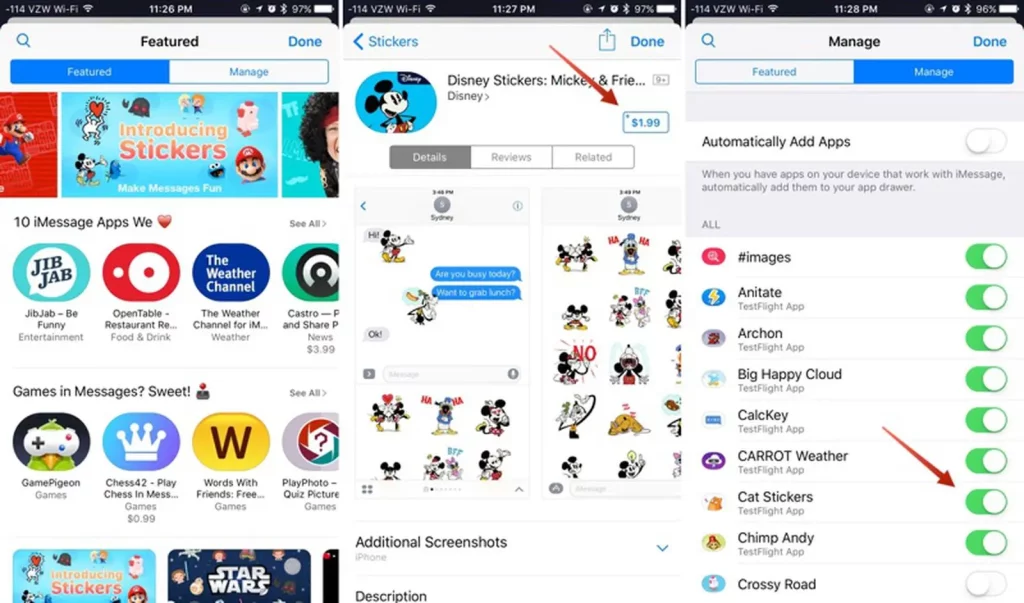
You’ll notice a sticker icon in the chat’s text input field. Tap on this icon to access the sticker selection menu.
Step 6: Tap on the Sticker Pack You Downloaded
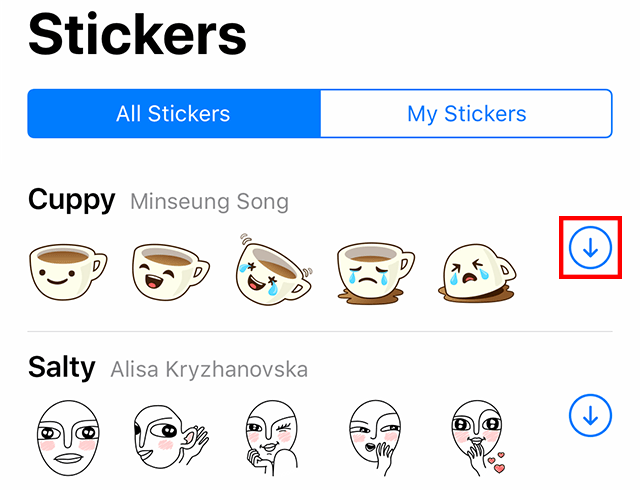
You should see the sticker pack you downloaded within the sticker selection menu. Tap on it to access the individual stickers.
Step 7: Select a Sticker and Send It to the Chat
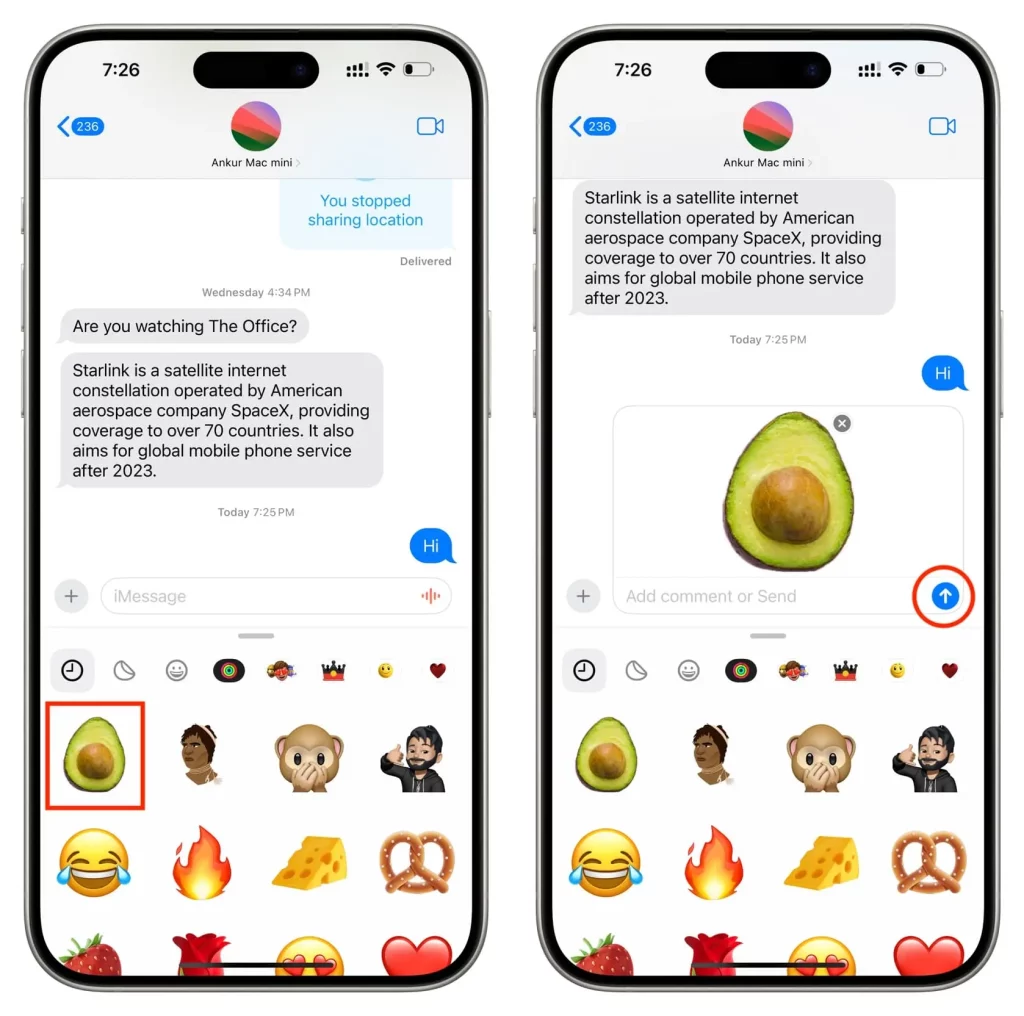
Finally, select the sticker you’d like to use and tap on it to send it to your chat partner. Enjoy the new expression level and personality you can now add to your WhatsApp conversations!
Related Post : Save Snapchat Stickers to WhatsApp
Additional Tips and Tricks for Using Stickers on WhatsApp
- Explore different sticker packs to fit your style and mood best.
- Create your custom sticker packs using third-party applications or online tools.
- Use stickers to respond to messages or express your reactions.
- Discover hidden sticker packs by tapping on the “+” icon in the sticker selection menu.
- Please share your favourite sticker packs with friends and family to enrich their WhatsApp experience.
Conclusion
Incorporating stickers into your WhatsApp conversations can significantly enhance your communication experience. By following the steps outlined in this guide, you’ll effortlessly download and use a wide variety of stickers on your iPhone, adding a touch of personality and expression to your chats.
Ready to take your WhatsApp experience to the next level? Start exploring and downloading sticker packs today to elevate your conversations and connect with your loved ones in a more engaging and fun way. Get ready to express yourself like never before!