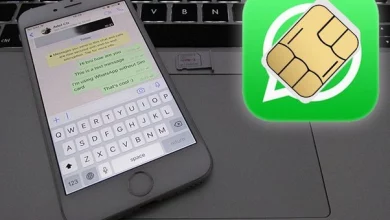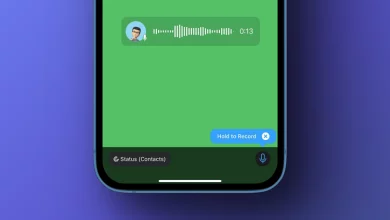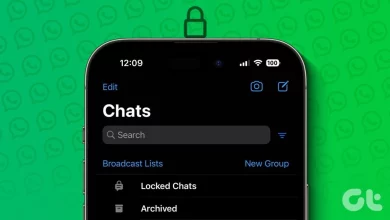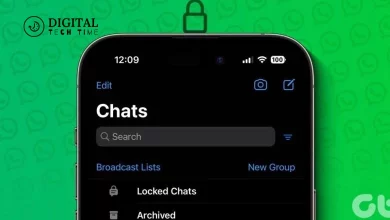How to Fix WhatsApp Photos Not Backing Up to Google Photos on Android
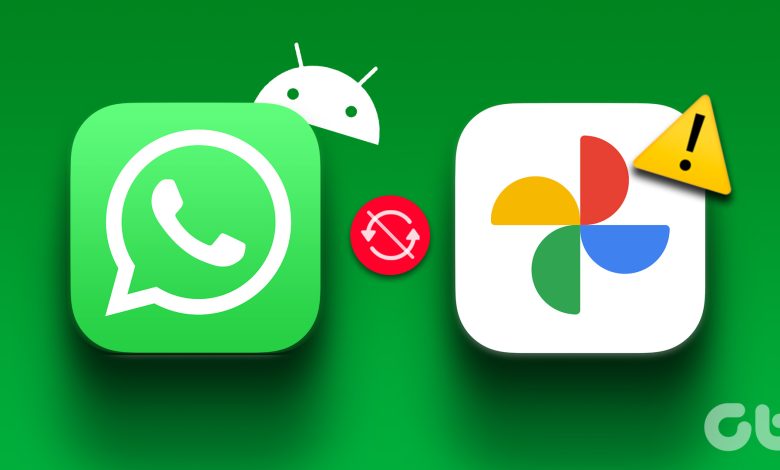
In today’s digital age, the importance of safely backing up our data, especially our photos, cannot be understated. For many of us, our smartphones serve as the primary vessel for our memories, moments captured in snapshots and videos. Among the many apps that help us stay connected and share these moments, WhatsApp stands out for its ease of use and widespread adoption. However, a common issue is that some users need help to back up WhatsApp photos to Google Photos on Android devices. This can be frustrating, to say the least, but fear not. In this comprehensive guide, we will explore the roots of this problem, dissect possible reasons, and walk through step-by-step solutions to ensure your memories are preserved safely in Google Photos.
Table of Contents
Understanding the Issue: WhatsApp Photos Not Backing Up to Google Photos on Android
The crux of this issue lies in the integration—or lack thereof—between WhatsApp and Google Photos. When everything works as intended, photos received through WhatsApp should automatically find their way into a designated folder within Google Photos, seamlessly backed up and accessible across devices. However, this process hits a snag for some Android users, leaving their WhatsApp photos stranded and not backed up to Google Photos. This poses a risk of losing precious memories should anything happen to the device and causes frustration for users who rely on Google Photos for consolidated storage and easy access to their pictures.
Possible Reasons for the Issue
Several factors can contribute to this backup problem. It could be as simple as a glitch in the app settings or as complex as incompatibility issues between the app versions or phone firmware. Other common culprits include insufficient storage space on the Google Drive account linked to Google Photos, interruptions in the internet connection during the backup process, or even restrictions set within the phone’s operating system or the apps that prevent automatic syncing. Understanding these potential roadblocks is the first step toward resolving the issue.
How to Transfer WhatsApp Photos from Android/iPhone to Google Photos
Transferring WhatsApp photos to Google Photos should ideally be a straightforward process. Still, when manual intervention is needed, there are effective methods to ensure a smooth transfer. Firstly, ensure that all your WhatsApp photos are saved on your device. You can do this by checking the WhatsApp settings and enabling the option to download pictures to your phone’s gallery automatically. From there, accessing the Google Photos app and adjusting the settings to include the WhatsApp photo folder in the backup often rectifies the issue. The process is similar for iPhone users, with the added step of ensuring that photos are transferred to an Android device or accessed through a platform that allows them to be uploaded to Google Photos.
Troubleshooting Steps to Fix the Problem

Checking the WhatsApp Backup Settings
To begin troubleshooting, dive into the WhatsApp settings on your Android device. Navigate to the “Chats” section and check if the option to save incoming media to your phone’s gallery is active. This is crucial because if WhatsApp isn’t saving photos to your device in the first place, Google Photos won’t be able to back them up.
Checking the Google Photos Backup Settings
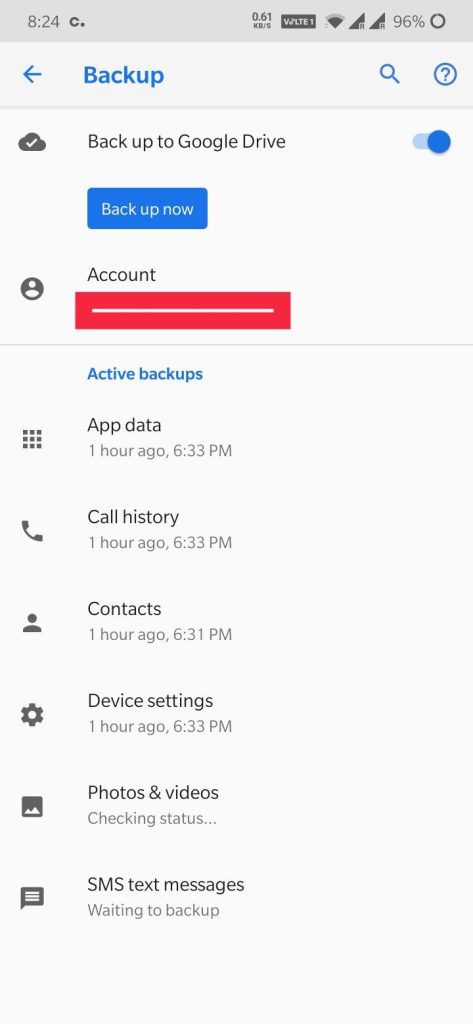
Next, open Google Photos and head to the app’s settings. Look for the “Backup & sync” option and ensure it’s enabled. Additionally, delve into the “Back up device folders” section and make sure the WhatsApp Images folder is selected for backup. This step is often overlooked but is vital for ensuring your WhatsApp photos are included in the Google Photos backup.
Clearing Cache and Data of WhatsApp and Google Photos
Sometimes, the simplest solution lies in clearing the cache and data for the WhatsApp and Google Photos apps. This can resolve any temporary glitches affecting the apps’ performance. To do this, go to your phone’s Settings, find the Apps or Application Manager section, select WhatsApp and Google Photos individually, and choose the option to clear cache and data. Remember that clearing data will reset the app to its default settings, so you may need to adjust your preferences afterward.
Updating WhatsApp and Google Photos to the Latest Version
Outdated app versions can lead to compatibility issues and bugs, hindering the backup process. Check the Google Play Store for any available WhatsApp and Google Photos updates and install them. Developers regularly release updates to fix known issues and improve app functionality, which can resolve your backup problem.
Checking the Storage Space on Your Device
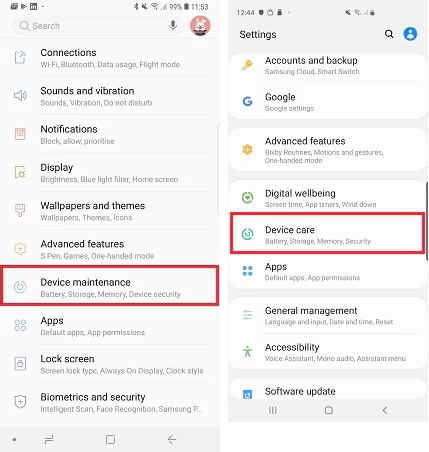
More storage space on your device or Google Drive account can prevent new photos from being backed up. Ensure you have adequate space on your device for WhatsApp to save pictures and enough room in your Google Drive to accommodate the backups. Google Photos counts against your Google Drive storage limit, so consider purchasing additional storage if necessary.
Ensuring a Stable Internet Connection
A stable and robust internet connection is essential for backing up large amounts of data, such as photos. Weak or intermittent connections can interrupt the backup process. Ensure you’re connected to a reliable Wi-Fi network when backing up your WhatsApp photos to Google Photos.
Contacting WhatsApp or Google Support for Further Assistance
If you’ve exhausted all the troubleshooting steps and still face issues, it may be time to seek help from the experts. Contact WhatsApp or Google support for further assistance. They can provide more tailored solutions and help identify if the problem lies with the apps or your specific device.
Read Also : How Do I Send a Google Drive Link on WhatsApp
Alternative Methods to Back Up WhatsApp Photos on Android
Beyond the standard backup options, there are alternative methods to ensure your WhatsApp photos are preserved. One approach is to manually transfer photos from your WhatsApp folder to a folder within Google Photos. This can be done using a file manager app or connecting your device to a computer and manually copying the files. Additionally, third-party apps offer backup solutions that include WhatsApp photos. However, it’s essential to research and trust the app you use for this purpose.
Conclusion
Backing WhatsApp photos to Google Photos on Android devices should be manageable. By understanding the potential reasons for backup issues and methodically working through the troubleshooting steps outlined above, you can ensure your precious memories are safely stored and easily accessible. Remember to update both apps, periodically check your backup settings, and consider alternative backup methods if necessary. With patience and effort, solving the issue of WhatsApp photos not backing up to Google Photos is well within reach.