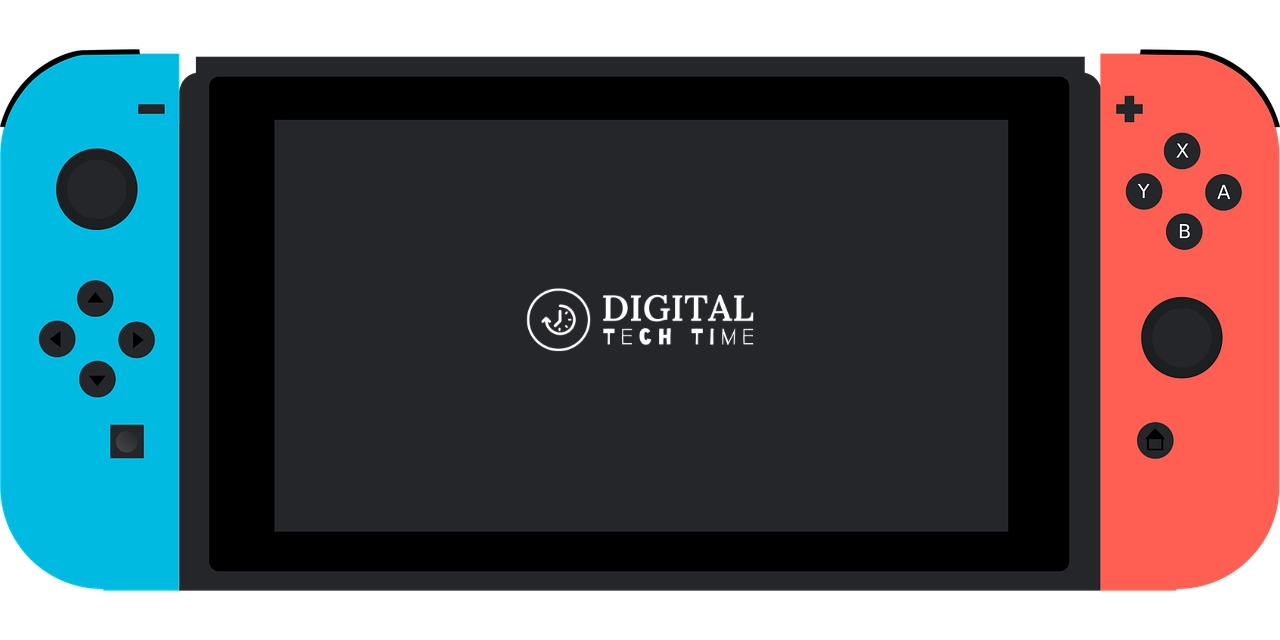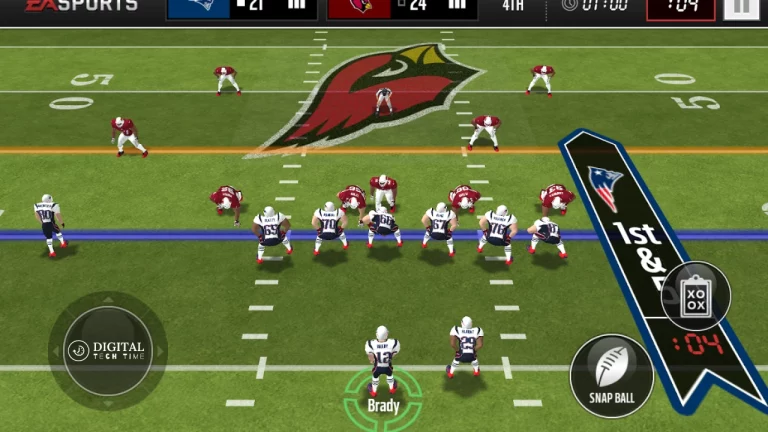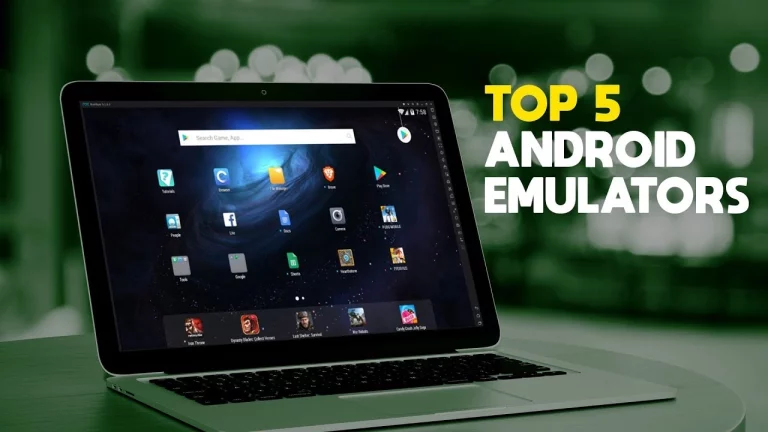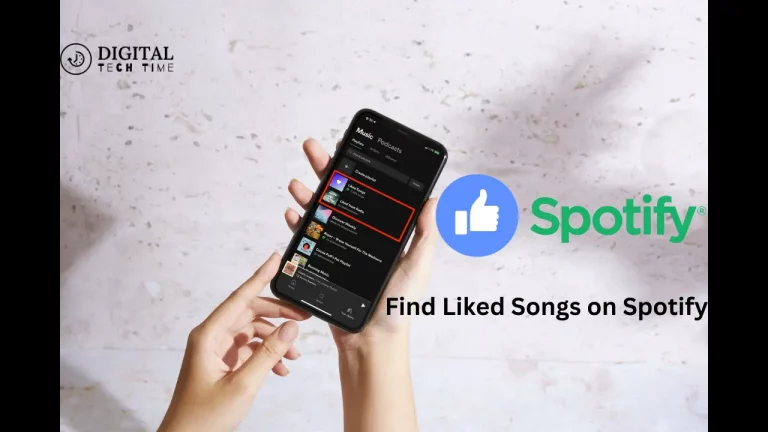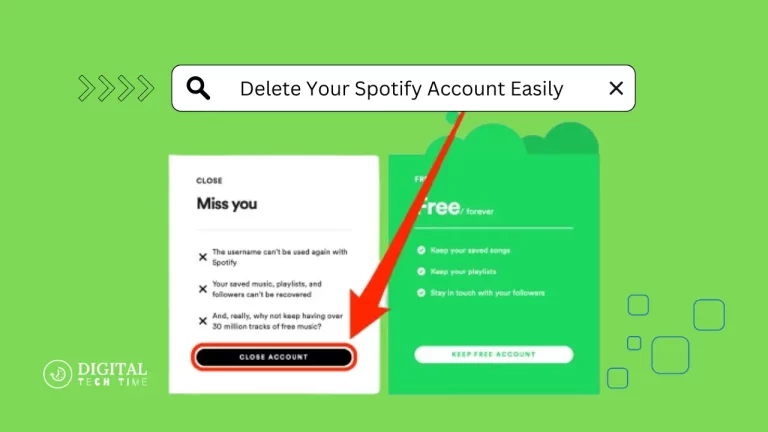The Ultimate Guide: How to Download Games on Nintendo Switch
In the ever-evolving gaming world, the Nintendo Switch has emerged as a powerhouse, offering an unparalleled combination of portability and immersive gameplay experiences. One of the most convenient features of this versatile console is the ability to download games directly onto your device, eliminating the need for physical game cartridges. In this comprehensive guide, I will take you through downloading games on your Nintendo Switch, ensuring you can effortlessly expand your gaming library and embark on thrilling adventures anytime, anywhere.
Table of Contents
Understanding the Nintendo Switch eShop
The Nintendo Switch eShop is the digital storefront where you can browse, purchase, and download various games, ranging from first-party Nintendo titles to indie gems and third-party blockbusters. This virtual marketplace is a one-stop shop for all gaming needs, offering a seamless and user-friendly experience. Before diving into the step-by-step process of downloading games, you must familiarize yourself with the eShop’s interface and features.
Step-By-Step Guide: How to Download Games on Nintendo Switch
Follow these simple steps to download games on your Nintendo Switch:
Access the Nintendo eShop
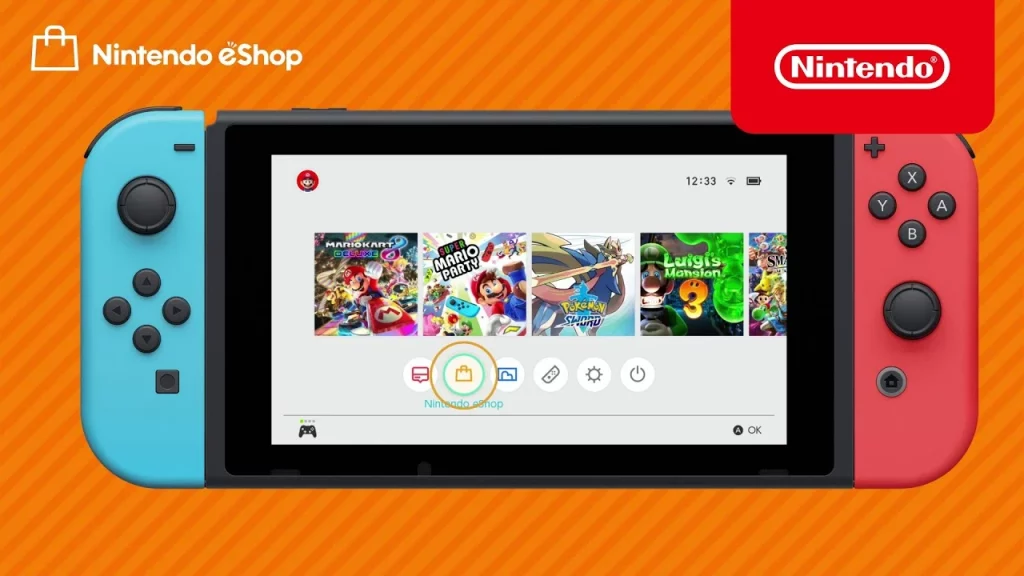
Select the orange shopping bag icon from the HOME Menu to launch the eShop.
Alternatively, you can access the eShop from the Games section by selecting the “Nintendo eShop” option.
Browse and Search for Games
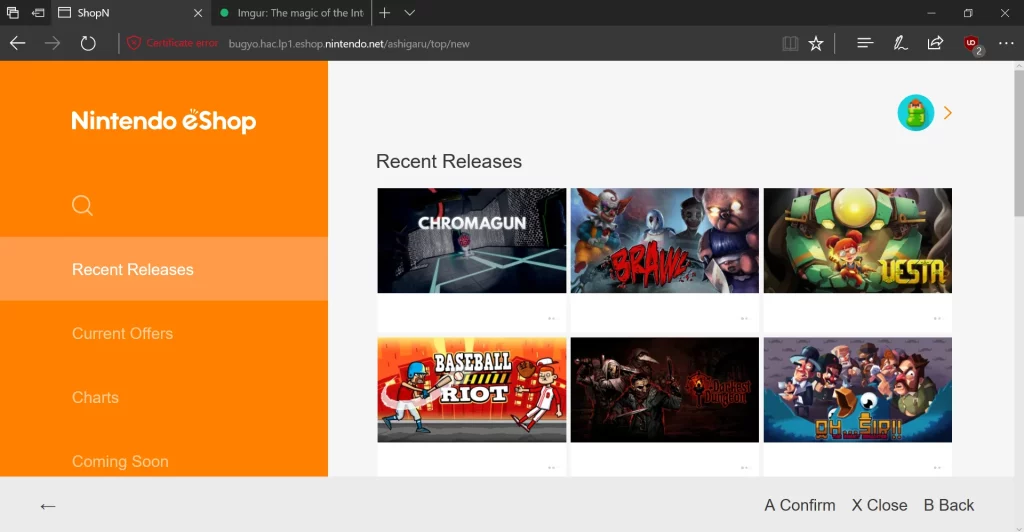
Use the search function to find specific games or explore various categories and featured titles.
Read game descriptions, view screenshots, and watch trailers to help you make informed decisions.
Purchase or Redeem Games
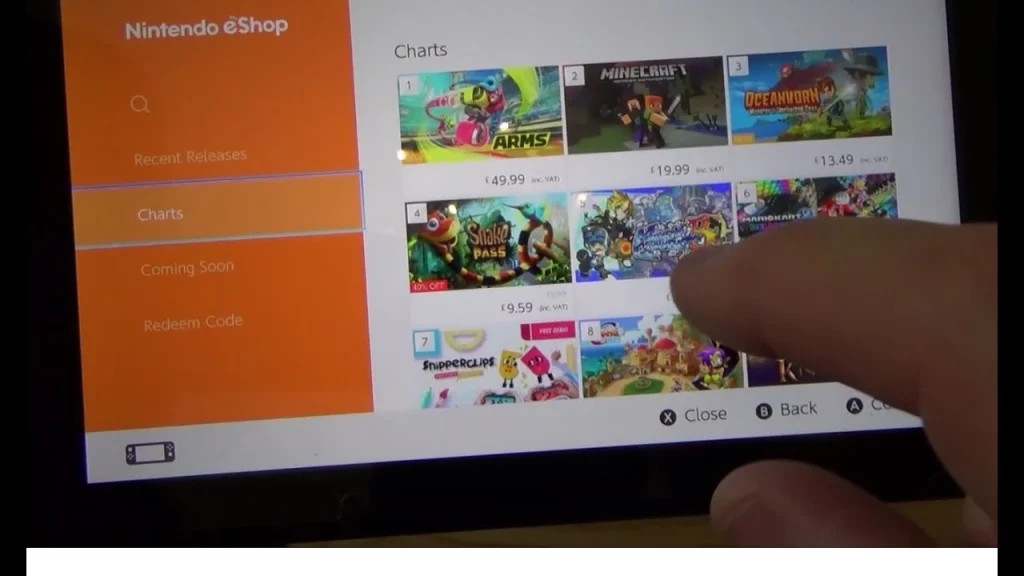
Select the game you wish to download and proceed to the purchase or redemption process.
You can purchase games using your linked payment method or redeem a Nintendo eShop card or download code.
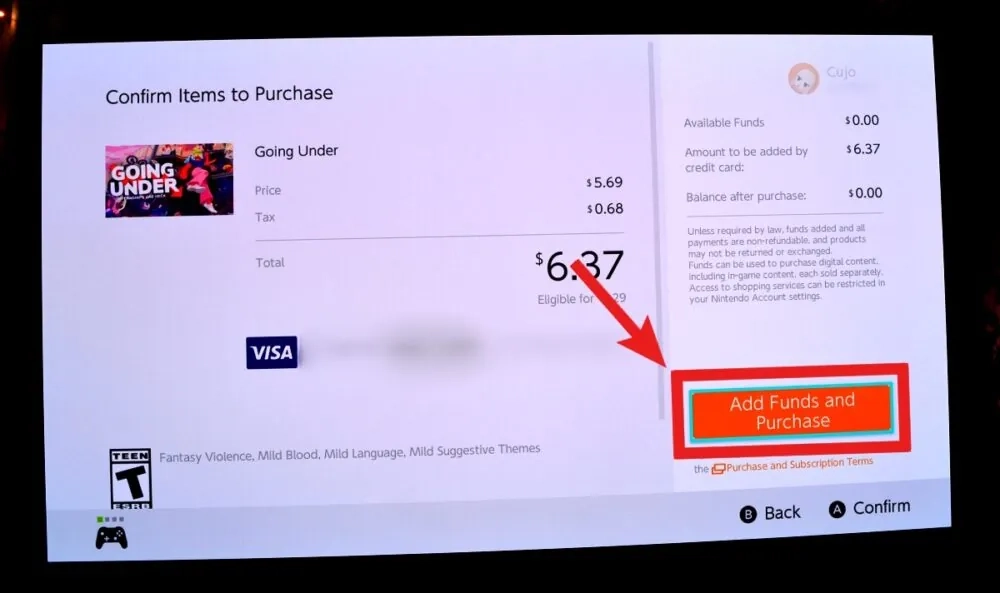
Download and Install
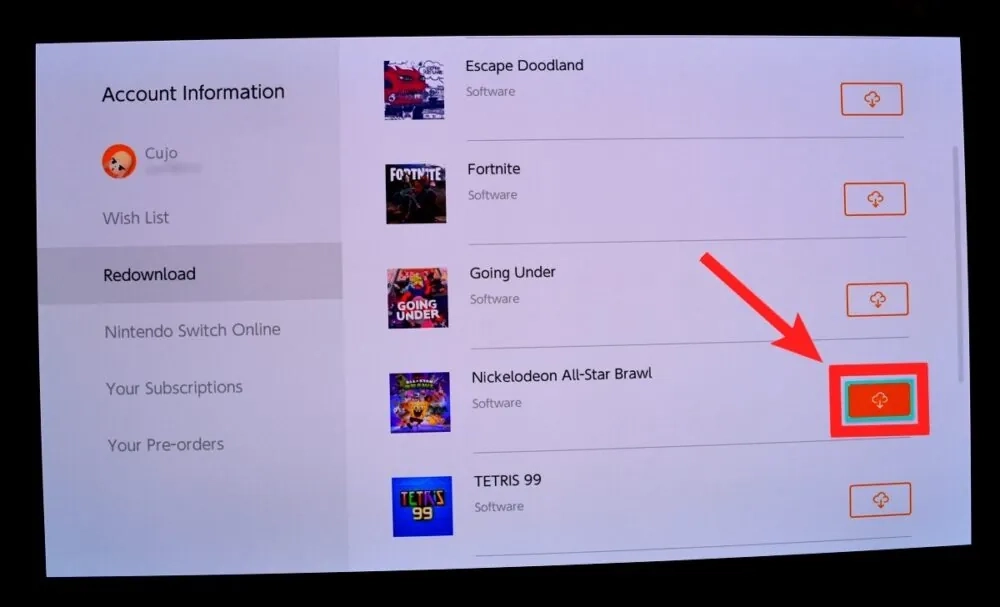
The game will automatically begin downloading once the purchase or redemption is complete.
You can monitor the download progress from the HOME Menu or navigate to the “Software Update” section in the System Settings.
Launch and Play

After the download, the game icon will appear on your HOME Menu.
Select the game icon to launch and start playing your newly downloaded game.
Tips for Finding and Choosing Suitable Games
With an extensive library of games available on the Nintendo Switch eShop, deciding which titles to add to your collection can be overwhelming. Here are some tips to help you find and choose the suitable games:
- Read Reviews: Consult trusted gaming websites, forums, and user reviews to get a comprehensive understanding of a game’s strengths, weaknesses, and overall quality.
- Consider Your Preferences: Consider the genres, themes, and gameplay styles you enjoy most, and prioritize games that align with your preferences.
- Look for Sales and Discounts: The eShop frequently offers sales and discounts on various games, allowing you to expand your library without breaking the bank.
- Explore Indie Games: Pay attention to indie games, as they often offer unique and innovative gameplay experiences at reasonable prices.
- Try Demos: Many games on the eShop provide free demos, allowing you to experience the gameplay before committing to a purchase.
Managing your Downloaded Games on the Nintendo Switch
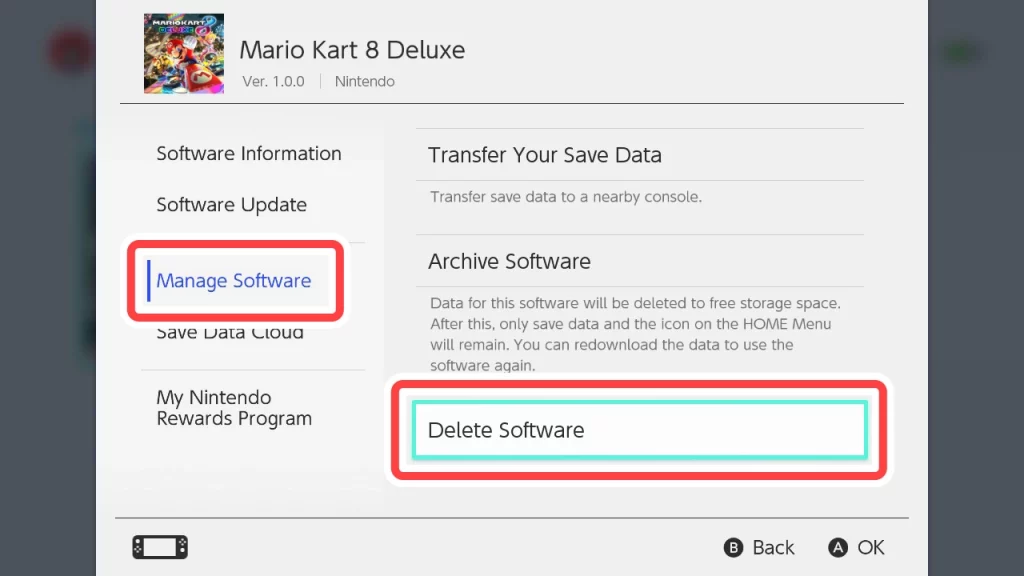
As your game library grows, managing your downloaded games effectively is essential. The Nintendo Switch offers several options to help you keep your games organized and accessible:
- Game Data Management
- From the System Settings, navigate to the “Data Management” section.
- Here, you can view the storage usage of your downloaded games and manage game data, including deleting or archiving games you no longer play.
- Software Transfer
- If you upgrade to a new Nintendo Switch console, you can quickly transfer your downloaded games and save data using the “Transfer Your User and Save Data” option in the System Settings.
- Cloud Saves
- With a Nintendo Switch Online subscription, you can back up your saved data to the cloud, ensuring your progress is securely stored and quickly retrieved easily.
Troubleshooting Common Issues with Game Downloads
While downloading games on the Nintendo Switch is generally smooth, you may encounter occasional issues. Here are some common problems and their solutions:
- Slow Download Speeds
- Check your internet connection and ensure it’s stable and fast enough for game downloads.
- Pause and resume the download, or try again later when network traffic is lower.
- Insufficient Storage Space
- Suppose your Nintendo Switch’s internal storage is whole. In that case, you can delete or archive games you no longer play or consider purchasing a compatible microSD card to expand your storage capacity.
- Download Errors or Interruptions
- If a download is interrupted or you encounter an error, try restarting your Nintendo Switch and the download process.
- Sometimes, you may need to delete the partially downloaded game data and start the download again from the beginning.
- Account or Payment Issues
- Ensure that your Nintendo Account is appropriately linked and that your payment method is valid and up-to-date.
- If you encounter any account-related issues, contact Nintendo Support for assistance.
Related Post: How to Sync Wii Remote with a Nintendo Wii
Frequently Asked Questions
Can I download games on multiple Nintendo Switch consoles?
You can download games on various Nintendo Switch consoles using the same Nintendo account. However, you can only play the downloaded games on one console at a time.
Do downloaded games take up a lot of storage space?
The storage space required for downloaded games can vary greatly depending on the game. Some games may only require a few gigabytes, while others can take up tens of gigabytes of storage space.
Can I play downloaded games without an internet connection?
Yes, once a game is fully downloaded and installed on your Nintendo Switch, you can play it without an active internet connection.
Can I share or transfer downloaded games to another user?
No, downloaded games are tied to your Nintendo Account and cannot be shared or transferred to another user’s account.
Do downloaded games have any additional benefits compared to physical cartridges?
Downloaded games offer the convenience of not having to swap physical cartridges and can sometimes receive updates or additional content more quickly than physical copies. However, physical cartridges can be resold or traded, which is impossible with downloaded games.
Conclusion
Downloading games on your Nintendo Switch is a seamless and convenient process that opens up a world of gaming possibilities. By following the steps outlined in this guide and taking advantage of the tips and troubleshooting solutions provided, you can effortlessly expand your game library and embark on thrilling adventures whenever and wherever you desire.
To further enhance your gaming experience, consider subscribing to the Nintendo Switch Online service. This subscription allows you to enjoy online multiplayer gaming. It provides access to a constantly growing library of classic NES and Super NES games, ensuring you always have gaming options. Visit the official [Nintendo Switch Online] website to learn more and sign up today!