How to Remove YouTube Account on Smart TV: Ultimate Guide
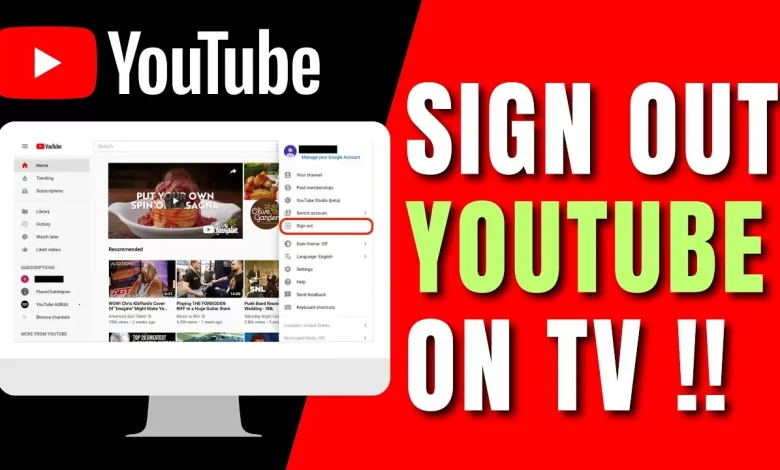
As the digital landscape continues to evolve, how we consume content has significantly transformed. Smart TVs have become integral to our entertainment experience, providing access to various streaming platforms, including the ubiquitous YouTube. However, there may come a time when you need to remove your YouTube account from your Smart TV for multiple reasons.
In this comprehensive guide, I will walk you through the step-by-step process of removing your YouTube account from your Smart TV, explore the potential reasons behind this decision, and provide alternative options for enjoying YouTube content on your device. Additionally, I will address common troubleshooting issues and offer tips for effectively managing your YouTube account on your Smart TV.
Table of Contents
Why would you want to remove your YouTube account from a Smart TV?
You should remove your YouTube account from your Smart TV for several reasons. Here are some of the most common scenarios:
- Privacy and Security Concerns: If you have shared your Smart TV with others, such as family members or guests, you may want to remove your personal YouTube account to maintain your privacy and prevent unauthorized access to your account.
- Device Ownership Changes: If you sell or give away your Smart TV, you must remove your YouTube account to prevent the new owner from accessing your personal information and content.
- Account Consolidation: You may have multiple YouTube accounts, and you want to streamline your online presence by removing the account from your Smart TV and using a single account across all your devices.
- Parental Controls: If you have children who use the Smart TV, remove your personal YouTube account and set up a separate, child-friendly account to manage better the content they can access.
- Performance Optimization: In some cases, removing your YouTube account from your Smart TV can help improve the device’s overall performance and responsiveness, especially if the account is linked to many subscriptions or playlists.
How to remove YouTube account from Smart TV – Step-by-Step Guide
Removing your YouTube account from a Smart TV can vary slightly depending on the make and model of your device. However, the general process is relatively straightforward. Follow these steps to remove your YouTube account from your Smart TV:
1. Access the YouTube App: Locate the YouTube app on your Smart TV and open it.
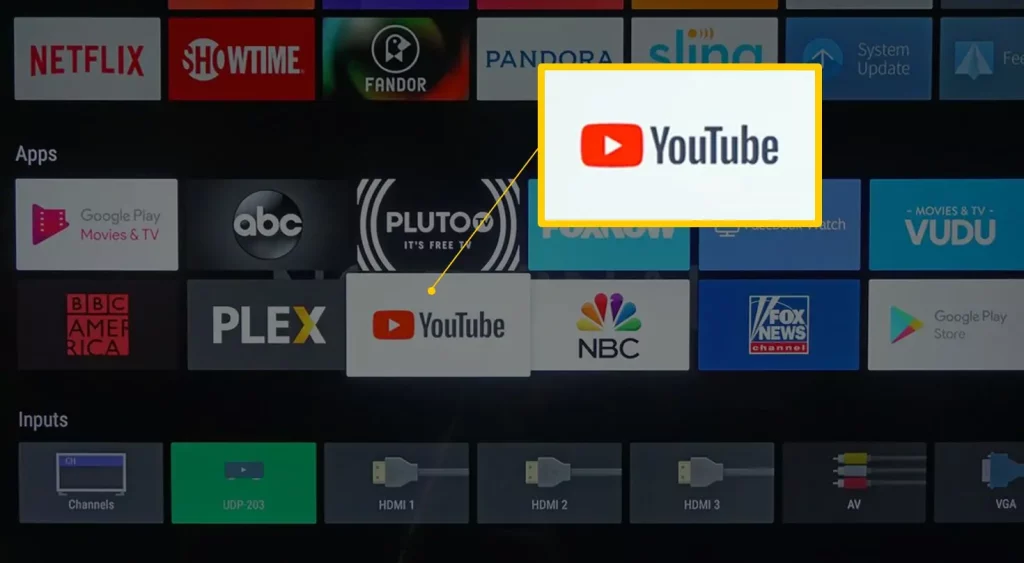
2. Navigate to Account Settings: Look for the settings or menu option within the YouTube app, and select the “Account” or “Profile” section.
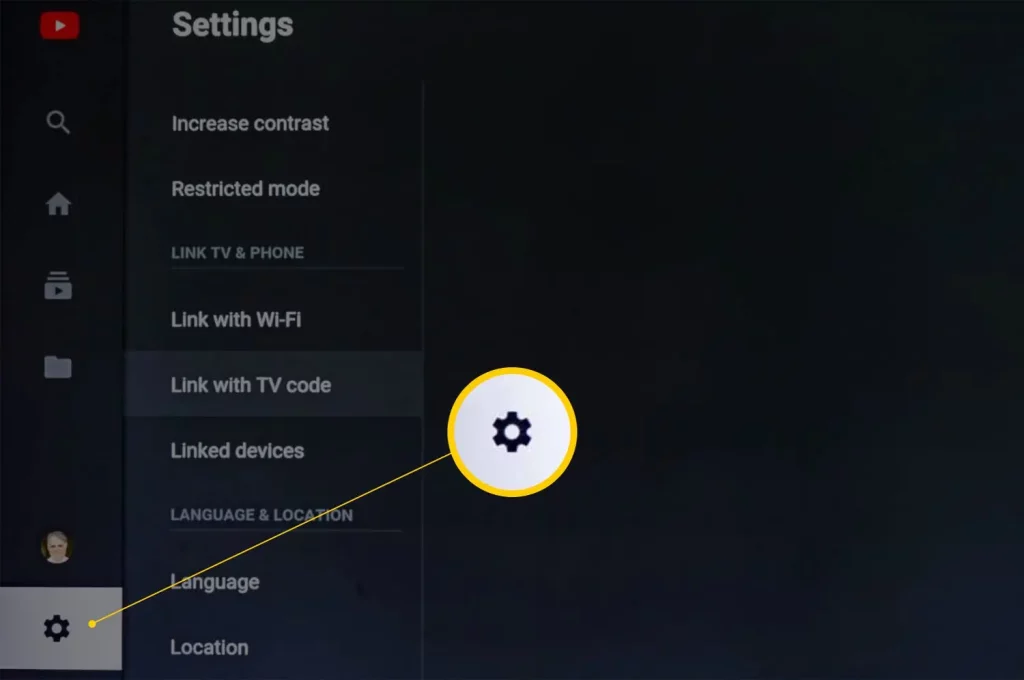
3. Find the “Sign Out” or “Remove Account” Option: Depending on your Smart TV’s interface, you should see an option to either “Sign Out” or “Remove Account.” Select this option.
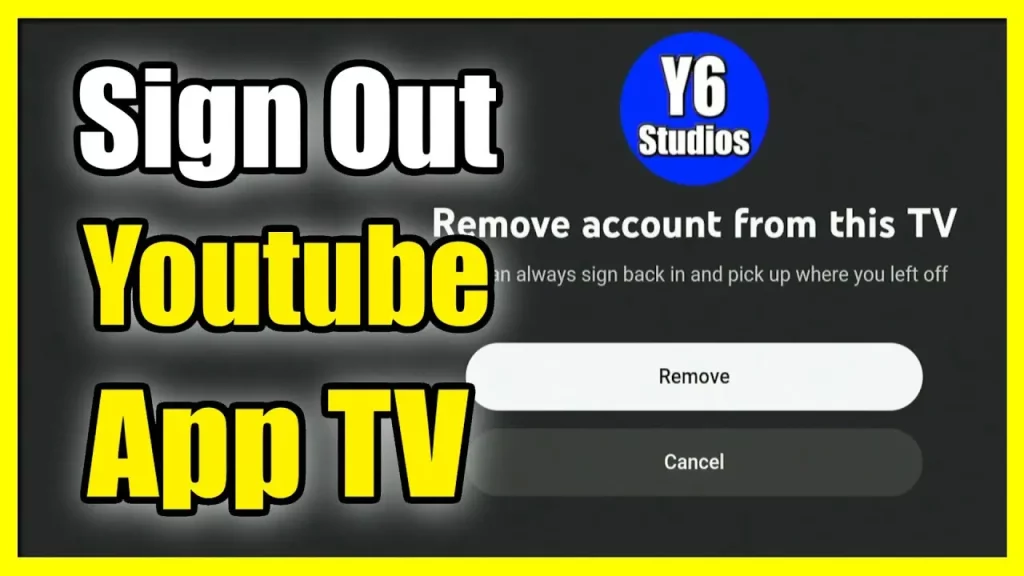
4. Confirm the Account Removal: You will be prompted to confirm your decision to remove the account. Carefully read the information and follow the on-screen instructions to complete the process.
5. Verify the Account Removal: After completing the account removal process, double-check to ensure your YouTube account has been successfully removed from the Smart TV.
Here’s a table outlining the step-by-step guide:
| Step | Action |
|---|---|
| 1 | Access the YouTube App on your Smart TV |
| 2 | Navigate to the Account Settings |
| 3 | Find the “Sign Out” or “Remove Account” Option |
| 4 | Confirm the Account Removal |
| 5 | Verify the Account Removal |
Remember, the exact steps may vary slightly depending on the make and model of your Smart TV, but the general process should be similar.
Alternative options for watching YouTube on your Smart TV
If you have removed your YouTube account from your Smart TV, you may still want to continue enjoying YouTube content on your device. Here are some alternative options to consider:
- Guest Mode: Many Smart TVs offer a guest or visitor mode, allowing users to access YouTube without signing in to a personal account. This can be a convenient option if you want to share your Smart TV with others without giving them access to your account.
- Create a New YouTube Account: You can create a new YouTube account specifically for use on your Smart TV. This will allow you to maintain a separate account for your Smart TV, ensuring your account remains secure and private.
- Use a Different Device: If you have other devices, such as a smartphone, tablet, or a separate streaming device (e.g., Roku, Fire TV, Apple TV), you can access YouTube and continue watching your favourite content.
- Explore Alternative Streaming Platforms: While YouTube is a dominant platform, other streaming services, such as Netflix, Hulu, Amazon Prime Video, and more, are available on Smart TVs. Explore these alternatives to find content that suits your preferences.
Considering these alternative options, you can continue enjoying YouTube content on your Smart TV without maintaining your personal account.
Troubleshooting common issues when removing a YouTube account from Smart TV
Removing your YouTube account from a Smart TV can sometimes present unexpected challenges. Here are some common issues you may encounter and how to address them:
- Account Removal Unsuccessful: If the account removal process is not complete successfully, try the following:
- Restart your Smart TV and try the removal process again.
- Check your internet connection and ensure it is stable.
- Refer to your Smart TV’s user manual or contact the manufacturer’s support for further assistance.
- YouTube App Crashes or Freezes: If the YouTube app on your Smart TV is experiencing crashes or freezing issues after removing your account, try these troubleshooting steps:
- Force close the YouTube app and reopen it.
- Update the YouTube app to the latest version.
- Perform a soft reset or factory reset on your Smart TV.
- Inability to Sign In to YouTube: If you cannot sign in to YouTube on your Smart TV after removing your account, ensure you have entered your login credentials correctly. If the issue persists, try the following:
- Clear the YouTube app’s cache and data.
- Uninstall and reinstall the YouTube app on your Smart TV.
- Check for any network-related issues that may be preventing the sign-in process.
- Persistent Account Linking: In some cases, your YouTube account may still be linked to your Smart TV even after the removal process. If this happens, try the following:
- Disconnect your Smart TV from your Google account.
- Perform a factory reset on your Smart TV to remove any lingering account associations.
- Contact YouTube or your Smart TV manufacturer’s support for further assistance.
Addressing these common issues can ensure the smooth and successful removal of your YouTube account from your Smart TV.
Tips for managing your YouTube account on Smart TV
To effectively manage your YouTube account on your Smart TV, consider the following tips:
- Regularly Review Your Account Settings: Periodically check your YouTube account settings on your Smart TV and other devices to ensure your personal information and preferences are up-to-date and secure.
- Utilize Parental Controls: If children use your Smart TV, use the parental control features within the YouTube app to filter and restrict access to inappropriate content.
- Manage Subscriptions and Playlists: Review and curate your YouTube subscriptions and playlists regularly to maintain a clean and organized viewing experience on your Smart TV.
- Consider Multiple User Profiles: If multiple people use your Smart TV, create separate user profiles to ensure that each person’s viewing history, recommendations, and settings are private and personalized.
- Disconnect Unused Devices: If you have previously connected your YouTube account to other devices, such as a smartphone or tablet, disconnect them when you no longer use them to maintain better account security.
- Stay Informed of YouTube Updates: Keep an eye out for any updates or changes to the YouTube app on your Smart TV, as these may impact the account management features or the removal process.
By following these tips, you can effectively manage your YouTube account on your Smart TV, ensuring a seamless and secure viewing experience.
Frequently Asked Question
Q: What is a fact about smart TV?
A: traditional television set with integrated Internet and interactive Web 2.0 features that allow users to stream music and videos, browse the Internet, and view photos.
Q: What makes a smart TV better?
A: Smart TVs come with built-in Wi-Fi connectivity. This allows them to provide you with various streaming services and content. You can connect your smart TV to the internet wirelessly or using an ethernet cable.
Q: How does a smart TV work?
A: What is a smart TV? Smart TVs use your internet connection to let you watch what you want, when you want, using built-in apps such as BBC iPlayer, ITV Hub, All4 and My 5.
Q: Can a smart TV work without the internet?
A: If you use a smart TV without internet, you will lose out on crucial features that make a television “smart”. Even though you will have all the streaming apps, you won’t be able to enjoy any of them.
Conclusion
Removing your YouTube account from your Smart TV can be necessary for various reasons, including privacy concerns and account consolidation. Following the step-by-step guide outlined in this article, you can successfully remove your account and explore alternative options for enjoying YouTube content on your device.
Remember, the process may vary slightly depending on your Smart TV’s make and model, but the general principles remain the same. If you encounter any issues or have additional questions, don’t hesitate to refer to the troubleshooting section or seek support from the manufacturer.
If you’re ready to take the next step and remove your YouTube account from your Smart TV, please bookmark this guide and refer to it whenever you need. Feel free to contact me with any further questions or need additional assistance. I’m here to help you navigate this process and ensure a seamless experience.
Related Article





