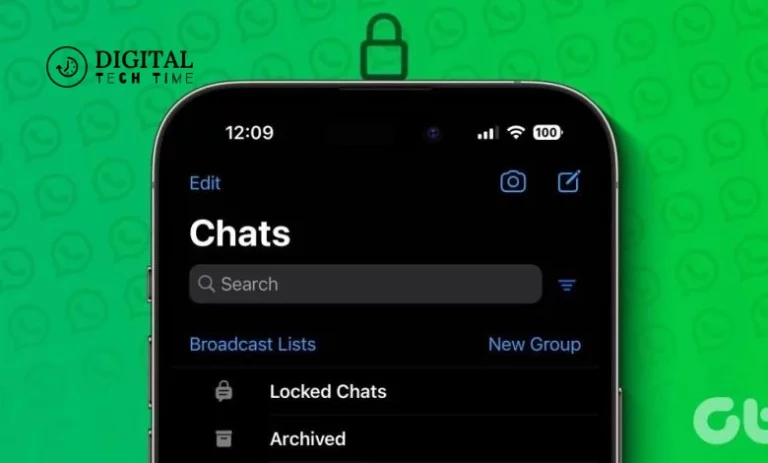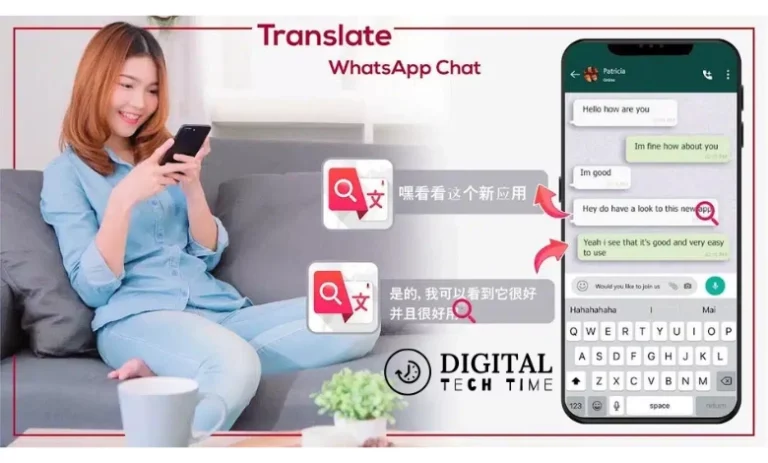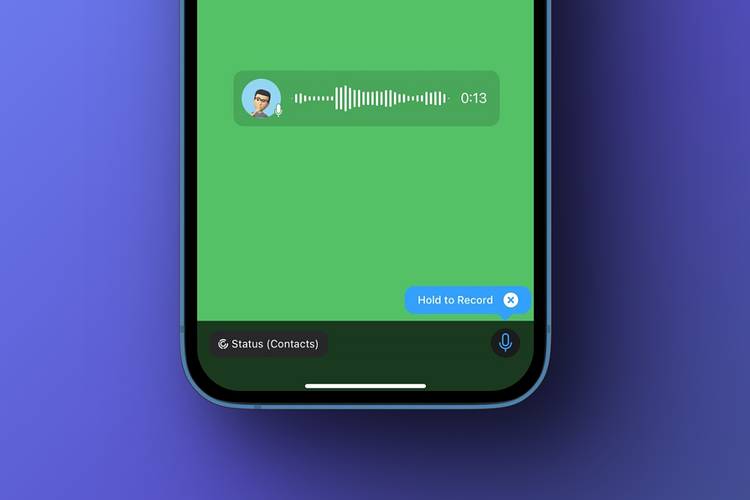How to Fix Not Receiving WhatsApp Messages Unless Open the App
In this digital age, instant messaging apps like WhatsApp have become indispensable to our daily communications. Whether for personal chats, business dealings, or staying in touch with family and friends from afar, WhatsApp is a vital link. However, imagine the frustration when you expect an important message, which only comes through once you open the app. Suddenly, WhatsApp’s convenience overshadows the nagging problem of not receiving real-time messages. In this comprehensive guide, I’ll walk you through the steps to troubleshoot and resolve the issue of not receiving WhatsApp messages unless the app is opened.
Table of Contents
Introduction to the issue of not receiving WhatsApp messages unless the app is opened
The issue at hand is both perplexing and common among many WhatsApp users. You anticipate that messages will arrive promptly and notify you, yet the reality is quite the opposite. Messages are held back, only flooding in when you access the app. This delay disrupts the seamless communication flow, making you miss out on timely conversations and critical alerts.
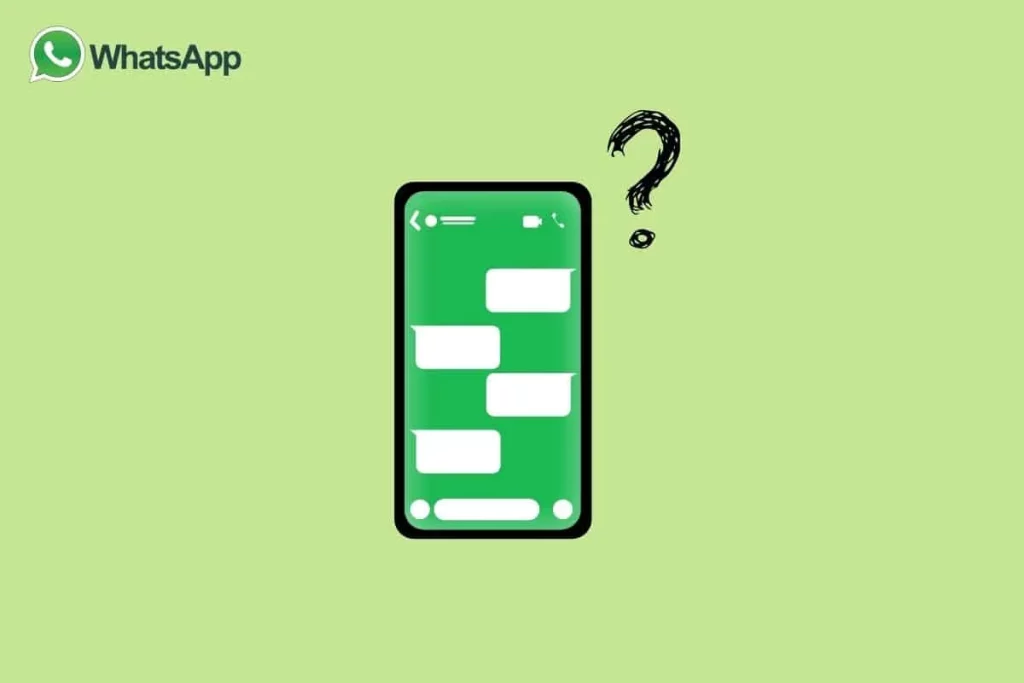
Understanding the nuances of this issue is the first step toward a solution. It’s not just about delayed messages; it’s about the app failing to work as expected in the background. This anomaly detracts from the real-time communication experience that apps like WhatsApp aim to provide, reducing productivity and social interactions.
This guide addresses this specific problem, diving into the probable causes and providing a step-by-step approach to rectifying the situation. By the end of this read, you should be well-equipped to tackle the issue head-on and ensure that your WhatsApp messages are received promptly, whether the app is in the foreground or running in the background.
Possible reasons for not receiving WhatsApp messages
All factors could contribute to this issue, and pinpointing the exact cause is crucial for finding the right solution. First and foremost, internet connectivity plays a significant role. A weak or unstable connection could hinder WhatsApp’s fetching messages in the background. Additionally, app settings might be configured to restrict WhatsApp’s background data usage, limiting its functionality when not actively used.
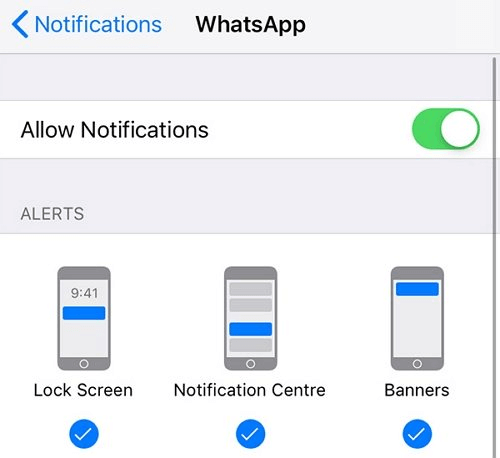
Another aspect to consider is the app’s version. An outdated WhatsApp application might need more updates to ensure optimal performance, including the efficient reception of messages in the background. Furthermore, your phone’s system settings, particularly those related to battery optimization and notification management, could be inadvertently set to restrict WhatsApp’s background activity.
Identifying the root cause of these possibilities is critical in troubleshooting the issue. Each factor presents a unique challenge but, thankfully, also a clear path towards resolution. By methodically addressing each potential cause, we can restore WhatsApp’s functionality and ensure that messages are received timely, regardless of the app’s status.
Troubleshooting steps for fixing the issue
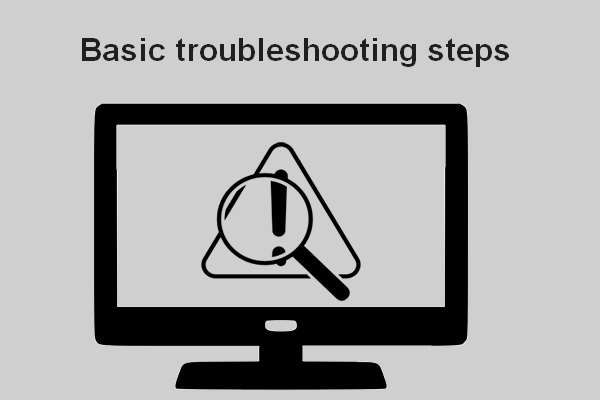
Check internet connection and app settings
The foundation of any troubleshooting process involves ensuring a stable and robust internet connection. A simple yet often overlooked step is switching between Wi-Fi and mobile data or connecting to a different Wi-Fi network to test connectivity strength. Additionally, delve into the app’s settings to verify that WhatsApp can use data in the background. This setting is crucial for the app to fetch messages when it’s not in immediate use.
Update WhatsApp to the latest version
Running an outdated version of WhatsApp can lead to various issues, including this one. App developers regularly release updates to enhance functionality and fix known bugs. By updating WhatsApp to its latest version, you’re potentially resolving the current issue and safeguarding your app against future problems. The process is straightforward:
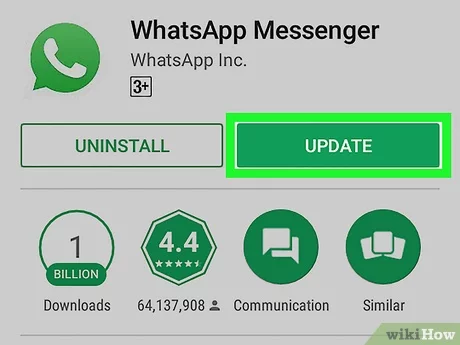
- Visit your device’s app store.
- Search for WhatsApp.
- Tap on “Update” if an option is available.
Clear WhatsApp cache and data
Over time, the WhatsApp cache and data accumulate, which can sometimes cause the app to malfunction. Clearing these can often reset the app’s state, potentially fixing issues related to message reception. It’s important to note, however, that clearing data may log you out of the app and delete your chat history if it’s not backed up. Therefore, ensure you’ve backed up your chats before proceeding with this step.
Ensure notifications are enabled for WhatsApp
Notifications are vital to receiving messages promptly. Sometimes, the issue isn’t delayed messages but notifications appearing when the app is opened. Check your phone’s settings to ensure that WhatsApp notifications are enabled. This includes checking for any “Do Not Disturb” settings that might prevent notifications from breaking through.
Disable battery optimization for WhatsApp
Battery optimization features on your phone are designed to extend battery life by restricting app background activity. However, this well-intentioned feature can interfere with WhatsApp’s ability to receive messages in real-time. Disabling battery optimization specifically for WhatsApp can make a significant difference. The process varies by device, but it generally involves going into your phone’s settings, finding the battery or app management section, and adjusting the optimization settings for WhatsApp.
Check for app conflicts or third-party apps causing the issue
Sometimes, other apps installed on your device conflict with WhatsApp’s functionality. This is particularly true for apps that manage permissions, battery usage, or data usage. Review the apps you’ve installed recently to determine if the issue began after their installation. If so, consider uninstalling these apps or adjusting their settings to see if WhatsApp’s message reception improves.
Reset network settings on your device
If the issue persists despite following the steps above, you might want to reset your device’s network settings. This resets all network-related configurations to their default state, potentially resolving any underlying connectivity issues. It will erase saved Wi-Fi networks, paired Bluetooth devices, and other network preferences.
Contact WhatsApp support for further assistance
When the problem remains unresolved, contacting WhatsApp support can provide further guidance. Their support team can offer specific advice tailored to your issue and identify solutions that aren’t widely known or are specific to your device model or operating system version.
How to Transfer WhatsApp Data Between Two Phones
Transitioning to a new phone doesn’t mean you have to lose your WhatsApp chat history. WhatsApp provides a straightforward method to transfer your data between two phones, ensuring you keep your messages, photos, and videos intact. The process involves backing up your WhatsApp data on the old phone and restoring it on the new one, typically through Google Drive for Android devices or iCloud for iPhones. It’s a seamless procedure that safeguards your valuable conversations as you switch devices.
Related Post: Changing Your WhatsApp Display Name
Steps to Transfer and Merge WhatsApp from iPhone to Android
As mentioned, Wondershare Mutsapper also supports WhatsApp transfer from iPhone to Android. The steps are also straightforward, as briefly explained below:
- Repeat steps 1-2 above, but choose iPhone to Android in step two. Next, connect your iOS device to the Android using your ideal method. Authorize Mutsapper to access your iPhone.
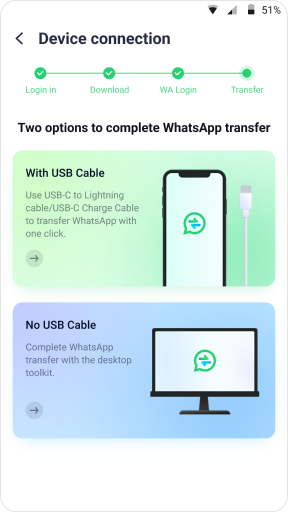
- Transfer and merge the data from the iPhone to the Android device.

- Sign in to WhatsApp to allow Mutsapper to transfer your data.
- Restore your WhatsApp data on your Android using the guiding tutorial.

Conclusion and final thoughts
The issue of only receiving WhatsApp messages if the app is opened can disrupt our reliance on instant communication. However, we can restore WhatsApp’s functionality by systematically addressing potential causes—from internet connectivity and app settings to system configurations and app conflicts. The steps outlined in this guide aim to empower you to troubleshoot and resolve this issue, ensuring your WhatsApp experience remains uninterrupted.
Remember, technology serves to enhance our lives, but it’s not without its occasional hiccups. Most issues can be overcome with patience and technical troubleshooting, allowing us to return to seamless and efficient communication.