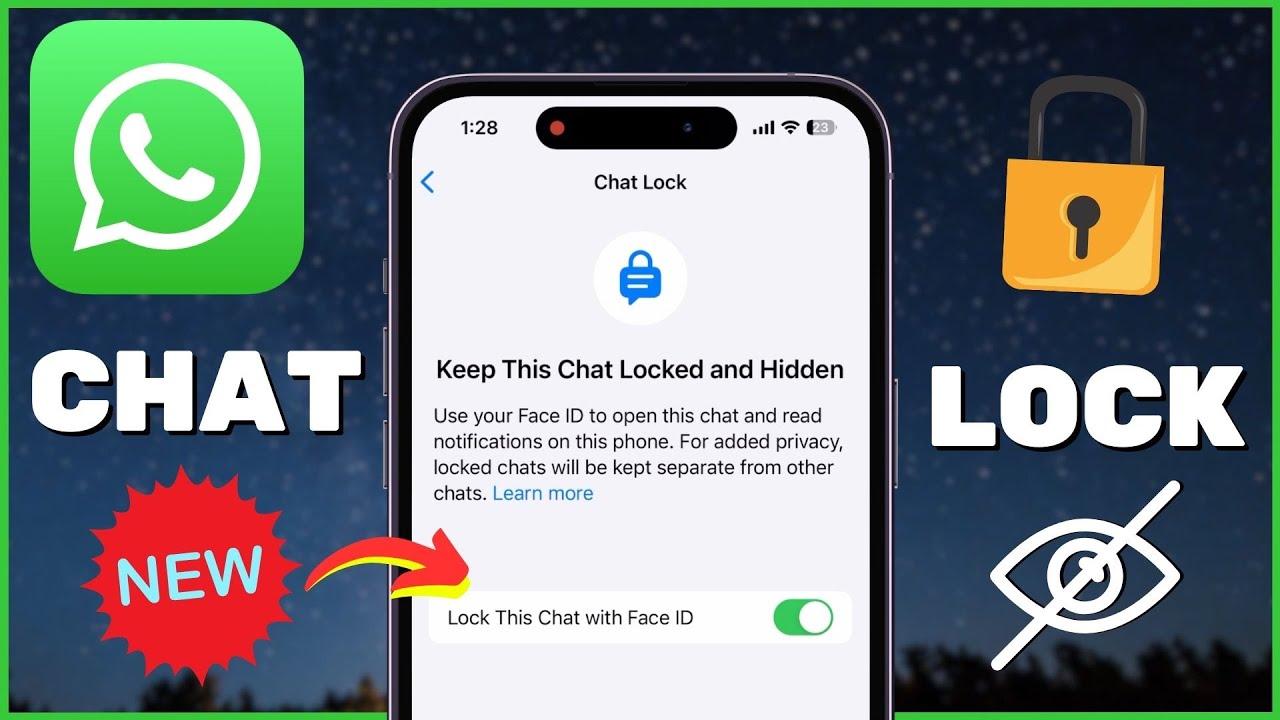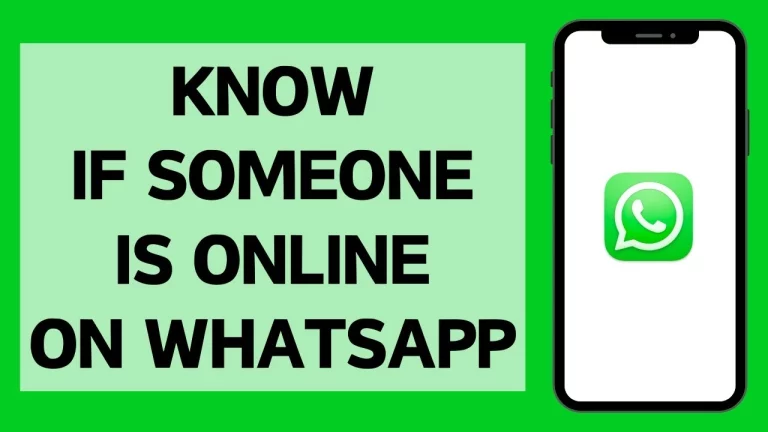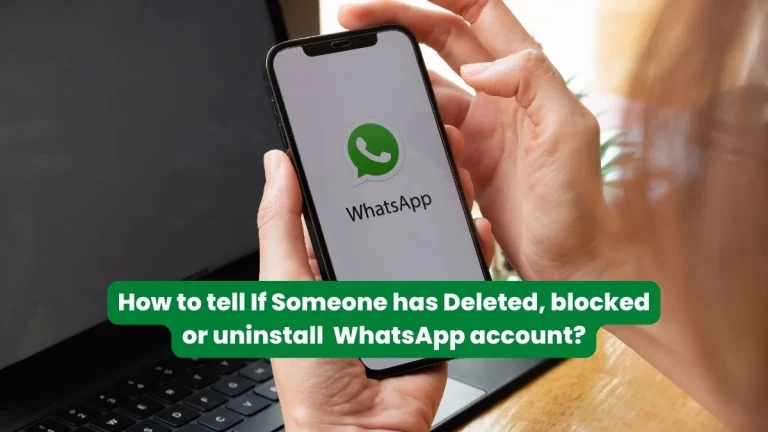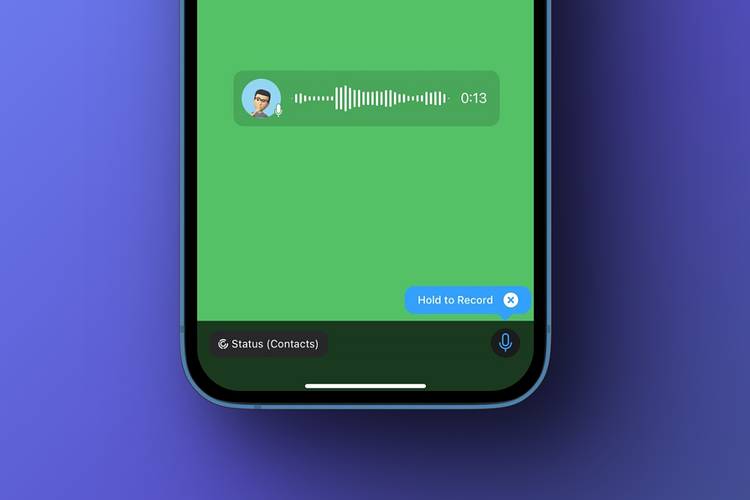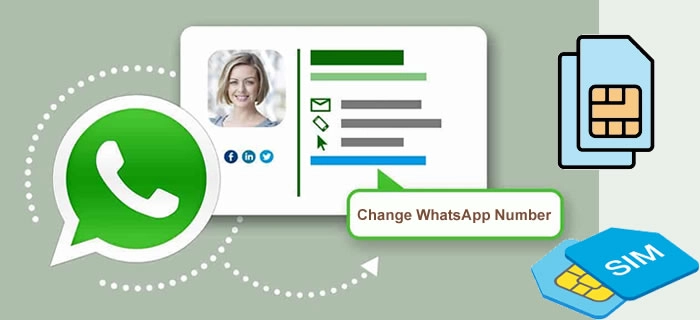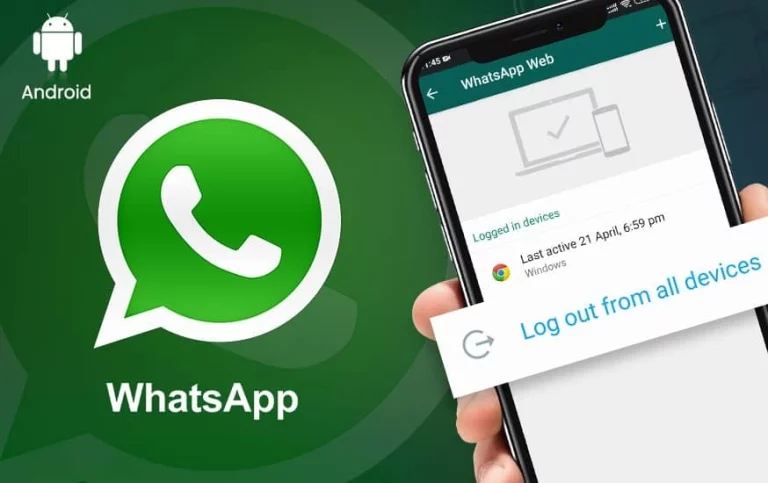How to Lock and Hide Chats in WhatsApp
In today’s digital age, Privacy is of utmost importance. With the increasing use of messaging apps like WhatsApp, protecting your personal information and conversations is crucial. WhatsApp has become a popular communication platform. Still, ensuring that your chats remain private and secure is also important. In this article, I will guide you through locking and hiding your WhatsApp chats, providing you with the necessary steps to safeguard your Privacy.
Table of Contents
Why is it essential to secure your WhatsApp chats?
WhatsApp chats often contain sensitive and personal information, including private conversations, photos, and videos. Without proper security measures, this information can be vulnerable to unauthorized access. By securing your WhatsApp chats, you can prevent others from accessing your conversations and protect your Privacy. Taking proactive steps to ensure your chats and maintain control over your personal information is essential.
How to lock your WhatsApp Chats
Locking your WhatsApp chats adds an extra layer of security to your conversations. To lock your WhatsApp chats, follow these simple steps:
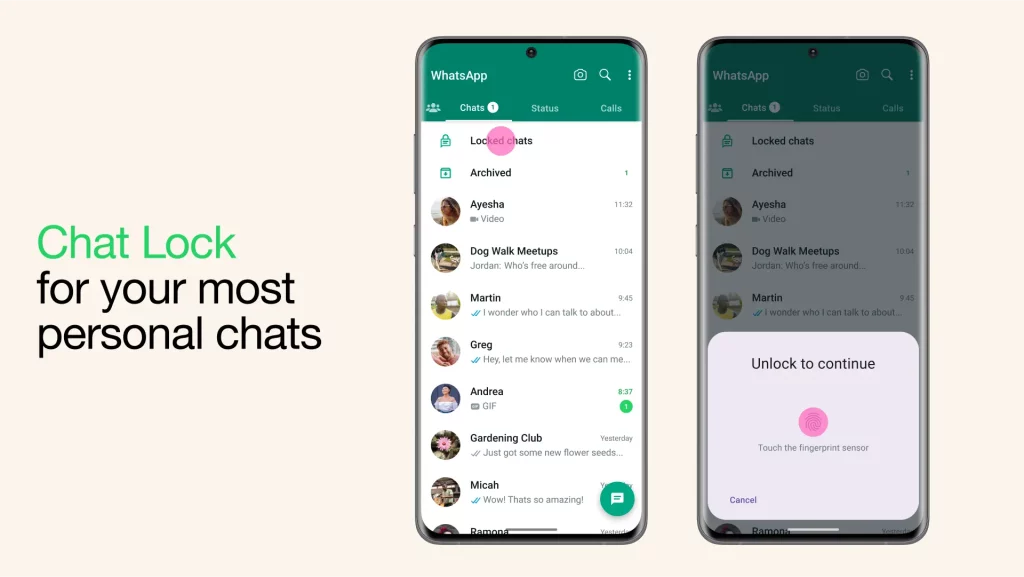
- Open WhatsApp on your device and go to the “Settings” menu.
- Select the “Account” option and then tap on “Privacy.”
- Scroll down and locate the “Fingerprint lock” or “PIN lock” option, depending on your device.
- Enable the lock feature and follow the prompts to set up your fingerprint or PIN.
- Once the lock is enabled, you must authenticate yourself whenever you open WhatsApp.
Following these steps will ensure that your WhatsApp chats are protected even if someone gains access to your device.
Step-by-step Guide on Hiding Your WhatsApp Chat
Hiding your WhatsApp chats can provide an extra layer of Privacy by keeping your conversations out of sight. Here is a step-by-step guide on how to hide your WhatsApp chats:
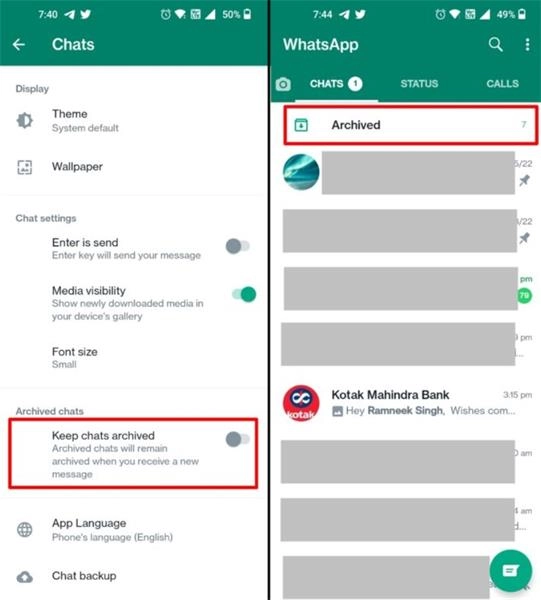
- Open WhatsApp on your device and go to the chat you want to hide.
- Long-press on the chat to select it.
- Tap on the three-dot menu icon at the top-right corner of the screen.
- Select the “Archive” option from the drop-down menu.
- The chat will now be hidden and moved to the “Archived Chats” section.
To access your hidden chats, scroll to the bottom of the chat list and tap “Archived Chats.” This will reveal all the hidden chats, allowing you to access them whenever possible. Hiding your WhatsApp chats can be a helpful way to keep your conversations discreet.
How to Turn on Web/Desktop Chat Lock
You can turn on the chat lock feature on Android and iPhone to add more Privacy to specific chats. To read or send messages, you’ll need to unlock your chats using device authentication, such as your phone passcode, Face ID, fingerprint, or a secret code that you can set up. These chats will be kept separate from your other chats in a Locked Chats folder.
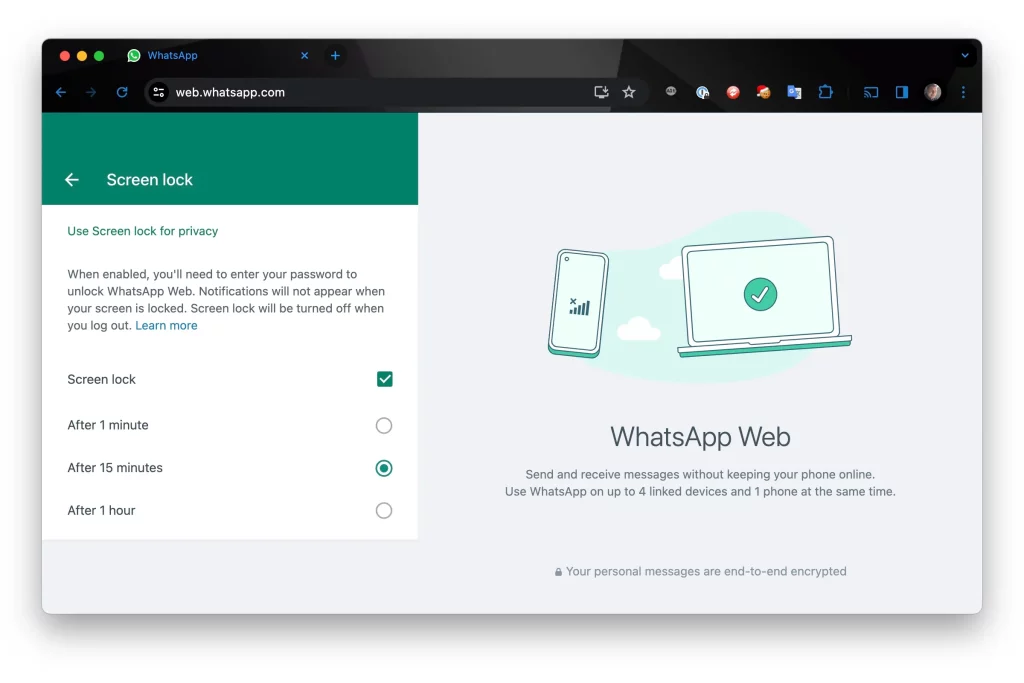
- When chats are locked, the notification content and contacts are hidden. The notification will show as WhatsApp: 1 new message.
- To help keep media private, you’ll have to turn the chat lock off to save media to your phone’s gallery.
- Group chats and muted chats can also be locked.
- Calls won’t be locked. A call from a locked chat contact or group will still appear.
- When you turn on the chat lock from your phone, it will only lock chats on that phone. If you have other devices linked to WhatsApp, such as a desktop computer, the chats on those devices won’t be locked.
- If you use WhatsApp’s backup and restore feature, your locked chats will still be locked once you restore to a new phone. To access your locked chats, you will need to set up device authentication (fingerprint or Face ID) first.
- When you turn on chat lock, the person you’re chatting with won’t know you’ve locked the chat.
- If you set up a secret code to lock your chats, you can hide your Locked Chats folder so that it only appears when you type your secret code in the search bar.
Turn on the chat lock.
You can turn the chat lock off or on for any chat. If you haven’t set up your device authentication, such as your phone passcode, fingerprint, or Face ID, you’ll be prompted to do so before locking a chat.
To turn on the chat lock:
- On your mobile device, swipe left or long press on the chat you want to lock.
- Tap or > Lock Chat.
- Tap Lock This Chat with fingerprint or Lock This Chat with Face ID.
Create a secret code
- Go to your Locked Chats folder > Settings.
- Top Secret Code > Create Secret Code.
- Create your code and tap Next.
- Confirm your code and tap Done.
Change or turn off your secret code.
You can change or turn off your secret code by going to your Locked Chats folder, clicking Locked Chats, and then clicking Settings > Secret code.
Hide your Locked Chats folder.
To hide your Locked Chats folder so it doesn’t appear in your chat list, go to your Locked Chats folder > Settings and toggle Hide Locked Chats on.
View your locked chats.
You can view your locked chats by scrolling down on your chat list and tapping your Locked Chats folder, or if you’ve hidden your chat list, by entering your secret code into the Search bar.
To view your locked chats:
- Go to the Chats tab and scroll down to tap Locked Chats. If you’ve hidden your Locked Chats folder, enter your secret code into the Search bar and tap Locked Chats.
- Confirm your Face ID or touch the fingerprint sensor to unlock.
- Tap the chat to view or send a message.
Turn off the chat lock.
You can turn off chat lock for individual chats or unlock and clear every chat you have locked, in case you’ve hidden your Locked Chats folder from your chat list and have forgotten your secret code.
Unlock individual chats
- Swipe left or long press on the chat you want to unlock.
- Tap or > Unlock Chat.
- Toggle off and confirm your fingerprint or Face ID.
Unlock and clear all chats.
If you unlock and clear all chats, all locked chats will be unlocked on your chat list. This means the chat history in your locked chats, including the messages and media, will be cleared. If you have a secret code, that will also be removed. To clear all chats:
- Go to your WhatsApp settings.
- Tap Privacy > Chat Lock > Unlock and Clear All.
Additional Privacy Settings in WhatsApp
In addition to locking and hiding your WhatsApp chats, you can configure several other privacy settings to enhance the security of your conversations. Here are some additional privacy settings you can explore:
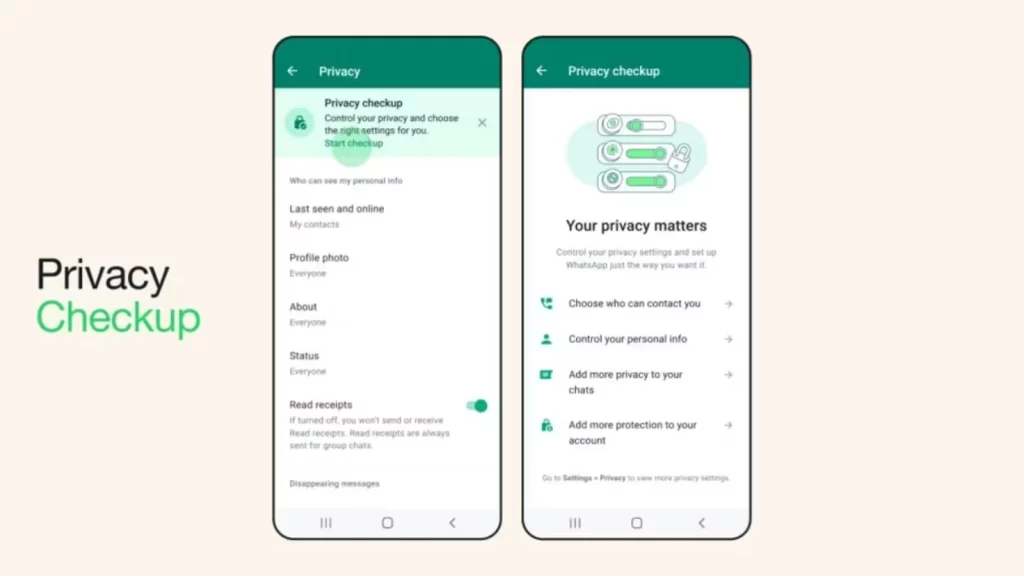
- Privacy settings for “Last Seen,” “Profile Photo,” and “About”: You can choose who can see your last seen timestamp, profile photo, and about information by going to the “Privacy” section in the settings menu.
- Blocking contacts: To prevent specific contacts from accessing your profile or sending you messages, go to their profile and select the “Block” option.
- Two-step verification: Enabling two-step verification adds an extra layer of security to your WhatsApp account. You can set it up by going to the “Settings” menu, selecting “Account,” and then tapping on “Two-step verification.”
By exploring these additional privacy settings, you can customize your WhatsApp experience and ensure your chats remain secure.
Best Practices to Ensure WhatsApp Chat Security
While locking, hiding, and configuring privacy settings in WhatsApp can significantly enhance the security of your chats, it is essential to follow best practices to ensure maximum Privacy. Here are some best practices to keep in mind:
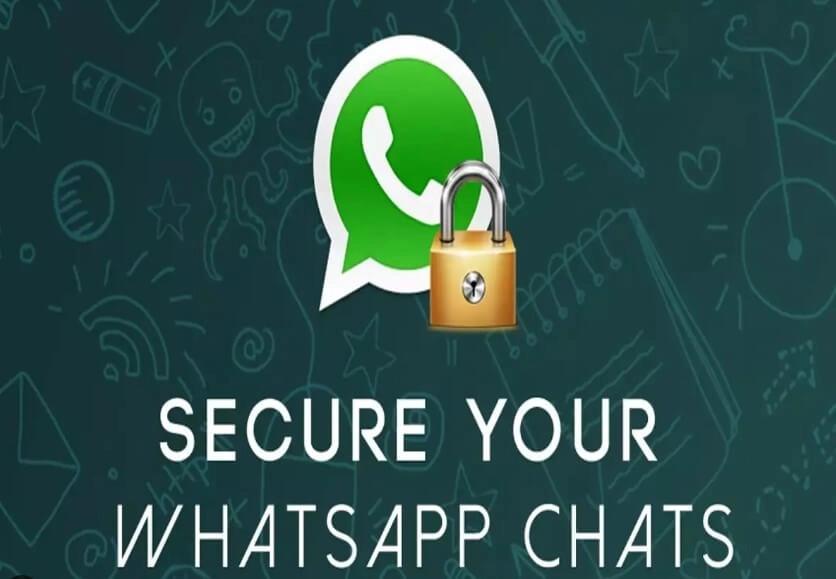
- Keep your WhatsApp application and device software up to date: Regularly updating your WhatsApp application and device software ensures that you have the latest security patches and bug fixes.
- Be cautious with third-party applications: Avoid using third-party applications that claim to provide additional security features for WhatsApp as they may compromise your Privacy.
- Avoid sharing sensitive information: Be mindful of the information you share via WhatsApp and avoid sharing sensitive details such as personal identification numbers or financial information.
- Use strong passwords: Ensure your device and WhatsApp account have strong, unique passwords to prevent unauthorized access.
- Please think before you click: Be cautious of clicking on suspicious links or opening unknown attachments in WhatsApp, as they may lead to malware or phishing attempts.
Following these best practices, you can control your WhatsApp chat security and protect your personal information.
Related Post : How Do I Logout of WhatsApp on All Devices
Alternative Methods to Lock and Hide Chat in WhatsApp
While the built-in lock and hide features in WhatsApp provide adequate security, there are alternative methods you can explore to enhance the Privacy of your chats further. Here are some alternative methods:
- Third-party apps: Several third-party applications on app stores offer additional security features for WhatsApp, such as app locks and hidden chat options. However, it is essential to be cautious while using third-party apps and ensure they are reputable and trustworthy.
- App cloning: Some devices allow you to clone the WhatsApp application, creating a separate instance with its settings and security features. This can be useful if you want an individual, hidden version of WhatsApp on your device.
Before exploring alternative methods, it is crucial to research and ensure they are safe and reliable.
Frequently Asked Questions
Can I hide specific chats in WhatsApp without archiving them?
No, the archive feature is the primary method of hiding chats on WhatsApp. However, you can use third-party applications that offer more advanced hiding options.
Can I lock my WhatsApp chats with a password?
Yes, WhatsApp lets you lock your chats with a fingerprint or PIN.
Can someone access my WhatsApp chats if they have my device?
Suppose you have enabled the lock feature and secured your device. In that case, it will be easier for someone to access your WhatsApp chats with your authorization.
Can I hide my WhatsApp profile picture from specific contacts?
Yes, WhatsApp allows you to customize who can see your profile picture by adjusting the privacy settings.
Conclusion
Protecting your Privacy should be a top priority when using messaging apps like WhatsApp. Following the step-by-step guide in this article, you can lock and hide your WhatsApp chats, ensuring that your conversations remain private and secure. Additionally, exploring the additional privacy settings and following best practices will further enhance the security of your chats. Remember to be cautious while using alternative methods and prioritize safety and reliability. Take control of your WhatsApp privacy today and enjoy a secure messaging experience.