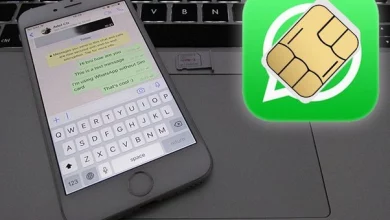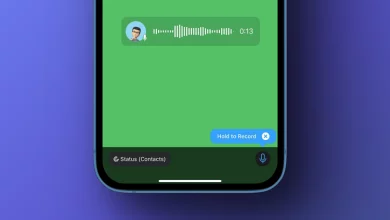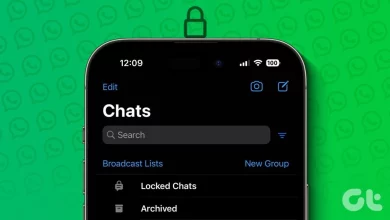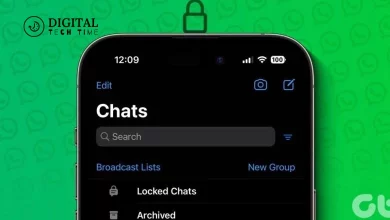How Do I Logout of WhatsApp on All Devices
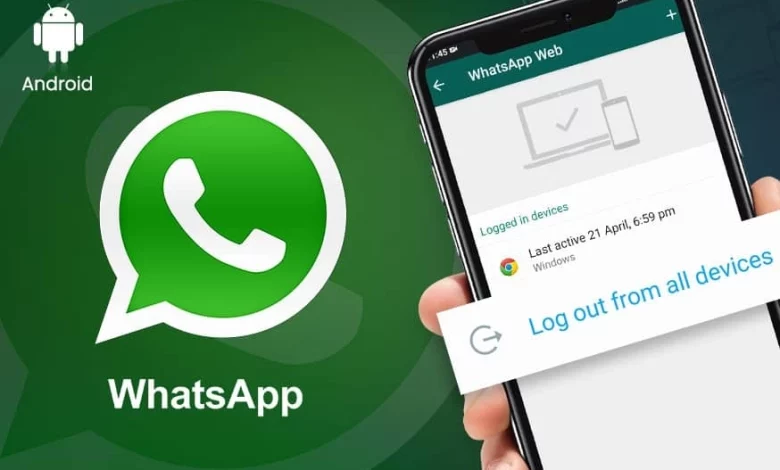
In the digital age, ensuring the security of our online communications is paramount. For millions worldwide, WhatsApp is a primary communication tool for handling personal and professional interactions. However, maintaining privacy and security requires more than just using strong passwords; it involves being vigilant about managing our accounts across different devices.
Table of Contents
Risks of not Logging out of WhatsApp on All Devices
Leaving WhatsApp active on multiple devices poses several risks:
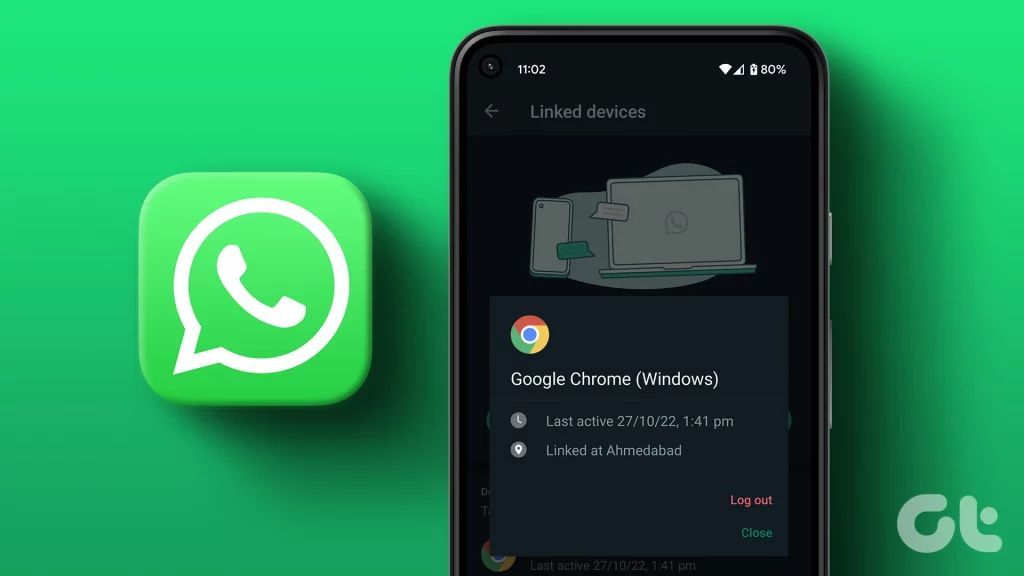
- It opens the door to unauthorized access. Should a device fall into the wrong hands, the individual would have unfettered access to personal conversations, contact lists, and shared media. This scenario becomes increasingly concerning in instances of lost or stolen devices.
- It increases the risk of accidental messages or calls, potentially leading to embarrassing situations or unintended information disclosure.
- It may compromise the security of two-factor authentication, making accounts vulnerable to hacking attempts.
These risks underscore logging out from all devices to ensure security.
How to log out of WhatsApp on iPhone
Logging out of WhatsApp on an iPhone involves a straightforward process. However, it requires a few more steps than simply closing the app. As of now, WhatsApp does not offer a direct “log out” option within the app on iPhone devices. Instead, users looking to log out must delete and reinstall the app. This action effectively logs the user out, removing all session information from the device. To delete the app, press and hold the WhatsApp icon on the home screen until it jiggles, then tap the “X” that appears. After deleting, reinstall WhatsApp from the App Store to log back in when needed.
How to log out of WhatsApp on Android
Android users use a process similar to iPhone users when logging out of WhatsApp. The app does not feature a logout button, so users must utilize a workaround to achieve the same effect. This involves going into the phone’s “Settings,” finding the “Apps” or “Application Manager,” locating WhatsApp in the list, and selecting “Storage.” From there, tapping “Clear Data” will remove all account information from the device, effectively logging the user out. Remember, this process deletes all WhatsApp data, so ensure backups are made if necessary.
How to log out of WhatsApp on Windows
You can log out of all devices from your primary phone and also directly from your companion devices, including WhatsApp Web, WhatsApp Desktop, companion phones, computers, Android tablets, or Portal.
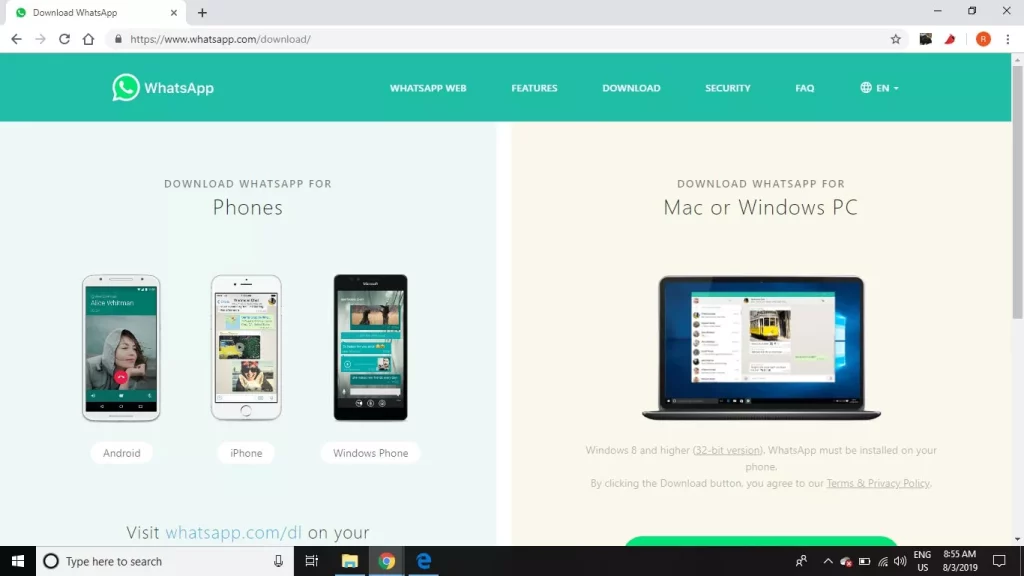
Log out from your computer
- Open WhatsApp Desktop on Windows.
- Click the Settings icon next to the chats list > General > Log out.
Log out from your primary phone
- Open WhatsApp on your primary phone.
- Android: Tap > Linked devices.
- iPhone: Go to WhatsApp Settings > tap Linked Devices.
- Tap a device.
- Tap LOG OUT.
How to log out of WhatsApp on the Web/Desktop
You can log out of all devices from your primary phone. You can also log out directly from your companion devices, such as WhatsApp Web, WhatsApp Desktop, companion phones, computers, Android tablets, or Portal.
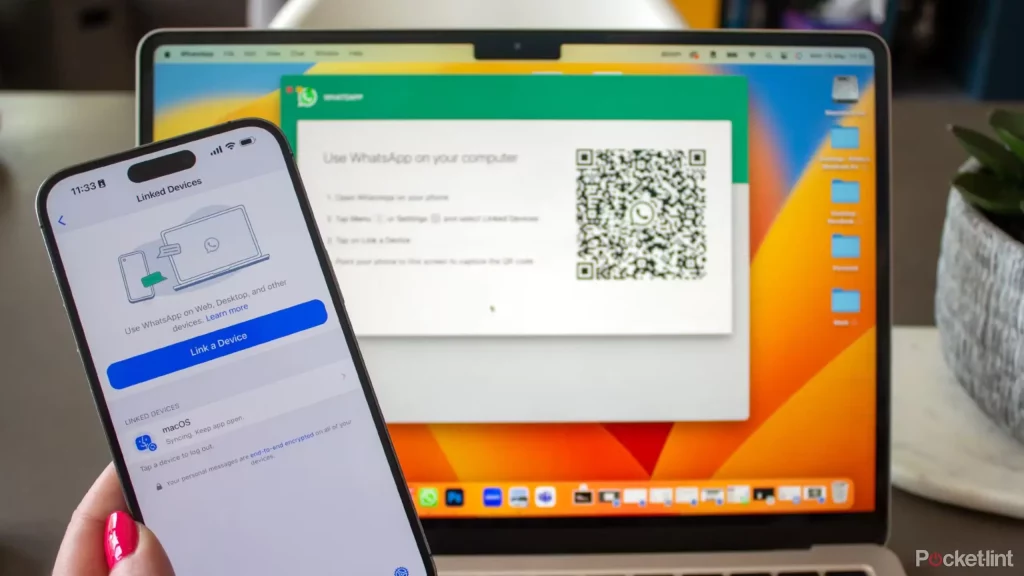
Log out from your computer
- Open WhatsApp Web or WhatsApp Desktop.
- Click Menu ( or ) above your chats list > Settings > Log out.
Log out from your primary phone
- Open WhatsApp on your primary phone.
- Android: Tap More options > Linked devices.
- iPhone: Go to WhatsApp Settings > tap Linked Devices.
- Tap a device.
- Tap LOG OUT.
How to log out of WhatsApp on Mac
You can log out of all your iPhone devices. You can also log out directly from your companion devices like WhatsApp Web, WhatsApp Desktop, companion phones, computers, or Android tablets.
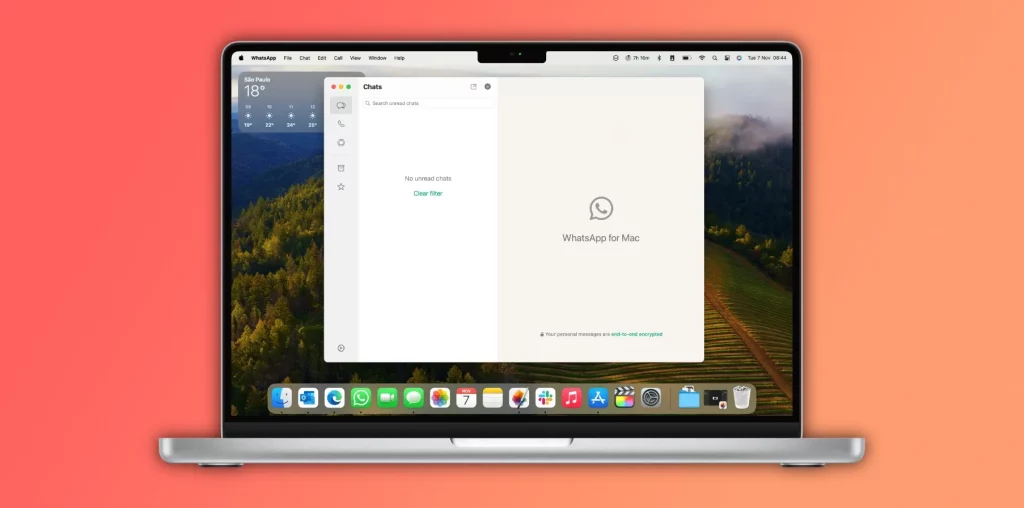
Log out from your Mac
- Open WhatsApp Desktop.
- Click > Log out.
You can also log out of all companion devices from your phone.
Log out of companion devices from your primary phone
- Open WhatsApp on your primary phone.
- Android: Tap More options > Linked devices.
- iPhone: Go to WhatsApp Settings > tap Linked Devices.
- Tap a device.
- Tap LOG OUT.
How to log out of WhatsApp on WhatsApp Web/Desktop Remotely
If you’ve logged into WhatsApp Web or Desktop and need to remember to log out, there’s a way to do so remotely from your phone. Open WhatsApp on your mobile device, go to “Settings” (or “Menu” on Android), and select “WhatsApp Web/Desktop.” This screen will display all active sessions. To log out of all sessions except the phone, tap “Log out from all devices.” Confirm your choice, and you’ll be securely logged out of any device that has accessed WhatsApp Web or Desktop with your account.
Related Post: How To Know if Someone is Online on WhatsApp
How to log out of WhatsApp on WhatsApp Business
For WhatsApp Business users, logging out is akin to that of the standard WhatsApp application. Since direct logout functionality is not provided within the app, users must either precise data on Android devices via the “Apps” settings or delete and reinstall the app on iOS. It’s crucial for business users to regularly back up their chats to avoid losing essential client conversations and business information during this process.
Best Practices for Maintaining Privacy and Security on WhatsApp
To ensure maximum privacy and security on WhatsApp, follow these best practices. Regularly log out from WhatsApp on devices that are used infrequently. Enable two-factor authentication to add an extra layer of security to your account. Be cautious about sharing sensitive information over WhatsApp, even with trusted contacts. Regularly review WhatsApp’s privacy settings, such as who can see your last seen, profile photo, and status. Lastly, constantly update the app to the latest version to benefit from the newest security features and fixes.
Frequently Asked Questions (FAQs)
How do I log out of WhatsApp from all devices?
You can log out of all devices from your primary phone. You can also log out directly from your companion devices like WhatsApp Web, WhatsApp Desktop, companion phones, computers, Android tablets, or Portal. Open WhatsApp Web or WhatsApp Desktop. ) above your chats list > Settings > Log out.
Can I see where my WhatsApp is logged in to another device?
Navigate to your WhatsApp settings, find the “Linked Devices” or “Active Sessions” section, and review the list of devices logged into your account.
Can you delete WhatsApp from another phone?
You can delete your account from within WhatsApp. Deleting your account is irreversible, and we can’t reverse it even if you delete it by accident. Note: You can only delete your account from your primary device, not linked devices.
Can someone see my WhatsApp messages from another phone?
You can see WhatsApp messages on another device by linking another device to your phone, using a WhatsApp monitoring app, or restoring the WhatsApp Backup to another device. Q 2. Can Someone Read My WhatsApp Messages without My Phone? Yes, if they have access to your WhatsApp local or cloud backup.
Can two phones be logged into the same WhatsApp?
Linked devices provide a reliable, secure way to access WhatsApp from any of your devices. You can stay connected by linking up to four devices to your primary phone. You’ll still need your primary phone to register your WhatsApp account and link new devices. Learn how to link a device here.
Conclusion
In conclusion, taking proactive steps to manage your privacy and security on WhatsApp is essential in this digital age. By understanding how to log out of WhatsApp on all devices and implementing best practices for privacy and security, you can significantly reduce the risks associated with online communication. Remember, the power to protect your digital footprint lies in your hands. Take control of your WhatsApp account today and enjoy a safer, more secure messaging experience.
This condensed version provides an overview of the steps and considerations involved in logging out of WhatsApp across different devices and platforms, addressing the importance of such actions for maintaining privacy and security. Readers should refer to specific device settings and WhatsApp’s official support resources for more detailed instructions and information.