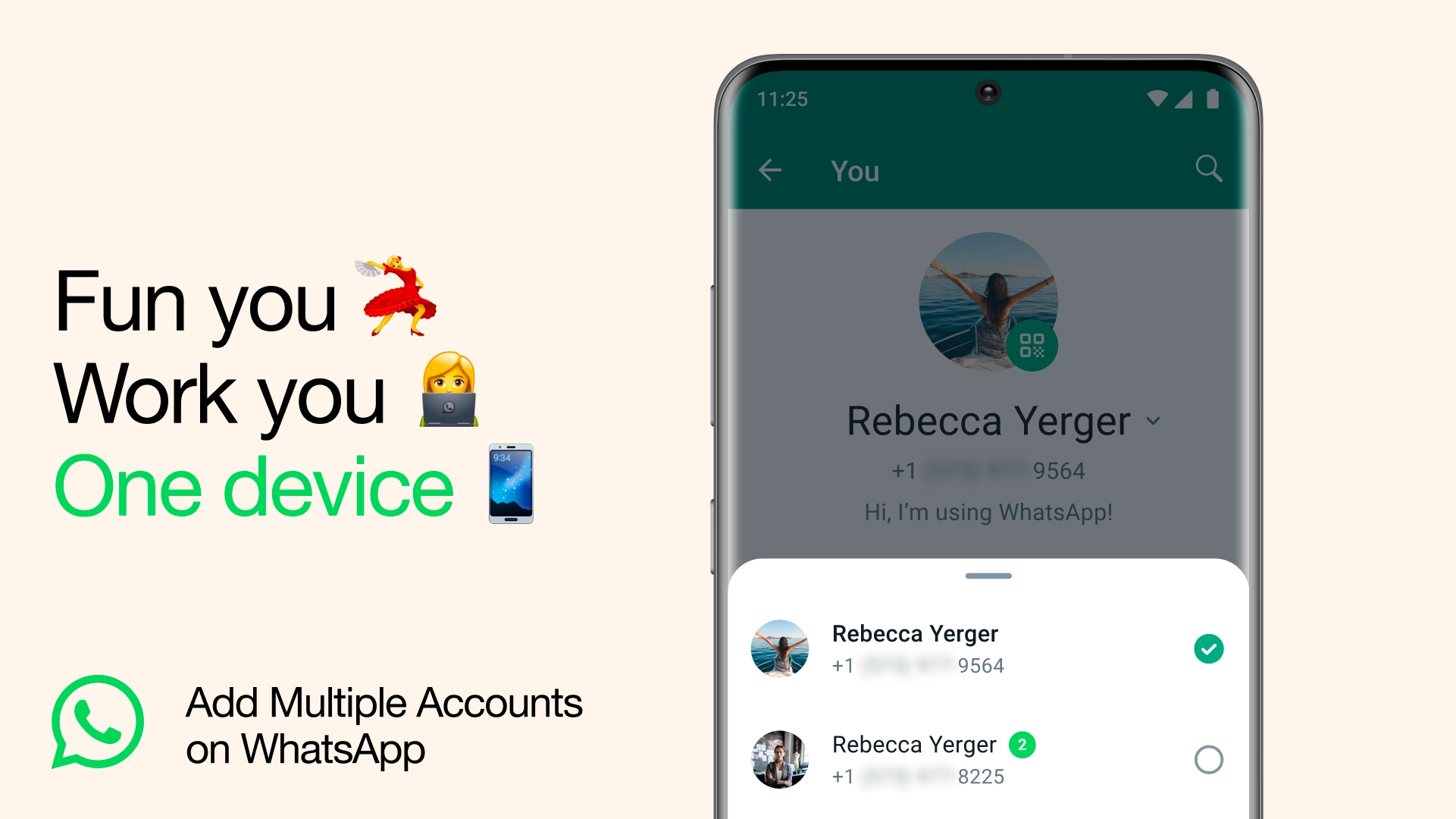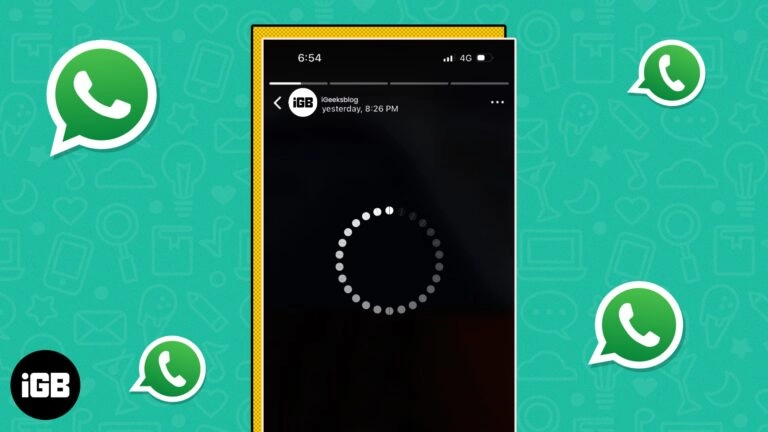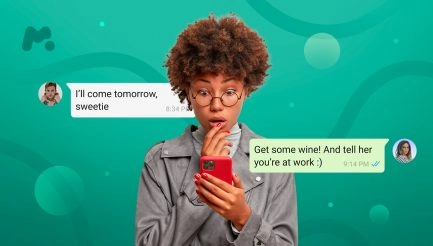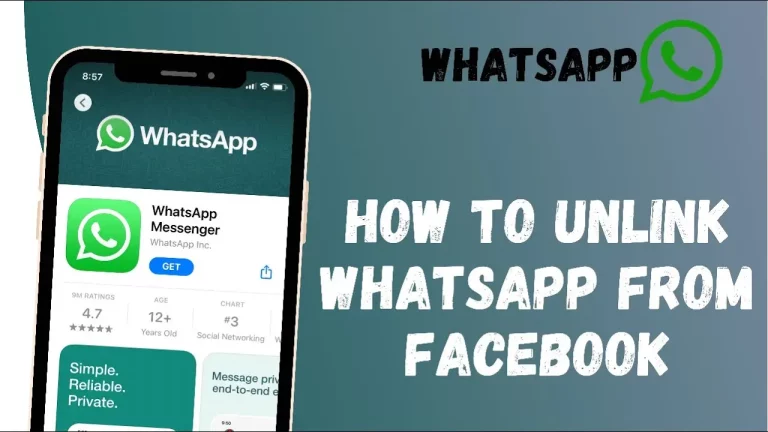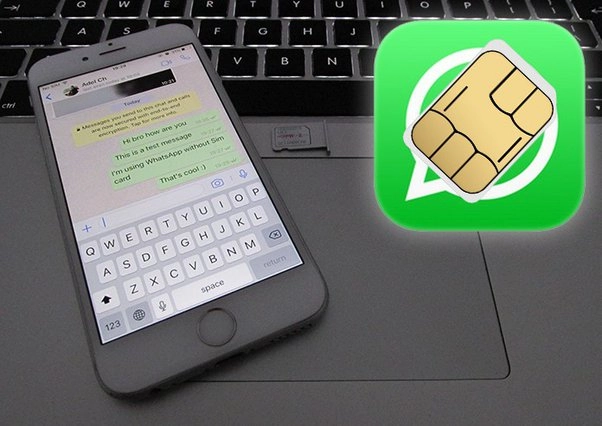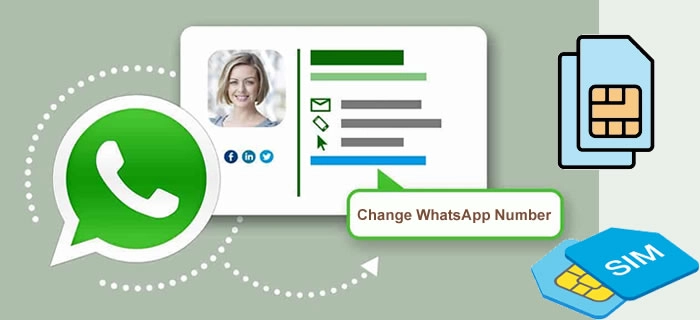How to Use Two WhatsApp Accounts in One Phone
Today, we’re introducing the ability to log in to two WhatsApp accounts on Android simultaneously. This is helpful for switching between accounts—such as work and personal—and means you no longer need to log out each time, carry two phones, or worry about messaging from the wrong place.
To set up a second account, you will need a second phone number, SIM card, or a phone that accepts multi-SIM or eSIM. Open your WhatsApp settings, click the arrow next to your name, and click “Add account”. You can control your privacy and notification settings on each account.
Table of Contents
Why Would You Need to Use Two WhatsApp Accounts?
There are several compelling reasons why you might need to use two WhatsApp accounts on a single device:
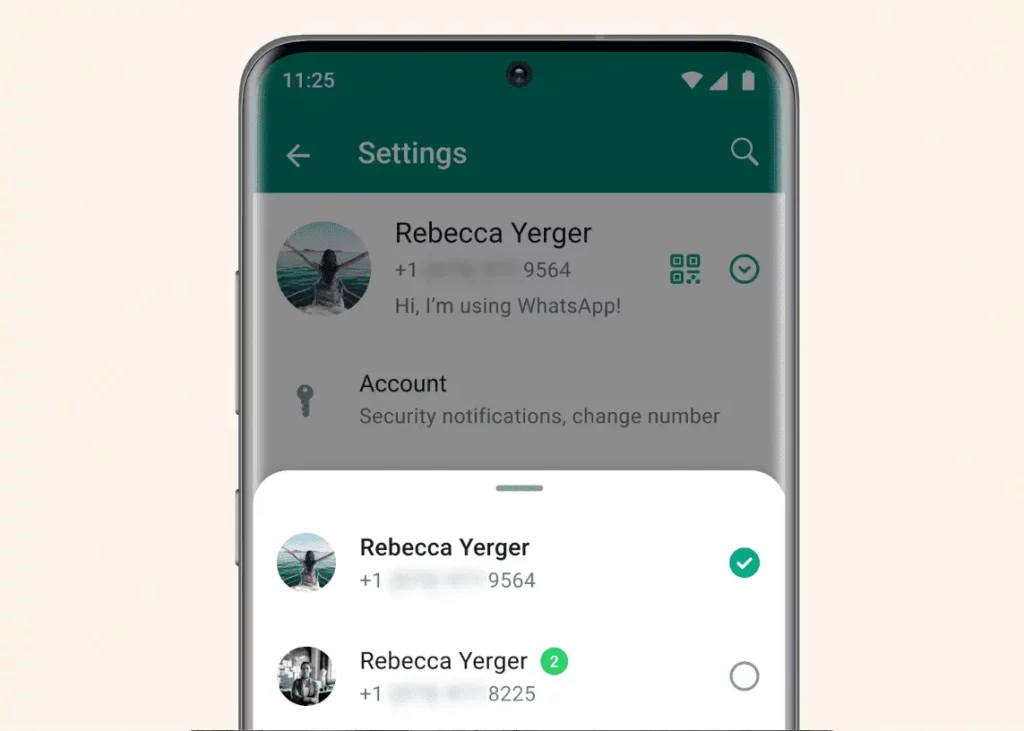
- Work and Personal Separation: Maintaining a clear distinction between your professional and personal life can be challenging, especially when using the same messaging app. Using two WhatsApp accounts lets you keep your work and personal communications separate, ensuring better work-life balance and privacy.
- Business and Customer Management: If you’re running a small business or are an entrepreneur, having a dedicated WhatsApp account for your customers or clients can help you streamline your communication and provide better customer service.
- Multiple Number Management: Some individuals may have a personal number and a separate number for specific purposes, such as a second SIM card for travel or a virtual number for online accounts. Using two WhatsApp accounts can help you manage these different numbers effectively.
- Privacy and Security Concerns: In certain situations, separate your personal and professional contacts for privacy and security reasons, especially if you’re dealing with sensitive information or working in a high-profile industry.
Different Methods to Use Two WhatsApp Accounts in One Phone
Now that we’ve explored why you might need to use two WhatsApp accounts let’s dive into the various methods you can use to achieve this on your smartphone.
Method 1: Using the App Cloner Feature
Many modern Android smartphones come equipped with an “App Cloner” or “Dual App” feature, which allows you to create a duplicate version of WhatsApp (or any other app) on your device. This method is often the most straightforward approach to using two WhatsApp accounts on a single phone.
To use this method:
- Check if your Android device has an “App Cloner” or “Dual App” feature in the settings menu.
- Select the “Clone” or “Duplicate” in the WhatsApp app.
- Follow the on-screen instructions to set up the cloned WhatsApp app with your second number.
- Enjoy the convenience of having two fully functional WhatsApp accounts on your device.
The main advantage of this method is its simplicity and the fact that it’s built into many Android phones, eliminating the need for any third-party apps. However, remember that the cloned app’s performance and stability may vary depending on your device’s hardware and software.
Method 2: Using a Third-Party App
If your Android device doesn’t have an in-built “App Cloner” feature, you can use a third-party app to achieve the same result. Some popular options include:
- Parallel Space: This app allows you to create a separate, secure space on your device to install and run a cloned version of WhatsApp.
- Island: This app creates a “work profile” on your device, enabling you to run a separate instance of WhatsApp (or any other app) in a protected environment.
- Dual Space: Similar to Parallel Space, this app creates a duplicate space on your device where you can run a second WhatsApp account.
To use a third-party app:
- Download and install the app of your choice from the Google Play Store.
- Follow the app’s instructions to create a cloned or separate space for your second WhatsApp account.
- Log in to your second WhatsApp account within the cloned or separate space.
The advantage of using a third-party app is that it provides a more robust and customizable solution, often with additional features like app locking and secure data storage. However, these apps may require more setup and configuration than the in-built “App Cloner” feature.
Method 3: Using a Dual SIM Phone
If you have a dual SIM phone, use this feature to use two WhatsApp accounts simultaneously. This method involves having two separate SIM cards, each with its phone number, and using them to set up two distinct WhatsApp accounts.
To use this method:
- Ensure your phone has dual SIM card slots.
- Insert your two SIM cards into the respective slots.
- Install WhatsApp on your device and set it up with your first phone number.
- Repeat the process for your second phone number, creating a separate WhatsApp account.
- Switch between the two WhatsApp accounts by selecting the appropriate SIM card in your phone’s settings or using a dedicated app.
The main advantage of this method is that it doesn’t require any additional apps or cloning processes, as the dual SIM functionality is built into the phone itself. However, it does require you to have two separate phone numbers, which can be less convenient.
Pros and Cons of Each Method
Each of the three methods we’ve discussed has its advantages and disadvantages. Let’s take a closer look:

| Method | Pros | Cons |
|---|---|---|
| App Cloner Feature | – Built-in to many Android devices – Simple setup – No need for additional apps | – Performance and stability may vary depending on the device – Limited customization options |
| Third-Party App | – Robust and customizable solution – Additional features like app locking and secure data storage – Works on a wide range of Android devices | – Requires installing and configuring a third-party app – May have compatibility issues with some devices or Android versions |
| Dual SIM Phone | – No need for additional apps or cloning – Built-in functionality of the phone | – Requires having two separate phone numbers – Less convenient if you’re trying to keep personal and professional contacts separate |
Tips for Effectively Managing Two WhatsApp Accounts
Regardless of your chosen method, managing two WhatsApp accounts on a single device can be a bit of a balancing act. Here are some tips to help you streamline the process:
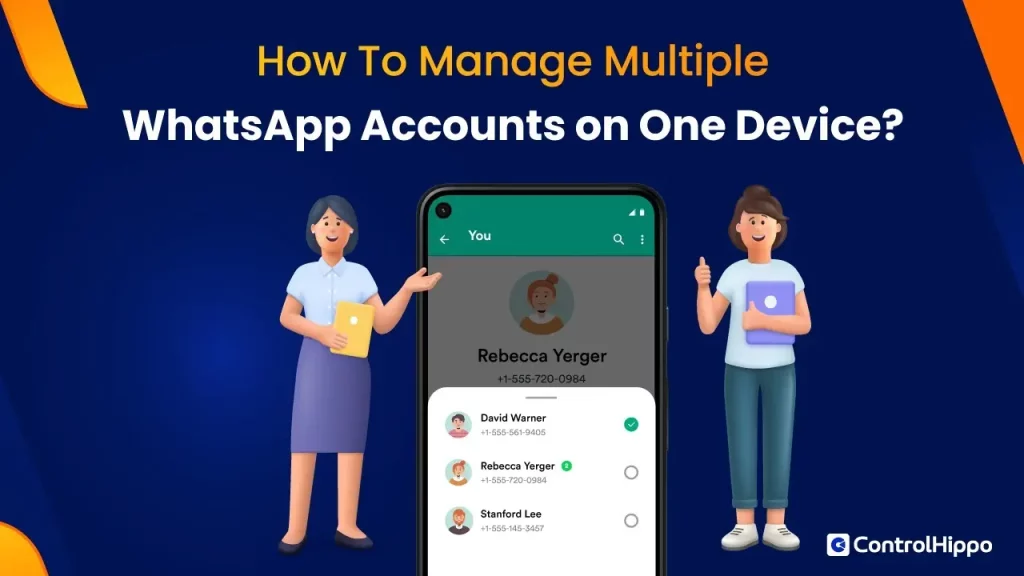
- Establish Clear Boundaries: Decide on the purpose of each WhatsApp account and stick to it. This will help you avoid mixing personal and professional conversations.
- Customize Notification Settings: Set distinct notification tones or vibration patterns for each WhatsApp account to easily differentiate between them.
- Use Dedicated Wallpapers or Icons: Assign unique wallpapers or app icons to each WhatsApp account to visually distinguish them.
- Implement App Locking or Biometric Authentication: Consider using app locking or biometric authentication (e.g., fingerprint or face unlock) to secure your second WhatsApp account.
- Regularly Backup and Restore: Ensure you regularly backup and restore your WhatsApp data to prevent data loss when switching between accounts.
- Optimize Storage and Battery Usage: Monitor the storage and battery consumption of your cloned or dual WhatsApp apps to avoid any performance issues.
Read Also: Learn How to Automatically Translate WhatsApp Messages
Troubleshooting Common Issues
While using two WhatsApp accounts on a single device is generally straightforward, you may encounter some common issues. Here’s how to address them:
- Sync Issues: If you’re experiencing sync problems between your two WhatsApp accounts, try clearing the app’s cache or reinstalling the cloned/dual app.
- Notification Conflicts: If you receive duplicate notifications for the same message, check your notification settings and ensure they’re correctly configured for each account.
- Performance Degradation: If you notice a significant drop in performance or battery life, try closing the unused WhatsApp account or optimizing the cloned/dual app’s settings.
- Compatibility Problems: If you’re using a third-party app and experiencing compatibility issues, try a different app or method or contact the developer for assistance.
Frequently Asked Questions (FAQs)
Q: Can I use two WhatsApp accounts on the same phone without issues?
A: Yes, using the methods outlined in this guide, you can use two WhatsApp accounts on the same phone. However, it’s essential to follow best practices and troubleshoot any issues.
Q: Will using two WhatsApp accounts affect my device’s performance?
A: The impact on your device’s performance will depend on the method you choose and the specifications of your smartphone. Using the in-built “App Cloner” feature or a dual SIM phone is generally less resource-intensive than running a third-party app. Monitor your device’s performance and adjust settings as needed.
Q: Can I transfer my chat history between my two WhatsApp accounts?
A: Transferring chat history between two WhatsApp accounts can be challenging, as WhatsApp does not officially support this feature. However, third-party tools and workarounds are available that may help you migrate your chat history, but use them with caution and at your own risk.
Q: Will I be able to receive calls and messages on both WhatsApp accounts simultaneously?
A: Yes, you can simultaneously receive calls and messages on both WhatsApp accounts using the methods outlined in this guide. The experience may vary slightly depending on your chosen method, but you can manage your communications across both accounts.
Conclusion
Using two WhatsApp accounts on a single phone dramatically enhances your ability to manage personal and professional communications separately. Whether you use a dual-SIM phone with the official WhatsApp and WhatsApp Business apps or opt for third-party cloning apps on single-SIM devices, each method offers a viable way to operate multiple accounts. However, it’s essential to consider the security implications of using third-party apps and ensure you are comfortable with their privacy policies. With these options, you can streamline your communication needs efficiently without carrying multiple devices.