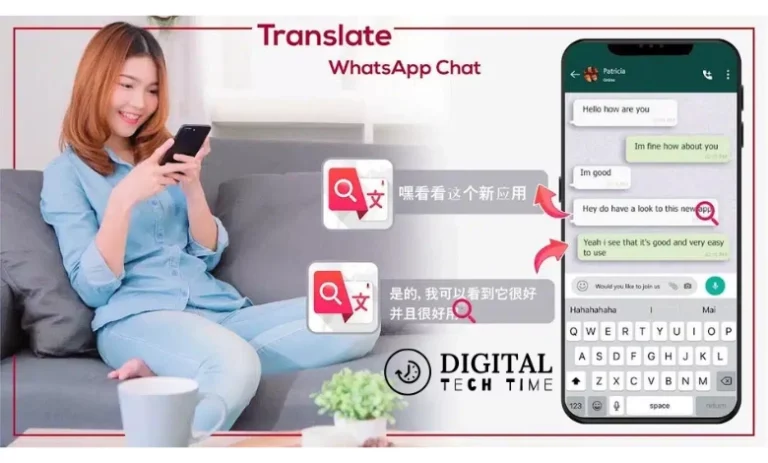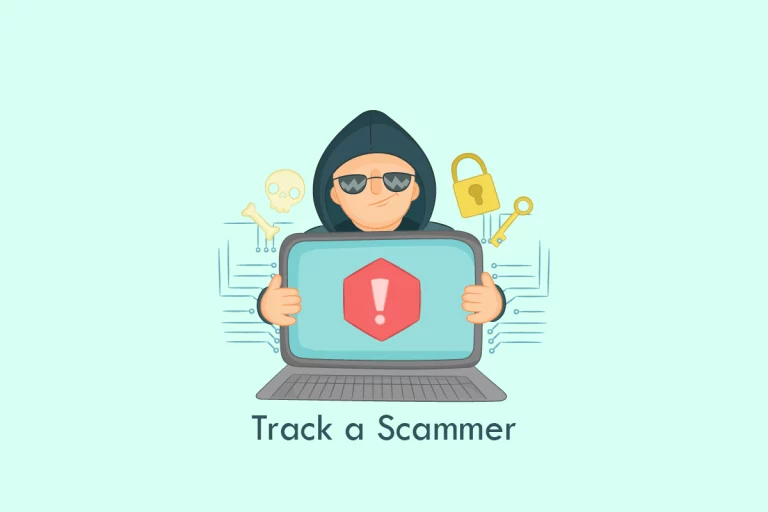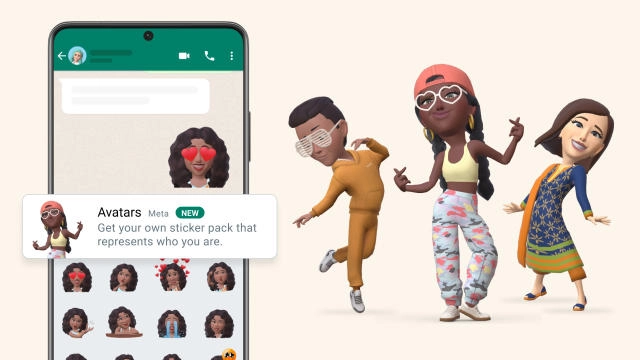Secure Your Media: Easy Ways to Transfer WhatsApp Photos to Google Photos
As technology advances, we increasingly rely on smartphones to capture and store precious memories. WhatsApp has become a popular platform for sharing photos with friends and family, but what happens if you lose your phone or want to switch to a new device? That’s where transferring your WhatsApp photos to Google Photos can be a lifesaver.
Table of Contents
Why is it Important to Secure Your Media?
In this digital age, we often need to pay more attention to the value of our media. Losing or accidentally deleting photos can be devastating, especially if they hold sentimental value. Transferring your WhatsApp photos to Google Photos creates a secure and reliable backup of your precious memories. This ensures that even if something happens to your phone, your photos will be safe and easily accessible.
Step-by-Step Guide to Transferring WhatsApp Photos to Google Photos
- Install Google Photos: If you haven’t already, download and install the Google Photos app on your smartphone.
- Open WhatsApp: Launch the WhatsApp app and navigate to the chat containing the photos you want to transfer.
- Select Photos: Tap and hold on to the photo you wish to transfer until a checkmark appears. Continue selecting additional photos if desired.
- Tap Share: After selecting all the photos, tap the Share button.
- Choose Google Photos: From the sharing options, select Google Photos.
- Confirm Transfer: You may be prompted to choose the quality of the transferred photos. Select the desired quality and tap OK.
- Wait for Transfer: The transfer process may take some time, depending on the number of transferred photos. Ensure your phone is connected to a stable internet connection and wait for the process to complete.
- Access Photos on Google Photos: After the transfer, open the Google Photos app to find your transferred WhatsApp photos in the “Photos” tab.
Benefits of Transferring WhatsApp Photos to Google Photos
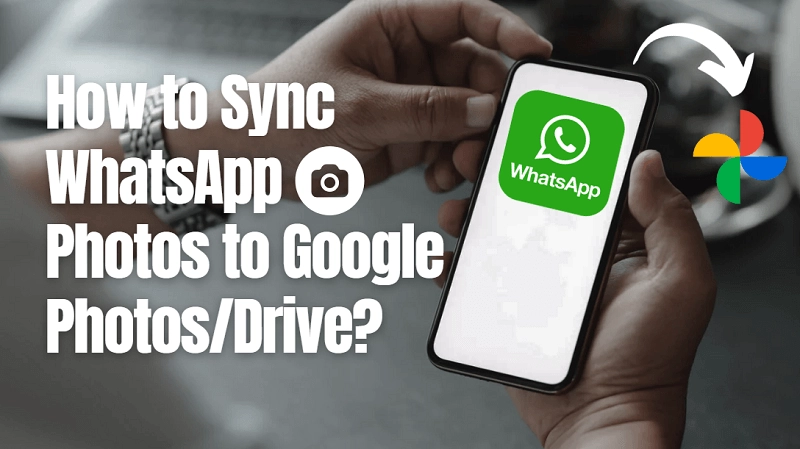
Transferring your WhatsApp photos to Google Photos offers several advantages. First and foremost, Google Photos provides unlimited storage for high-quality images. This means you can free up space on your phone without compromising the quality of your photos. Additionally, Google Photos offers powerful search and organization features, making finding specific photos or creating albums easier. You can also access your photos from any device with an internet connection, allowing you to share and cherish your memories wherever you are.
Alternative Methods for Transferring WhatsApp Photos to Google Photos
While the above method is the most straightforward way to transfer WhatsApp photos to Google Photos, there are alternative methods you can explore:
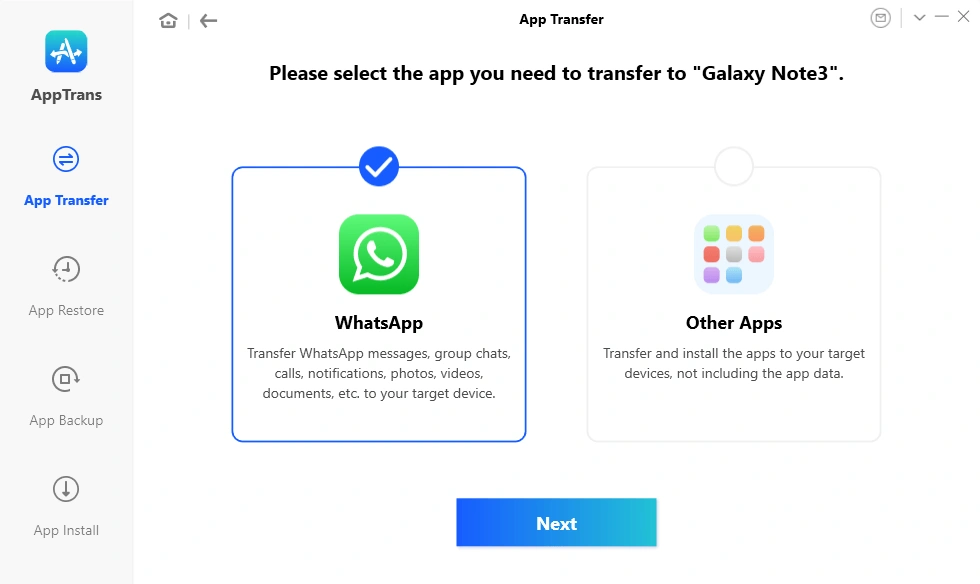
- Using Google Drive: You can manually back up your WhatsApp photos to Google Drive and access them through the Google Photos app. This method requires more manual effort but provides additional control over the backup process.
- Using Third-Party Apps: Several third-party apps on the Google Play Store can help you transfer your WhatsApp photos to Google Photos. These apps often offer additional features and customization options.
Tips for Organizing and Managing Your Media on Google Photos
Since you have successfully transferred your WhatsApp photos to Google Photos, organizing and managing your media is essential. Here are some tips to help you make the most out of Google Photos:
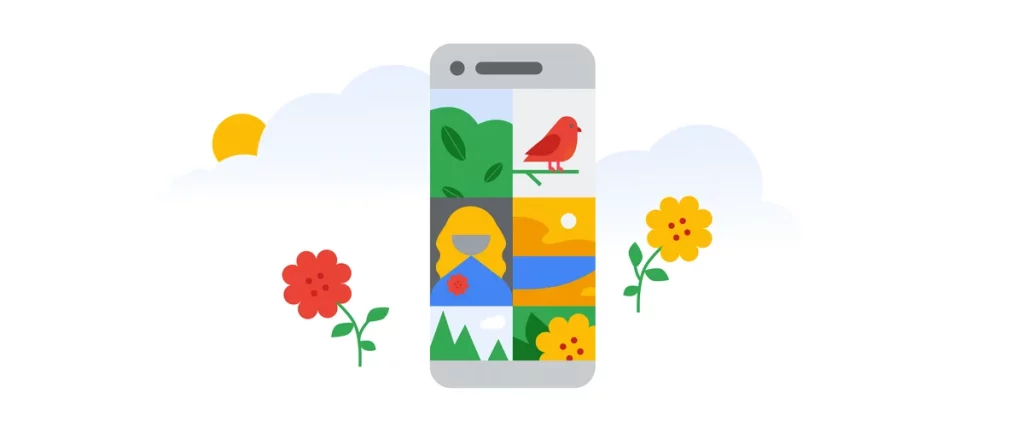
- Create Albums: Organize your photos into albums based on events, locations, or themes. This makes it easier to find specific images later on.
- Utilize Tags: Google Photos allows you to add tags to your photos, making them searchable. Tag people, places, or particular objects to locate relevant images quickly.
- Take Advantage of Assistant: The Assistant feature in Google Photos automatically creates collages, animations, and albums based on your photos. Explore these creations and share them with friends and family.
- Free Up Space: Once you have transferred your pictures to Google Photos, you can safely delete them from your WhatsApp chat to free up storage space on your phone. Just ensure that you have successfully backed up your photos before deleting them.
Related Post: Fix WhatsApp Images and Media not Downloading Problem Solution
Understanding the Risks of Keeping Photos Solely on WhatsApp
While WhatsApp is a convenient platform for sharing and storing photos, relying solely on it can be risky. WhatsApp backups are stored on your phone’s internal or cloud storage; if something happens to your device, your photos may be permanently lost. Additionally, WhatsApp backups can take up valuable storage space on your phone, causing it to slow down over time. By transferring your photos to Google Photos, you mitigate these risks and gain peace of mind.
Ensuring the Security and Privacy of Your Transferred Photos
Regarding transferring sensitive and personal photos, security and privacy are paramount. Google Photos has implemented robust security measures to protect your media. Here are some steps you can take to enhance the security and confidentiality of your transferred photos:
- Enable Two-Factor Authentication: Enable two-factor authentication for your Google account to add an extra layer of security.
- Set Up Passcode or Biometric Lock: Secure your Google Photos app with a passcode or biometric lock to prevent unauthorized access.
- Review Sharing Settings: Regularly review the sharing settings of your Google Photos albums and ensure that only trusted individuals have access to your private photos.
- Avoid Public Wi-Fi: When accessing your Google Photos account, avoid using public Wi-Fi networks, which can be vulnerable to security breaches.
Frequently Asked Questions (FAQs)
Q: Will transferring my WhatsApp photos to Google Photos affect the quality of the images?
A: When transferring photos to Google Photos, you can choose the quality of the transferred images. Selecting “High Quality” will compress the photos slightly, but the difference in quality is often negligible.
Q: Can I transfer my WhatsApp photos to Google Photos without an internet connection?
A: No, transferring photos to Google Photos requires an internet connection as the photos are uploaded to the cloud. Ensure you have a stable internet connection before initiating the transfer.
Q: What happens to my WhatsApp photos on Google Photos if I delete the original photos from WhatsApp?
A: Once you have successfully transferred your WhatsApp photos to Google Photos, you can safely delete them from WhatsApp without affecting the copies on Google Photos.
Conclusion
In this digital era, taking control of your media and protecting your precious memories is essential. Transferring your WhatsApp photos to Google Photos creates a secure and easily accessible backup of your photos. Follow the step-by-step guide in this ultimate guide and explore alternative methods to find the one that suits you best. Organizing and managing your media on Google Photos is equally essential, so utilize the tips shared here. By ensuring the security and privacy of your transferred photos, you can have peace of mind knowing that your memories are safe and protected. Leap and safeguard your media today!