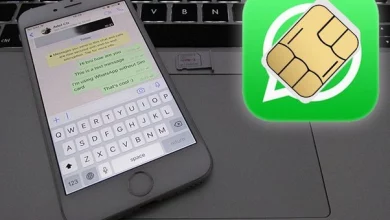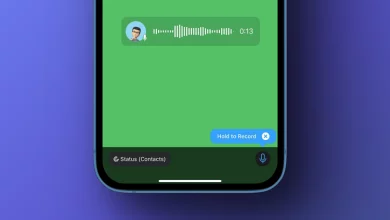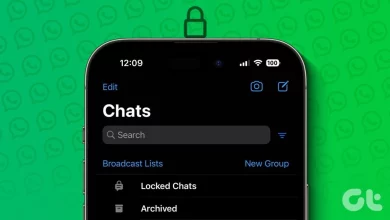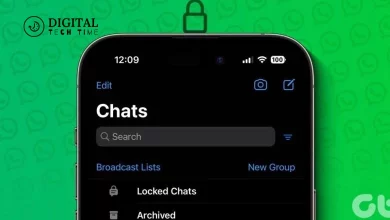Unveiling the WhatsApp Web 8 Best Tips and Tricks
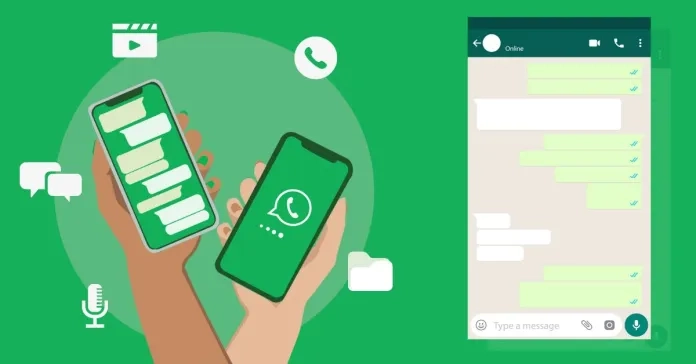
As a frequent user of WhatsApp, I was thrilled when I discovered WhatsApp Web. This fantastic feature allows you to access your WhatsApp account on your computer, making it easier and more convenient to stay connected with friends, family, and colleagues. In this article, I will share with you the best tips and tricks to master WhatsApp Web and enhance your messaging experience.
Table of Contents
Benefits of using WhatsApp Web
WhatsApp Web offers numerous benefits that make it a must-have tool for any WhatsApp user. First and foremost, it allows you to seamlessly sync your mobile device with your computer, ensuring that you never miss a message. This is particularly useful when you are working on your computer and don’t want to switch between devices constantly.
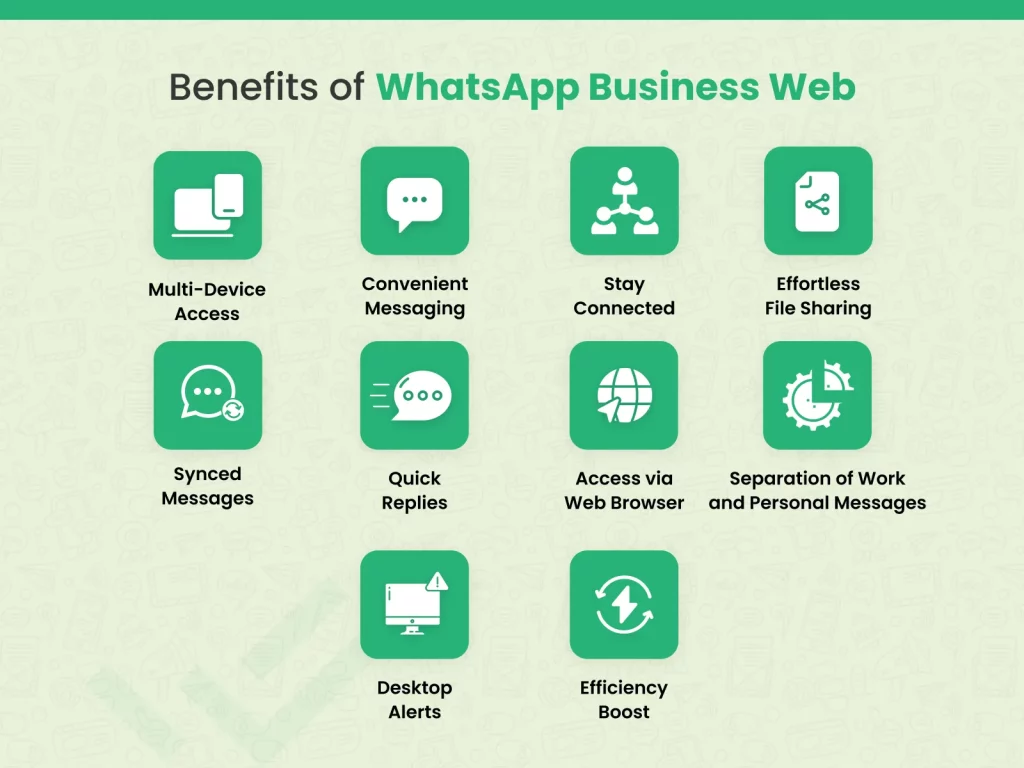
Another advantage of WhatsApp Web is the ability to use keyboard shortcuts for faster messaging. Typing on a physical keyboard is much quicker and more efficient than using a touchscreen, so this feature can significantly speed up your conversations.
Additionally, WhatsApp Web allows you to type emojis using your keyboard. Instead of searching for the perfect emoji on your mobile device, you can use the corresponding keyboard shortcut. This is not only convenient but also saves you time and effort.
Getting Started with WhatsApp Web
To get started with WhatsApp Web, you need to follow a few simple steps. First, open WhatsApp on your mobile device and go to the settings menu. From there, select the “WhatsApp Web” option. Next, open a web browser on your computer and visit the official WhatsApp Web website. You will see a QR code on the screen. Scan this QR code using your mobile device, and you will be automatically logged into your WhatsApp account on your computer.
Tip 1: Syncing your mobile device with WhatsApp Web
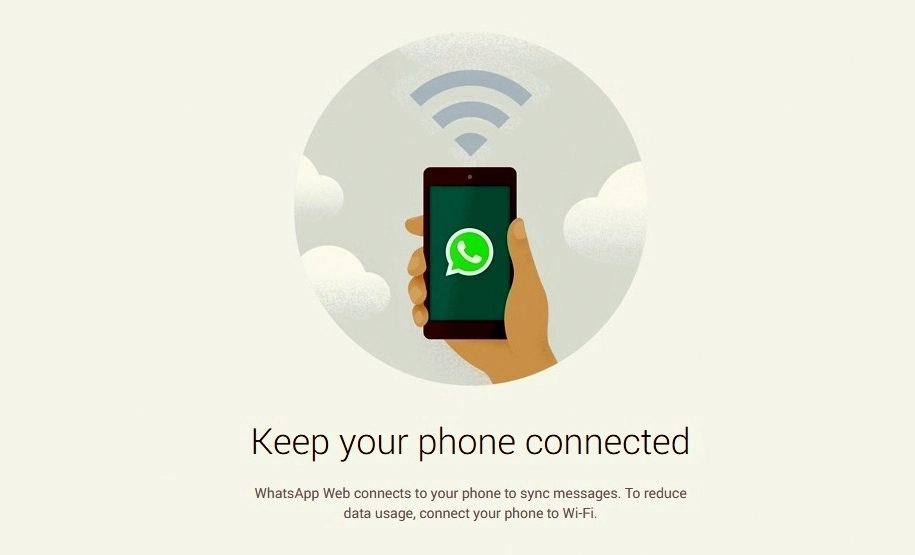
One of the most essential tips for mastering WhatsApp Web is to ensure that your mobile device is always connected to the internet. WhatsApp Web relies on your mobile device for synchronization, so if your phone is turned off or disconnected from the internet, you won’t be able to access your messages on your computer. Therefore, it is crucial to keep your phone connected at all times, especially when using WhatsApp Web for business purposes.
Tip 2: Using keyboard shortcuts for faster messaging
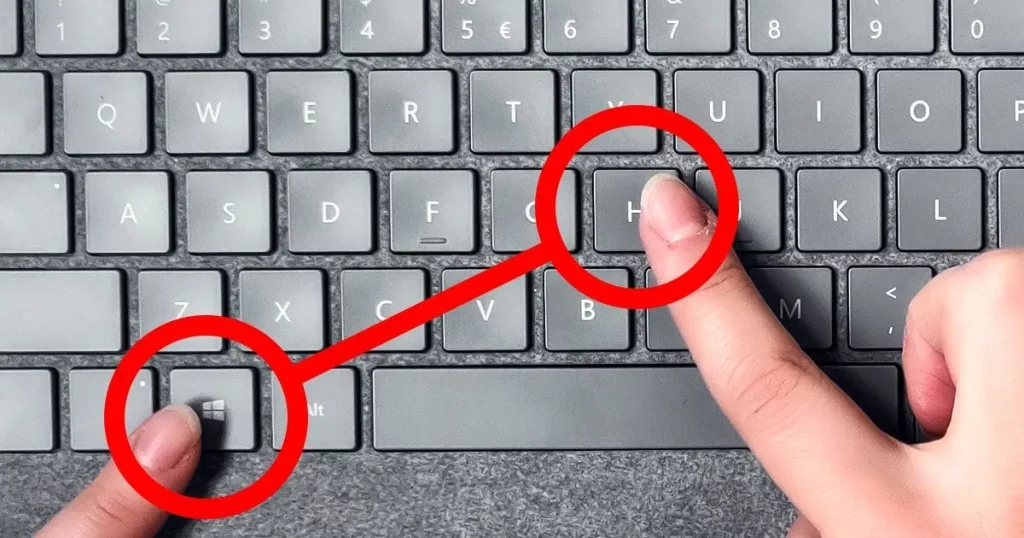
To enhance your messaging speed on WhatsApp Web, take advantage of the keyboard shortcuts available. For example, pressing “Ctrl + N” allows you to start a new chat, while “Ctrl + Shift + ]” takes you to the next chat. These shortcuts can save you valuable time and make your messaging experience more efficient. Please familiarize yourself with these shortcuts and incorporate them into your daily conversations to become a WhatsApp Web power user. Here are some of the most important ones for your WhatsApp navigation on PC and Mac:
| Mark as Unread | Ctrl Shift U | Cmd Shift U |
| Mute | Ctrl Shift M | Cmd Shift M |
| Archive Chat | Ctrl Shift E | Cmd Shift E |
| Delete Chat | Ctrl Shift D | Cmd Shift D |
| Pin Chat | Ctrl Shift P | Cmd Shift P |
| Search | Ctrl F | Cmd F |
| Search Chat | Ctrl Shift F | Cmd Shift F |
| New Chat | Ctrl N | Cmd N |
| Next Chat | Ctrl Tab | Ctrl Tab |
| Previous Chat | Ctrl Shift Tab | Ctrl Shift Tab |
| Close Chat | Escape | Escape |
| New Group | Ctrl Shift N | Cmd Shift N |
| Profile and About | Ctrl P | Cmd P |
| Settings | Ctrl , | Cmd , |
| Emoji Panel | Ctrl E | Cmd E |
| Gif Panel | Ctrl G | Cmd G |
| Sticker Panel | Ctrl S | Cmd S |
| Extended Search | Alt K | Cmd K |
Tip 3: Type Emojis Using Keyboard
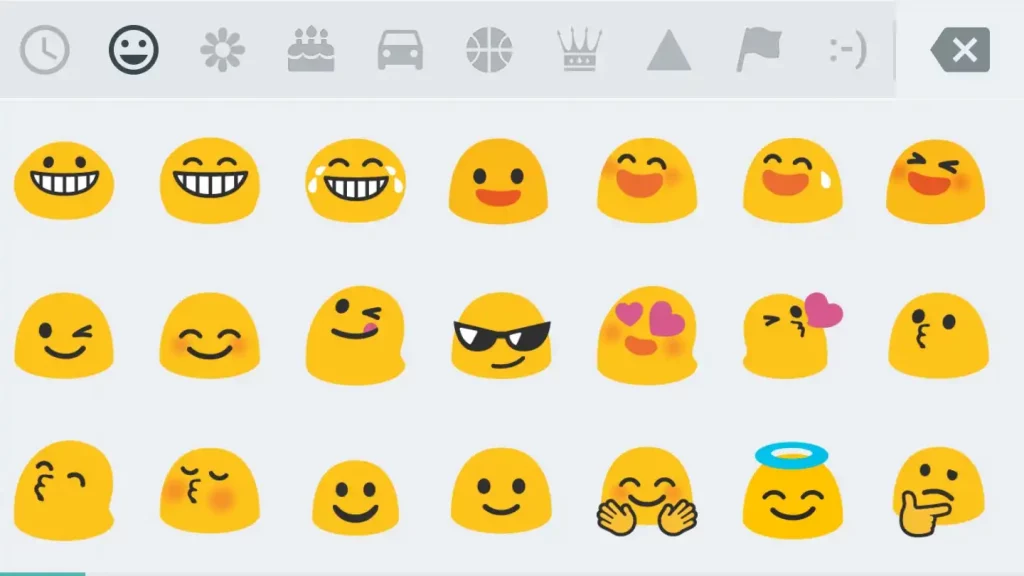
If you’re a fan of emojis and want to use them while chatting on WhatsApp Web, there’s a neat trick that will save you from scrolling through endless emoji options. By simply typing a colon (:) followed by the name of the emoji, WhatsApp Web will automatically convert it into the corresponding emoji. For example, typing “:smile” will produce a smiling face emoji. This feature is not only fun but also allows you to express yourself more creatively in your conversations.
Tip 4: Managing multiple conversations efficiently
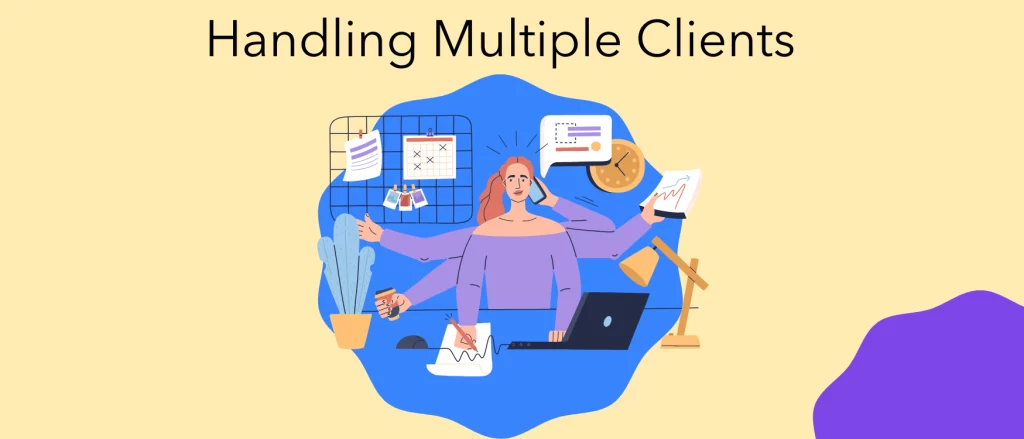
If you find yourself juggling multiple conversations on WhatsApp Web, it can quickly become overwhelming. However, there are ways to manage your conversations more efficiently. One helpful tip is to pin essential chats to the top of your chat list. Right-click on the chat you want to pin and select the “Pin” option. This will keep the chat at the top of your list, making it easier to access and ensuring that you don’t miss any important messages.
Tip 5: Customizing your WhatsApp Web settings
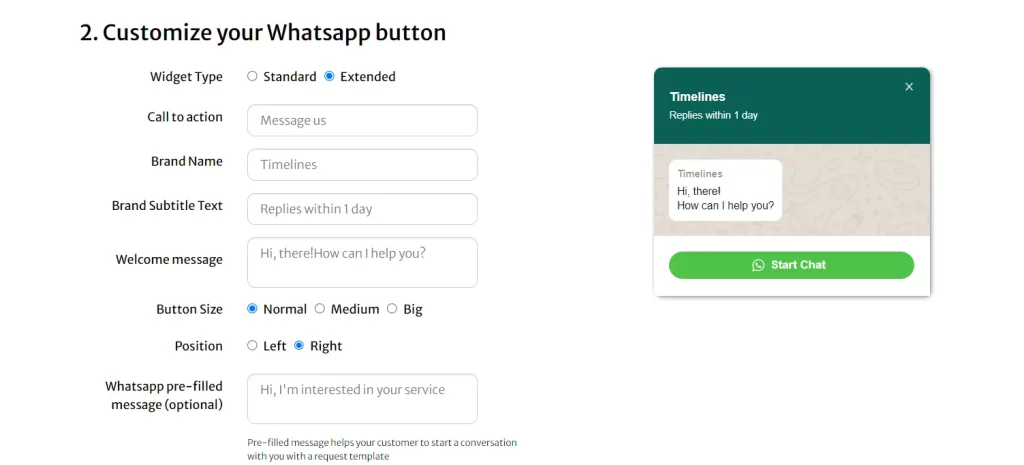
WhatsApp Web offers several customization options that allow you to personalize your messaging experience. For example, you can change the chat wallpaper by going to the settings menu and selecting the “Chat Wallpaper” option. Additionally, you can modify the notification settings to suit your preferences. By exploring the various settings available, you can tailor WhatsApp Web to your liking and make it truly your own.
Tip 6: Using WhatsApp Web for business purposes
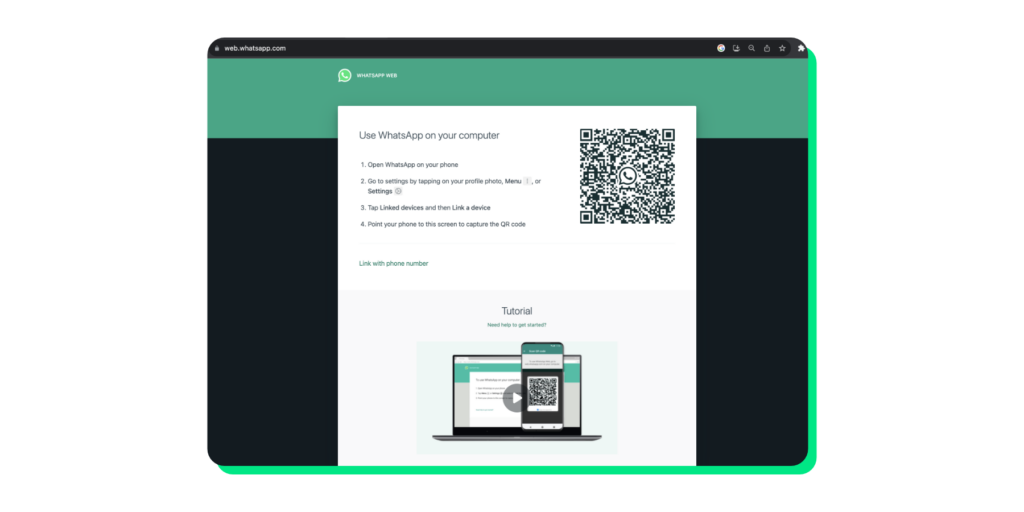
WhatsApp Web is a great tool not only for personal use but also for business purposes. Many businesses use WhatsApp as a communication platform with their customers, and WhatsApp Web makes it even easier to manage these conversations. By using WhatsApp Web, you can quickly respond to customer inquiries, send and receive files, and stay connected with your team. Take advantage of the various features offered by WhatsApp Web to streamline your business communications.
Tip 7: Drag and Drop your files to Upload
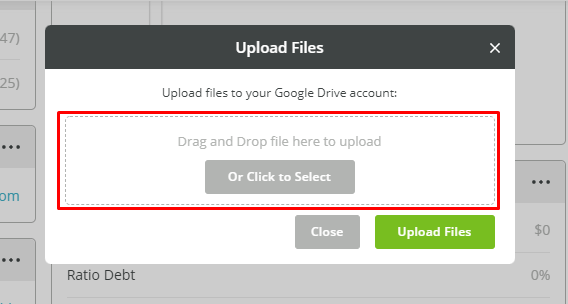
Uploading files on WhatsApp Web can be a hassle, especially if you have to navigate through different folders to find the file you want to send. However, there is a simple trick that can save you time and effort. Instead of using the traditional file upload button, you can drag and drop your files onto the chat window. This convenient feature allows you to quickly share files with your contacts without the need for tedious navigation.
Tip 8: Use Multiple WhatsApp Accounts
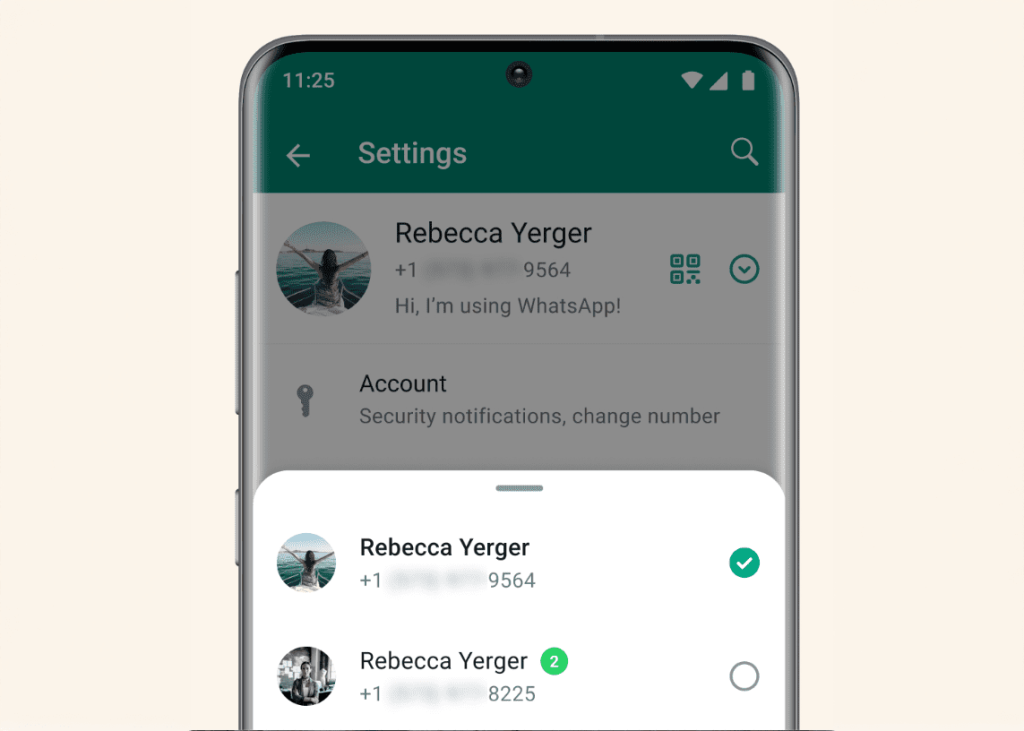
If you have multiple WhatsApp accounts, you’ll be pleased to know that WhatsApp Web supports the use of multiple accounts simultaneously. This means that you can log in to different accounts and switch between them seamlessly. To do this, open a new incognito or private browsing window and log in to another WhatsApp account using the QR code. This feature is handy for individuals who use WhatsApp for both personal and professional purposes.
Related Post : Learn How to Automatically Translate WhatsApp Messages
How to Protect Your Account on WhatsApp Web
While WhatsApp Web offers excellent convenience, it is crucial to take steps to protect your account. Always ensure that you log out of WhatsApp Web when you are done using it, especially if you are using a shared or public computer. Additionally, enable two-factor authentication on your WhatsApp account to add an extra layer of security. By following these precautions, you can enjoy the benefits of WhatsApp Web without compromising the safety of your account.
Frequently Asked Questions (FAQs)
Q1: How do I start using WhatsApp Web on my computer?
- Answer: To use WhatsApp Web, open WhatsApp on your mobile device, go to Settings > WhatsApp Web/Desktop, and scan the QR code displayed on the WhatsApp Web page (web.whatsapp.com) using your phone. This will sync your mobile WhatsApp account with your computer.
Q2: Can I use WhatsApp Web without having my phone connected to the internet?
- Answer: No, your phone must be connected to the internet to use WhatsApp Web because it syncs messages from your mobile device to your computer in real time.
Q3: What are the benefits of using keyboard shortcuts on WhatsApp Web?
- Answer: Keyboard shortcuts can significantly enhance your efficiency on WhatsApp Web. For example, Ctrl + N starts a new chat, while Ctrl + Shift +] switches to the next chat. These shortcuts help you navigate and manage your chats faster without using a mouse.
Q4: How can I quickly send emojis using WhatsApp Web?
- Answer: You can type a colon (:) followed by the emoji name to send emojis quickly. For instance, typing 🙂 will bring up the smile emoji. This feature speeds up your ability to express emotions without searching through the emoji menu.
Q5: What is the best way to manage multiple conversations on WhatsApp Web?
- Answer: Pinning essential chats to the top of your chat list is a highly effective way to manage multiple conversations. Right-click on the chat you wish to prioritize and select “Pin chat” to keep it accessible at the top of your conversation list.
Conclusion
WhatsApp Web is a powerful tool that can significantly enhance your messaging experience. By following the tips and tricks shared in this article, you can become a master of WhatsApp Web and make the most out of this fantastic feature. Whether you are using WhatsApp Web for personal or business purposes, these tips will help you streamline your conversations, save time, and customize your experience. So go ahead, give them a try, and take your WhatsApp Web usage to the next level!