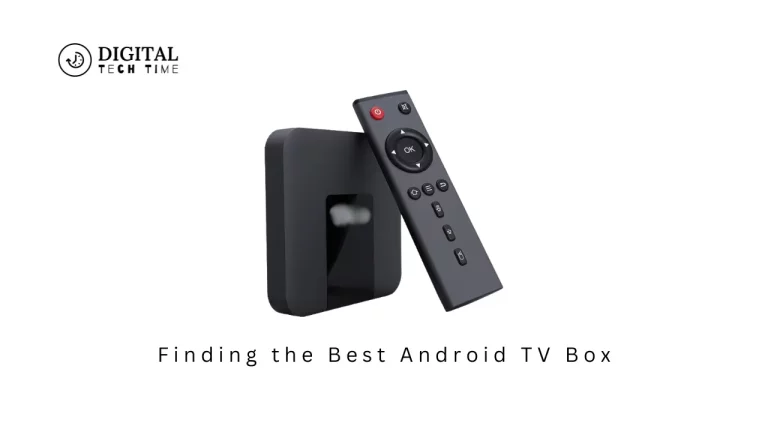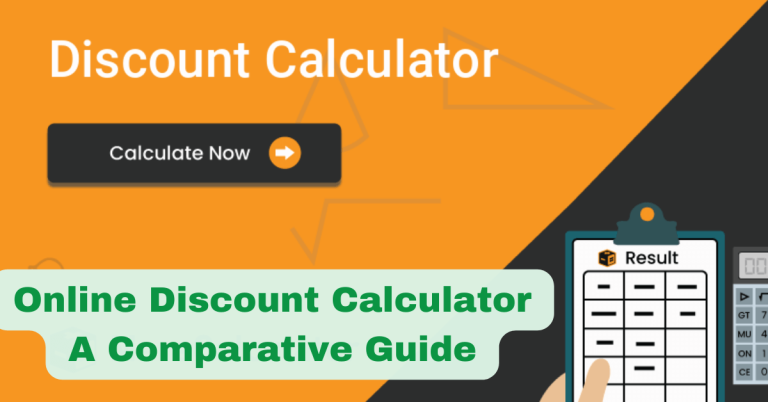Upgrade Your TV with Amazon Fire TV Stick: Stream with Ease
Living in a time when digital entertainment is infinite, the Amazon Fire TV Stick has found its place in the limelight of streaming devices. Being an avid cord-cutter and technology enthusiast, I have had ample time using this Stick; I am excited to share experiences and some insights with you.
Small but mighty, the Amazon Fire TV Stick instantly upgrades one’s normal television into a smart connected channel for entertainment. Seamlessly integrating popular streaming services with an intuitive user interface, the Fire TV Stick comes with voice control. It will, therefore, present a viewing experience that is nothing short of remarkable. Be it movies, TV series, or just casual viewing, this little device might offer the possibility of making home entertainment a whole new experience.
Table of Contents
Setting up the Amazon Fire TV Stick
Setting up the Amazon Fire TV Stick requires little effort. Here’s a step-by-step guide to help you set it up:
- Unbox and Connect: Unpack the Fire TV Stick and connect it to your television’s HDMI port. Plug in the included power adapter to power the device.
- Wi-Fi Connection: On-screen, it will ask you to connect it to the Wi-Fi network available at your house. This will ensure seamless streaming through the device.
- Sign in with Your Amazon Account: You should have an account with Amazon. If not, then create one and sign in using it. This will get your Fire TV Stick synced with all the settings and preferences linked to your account.
- Set Up Alexa Optional: Go through the prompts and set up the voice assistant on your Fire TV Stick to take advantage of Alexa’s Voice Control features.
- Customize Your Experience: Delve into the settings to make your Fire TV Stick your own. Change the display settings, add your favourite streaming services, and configure Alexa settings the way you want.
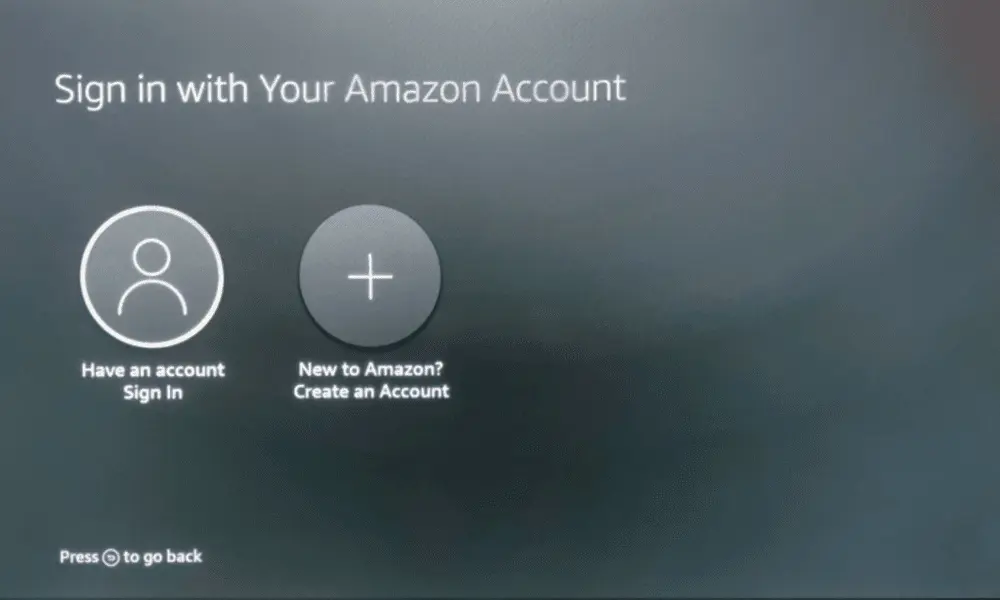
With the initial setup complete, you’re ready to dive into the world of streaming and entertainment on your newly upgraded television.
Navigating the User Interface
The Amazon Fire TV Stick features an easy-to-use interface that is friendly for users, simple to use, and fast in reaching your favourite content. Let’s look deeper into the major features and functionalities of this device.
- Home Screen: It all starts with the home screen, where you’ll find your recently used apps, recommended content, and fast access to popular services.
- Search and Discovery: Strong search gives users swift discovery of movies, TV shows, actors, and more across multiple streaming services. Browse through curated categories and personalized recommendations.
- App Library: Fire TV Stick’s library is comprised of many free apps, from the most popular services to niche and speciality options. You can easily install and control your favourite apps.
- Live TV Integration: With the Fire TV Stick, live TV channels integrate seamlessly for those who enjoy traditional television, making the toggle between streaming and live programming quite handy.
- Alexa Voice Control: By using Alexa’s connected power, you will be able to search for content, control playback, and even use voice commands to manage your smart home devices- all from the comfort of your couch.
- Customization Options: Make your Fire TV Stick your own by rearranging the home screen, app shortcuts, and many more options.

In the case of the Fire TV Stick, it is intuitive and user-friendly. The setup was such that you needed to easily access your entertainment, whether you were technologically savvy or not.
Installing and Managing Apps on the Fire TV Stick
One of the prime attractions of the Amazon Fire TV Stick is the wide variety of applications and streaming services at your fingertips. The next section describes how to install and manage applications on your device in detail.
- Navigating the App Store: The app store for the Fire TV Stick, by the name of Amazon Appstore, offers an enormous library of popular and niche apps in various categories of entertainment, lifestyle, gaming, and more.
- Installing Apps: It is quite easy to search and install applications on a Fire TV Stick. You have to browse the app store, pick the app you want to install, and follow through with the on-screen instructions up until it has been downloaded and installed.
- App Management: Once installed, management of the apps is relatively easy; you can relocate them at the top of the home screen, update them, or uninstall them if you no longer want.
- Parental Controls: The Fire TV Stick has great built-in parental control for families with kids, which enables limiting access to some apps, establishing time limits, and ensuring that what they are watching is appropriate.
- Third-Party App Sideloading: While the Fire TV Stick uses the Amazon App Store, you can sideload certain third-party apps by downloading the APK and installing them manually. This opens up a whole new world of content and functionality.
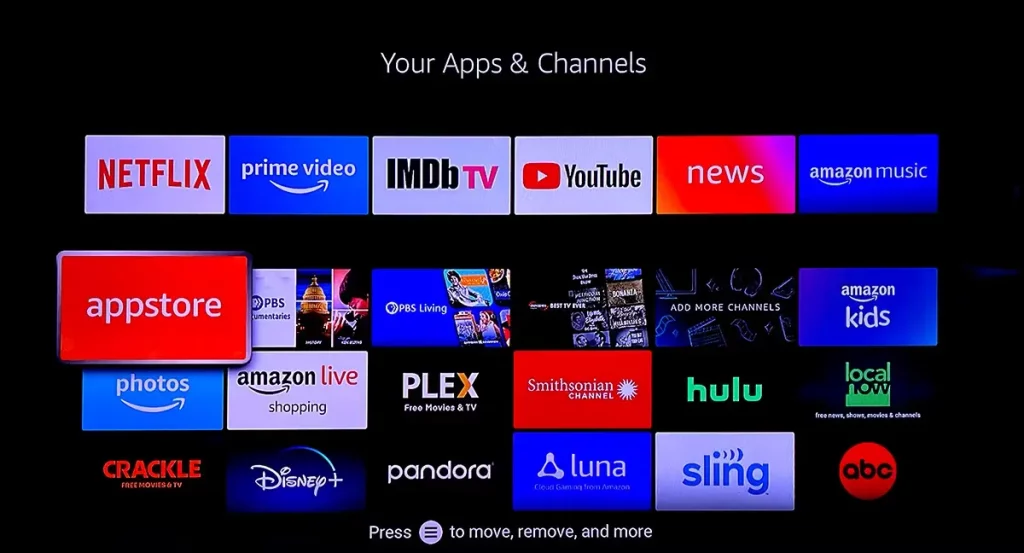
You can customize your Fire TV Stick experience to suit your unique entertainment preferences and needs by mastering the app installation and management process.
Streaming Options and Services Available on the Fire TV Stick
Several of the reasons the Fire TV Stick is popular are its long list of streaming services and content available on the platform. Let’s take a closer look at some of the most notable options:
- Major Streaming Services: The Fire TV Stick offers access to all the big streaming services, including but not limited to Netflix, Amazon Prime Video, Hulu, Disney+, HBO Max, and many more. One can seamlessly switch between these services to find content desirable.
- Live TV Streaming: For the sake of those who enjoy traditional TV, Fire TV Stick works in harmony with the likes of YouTube TV, Hulu + Live TV, and DirecTV Stream to bring live channels to your device, complete with DVR functionality.
- Sports and News Streaming: Sports enthusiasts will stream live events and games from services such as ESPN, Fox Sports, and NBC Sports, while news junkies will keep up with the latest news on channels such as CNN, Fox News, and MSNBC.
- Music and Podcasting: Even for music lovers and podcast enthusiasts, Fire TV Stick is okay, considering audio streaming with apps such as Spotify, Amazon Music, and Audible.
- Niche and Specialty Content: In addition to the mainstream options, there are a great many niche and speciality services in the Fire TV Stick library that can cater to virtually any taste and preference.
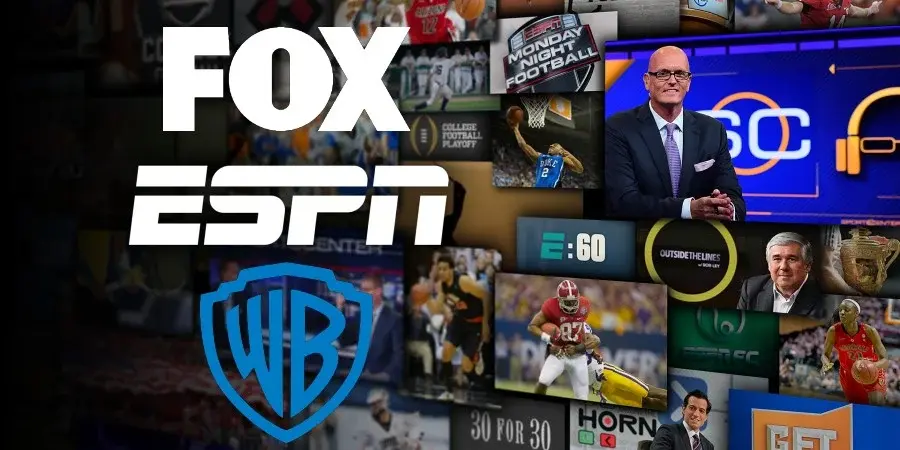
With such a comprehensive and diverse selection of streaming options, the Fire TV Stick transforms your television into a one-stop entertainment hub, catering to various viewing preferences and needs.
Using Voice Commands with the Fire TV Stick
Alexa, the powerful voice assistant, is one of the fantastic integrations that was made with the Amazon Fire TV Stick. By leveraging the powerful capabilities of Alexa, a new dimension of convenience and control opens up for your personal entertainment experience. Let’s see how one can make use of voice commands with this little gadget known as the Fire TV Stick.
- Hands-Free Search and Playback: Say something from the remote’s microphone. Search for any movie, TV show, or actor, and Alexa will quickly find and play it for you.
- Playback Control: Easily pause, resume, rewind, or fast-forward your current streaming content with voice commands- no need to reach for the remote.
- Smart Home Integration: Expand your smart home capabilities by integrating your Fire TV Stick with other smart home devices. With Alexa, you can dim or turn on the lights of compatible lights, adjust the thermostat, and much more, all using your voice for a slick and integrated smart home experience.
- Informational Questions: You can ask Alexa for the weather, sports scores, news headlines, and more, and she’ll flash the answer on your screen.
- Skill Integration: Browse the extensive library of Alexa Skills, enabling features and abilities to add to your Echo-from food delivery to setting reminders and alarms.

By embracing the Fire TV Stick’s voice control capabilities, you can elevate your entertainment experience, making it more intuitive, hands-free, and seamlessly integrated with your smart home ecosystem.
Also Read: How to Connect Chromebook to a TV Without HDMI: Full Guide
Frequently Asked Questions
Q: Would this Fire TV Stick work on any television?
A: The Fire TV Stick is compatible with most televisions that have an HDMI port. It is designed to work with the largest range of models of various TV brands and their years.
Q: Do I have to subscribe to Amazon Prime in order for this Stick to work?
A: You don’t have to subscribe to Amazon Prime to use the Fire TV Stick. Though having an Amazon account is necessary, you can easily access many services and content without an Amazon Prime membership.
Q: Can I install third-party apps on the Fire TV Stick?
A: Yes, you can sideload some third-party apps onto the Fire TV Stick by downloading APK files and installing them manually, but be extra cautious about what you install and from where.
Q: How much storage does the Fire TV Stick have?
A: The standard model Fire TV Stick internally supports 8GB of storage, which is really enough for an average user. However, if you intend to install a bunch of apps and games, you better consider the Fire TV Stick 4K Max with 16GB of storage.
Q: Can I stream 4K content with the Fire TV Stick?
A: Fire TV Stick would feature support for 4K Ultra HD video streaming-smooth visual quality, especially for those TVs and videos that supported it. The very latest Fire TV Stick 4K Max model upscales 4K to advanced levels.
Want to make your TV a smart, connected hub of entertainment? Check out the latest Amazon Fire TV Stick now on Amazon, boasting impressive features, seamless streaming, and voice control- the ultimate upgrade to any home entertainment system. Follow the link to learn more and order now!
Conclusion
Amazon Fire TV Stick has been one of those revolutionary devices that has changed the way home entertainment is consumed. Boasting an extended ability to stream content with the ease of user interface and powerful voice control features, this Fire TV Stick provides an unparalleled viewing experience that will take your television well into the modern era of a true smart hub.
Be it the techie person or just someone who wants an easy and reasonably priced way to upgrade home entertainment; Fire TV Stick is a great option. Capable, versatile, and smoothly combined with the Amazon ecosystem, it is an indispensable part of every contemporary household.
So, what are you waiting for? Fire up your television with the Amazon Fire TV Stick, with endless streaming at the tip of your fingers. Enjoy your viewing!