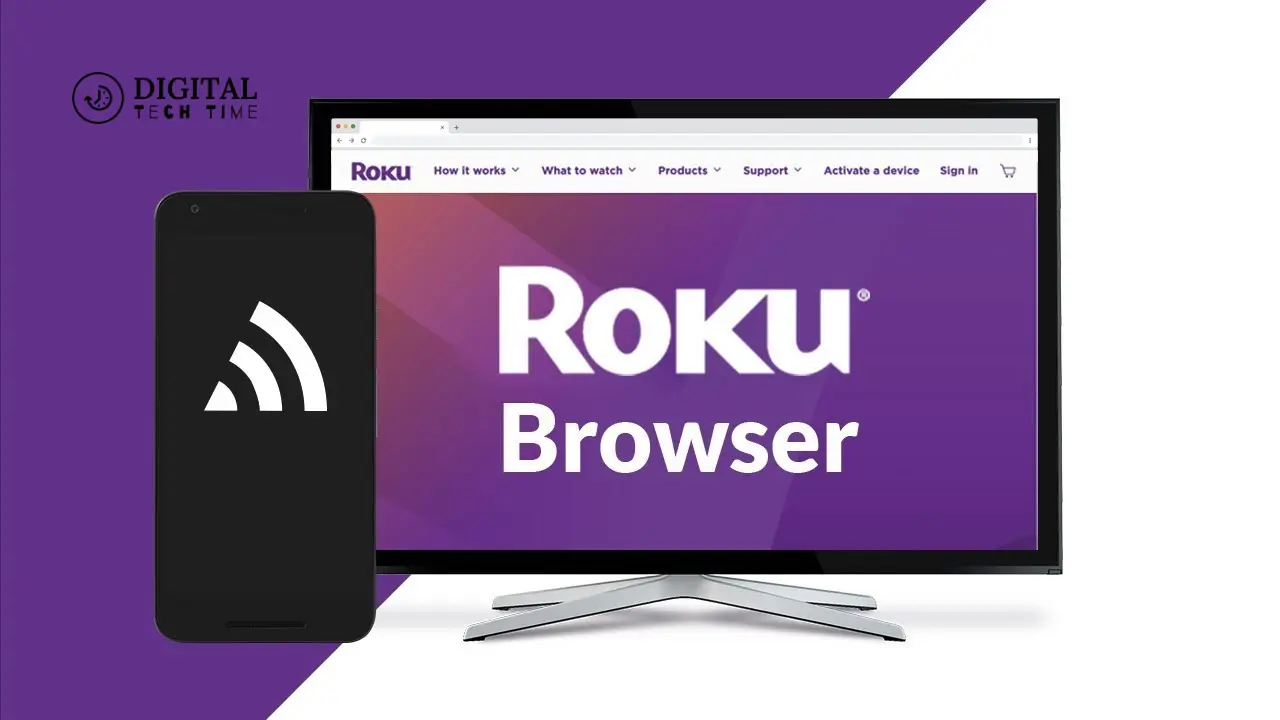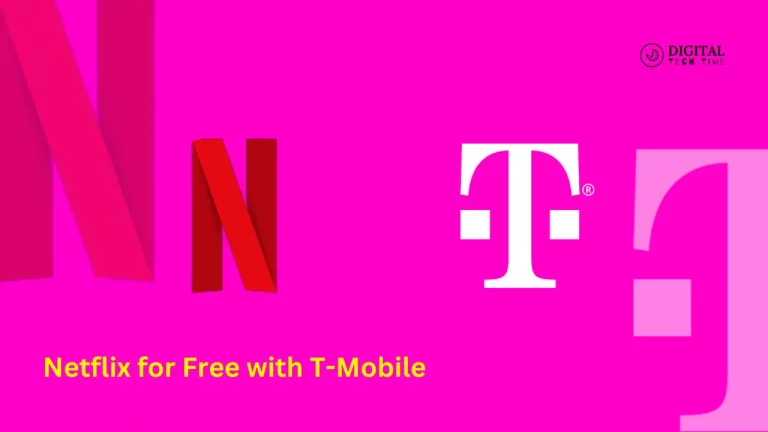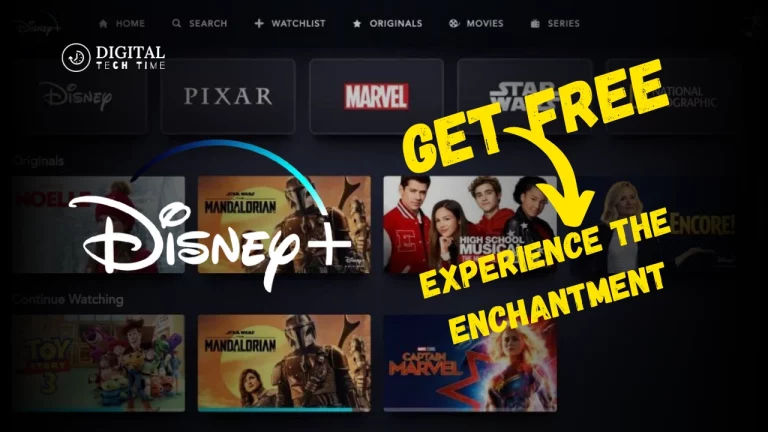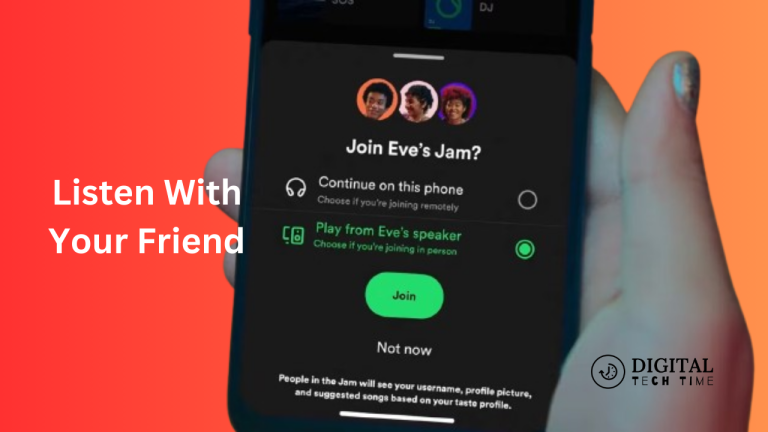How to Easily Access the Internet on Roku TV: Detailed Guide
Today, I’ll show you how to access the Internet on Roku TV. Easily, Roku TV has become a popular choice for many cord-cutters and streaming enthusiasts in recent years. With its user-friendly interface, extensive app library, and seamless integration with various streaming services, Roku TV has revolutionized how we consume content. However, as with any technology, users may encounter certain limitations.
One of the most common limitations of Roku TV is the lack of a built-in internet browser. While Roku TV provides access to a wide range of streaming apps, it does not offer a native web browsing experience, which can be a significant drawback for some users.
Table of Contents
Is it possible to get an Internet Browser on Roku TV?
The good news is that you can get an internet browser on your Roku TV, albeit the process may be more involved than other smart TV platforms. The closed ecosystem and strict vetting process that Roku TV uses for apps make it difficult to install a traditional web browser directly onto the device.
There are, however, other ways and workarounds for accessing web-based content on your Roku TV. The next section details installing an internet browser on your Roku TV.
Step-by-Step Guide: How to Get an Internet Browser on Roku TV
- Using a Roku TV-Compatible Browser Extension: While there isn’t an inbuilt web browser on Roku TV, some browser extensions can extend the ability to perform limited web browsing. An example is the “Web Browser for Roku” extension, available on various compatible Roku devices. Here’s how you can set it up:
- Ensure your Roku TV and mobile device are connected to the same Wi-Fi network.
- Look for screen mirroring or casting options. Usually, you find it in the settings or the quick access menu.
- Choose your Roku TV from the list of devices and begin the mirroring/casting process.
- Install a Third-Party Streaming Device: When you think the web browsing experience is not up to the mark on your Roku TV, you can install a third-party streaming device. This can be an Amazon Fire TV Stick or a Google Chromecast. These devices generally come with an inbuilt web browser; at least you can install an extra browser app in them, which will give you better web browsing experiences.
- Look for a third-party streaming device that’s ideal and fits your preferences and needs.
- To start using your new device, follow the setup instructions provided for setting up the device with your TV and Wi-Fi network.
- Use the app store or the device settings to download and install a web browser.
- Access Web-based Apps using a VPN with a Browser: Another great way to access web-based apps on your Roku TV is by setting up a VPN service in combination with a web browser. This is useful when accessing geo-restricted content or circumventing certain content restrictions.
- Subscribe to a reputable VPN service offering an app compatible with either Roku TV or the ability to configure the VPN at the home network level.
- You can install a VPN application on your Roku TV or set up the VPN at the router level.
- Now you can access web-based content while connected to the VPN on the Roku device using your phone’s web browser or a third-party streaming device.
- Get to Know Cloud-Based Web Browsers: Some cloud-based web browser applications, such as Puffin TV or Opera TV, have apps available for Roku TV. Using this will provide a much better web browsing experience. This app runs the web browser on a remote server and streams the content to your Roku TV.
- Search for Roku TV-compatible cloud-based Web Browser Apps on the Roku Channel Store.
- Follow the web browser instructions to install the application on your Roku TV.
- Remember that their speed and functionality are subject to any fluctuations in the speed of your internet connection or the reliability of the service.
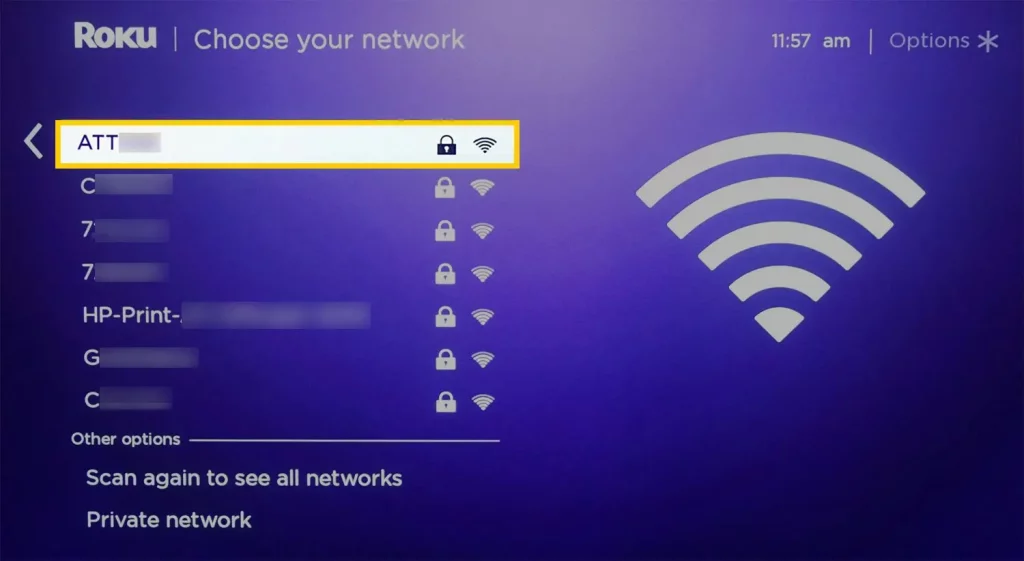
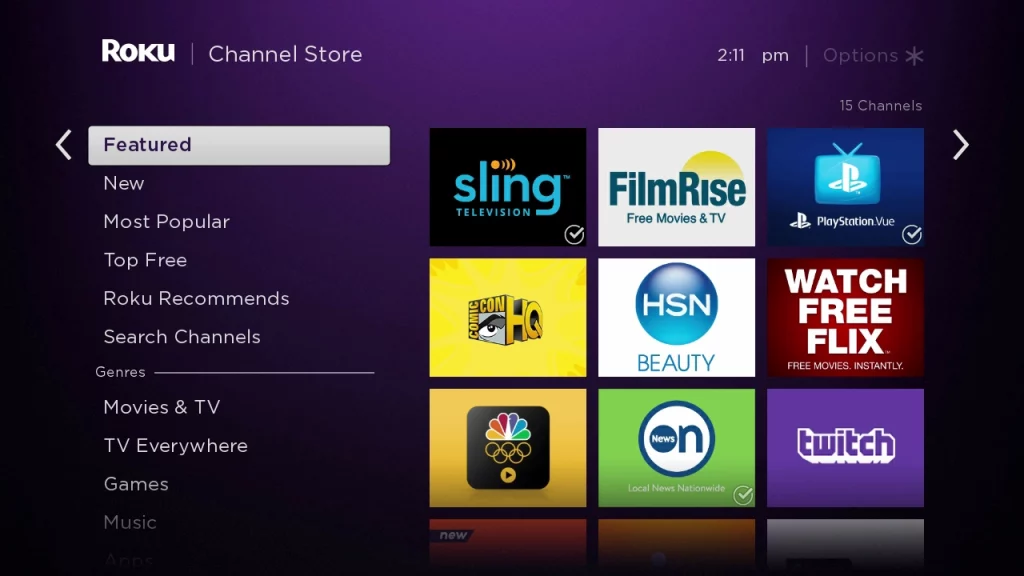
Following these steps, you can find a suitable way to get an internet browser on your Roku TV and expand your viewing and browsing capabilities.
Alternative Options for Browsing the Internet on Roku TV
Besides those mentioned above, here are a few other alternative options you can go with to access web-based content on your Roku TV:
- Using a Smartphone or Tablet as a Remote Control: Most Roku TV models have a companion mobile app that allows you to use your smartphone or tablet as a remote control. This helps you navigate the Roku TV interface, launch apps, or perform basic web searches using your mobile device’s web browser.

- With Voice Assistants: If your Roku TV supports voice assistants like Amazon Alexa or Google Assistant, you can perform voice searches on the web, open websites, or do almost any internet-related work. This might be good for quick, web-based queries or light browsing.
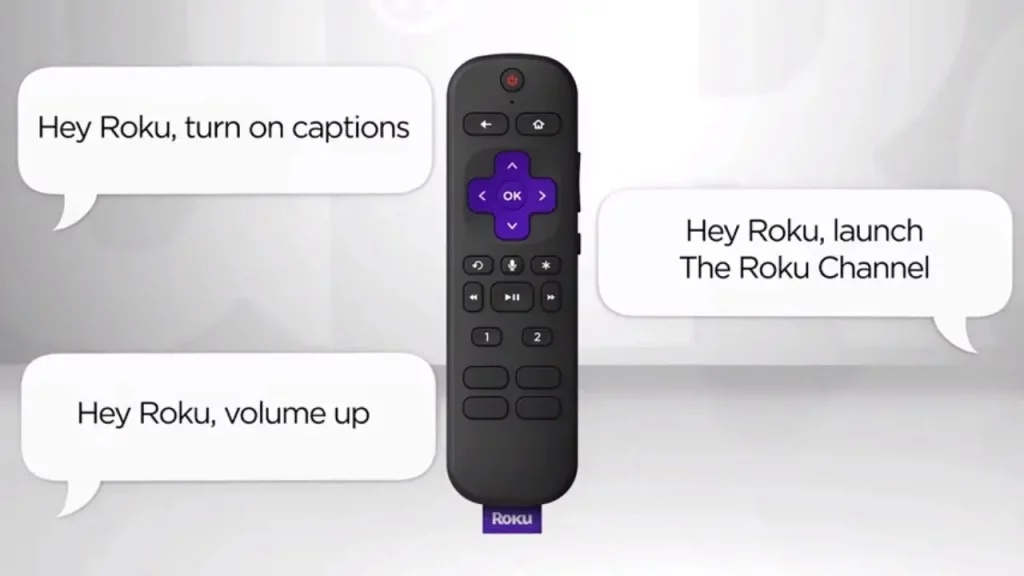
- Third-party apps: Even though Roku does not have a web browser as part of its operating system, a few third-party apps would give limited web browsing capability. Apps like “Web Video Caster” or “Web Video Caster for Roku” allow users to cast web-based content from their handheld device to the Roku TV.
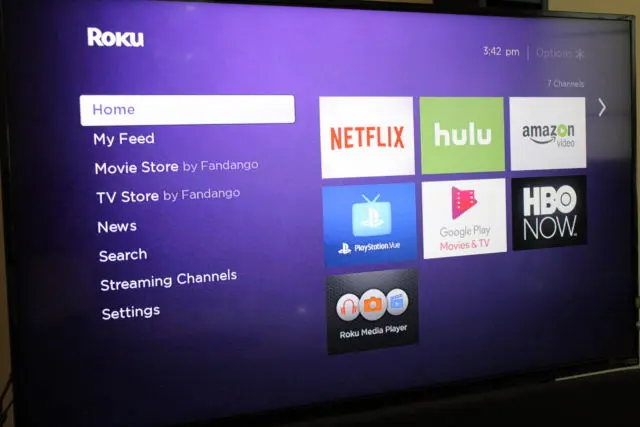
Frequently Asked Questions
Q: What’s unique with Roku TV?
A: With a huge selection of free, live, and premium TV, you will always have things to watch. You will have something to watch on the free Roku TV channels, including in-season shows, news, movies, sports, and more. You can view 350+ free live TV streaming and antenna TV channels all in one convenient guide when you hook up an antenna.
Q: What is Roku known for?
A: (/ˈroʊkuː/ ROH-koo) is a US-listed company founded by Anthony Wood in 2002. It operates a streaming service through Roku-branded streaming players and smart TVs, supporting advertising and subscription models on its platform.
Q: Why is Roku the best?
A: Although smart TVs are beginning to include access to major streaming channels, their systems are often more difficult to use and slower to load, with fewer channel options. Streaming players make any TV smarter with fast streaming, an easy-to-use home screen, and thousands of free and paid apps.
Q: What brand is Roku TV?
A: Roku manufactures its own Roku branded TVs, and Roku also partners with several different TV manufacturers who build Roku TV models with different screen sizes, price points, and picture resolutions.
Conclusion
Although Roku TV does not inherently have a web browser, these alternatives and methods explained in the paper will help you bridge that divide by comfortably accessing web-based content on your Roku TV. Power use of screen mirroring, third-party streaming devices, VPN, and cloud-based browser services will open a whole new world of online resources and enhance one’s experience with Roku TV.
Some steps and suggestions may vary according to your Roku TV model, internet connection, and personal preference. One needs to weigh the pros and cons and look into one’s specific needs to select the best option that suits those needs.
Amplify the flexibility and added functionalities of an internet browser, which can give your Roku TV and unlock a whole world of online possibilities as you sit in your living room.
Related Article