How to Easily Access the Internet on Roku TV: Detailed Guide
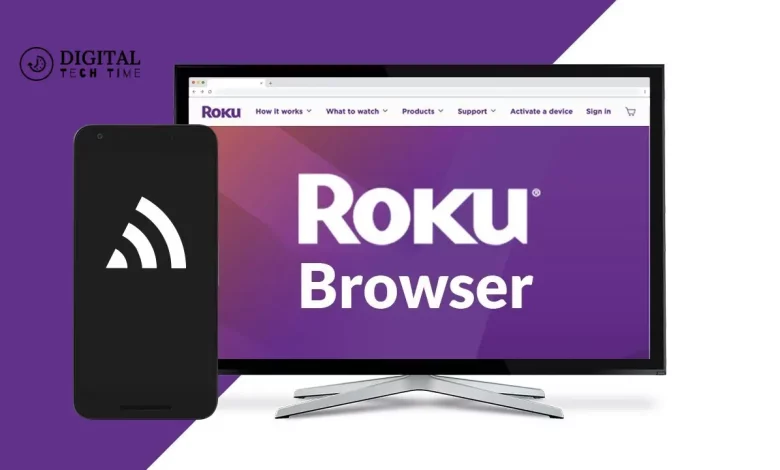
Today I’ll show How to Easily Access the Internet on Roku TV In recent years, Roku TV has become a popular choice for many cord-cutters and streaming enthusiasts. With its user-friendly interface, extensive app library, and seamless integration with various streaming services, Roku TV has revolutionized how we consume content. However, as with any technology, users may encounter certain limitations.
One of the most common limitations of Roku TV is the lack of a built-in internet browser. While Roku TV provides access to a wide range of streaming apps, it does not offer a native web browsing experience, which can be a significant drawback for some users.
Table of Contents
Understanding the Limitations of Roku TV
Roku TV is primarily designed as a streaming platform, focusing on providing access to a vast array of popular streaming services, such as Netflix, Hulu, Amazon Prime Video, and more. The platform’s strength lies in its ability to deliver a smooth and streamlined viewing experience optimized for the living room environment.
However, the absence of a built-in web browser on Roku TV can limit users who need to access web-based content, perform online research, or engage in various internet-based activities. This limitation can be particularly frustrating for those who are accustomed to the convenience of having a web browser readily available on their smart TV.
Why Would You Need an Internet Browser on Roku TV?
There are several reasons why you might want to have an internet browser on your Roku TV:
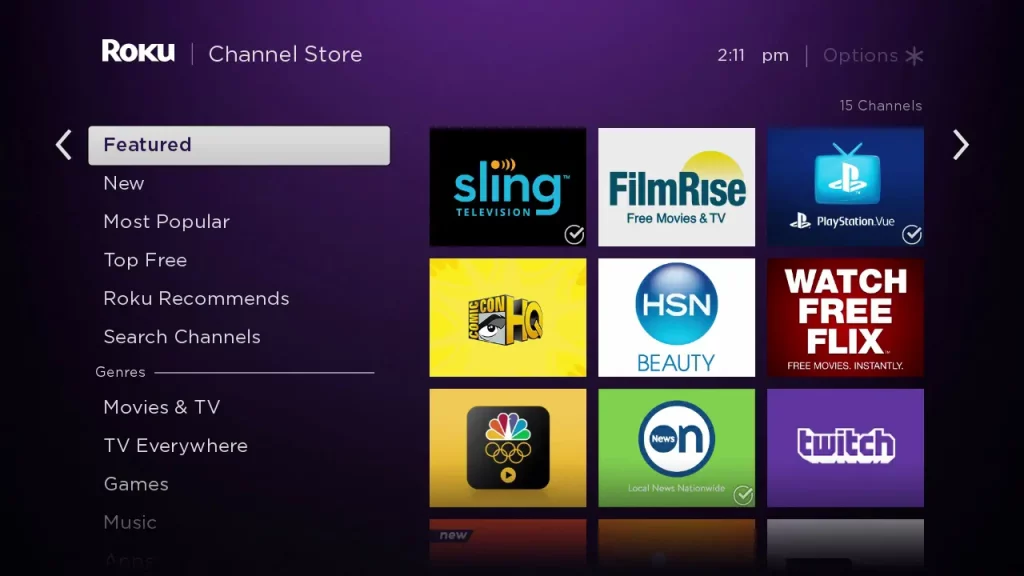
- Access to Web-Based Content: Some websites and online services may not have dedicated Roku TV apps, but they can be accessed through a web browser. This can be particularly useful for accessing content unavailable through the Roku app ecosystem.
- Online Research and Browsing: Having a web browser on your Roku TV can be a valuable tool if you need to conduct online research, access specific websites, or browse the Internet.
- Productivity and Collaboration: With an internet browser, you can use web-based productivity tools, participate in online meetings, or collaborate on projects from the comfort of your living room.
- Expanded Streaming Options: While Roku TV offers a vast library of streaming apps, some niche or lesser-known services may only be accessible through a web browser.
- Troubleshooting and Diagnostics: If you encounter any issues with your Roku TV or its connected devices, having a web browser can be helpful for troubleshooting, accessing support resources, or performing various diagnostic tasks.
Is it possible to get an Internet Browser on Roku TV?
The good news is that getting an internet browser on your Roku TV is possible, although the process may be more complex than on other smart TV platforms. Roku TV’s closed ecosystem and strict app approval process can make installing a traditional web browser directly on the device challenging.
However, there are alternative methods and workarounds for accessing web-based content on your Roku TV. In the following section, we’ll guide you through a step-by-step process for installing an internet browser on your Roku TV.
Step-by-Step Guide: How to Get an Internet Browser on Roku TV
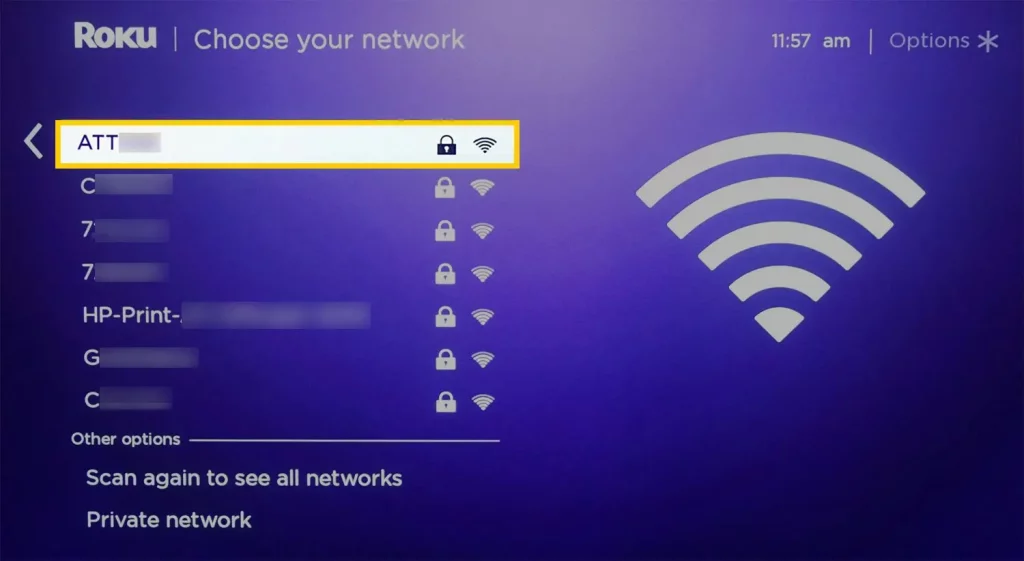
- Use a Roku TV-Compatible Browser Extension: While Roku TV doesn’t have a built-in web browser, some browser extensions can provide limited web browsing capabilities. One such option is the “Web Browser for Roku” extension, which can be installed on compatible Roku devices. Here’s how to set it up:
- Ensure your Roku TV and mobile device are connected to the same Wi-Fi network.
- Look for the screen mirroring or casting option (usually found in the settings or quick access menu).
- Select your Roku TV from the list of available devices and start the mirroring or casting process.
- Install a Third-Party Streaming Device: If you’re not satisfied with Roku TV’s limited web browsing options, consider installing a third-party streaming device, such as an Amazon Fire TV Stick or a Google Chromecast. These devices often come with built-in web browsers or the ability to install additional browser apps, providing a more comprehensive web browsing experience.
- Research a third-party streaming device that best suits your needs and preferences.
- Follow the device’s setup instructions to connect it to your TV and Wi-Fi network.
- Explore the device’s app store or settings to find and install a web browser.
- Use a Virtual Private Network (VPN) with a Browser: Another way to access web-based content on your Roku TV is to use a VPN service in combination with a web browser. This approach can be beneficial if you need to access geo-restricted content or bypass certain content limitations.
- Subscribe to a reputable VPN service offering a Roku TV-compatible app or a way to configure the VPN on your home network.
- Install the VPN app on your Roku TV or configure the VPN at the router level.
- You can access web-based content while connected to the VPN using the web browser on your mobile device or a third-party streaming device.
- Explore Cloud-Based Web Browsers: Some cloud-based web browser services, such as Puffin TV or Opera TV, offer Roku TV-compatible apps that can provide a more comprehensive web browsing experience. These apps run the web browser on a remote server and stream the content to your Roku TV.
- Search for Roku TV-compatible cloud-based web browser apps in the Roku Channel Store.
- Install the app on your Roku TV and follow the web browser instructions.
- Remember that the performance and functionality of these cloud-based browsers may vary depending on your internet connection speed and the service’s reliability.
Following these steps, you can find a suitable way to get an internet browser on your Roku TV and expand your viewing and browsing capabilities.
Alternative Options for Browsing the Internet on Roku TV
In addition to the methods mentioned above, there are a few other alternative options you can consider for accessing web-based content on your Roku TV:
- Use a Smartphone or Tablet as a Remote Control: Many Roku TV models have a companion mobile app that allows you to use your smartphone or tablet as a remote control. This can be useful for navigating the Roku TV interface, launching apps, and performing basic web searches using your mobile device’s web browser.

- Integrate with Voice Assistants: If your Roku TV is compatible with voice assistants like Amazon Alexa or Google Assistant, you can use voice commands to search the web, open websites, or perform various internet-related tasks. This can be a convenient option for quick web-based queries or simple browsing.
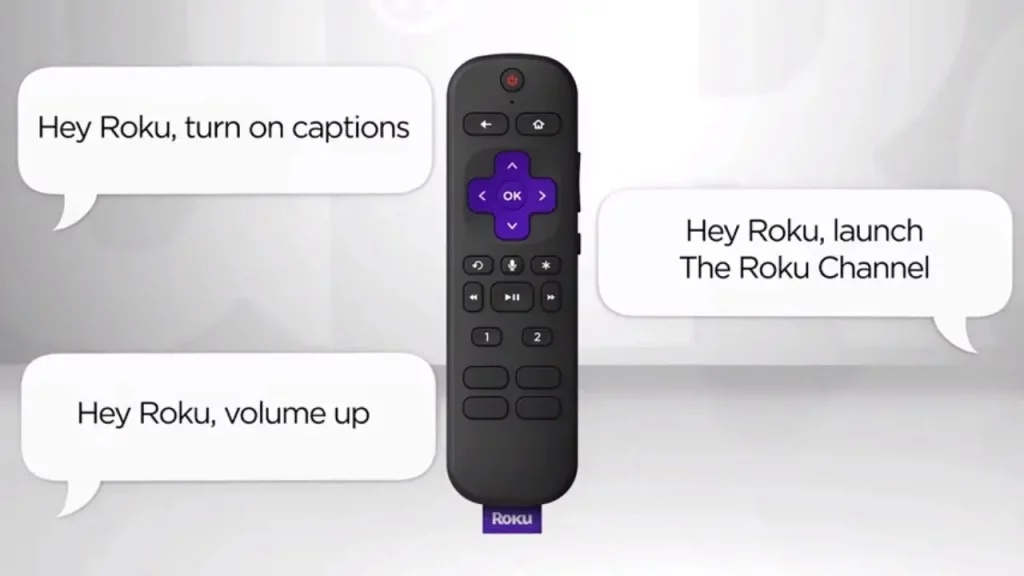
- Explore Third-Party Apps: While Roku TV may not have a built-in web browser, some third-party apps are available that can provide limited web browsing capabilities. Apps like “Web Video Caster” or “Web Video Caster for Roku” can allow you to cast web-based content from your mobile device to your Roku TV.
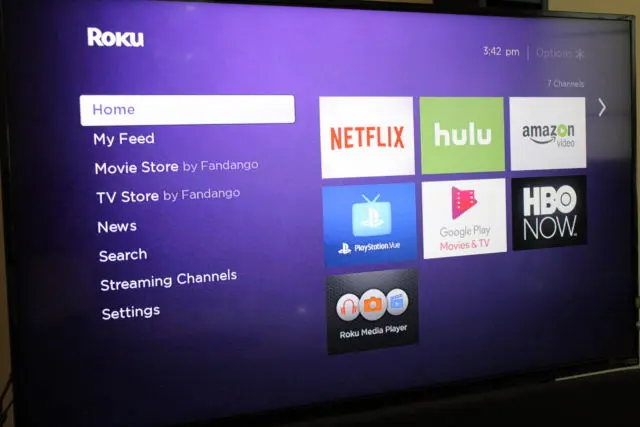
Pros and Cons of Using an Internet Browser on Roku TV
Pros:
- Expanded access to web-based content and services not available through Roku’s app ecosystem
- Ability to conduct online research, access productivity tools, and engage in web-based activities
- Potential to bypass content restrictions and access geo-blocked content
- Enhanced troubleshooting and diagnostics capabilities
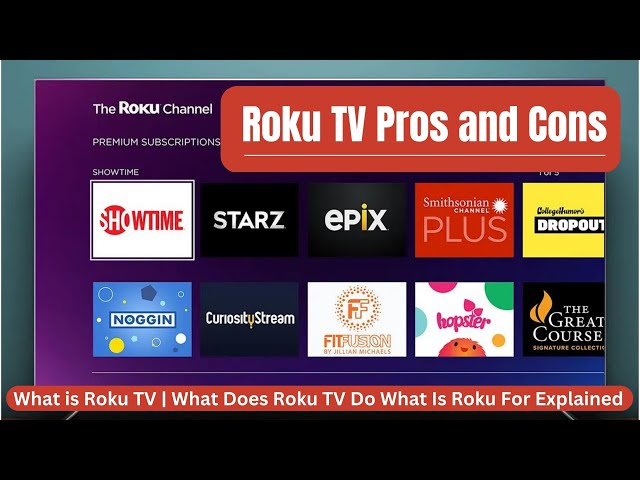
Cons:
- Limited functionality and performance compared to a dedicated web browser on other devices
- Potential compatibility issues with certain websites or web-based applications
- Increased complexity in setup and configuration
- Potential impact on system performance and battery life (if using a mobile device)
- Limited customization and personalization options
Frequently Asked Questions
Q: What is special about a Roku TV?
A: With a massive selection of free, live, and premium TV, you’ll never run out of entertainment. Watch in-season shows, news, movies, sports, and more on Roku TV free channels. You can browse 350+ free live TV streaming channels and antenna TV channels together in one convenient guide when you hook up an antenna.
Q: What is Roku famous for?
A: (/ˈroʊkuː/ ROH-koo) is a U.S. listed company founded by Anthony Wood in 2002. It runs a streaming service through Roku-branded streaming players and smart TVs, supporting both advertising and subscription models on its platform.
Q: Why Roku is the best?
A: While smart TVs include access to major streaming channels, their systems are often harder to navigate and slower to load, with fewer channel options. Roku players upgrade any TV with fast streaming, an easy-to-use home screen, and thousands of free and premium apps.
Q: What brand is Roku TV?
A: Roku® manufactures its own Roku branded TVs and also partners with a variety of other TV manufacturers who build Roku TV™ models with different screen sizes, price points, and picture resolutions.
Conclusion
While Roku TV may not have a built-in web browser, the methods and alternatives discussed in this guide can help you bridge that gap and access web-based content on your Roku TV. By leveraging screen mirroring, third-party streaming devices, VPNs, and cloud-based browser services, you can unlock a wealth of online resources and enhance your overall Roku TV experience.
The specific steps and recommendations may vary depending on your Roku TV model, internet connection, and personal preferences. It’s essential to weigh the pros and cons, consider your specific needs, and choose the solution that best fits your requirements.
Embrace the flexibility and expanded capabilities that an internet browser can bring to your Roku TV, and unlock a world of online possibilities right from the comfort of your living room.
Related Article





