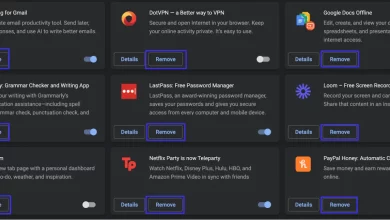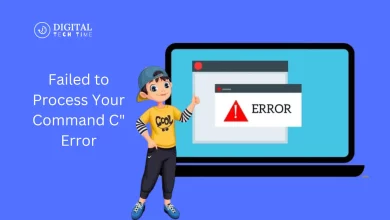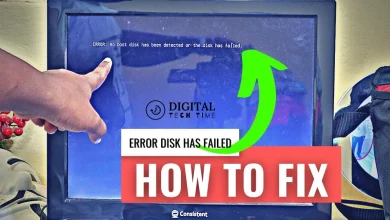Battle of the OS: Chrome OS vs. Windows Showdown
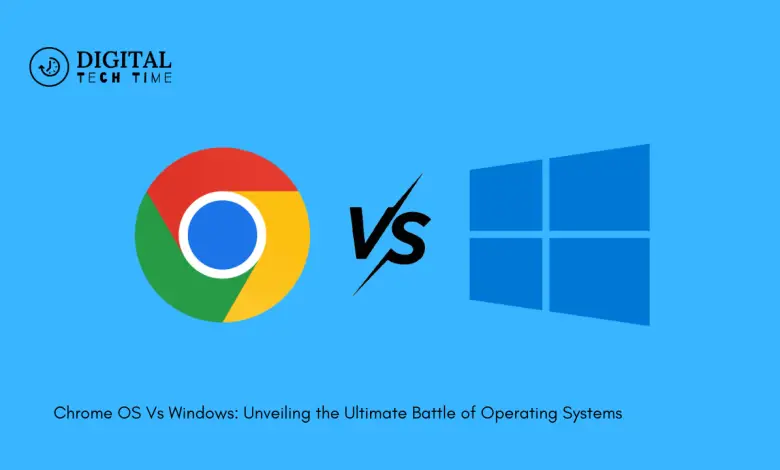
In the ever-evolving world of technology, the battle between operating systems has become a captivating narrative, with Chrome OS and Windows leading the charge. As an experienced human writer, I’m thrilled to take you on a comprehensive journey, exploring the intricacies of these two powerhouses and helping you navigate the decision-making process.
Chrome OS, a cloud-centric platform developed by Google, has been making waves in the tech industry, offering a streamlined and efficient approach to computing. On the other hand, Microsoft’s Windows, a longstanding titan in the operating system arena, continues to evolve, catering to a diverse range of users and their needs.
Table of Contents
Features and Functionality of Chrome OS
Chrome OS is a lightweight, web-centric operating system emphasizing simplicity and efficiency. Its core features revolve around seamless integration with Google’s suite of cloud-based applications, such as Gmail, Google Docs, and Google Drive. This approach allows users to access their files and data anywhere, fostering a highly collaborative and mobile-friendly experience.
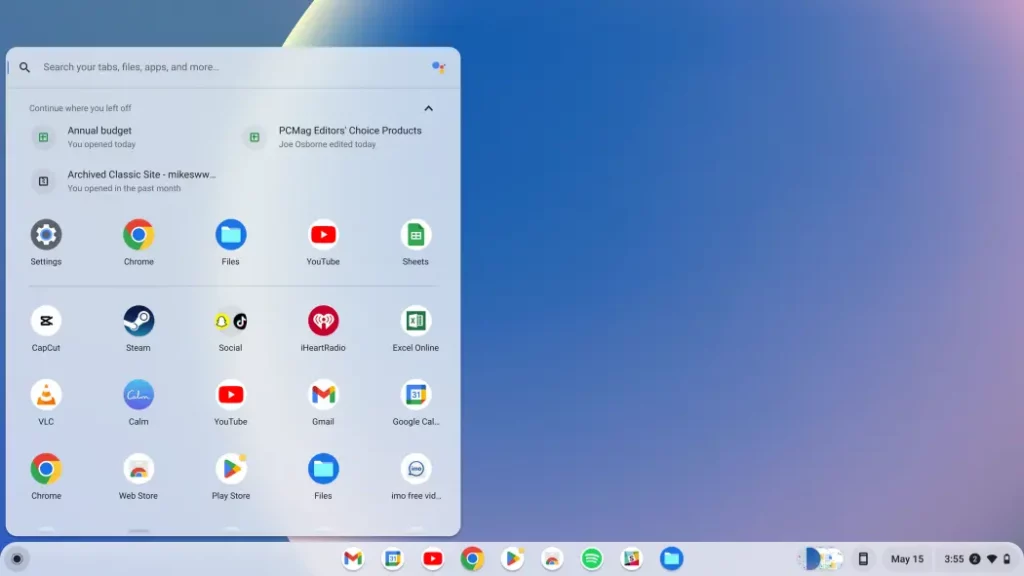
One of Chrome OS’s standout features is its lightning-fast boot-up and resume times, which ensure a smooth and responsive user experience. The operating system’s focus on web-based applications and cloud storage requires fewer local resources, resulting in impressive performance on even modest hardware.
Features and Functionality of Windows OS
On the other hand, Windows is a comprehensive and feature-rich operating system that has long been a mainstay in the personal computing landscape. With its robust ecosystem of desktop applications, Windows caters to a wide range of user needs, from productivity tools to multimedia applications and beyond.
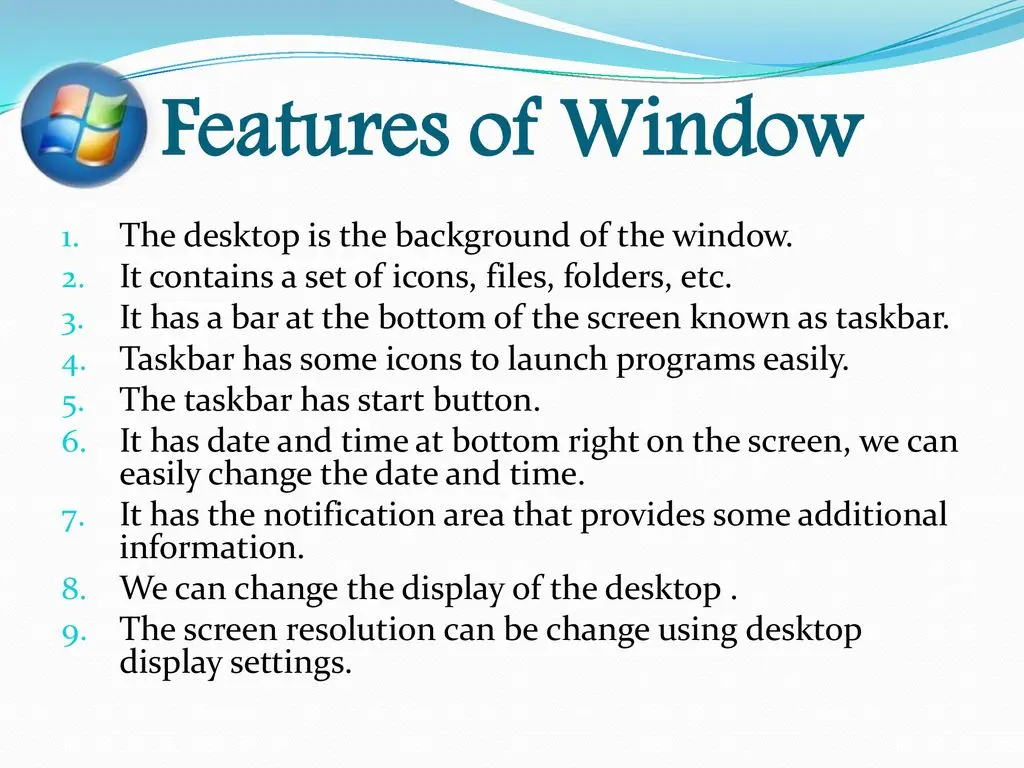
The latest iterations of Windows, such as Windows 10 and 11, have introduced many new features and enhancements, including improved security measures, enhanced multitasking capabilities, and a refined user interface. Windows’ versatility allows users to customize their computing experience, tailoring it to their preferences and workflows.
Performance and Speed Comparison
Both Chrome OS and Windows have their respective strengths regarding performance and speed. With its streamlined design and emphasis on web-based applications, Chrome OS often boasts faster boot-up and resume times, making it an appealing choice for users who prioritize instant accessibility and responsiveness.
On the other hand, Windows’ robust hardware support and diverse software ecosystem allow it to excel in resource-intensive tasks, such as video editing, 3D modeling, and gaming. The latest iterations of Windows have also made significant strides in improving system performance and reducing boot times, making it a viable option for users who demand a balance of speed and functionality.
User Interface and Design Comparison
The user interface and design of Chrome OS and Windows differ significantly, catering to different user preferences and workflows.
Chrome OS features a clean and minimalist interface, focusing on web-based applications and cloud-centric functionality. The operating system’s user experience is designed to be intuitive and streamlined, making it an appealing choice for users who prefer a simple and uncluttered workspace.
On the other hand, Windows offers a more comprehensive and customizable user interface, with a wide range of personalization options and a familiar desktop environment. The latest versions of Windows have introduced design refinements and modernized elements while maintaining the core functionality that has made the operating system a go-to choice for many users.
App and Software Compatibility
One key consideration when choosing between Chrome OS and Windows is the availability and compatibility of applications and software.
As a web-centric platform, Chrome OS primarily focuses on web-based applications and cloud-hosted services. While the Chrome Web Store and Google Play Store offer a growing selection of apps, the overall software ecosystem may be more limited than the vast library of desktop applications available for Windows.
On the other hand, Windows boasts an extensive software ecosystem encompassing a wide range of desktop applications, from productivity suites to specialized programs. This software compatibility is a significant advantage for users who require access to specific desktop applications or legacy software.
Security and Privacy Comparison
Both Chrome OS and Windows place a strong emphasis on security and privacy, but their approaches differ.
With its focus on web-based applications and cloud storage, Chrome OS benefits from Google’s robust security measures and the inherent security of the Chrome browser. The operating system’s sandboxed environment and automatic updates help mitigate the risk of malware and vulnerabilities.
Windows, while also implementing advanced security features, has historically faced more security challenges due to its larger software ecosystem and the complexity of the operating system. However, Microsoft has significantly improved Windows’ security with features like Windows Defender, Windows Hello, and regular updates to address emerging threats.
Pricing and Affordability
The pricing and affordability of Chrome OS and Windows can be a significant factor in the decision-making process.
Chrome OS devices, such as Chromebooks, are generally more affordable than traditional Windows laptops, making them an attractive option for budget-conscious consumers or educational institutions. Chrome OS’s cloud-centric nature also reduces the need for high-end hardware, further contributing to its cost-effectiveness.
On the other hand, Windows is available across a wide range of hardware configurations, from budget-friendly devices to high-end, performance-oriented machines. The cost of a Windows-based system can vary depending on the hardware specifications, the version of Windows, and any additional software or licenses required.
Customization and Personalization Options
Regarding customization and personalization, both Chrome OS and Windows offer distinct approaches.
Chrome OS, with its focus on simplicity and web-based functionality, provides a more streamlined customization experience. Users can personalize their Chrome OS devices by adjusting the wallpaper, managing their Chrome extensions, and customizing the app launcher.
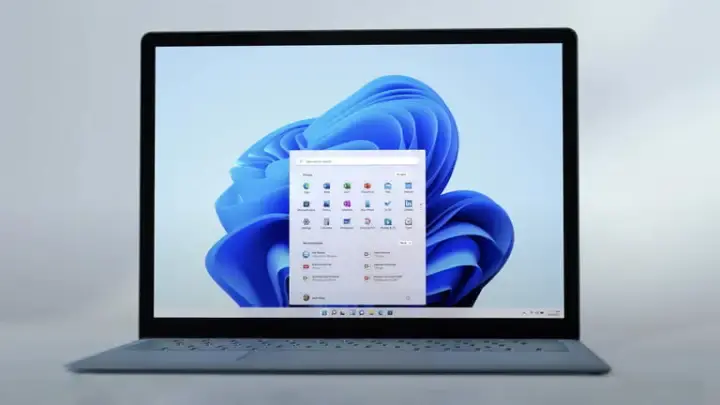
On the other hand, Windows offers a more comprehensive and flexible customization experience. Users can personalize their desktop, taskbar, and start menu, as well as install a wide range of third-party applications and utilities to tailor their computing experience to their specific needs and preferences.
Pros and Cons of Chrome OS and Windows
To help you make an informed decision, let’s take a closer look at the pros and cons of each operating system:
Chrome OS Pros:
- Lightweight and fast-booting
- Seamless integration with Google’s cloud-based services
- Affordable hardware options (Chromebooks)
- Secure and sandboxed environment
- Automatic updates for enhanced security
Chrome OS Cons:
- Limited local storage and offline capabilities
- Fewer desktop applications compared to Windows
- It may not be suitable for power users or those with specialized software needs
Windows Pros:
- Extensive software and application ecosystem
- Highly customizable user interface
- Robust hardware support and performance capabilities
- Wide range of pricing options for various budgets
- Familiar desktop environment for many users
Windows Cons:
- Potentially more complex for some users
- Security challenges due to the larger software ecosystem
- Hardware requirements can be more demanding
Which Operating System is Right for You?
Choosing between Chrome OS and Windows ultimately depends on your needs, preferences, and computing requirements.
If you’re looking for a streamlined, cloud-centric experience that focuses on web-based applications and easy accessibility, Chrome OS could be for you. Its affordability, fast performance, and emphasis on security make it an excellent choice for students, casual users, or those with limited local storage needs.
On the other hand, if you require a more comprehensive and versatile computing experience, with access to a vast software ecosystem and the ability to run desktop applications, Windows may be the better option. Windows’ customization options, hardware support, and suitability for power users make it a compelling choice for professionals, gamers, and those with specialized software requirements.
Frequently Asked Question
Q: Can I use desktop applications on Chrome OS?
A: While Chrome OS primarily focuses on web-based applications, some options exist for desktop applications. You can utilize web-based versions of popular productivity suites, such as Google Docs or Microsoft Office Online. Additionally, you can install Android apps from the Google Play Store on compatible Chrome OS devices, which provides access to a broader range of applications.
Q: How does the security of Chrome OS and Windows compare?
A: Chrome OS is generally considered more secure due to its sandboxed environment, automatic updates, and emphasis on web-based applications. Windows, while also implementing robust security measures, has historically faced more security challenges due to its larger software ecosystem and the complexity of the operating system.
Q: Can I use my existing software and files on a Chrome OS device?
A: Chrome OS is designed to work seamlessly with Google’s cloud-based services, such as Google Drive and Gmail. You can access and work with your files stored in the cloud and use web-based versions of popular productivity suites. However, suppose you have specific desktop applications or local files that you need to use. In that case, Chrome OS may not be the best fit, and Windows may be a more suitable choice.
Q: How do the performance and battery life of Chrome OS and Windows compare?
A: Chrome OS devices, such as Chromebooks, are often designed with energy-efficient hardware and a focus on web-based applications, resulting in impressive battery life and responsive performance, even on lower-end hardware. On the other hand, Windows can provide more robust performance, especially for resource-intensive tasks, but may have slightly shorter battery life, depending on the hardware configuration.
Q: Can I switch Chrome OS and Windows on the same device?
A: While it is possible to dual-boot Chrome OS and Windows on some devices, it is not a standard or straightforward process. Most devices are designed to run either Chrome OS or Windows, and switching between the two operating systems may require specialized knowledge and additional hardware or software configurations.
Conclusion
The battle between Chrome OS and Windows is a captivating one, with each operating system offering unique strengths and catering to different user needs. As an experienced human writer, I’ve aimed to provide a comprehensive and unbiased comparison, highlighting the key features, functionalities, and considerations to help you make an informed decision.
Whether you’re a student, a casual user, or a power user, the choice between Chrome OS and Windows ultimately comes down to your specific computing requirements, preferences, and the ecosystem that best fits your needs. By understanding each operating system’s pros and cons, you can confidently navigate this decision and find the perfect fit for your digital lifestyle.
Related Article: Ultimate Fixes for Non-Working Headphones on Windows 10