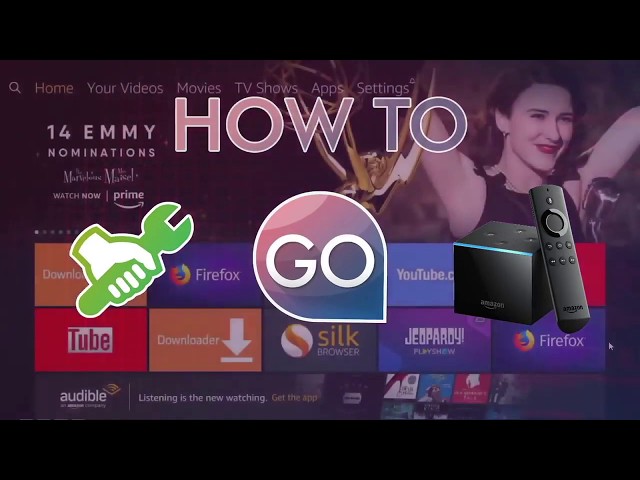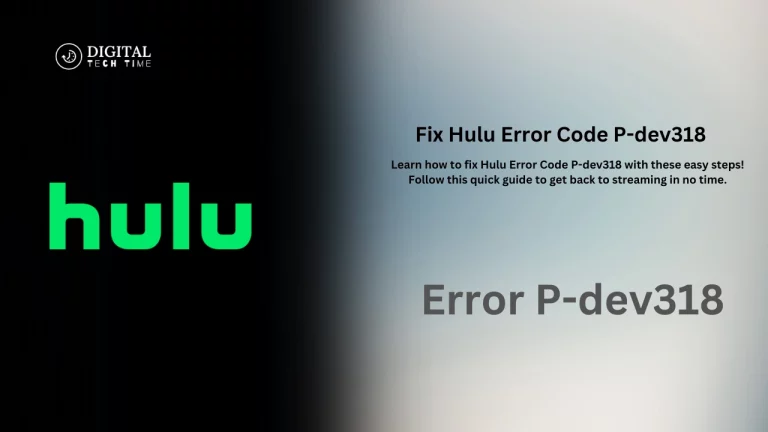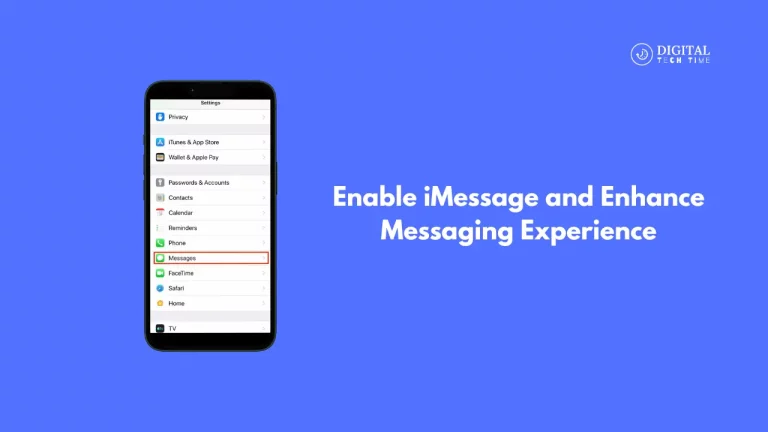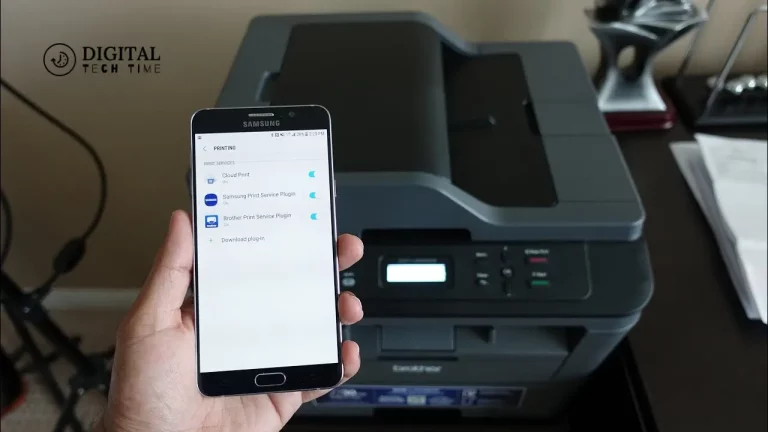How to Install Nora Go on Firestick: A Step-by-Step Guide
Nora Go has become one of the primary options for a wide array of content concerning streaming entertainment. This varied application gives access to a wide library of movies, TV series, and live channels, among others. Meanwhile, Firestick has turned out to be one of the most attractive choices that users can make for streaming, thanks to its fluidity and ease of use, which belong to Amazon. Merging these two behemoths will unleash unlimited entertainment.
This is a step-by-step guide to help you install Nora Go on your Firestick, be it that you stream day and night or are new in this kingdom. It is only with our clear instructions that everything will remain smooth and quite effortless. So, let’s delve into discovering Nora’s magic. Go on your Firestick!
Table of Contents
Prerequisites for installing Nora Go on Firestick
First, let me walk you through what you need to have ready before the installation process itself:
- Firestick Device: You at least need to have one Amazon Firestick or compatible Fire TV device.
- Stable Internet Connection: The internet connection you are using should be reliable and at high speeds for smooth downloading and streaming purposes.
- Firestick Software Update: Update the software on your Firestick device to the latest version to ensure better compatibility and performance.
Step 1: Enabling installation from unknown sources on Firestick
To install Nora Go on your Firestick, you’ll need to enable the installation of applications from unknown sources. Here’s how:
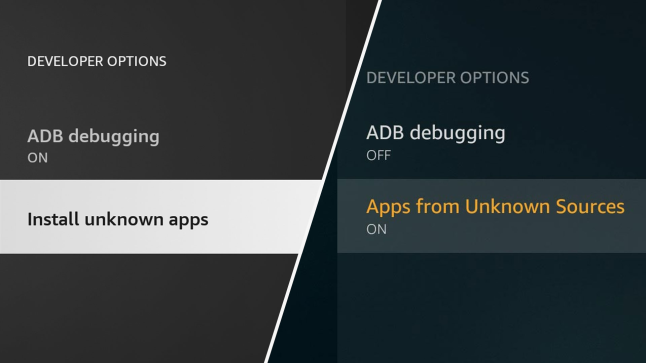
- Go to the home screen of Firestick and click on “Settings” by clicking the gear icon.
- Scroll down and tap on “My Fire TV” or “Device,” which completely depends on the model of Firestick that you are using.
- Click “Developer Options” and turn on “Apps from Unknown Sources” or “Install Unknown Apps.”
- Click “Turn On” or “OK” on the displayed prompt.
Step 2: Downloading and installing the Downloader app
The Downloader app will assist us in downloading and installing the Nora Go APK (Android Package) file on our Firestick. Follow these steps:
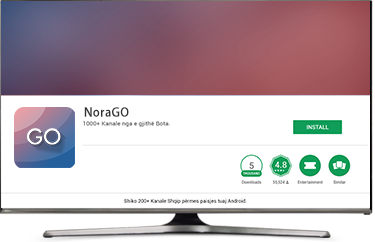
- Head to the Firestick home screen, navigate up towards the search bar, and type “Downloader.”
- From here, select the “Downloader” app from the search results and click “Download” or “Get” to install the app.
- Once installed, open the Downloader application.
Step 3: Using the Downloader app to download Nora Go APK
We can now download the Nora Go APK file with the Downloader app installed. Follow these steps:
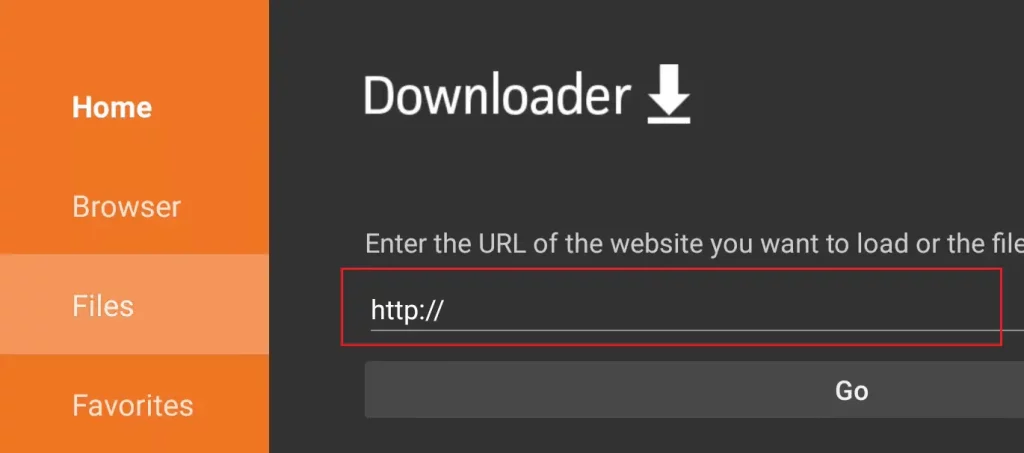
- Open the Downloader application and click on the URL section. Now, insert the link, which is, in fact, the Nora Go APK download link. You may look this up online.
- The dialogue box opens; select “Go” or click on “Download.”
- When it is done downloading, it will pop up and ask if you want to install the APK. Click on “Install.”
Step 4: Installing Nora Go on Firestick
Now that you have Nora Go APK let’s install it on Firestick. Here’s how to do it:
- Click “Install” or “Allow” as it asks for permission to install an application from unknown sources while installing.
- Installation will begin right afterward, and by clicking on it, you can see the progress bar.
- You will now be taken to an “App installed” message. Click “Open” or “Done.”.
Step 5: Activating Nora Go on Firestick
Congratulations! You’ve successfully installed Nora Go on your Firestick. However, there’s one more step to ensure optimal performance and access to the full range of content:
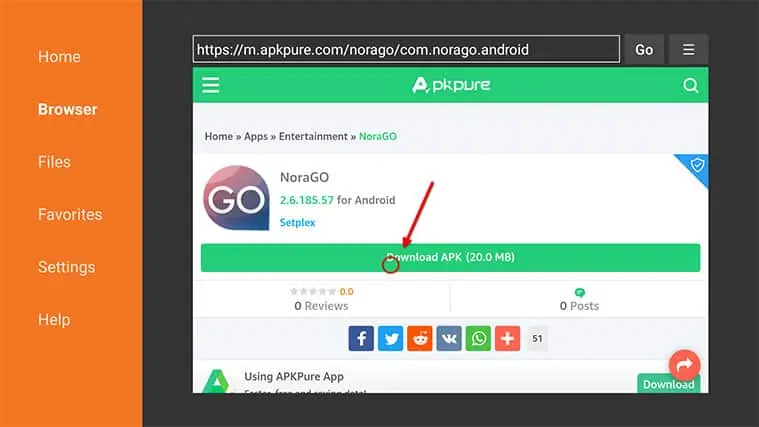
- When you first open Nora Go, it may ask you to enable or activate the app. Follow any in-app prompts to complete the activation process.
- Sometimes, a certain code or URL is assigned by the Nora Go team to the user for the purpose of activating the app.
- Once this is completed, you will be brought to the content library of Nora Go, where you will have a great opportunity to start streaming your favorite movies, series, and more!
Troubleshooting common installation issues
While the installation process usually goes smoothly, you may face some issues. Following are a few of the normal problems and their solutions:
- Installation Failure: If the installation fails, reboot your Firestick and do it again. Your device should have a stable internet connection, and there should be enough storage on it.
- App Crashes or Freezes: In case Nora Go crashes or freezes, force-stop the app, then clear its cache and data, and at last, restart the app.
- Problem with Buffering or Streaming: Poor internet can be caused by buffering or streaming issues. Please check your internet speed and try restarting your router or modem.
Frequently Asked Questions
Q: What is the Nora Go app?
A: The NoraGO app was developed by Setplex, the software development entity. It will be a media player that providers use to offer their content to their end users.
Q: How do I get the NoraGO provider ID?
A: You have to subscribe or come into the trial to receive the credentials for the Nora Go app activation to watch TV online. Among the credentials that you get in your mail is the Provider ID.
Q: How much does Nora cost?
A: No investment; it’s available on all leading app stores. NoraGO should be updated,
Q: Do the TVs have the app?
A: The smart TVs themselves have their infrastructure over streaming with preloaded apps and channels.
Conclusion
Congratulations! You have now been able to complete the installation process, and now it is time for entertainment with Nora Go on your Firestick. With a wide content library, easy-to-use interface, and seamless integration, this dynamic duo promises hours of enjoyment.
Always support legal and ethical streaming practices. Respect copyright laws and content creators. Always keep your Firestick and Nora Go updated to ensure optimal performance and access to the latest features and content.
Set up Nora Go now on your Firestick and unlock a whole new world of entertainment. Enjoy tons of movies, TV series, and live channels from the comfort of your living room. This is going to be an excellent opportunity to bring your streaming experience to the next level. Follow our step-by-step guide and start streaming all your favorite content easily!
Related Article