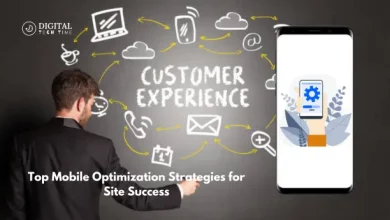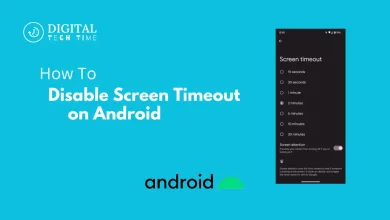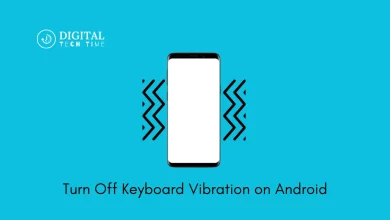Remove a City from the Weather Channel App on your Android
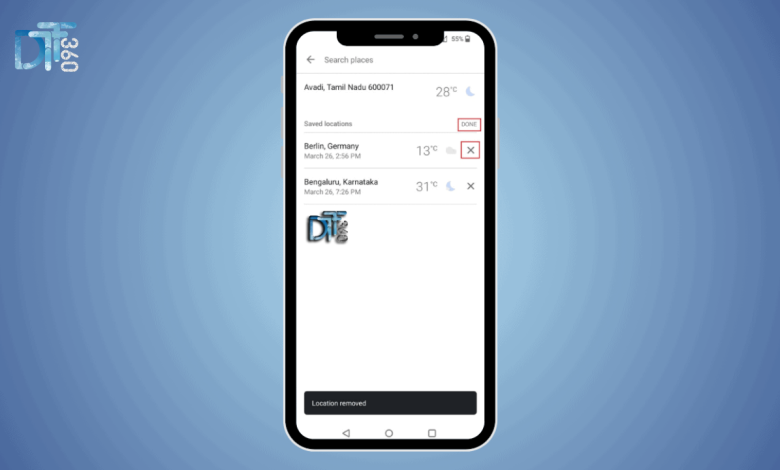
The City Weather Channel App has become an essential tool for many of us, allowing us to stay updated with the latest weather forecasts, alerts, and conditions of different cities at our fingertips. Whether planning a trip or staying informed about the weather in our hometown, this app provides invaluable information. However, there may come a time when you find your list cluttered with cities you no longer need to monitor.
Maybe you’ve returned from a vacation, moved to a new place, or want to streamline your app usage. Whatever the reason, removing a city from the Weather Channel App on your Android Tablet can help you maintain a cleaner, more relevant list of locations. This article guides you through the process, ensuring a hassle-free experience.
Table of Contents
Why would you want to remove a city from the app?
People should declutter their Weather Channel App by removing certain cities for several reasons. You may have added a town for a one-time event or vacation and no longer need to keep tabs on its weather. It could also be that you’re trying to simplify your app usage by keeping only the most relevant locations. Over time, the list of cities can become lengthy and unwieldy, making it harder to quickly check the forecast for your current location or places of regular interest. Removing unnecessary cities can make your Weather Channel App experience more streamlined and efficient.
Quick Guide: Delete a City in Weather Channel App
Removing a city from the Weather Channel App on your Android Tablet is straightforward. Still, following each step carefully is essential to ensure the changes are applied correctly. Here’s a detailed guide to help you through the process:
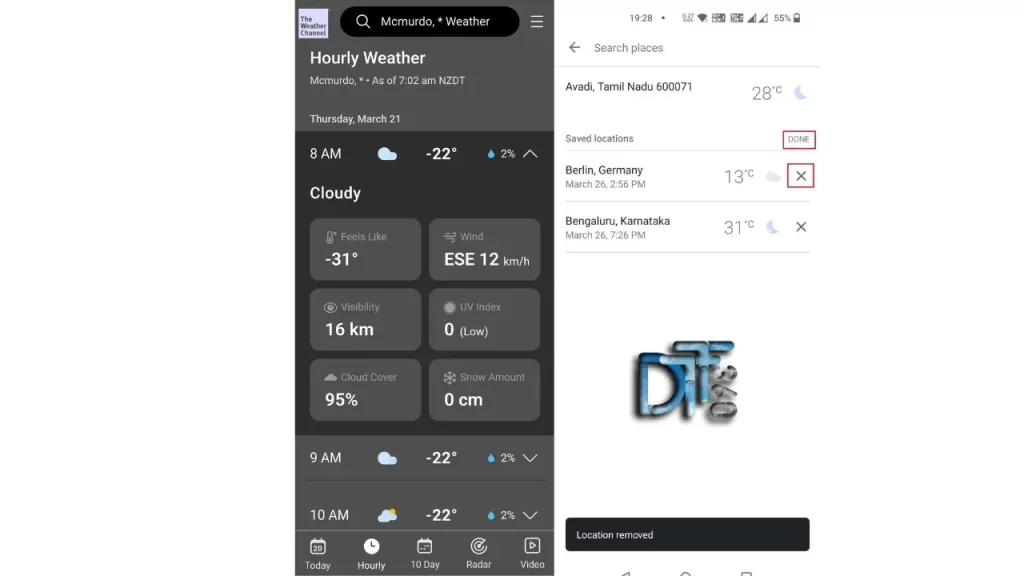
- Open the Weather Channel App: Launch the app on your Android Tablet. For the best performance and user experience, make sure you’re using the latest app version for the City List. Once the app is open, navigate to the list of cities you’ve added. This can be done by tapping the city name at the top of the screen and displaying a dropdown menu of all your added locations.
- Select the City to Remove: Scroll through the list until you find the city you wish to remove. The towns are usually listed in the order you’ve added them. Still, you can also search for a specific city if your list is long.
- Remove the City: You’ll typically find an “Edit” or “Remove” option next to the city name. Tap on this, and confirm your choice to delete the city from your list. Some app versions require you to swipe left on the city name to reveal the remove option.
- Confirm the Removal: After selecting the remove option, a confirmation prompt may appear asking if you want to delete the city. Confirm your choice to finalize the removal process.
Following these steps will help you declutter your Weather Channel App, making it easier to navigate and find the weather information that’s most relevant to you.
Restart Device after Removing a City from the Weather App.
Restarting your Android Tablet after making changes to your apps can help the changes take effect more smoothly. While restarting your device after removing a city from the Weather Channel App is unnecessary; it can refresh the system and ensure that the app updates accurately, reflecting your changes. Notice any lag or issues with the app after removing a city. Restarting your tablet might be the simplest solution to resolve any minor glitches.
Troubleshooting common issues when removing a city from the app
Occasionally, removing a city from the Weather Channel App might cause difficulties. Here are some common issues and how to address them:
- The city isn’t removed: If, after attempting to remove a city, it still appears on your list, try clearing the app’s cache from your tablet’s settings. This can often resolve syncing issues.
- The app crashes or freezes: If the app becomes unresponsive when you try to remove a city, make sure you have the latest version of the app installed. An outdated app can lead to performance issues.
- City reappears after removal: Ensure you have a stable internet connection when removing cities. The app requires internet access to update your server preferences. If you’re offline when making changes, they may need to be saved correctly.
If you continue to experience issues, contacting the Weather Channel App’s support team can provide further assistance and guidance.
Alternative Weather Apps for Android Tablet
While the Weather Channel App is a popular choice for many, there are numerous other weather apps available for Android Tablets that might better suit your needs. Apps like AccuWeather, Weather Underground, and the Google Weather app offer similar features, including detailed forecasts, radar maps, and severe weather alerts. Exploring these alternatives can give you a better idea of which app provides the information and user experience you prefer.
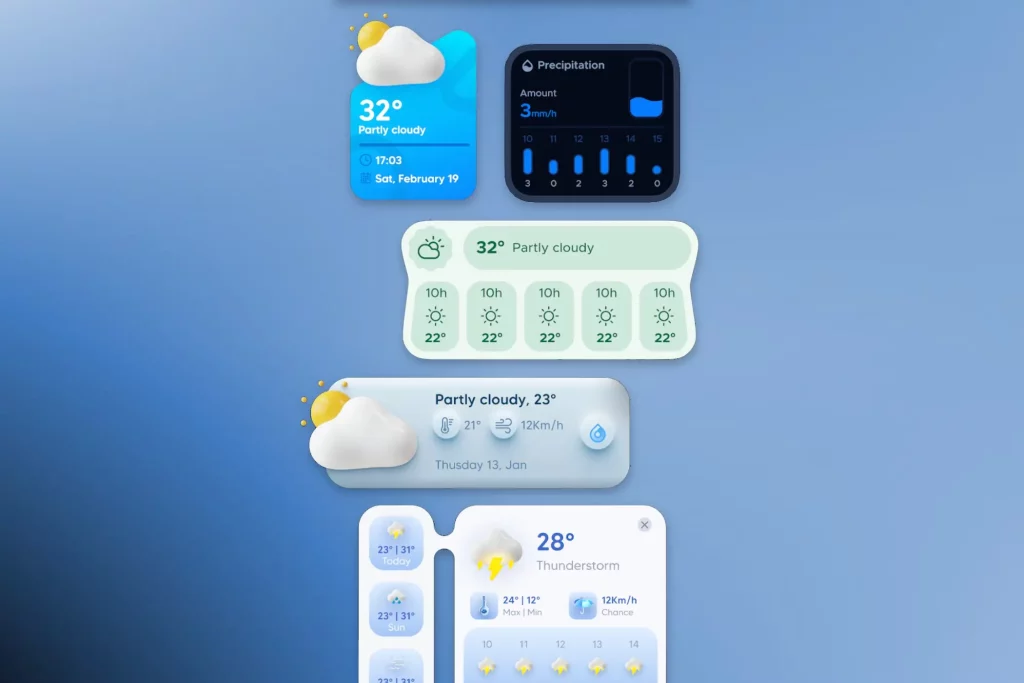
Re-add a City after Removing it From the Weather App.
Changing circumstances might lead you to want a previously removed city back on your Weather Channel App. Fortunately, re-adding a town is just as simple as removing one. Open the app, navigate to the city addition section, and search for the city you wish to re-add. Confirm your selection, and the city will again appear on your list, ready to provide up-to-date weather information.
Frequently Asked Questions
Q: How many people use the Weather Channel app?
A: The Weather Channel app average of 35 million combined smartphone monthly active users worldwide from March through October 2021 according to internal analytics.
Q: What weather app works?
A: The Weather Channel provides a radar forecast 24 hours into the future. AccuWeather displays a minute-by-minute forecast of precipitation for the next four hours.
Q: Which weather app is accurate?
A: AccuWeather has been around for a long time and is a really reliable app for tracking weather updates.
Q: Why is my weather app showing a different city?
A: Toggling the location settings in your app or phone may solve the issue. Follow these steps: Navigate to Google services > Settings, and then toggle location. Navigate to Settings and toggle Google location.
Conclusion
Managing the cities on your Weather Channel App ensures that you have quick access to the weather information that’s most important to you. By following the easy steps outlined in this guide, you can remove any city from your app on an Android Tablet, helping to streamline your weather monitoring experience. Whether you’re troubleshooting common issues, exploring alternative apps, or re-adding a city, maintaining your Weather Channel App can enhance its utility and relevance to your daily life.
Related Article