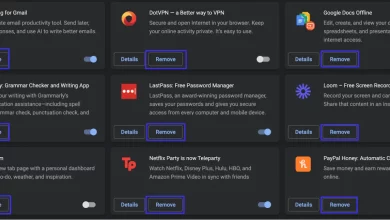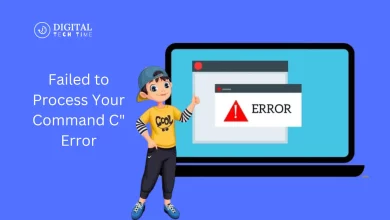Guide to Fix Auto-Scroll Issues on TikTok
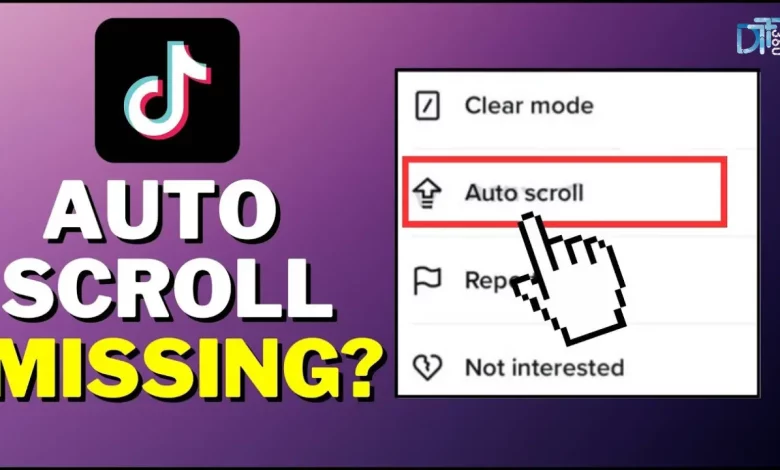
In the dynamic realm of TikTok, where millions of videos circulate daily, ensuring a smooth user experience is paramount. Recently, a perplexing issue has emerged: auto-scroll issues problems, which disrupt the seamless enjoyment of content. This phenomenon, where videos automatically advance without user input, can detract from the platform’s immersive nature. Understanding and resolving these auto-scroll challenges is essential for viewers and content creators,
As it fosters a more enjoyable and engaging environment. My journey into unravelling these mysteries began when I first encountered the frustration of unexpected scrolling, prompting me to dive deeper into its causes, impacts, and solutions.
Table of Contents
Understanding the Impact of Auto-Scroll Issues on User Experience
The significance of auto-scroll issues extends beyond mere annoyance; it fundamentally alters how users interact with TikTok. Engaging with content becomes a battle against the interface, where attention is divided between absorbing the video and halting the unintended scroll. This disruption can lead to decreased platform usage, as users may seek less frustrating alternatives for their entertainment needs. For creators, these glitches can mean reduced video engagement,
As frustrated viewers may linger longer to appreciate the content thoroughly. Recognizing the far-reaching implications of these issues is the first step in addressing them effectively.
Common Causes of Auto-Scroll Issues on TikTok
Identifying the root causes of auto-scroll anomalies is crucial for tackling them head-on. These issues can stem from various sources, from software glitches, outdated app versions, user-specific settings, and even hardware problems. In my exploration, I discovered that one common culprit is the app’s failure to synchronize with the device’s operating system updates correctly. Additionally, corrupted app data or cache can interfere with standard functionality, leading to erratic behaviour such as unwanted auto-scrolling. Understanding these potential triggers is instrumental in diagnosing and rectifying the issue.
TikTok Help Center
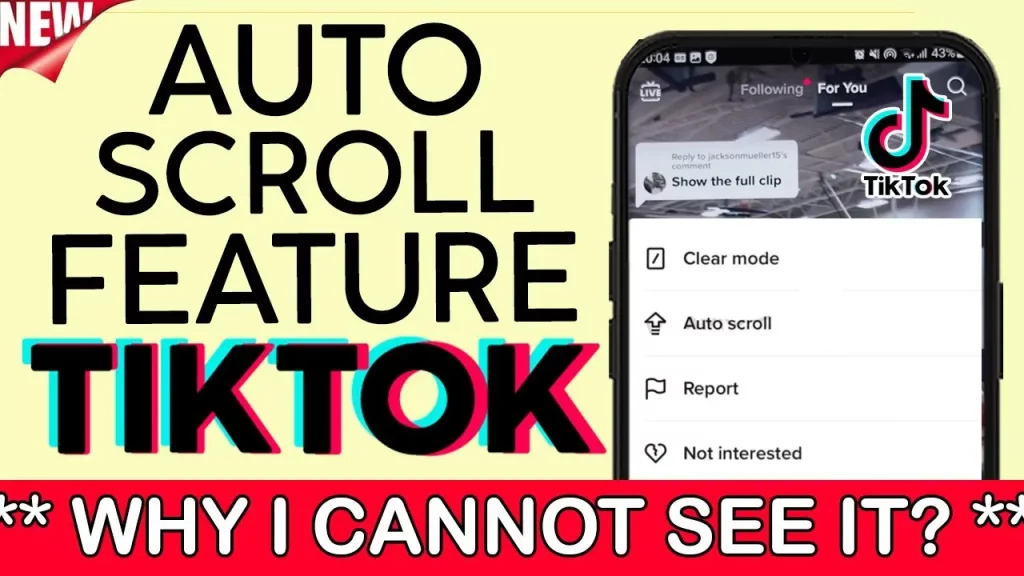
How to Identify if You’re Experiencing Auto-Scroll Issues on TikTok
Recognizing auto-scroll issues involves observing your interaction with the app and identifying deviations from normal behaviour. Symptoms can include videos advancing without any action on your part or the interface responding sluggishly to attempts to pause or navigate content. Another indicator is the app’s performance varying significantly across devices, suggesting that the problem may be with something other than the content but how the app operates on specific hardware or software configurations. Pinpointing these signs is a critical step in formulating a response strategy.
Step-by-Step Guide to Fixing Auto-Scroll Issues on TikTok
- Restart the TikTok App: Sometimes, the simplest solution is the most effective. Close the TikTok app entirely and then reopen it. This often resolves minor glitches causing the auto-scroll problem.
- Update TikTok: Ensure that you have the latest version of TikTok installed on your device. Developers frequently release updates to fix bugs and improve performance, so updating the app may resolve the auto-scroll issue.
- Clear App Cache (Android): Clearing the TikTok app’s cache may help if you use an Android device. Go to Settings > Apps > TikTok > Storage, then tap on “Clear Cache.” This can sometimes resolve performance issues.
- Check Internet Connection: Poor internet connectivity can lead to various issues, including auto-scroll problems on TikTok. Make sure you have a stable internet connection, preferably a Wi-Fi connection, and try again.
- Restart Your Device: If the issue persists, try restarting your device. Sometimes, a simple reboot can resolve software glitches that cause auto-scroll issues.
- Update Device Operating System: Ensure your device’s operating system is up-to-date. Like app developers, device manufacturers release updates to address bugs and improve performance, which can also affect TikTok’s functionality.
- Try Another Device: Try using TikTok on another device to see if the auto-scroll issue persists. This can help determine whether the problem is specific to your device or a broader issue with TikTok.
- Contact TikTok Support: If none of the above solutions work, consider contacting TikTok’s support team for further assistance. They may be able to provide personalized troubleshooting steps or escalate the issue if it’s widespread.
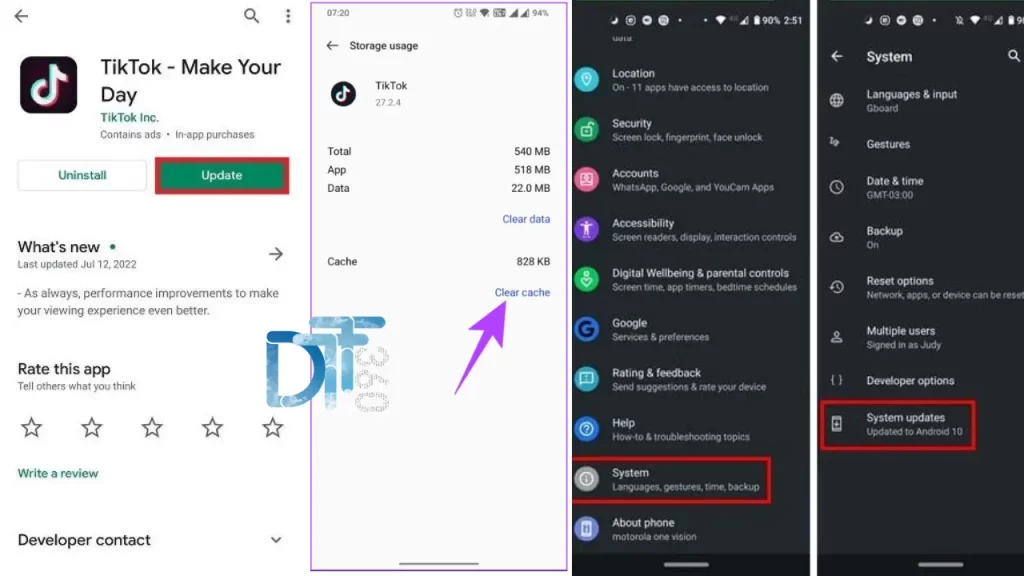
Tips and Tricks to Prevent Auto-Scroll Issues on TikTok
Preventative measures can play a crucial role in averting auto-scroll dilemmas. Regularly updating your app ensures you have the latest fixes and improvements, potentially preventing future problems. Additionally, managing your device’s storage by clearing unnecessary data can help maintain optimal performance, reducing the likelihood of app-related issues. Being mindful of these practices can significantly enhance your TikTok experience, making unanticipated scrolling a thing of the past.
Best Practices for Optimizing Your TikTok Videos to Avoid Auto-Scroll Issues
For content creators, optimizing videos is a proactive step toward minimizing the impact of auto-scroll issues on viewer engagement. Ensuring your content is appropriately formatted and adheres to TikTok’s guidelines can prevent playback problems that might trigger auto-scroll anomalies. Engaging viewers quickly and maintaining their interest can also mitigate the impact of any potential scrolling issues, as they may be more inclined to navigate back to content that captures their attention manually.
Tools and Resources to Help You Troubleshoot and Fix Auto-Scroll Issues on TikTok
A wealth of resources is available for those seeking to resolve auto-scroll problems. TikTok’s support center offers guidance on everyday issues, including troubleshooting steps for app-related problems. Additionally, online forums and communities dedicated to app development and mobile devices can provide insights and solutions for users facing similar challenges. Leveraging these tools and resources can empower you to overcome auto-scroll obstacles more efficiently.
Frequently Asked Questions
Q: What is Q&A on TikTok?
A: When viewers watched a creative TikTok video, they can directly ask questions about the video content and learn more about the creator they like.
Q: What is the basic knowledge of TikTok?
A: TikTok allows users to watch, create, and share short videos online. The app was launched in 2016 by the Chinese technology company ByteDance.
Q: Does TikTok watch you?
A: Like other platforms, including Facebook and YouTube, TikTok also monitors the content you engage with and for how long.
Q: What is TikTok famous for?
A: For many users, the TikTok app is purely for entertainment. You’ll find everything from comedy videos, lip-syncing to popular songs,
Q: What is TikTok’s main focus?
A: TikTok is the leading destination for short-form mobile video. Our mission is to inspire creativity and bring joy.
Conclusion
The journey to rectify auto-scroll issues on TikTok is multifaceted, encompassing a blend of troubleshooting, preventive measures, and optimization strategies. By understanding the underlying causes, identifying the signs, and applying targeted solutions, users and creators alike can enhance their TikTok experience. Embracing best practices and leveraging available tools and resources further supports this goal, paving the way for uninterrupted enjoyment of the platform’s vast and vibrant content landscape.
Related Article