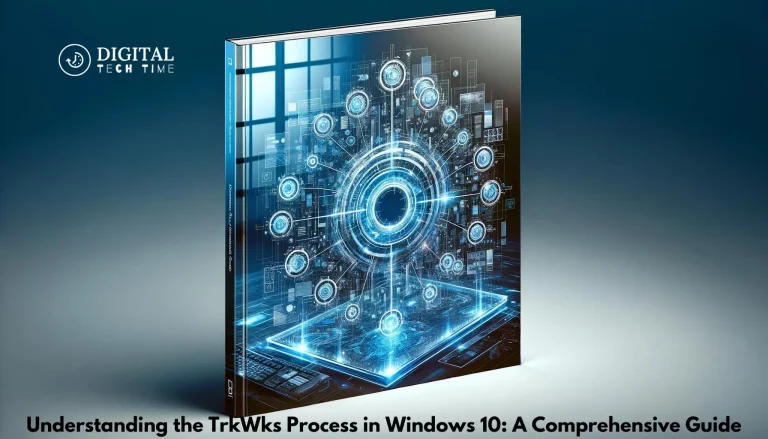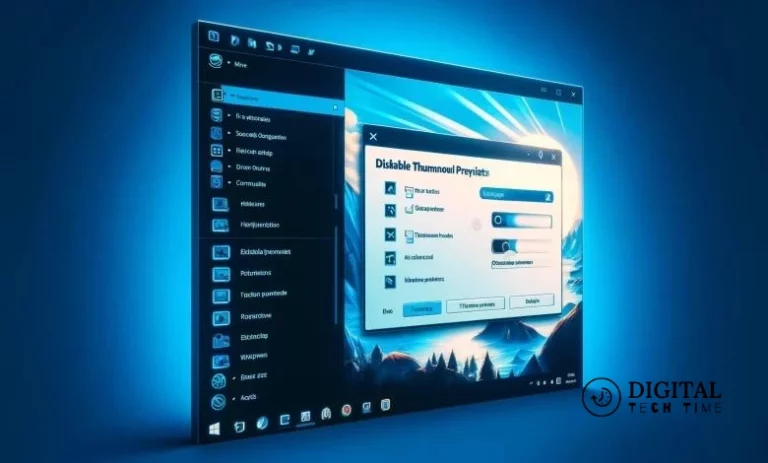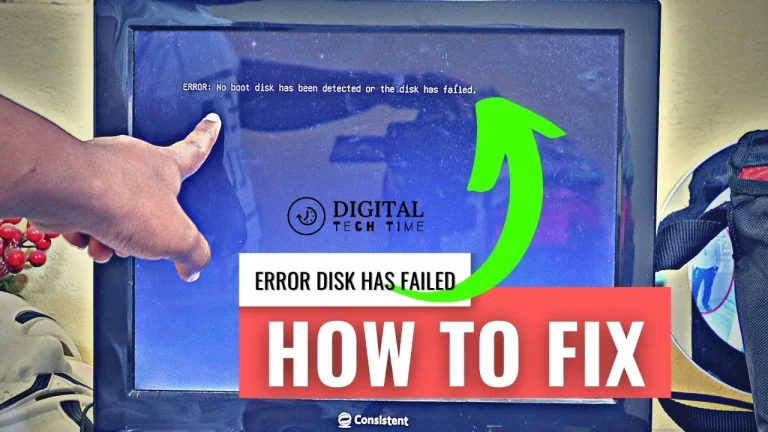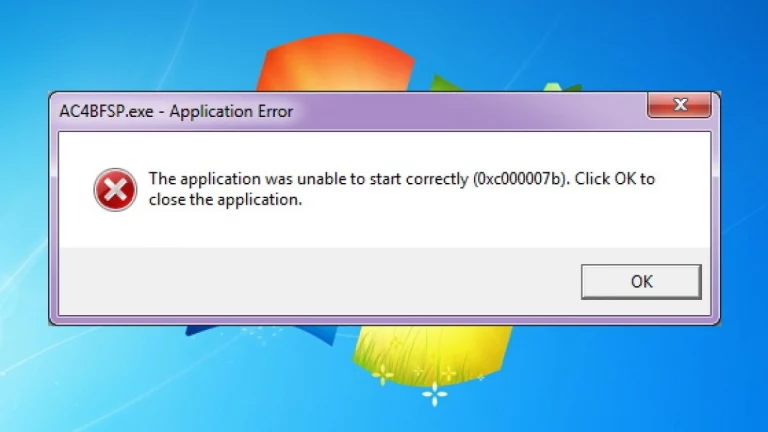Troubleshooting Guide: How to Repair a Corrupted Hard Drive in Windows 10
As an experienced human writer, I understand the frustration of a corrupted hard drive in Windows 10. When your storage device fails, it can feel like a nightmare, with the potential loss of essential files and data. However, there are several methods you can try to repair a corrupted hard drive and salvage your valuable information.
In this comprehensive guide, I will walk you through troubleshooting and repairing a corrupted hard drive in Windows 10. We’ll explore the common signs of a corrupted hard drive, the potential causes, and the steps you can take to restore your system to its former glory.
Table of Contents
Understanding a Corrupted Hard Drive in Windows 10
A corrupted hard drive in Windows 10 is a storage device that has experienced damage or failure, preventing it from functioning correctly. This can manifest in various ways, such as the inability to access files, slow performance, or even the complete failure of the drive.
Signs of a Corrupted Hard Drive
Recognizing the signs of a corrupted hard drive is the first step in addressing the issue. Here are some common indicators that your hard drive may be corrupted:
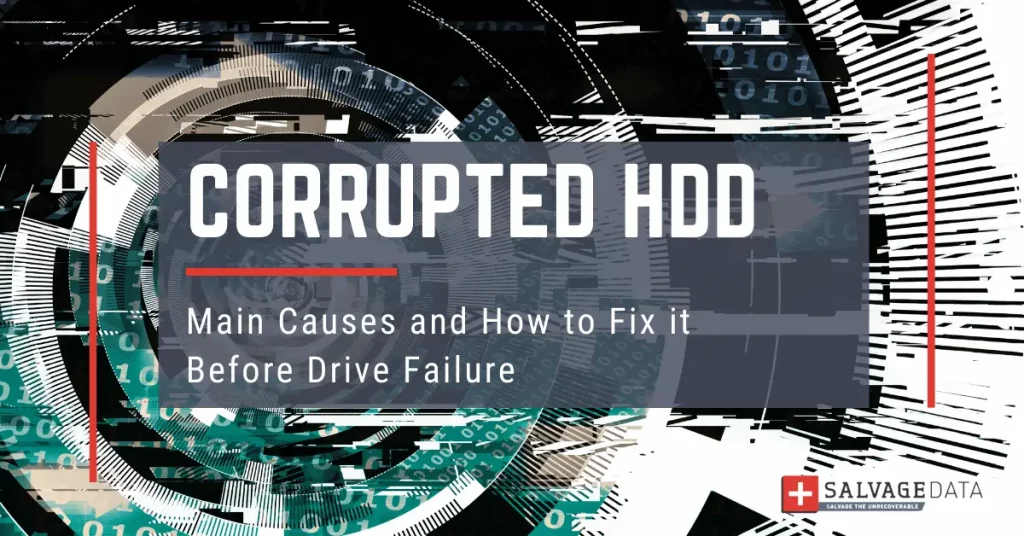
- Frequent Crashes or Freezes: If your Windows 10 system constantly crashes or freezes, it could be a sign of a corrupted hard drive.
- Slow File Access: Experiencing significantly slower file access or transfer speeds can be a telltale sign of a corrupted hard drive.
- Unexplained Error Messages: If you encounter error messages related to file system or disk errors, it indicates a corrupted hard drive.
- Disappearing Files or Folders: If you notice that files or folders are suddenly missing or inaccessible, it’s a vital sign of a corrupted hard drive.
- Clicking or Grinding Noises: If you hear unusual noises, such as clicking or grinding, coming from your hard drive, it could be a sign of physical damage.
Causes of a Corrupted Hard Drive in Windows 10
There are several potential causes for a corrupted hard drive in Windows 10. Understanding these causes can help you take preventive measures and better address the issue:

- Physical Damage: Hard drives can suffer physical damage due to impact, excessive heat, or other environmental factors, leading to corruption.
- Electrical Surges: Power outages or sudden electrical surges can disrupt the hard drive’s operation and cause data corruption.
- Malware or Viruses: Malicious software, such as viruses or ransomware, can infiltrate your system and corrupt the hard drive.
- Improper Shutdown or Restart: Abruptly turning off your computer or forcibly restarting it can lead to file system corruption.
- Aging Hardware: Over time, the components within a hard drive can wear down, increasing the risk of corruption.
Preparing for the Repair Process
Before attempting to repair a corrupted hard drive, it’s essential to take a few preparatory steps:
- Backup Your Data: Ensure you have a recent backup of your important files and data, as the repair process may result in data loss.
- Obtain a Bootable Recovery Drive: Create a Windows 10 recovery drive or use a third-party bootable media to access your system in case of a severe hard drive issue.
- Gather Necessary Tools: Depending on the repair method, you may need additional software or tools, such as a hard drive diagnostic utility or a data recovery tool.
Method 1: Using Built-in Windows Utilities
Windows 10 has several built-in utilities that can help you diagnose and repair a corrupted hard drive. Here’s how you can use them:
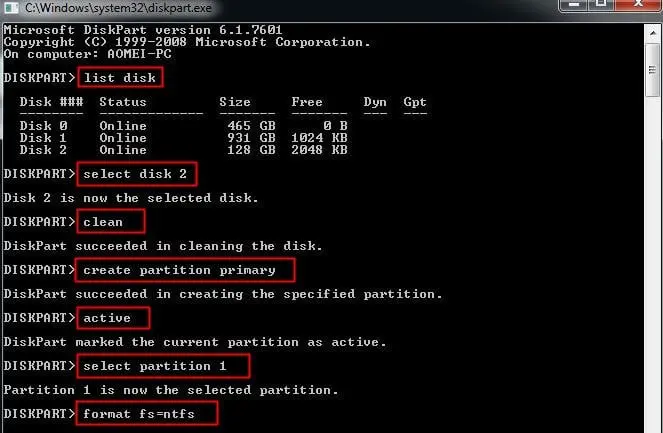
- Run the Disk Check Utility: Open the Command Prompt and type chkdsk /f /r to scan and repair any issues with your hard drive.
- Use the Windows Defender Offline Scan: Boot your system into the Windows Defender Offline environment to scan for and remove any malware causing the corruption.
- Utilize the System File Checker: Open an elevated Command Prompt and run the command sfc /scannow to check and repair any corrupted system files.
If these built-in utilities cannot resolve the issue, consider using third-party software or seeking professional help.
Method 2: Using Third-Party
If the built-in Windows utilities are ineffective, you can use third-party software to help repair your corrupted hard drive. Here are some popular options:
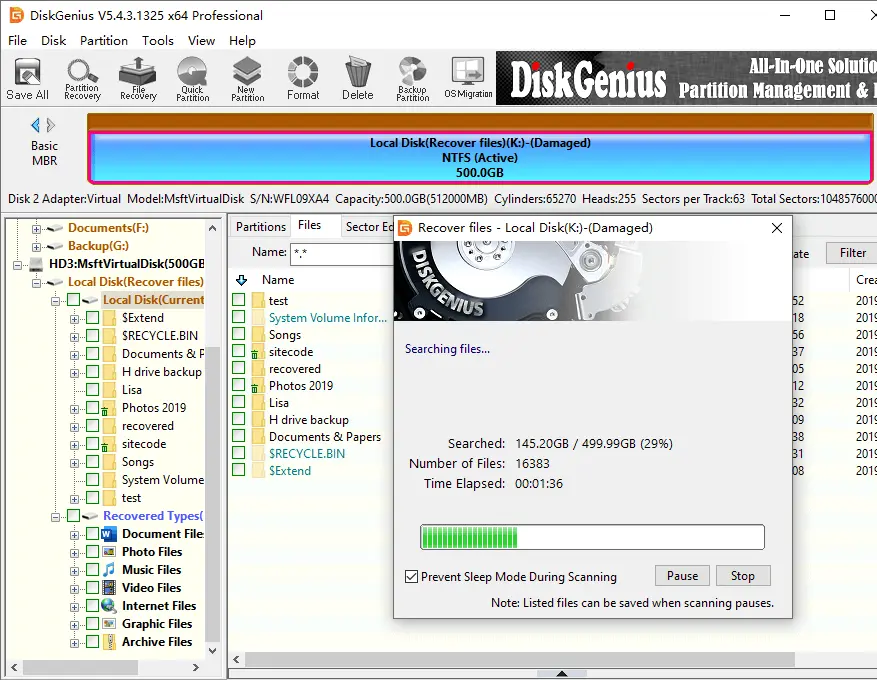
- Data Recovery Software: Tools like Recuva, EaseUS Data Recovery Wizard, or Stellar Data Recovery can scan your hard drive and attempt to recover any accessible files.
- Disk Repair Utilities: Programs such as MiniTool Power Data Recovery, Disk Drill, or DiskGenius can help diagnose and repair various disk-related issues.
- Drive Cloning or Imaging Tools: Software like Clonezilla, EaseUS Todo Backup, or Acronis True Image can create a complete backup of your hard drive, which can be used to restore the system in case of corruption.
When using third-party software, follow the instructions carefully and be cautious about any data-altering actions.
Method 3: Seeking Professional Help
In some cases, the corruption may be so severe that it requires the expertise of a professional data recovery service. Here’s when you might consider seeking professional assistance:
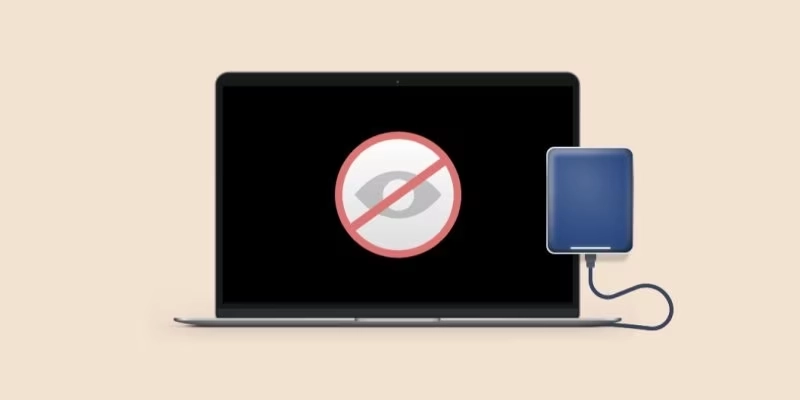
- Extensive Data Loss: A professional data recovery service may be your best bet if you’ve exhausted all other options and cannot recover critical files or data.
- Physical Damage: A professional service with specialized equipment may be necessary if your hard drive has suffered physical damage, such as a head crash or platter damage.
- Unresponsive or Undetectable Drives: If your system does not recognize your hard drive or is entirely unresponsive, a professional service may be able to retrieve the data.
Remember that professional data recovery services can be costly, but they may be the only way to salvage your data in the event of a severely corrupted hard drive.
Related Post : Top 10 Best Data Recovery Software
Preventive Measures to Avoid Hard Drive Corruption in the Future
To minimize the risk of future hard drive corruption, consider implementing the following preventive measures:
- Regular Backups: Implement a robust backup strategy to ensure your data is regularly backed up to an external hard drive or a cloud storage service.
- Proper Shutdown and Restart: Always shut down or restart your computer correctly to avoid sudden power interruptions that can lead to file system corruption.
- Antivirus and Malware Protection: Install reliable antivirus and anti-malware software to protect your system from malicious threats that can corrupt your hard drive.
- Maintain Optimal Operating Temperatures: Ensure that your computer is well-ventilated and not exposed to excessive heat, which can contribute to hard drive failure.
- Upgrade or Replace Aging Hardware: Consider upgrading or replacing your hard drive if it’s showing signs of wear and tear, as older hardware is more susceptible to corruption.
Frequently Asked Questions (FAQs)
Q: Can a corrupted hard drive be repaired?
A: Yes, in many cases, using the methods outlined in this guide, a corrupted hard drive can be repaired. However, the success of the repair process depends on the severity of the corruption and the underlying cause.
Q: How long does it take to repair a corrupted hard drive?
A: The time required to repair a corrupted hard drive can vary significantly, depending on the repair method used and the extent of the corruption. Software-based repairs may take a few minutes to a few hours, while professional data recovery services may require several days or weeks.
Q: Can I still access my files if my hard drive is corrupted?
A: It depends on the level of corruption. If the corruption is not severe, you may still be able to access some or even most of your files using data recovery software or professional services. However, file access may be limited or impossible in cases of extensive corruption.
Q: Will I lose all my data if my hard drive is corrupted?
A: Not necessarily. Depending on the repair method and the severity of the corruption, you may be able to recover a significant portion of your data. However, in some cases, data loss may be unavoidable, so it’s crucial to have a reliable backup strategy in place.
Q: How can I prevent my hard drive from becoming corrupted in the future?
A: Implementing the preventive measures outlined in this guide, such as regular backups, proper shutdown restart procedures, and optimal hardware conditions, can help minimize the risk of future hard drive corruption.
Conclusion
In conclusion, while a corrupted hard drive can be a significant inconvenience, following this troubleshooting guide will equip you with the knowledge and tools needed to restore your drive and recover your valuable data. Remember to approach the process methodically, starting with the most straightforward solutions and progressing to more advanced techniques if necessary. By maintaining good digital hygiene and staying informed about potential risks, you can keep your hard drive and data safe for years.