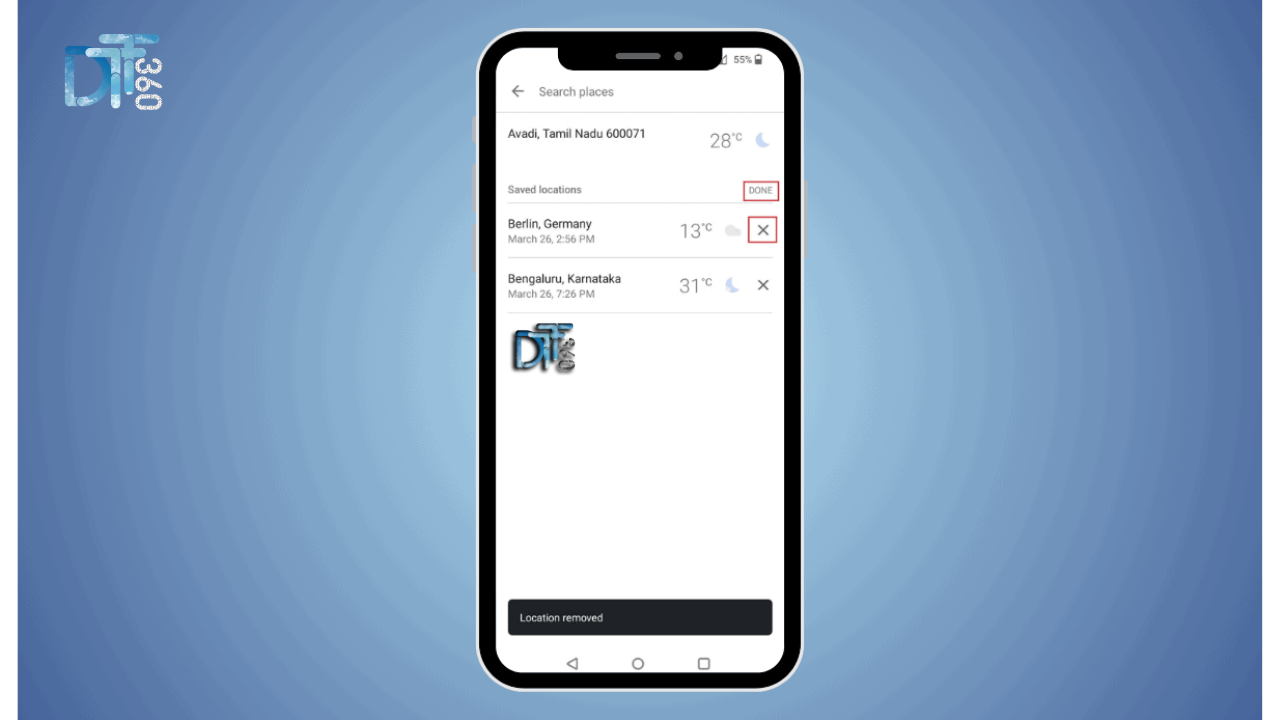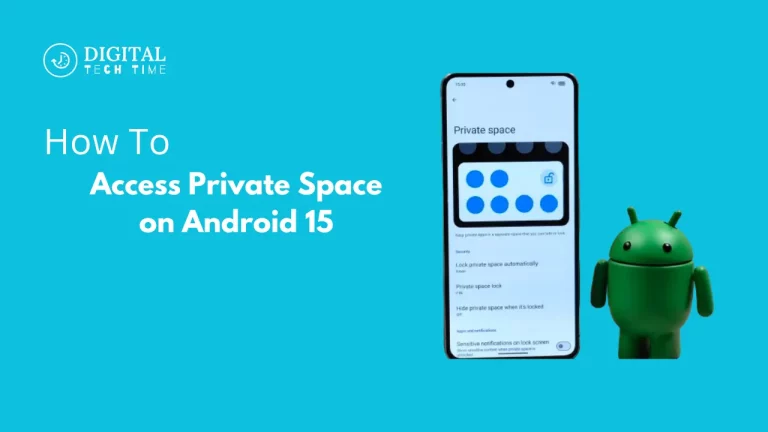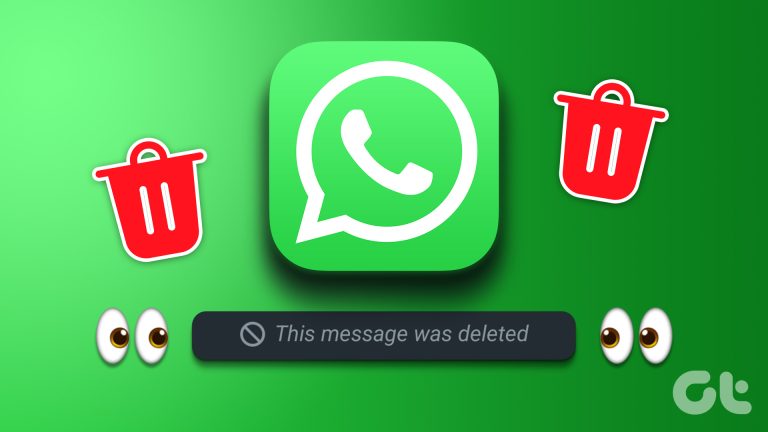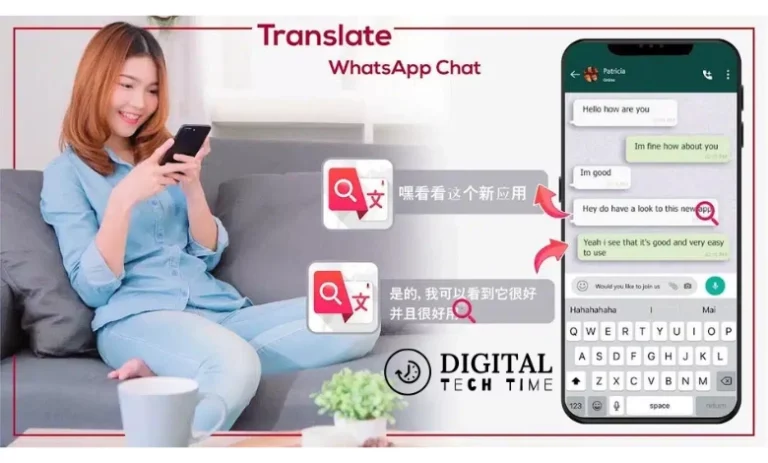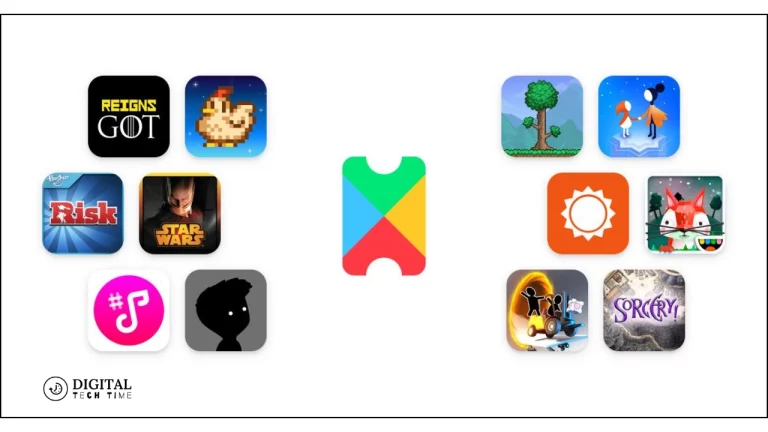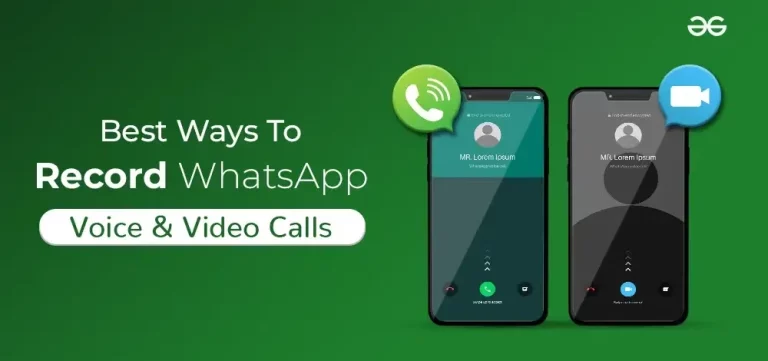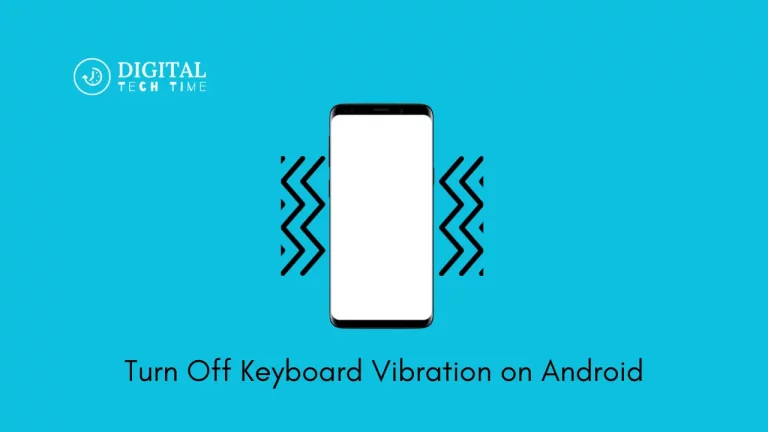How to Delete City Weather Channel App on Android
The City Weather Channel App has been a much-needed tool for all of us, allowing us to remain updated about the weather forecasts, alerts, and conditions of various cities at our fingertips. Whether planning a trip or being updated about the weather in your hometown, this app provides information that will be very useful. There can be times when your list could be more precise with cities you no longer need to monitor.
You may have just returned from vacation, moved to a new place, or are looking to simplify the number of apps in use. Removing a city from the Weather Channel App on an Android Tablet will help users keep a cleaner and more relevant list of locations. This piece will help you do exactly that.
Table of Contents
Quick Guide: Delete a City in Weather Channel App
Turning off a city on the Weather Channel App from an Android Tablet is easy. At the same time, one should be patient enough to follow the steps one by one so that changes can be saved and applied. Here’s a step-by-step guide:
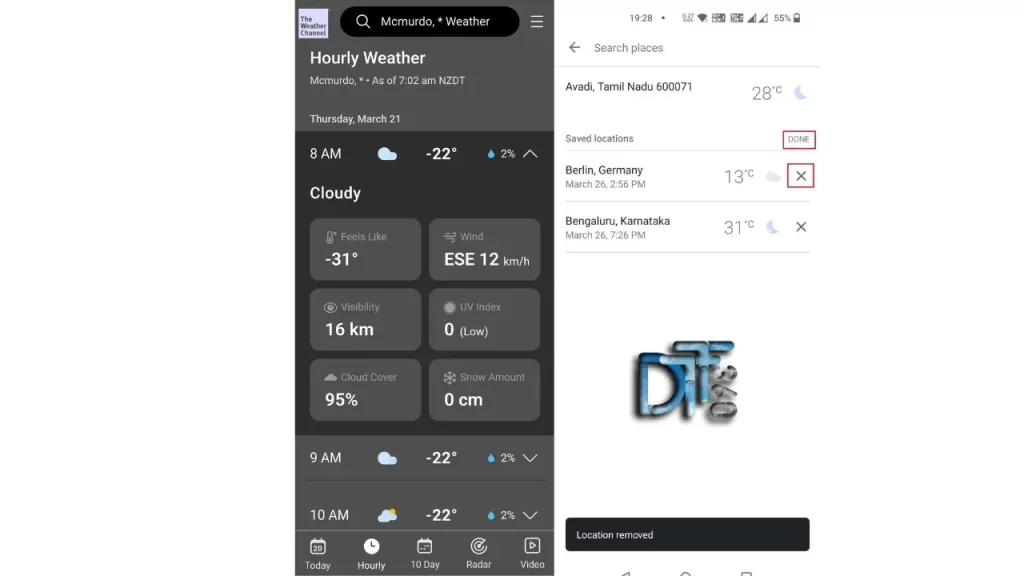
Open the Weather Channel App: Open the app on your Android Tablet. To function properly and provide the best user experience, be sure to have the latest version of the app. Open the app and go to the list of the cities you have added. You do this by tapping the city name at the top of the window, which displays a dropdown menu of all the locations you added.
Select the City to Remove: Scroll down the list until you find a city you want to remove. Usually, the towns are listed according to the order in which you added them. However, you can still search for a specific city if you have a long list.
Delete City: There is usually an “Edit” or “Remove” button adjacent to the city name. Click on it and then confirm that you want to remove the city from your list. Some interfaces require that you swipe left on the city name to see a remove option.
Confirm the Removal: Upon choosing the remove option, a small confirmation prompt may appear asking whether you want to delete that city. Confirm the deletion to remove it altogether.
Following the steps listed here, you’ll clean up your Weather Channel App, making it much easier to navigate and locate the most critical weather information.
Restart Device after Removing a City from the Weather App.
Turning your Android Tablet off and back on whenever you make changes to your apps is always a good idea. It allows changes to take place more smoothly. Again, while not necessary, restarting your device after removing a city from the Weather Channel App refreshes the system and may be required to ensure that the app accurately updates and reflects your changes. Check for any app lag or issues after removing a city. Restarting your tablet may be the easiest way to correct minor problems if you notice anything unusual.
Troubleshooting common issues when removing a city from the app
Occasionally, deletion of a city from the Weather Channel App can be quite a problem. Here are common hiccups and how to fix them:
The city isn’t removed: If you’re trying to delete a city that keeps appearing on your list, go into your tablet’s settings and clear the app’s cache. This will usually fix syncing errors.
App crashes or freezes: If the application freezes or becomes unresponsive while removing any city, ensure you have installed the latest version. Using an outdated app may lead to performance issues.
The city comes back after deleting: Make sure you have a good internet connection while deleting cities. After all, this is an app, and it does require access to the internet to update your preferences on the server. If you were offline while making changes, these must be appropriately saved.
If you continue to encounter issues, the Weather Channel App support team can provide further help and instruct you on how to proceed.
Alternative Weather Apps for Android Tablet
While the Weather Channel app is famous for a reason, plenty of other weather apps created strictly for Android Tablets may better suit your individual needs. AccuWeather, Weather Underground, and the Google Weather app offer the majority of the features that provide a detailed forecast, radar maps, and severe weather alerts. Give a few of these alternatives a try and see if the information or user experience fits what you need.
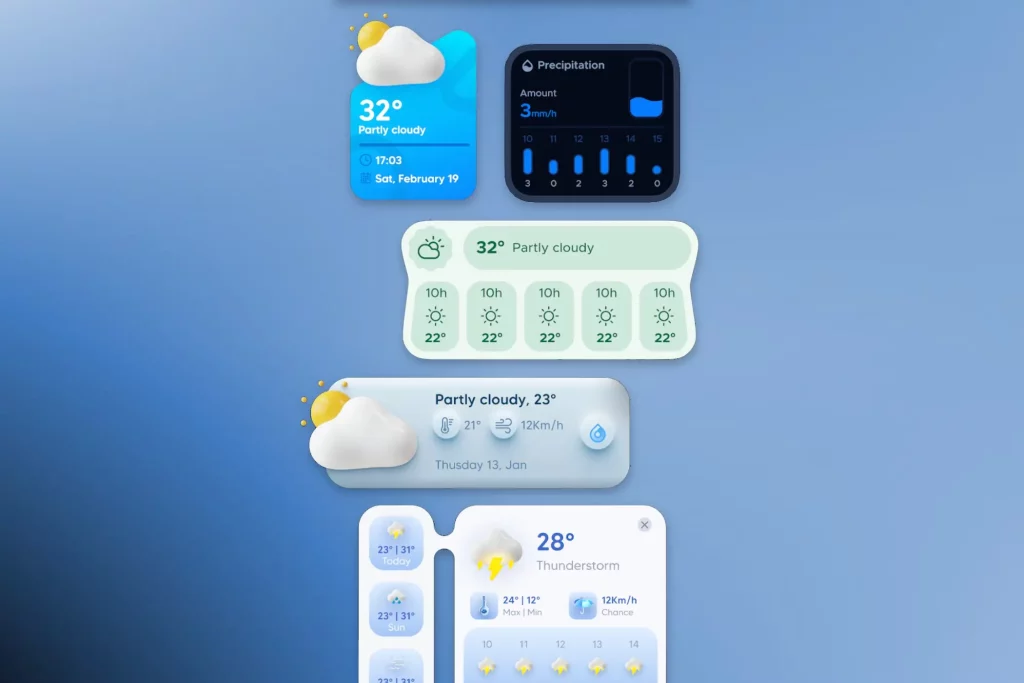
Frequently Asked Questions
Q: How many people use the Weather Channel app?
A: Based on internal analytics, the average number of combined smartphone monthly active users worldwide for The Weather Channel app from March through October 2021 is 35 million.
Q: What weather app works?
A: The Weather Channel provides a radar forecast 24 hours into the future. Conversely, AccuWeather displays a minute-by-minute precipitation forecast for the next four hours.
Q: Which weather app is accurate?
A: AccuWeather is an old app that is reliable for tracking weather updates.
Q: Why is another city showing up on this weather app?
A: It could be fixed by toggling location settings in your app or phone. The steps are: Go to Google Services> Settings and toggle location. Go to settings and toggle Google location.
Conclusion
Manage the cities on your Weather Channel App to get fast access to the weather information relevant to you. Following the easy steps in this guide, you can delete any city from your app on an Android tablet, thus minimizing your weather monitoring experience. From providing alternatives for some common problems, other app suggestions, and re-adding the city, the maintenance will only make your Weather Channel App more valuable and relevant in your life.
Related Article