Step-by-Step Guide: Installing AOS TV on Your Firestick
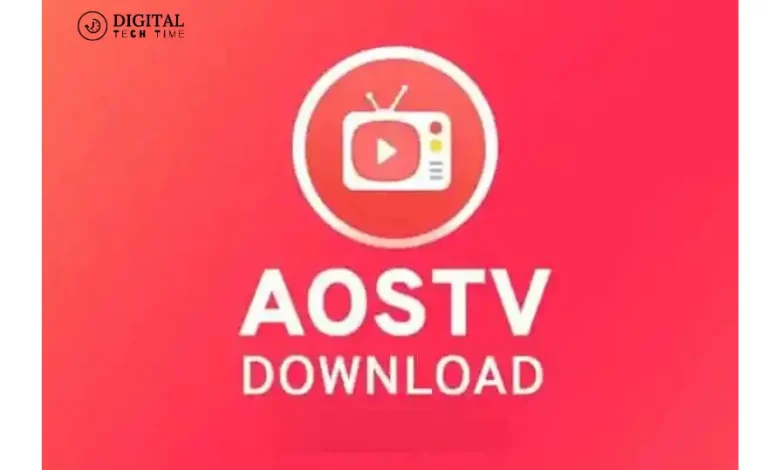
Firestick has revolutionized the way we consume media content on our televisions. Its compact size and user-friendly interface have become a popular choice for streaming enthusiasts. One of the most sought-after streaming applications is AOS TV, which offers a vast range of channels worldwide. In this ultimate guide, I will take you through the step-by-step process of downloading and installing AOS TV on Firestick, ensuring you can access many entertainment options.
Table of Contents
Benefits of using AOS TV on Firestick
One of the primary advantages of using AOS TV on Firestick is its wide variety of channels. From sports to news, movies to documentaries, AOS TV has something for everyone. Unlike traditional cable or satellite TV subscriptions, AOS TV provides access to international channels, allowing you to explore different cultures and languages from the comfort of your home.
Another benefit of AOS TV is its user-friendly interface. Navigating through the app is a breeze, and you can easily search for your favorite channels or browse through different categories. The app also provides a seamless streaming experience, with minimal buffering and high-quality video playback.
Furthermore, AOS TV is compatible with multiple devices, including Firestick. This means you can enjoy your favorite shows and movies on your television, smartphone, or tablet. AOS TV’s versatility ensures that you get all your preferred entertainment, no matter where you are.
Requirements for installing AOS TV on Firestick
Before diving into the step-by-step guide, let’s look at the requirements for installing AOS TV on Firestick. Firstly, you will need a stable internet connection to ensure smooth streaming. A minimum speed of 10 Mbps is recommended for optimal performance.
Secondly, you need to enable the installation of apps from unknown sources on your Firestick. To do this, go to Settings > My Fire TV > Developer Options > Apps from Unknown Sources and toggle the switch.
Lastly, you will need a file manager app to download and install AOS TV on your Firestick. ES File Explorer is a popular choice, and you can download it from the Amazon App Store.
Contact US AOS TV
A step-by-step guide to downloading AOS TV on Firestick
Now that we have covered the requirements let’s follow the step-by-step guide to download AOS TV on Firestick.
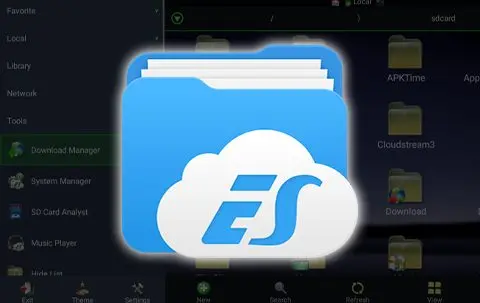
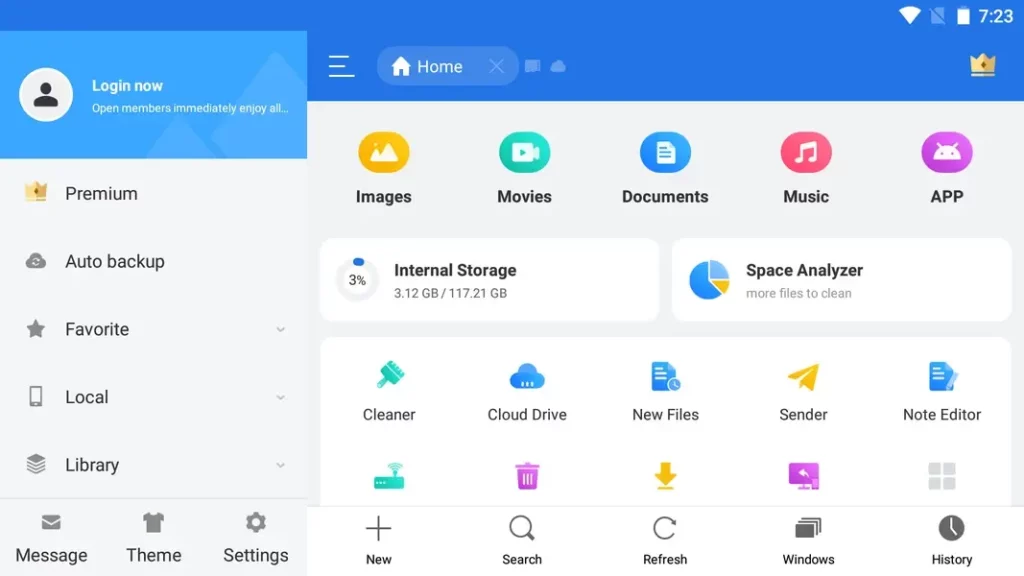
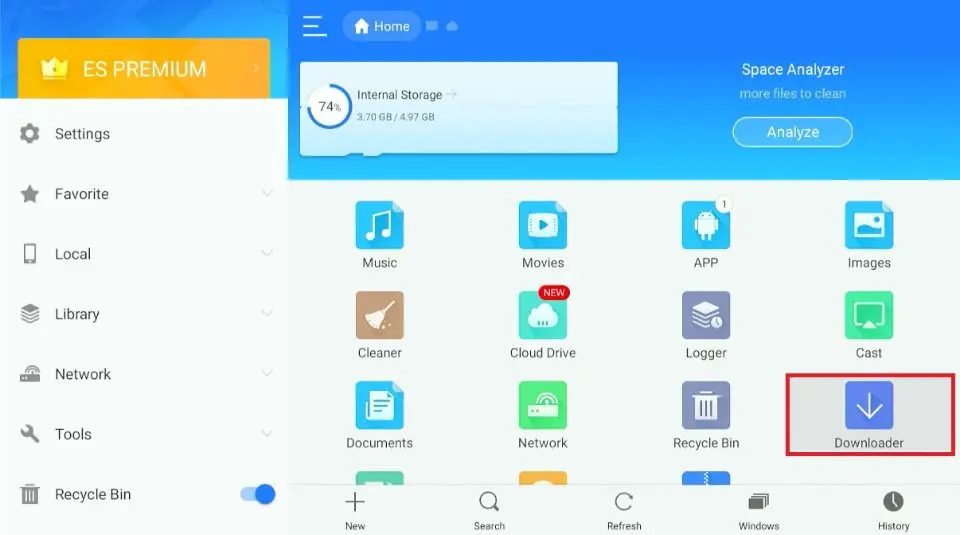
- Launch the ES File Explorer app on your Firestick.
- Click on the “Downloader” option in the app’s main menu.
- Select the “+” icon to add a new download link.
- Enter the following URL: [https://www.aostv.me/aostvtvbox]. This is the official download link for AOS TV.
- Click on the “Download Now” button to start the download process.
- Once the download is complete, click the “Open File” option.
- Follow the on-screen instructions to install the AOS TV app on your Firestick.
A step-by-step guide to installing AOS TV on Firestick
Now that we have downloaded the AOS TV app, let’s proceed with the installation.
1. Open the AOS TV app on your Firestick.
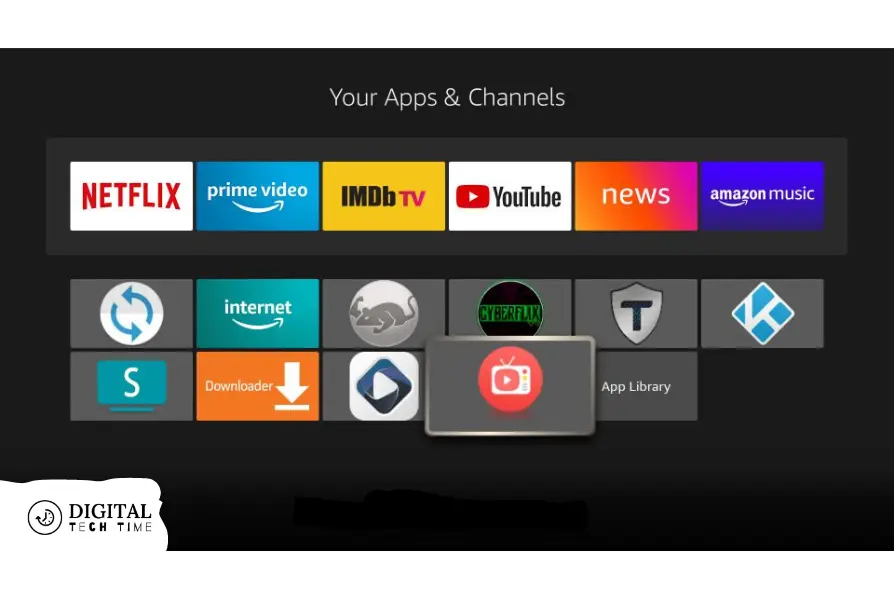
2. You will be prompted to grant permission to use the app. Click on “Allow” to proceed
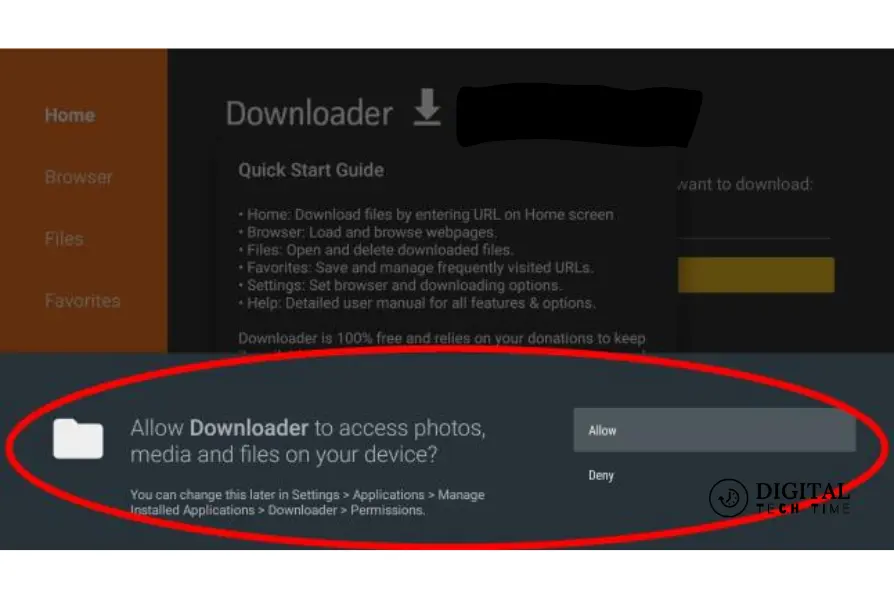
3. AOS TV will now start loading the available channels. This may take a few moments, depending on your internet speed.
4. Once the channels are loaded, you can begin exploring the vast range of content offered by AOS TV. Use the navigation buttons on your Firestick remote to select and play your desired channels.
5. To customize your viewing experience, you can go to the app’s settings and adjust various options such as video quality, subtitles, and audio language.
Troubleshooting common issues during installation
While installation is usually straightforward, you may encounter some common issues. Here are a few troubleshooting tips to help you resolve them:
- If you cannot download the AOS TV app using ES File Explorer, try using a different file manager app such as Downloader or Filelinked.
- If the app fails to install, go to Settings > Applications > Manage Installed Applications. Locate the AOS TV app and select it. Then, click on the “Uninstall” option. After uninstalling, repeat the download and installation process.
- If you experience buffering or playback issues, try clearing the cache and data of the AOS TV app. To do this, go to Settings > Applications > Manage Installed Applications. Locate the AOS TV app and select it. Then, click the “Clear Cache” and “Clear Data” options.
Tips and tricks for optimizing AOS TV on Firestick
To enhance your viewing experience and optimize AOS TV on Firestick, consider the following tips and tricks:
1. Ensure that your Firestick is updated to the latest software version. You can check for updates by going to Settings > My Fire TV > About > Check for System Update.
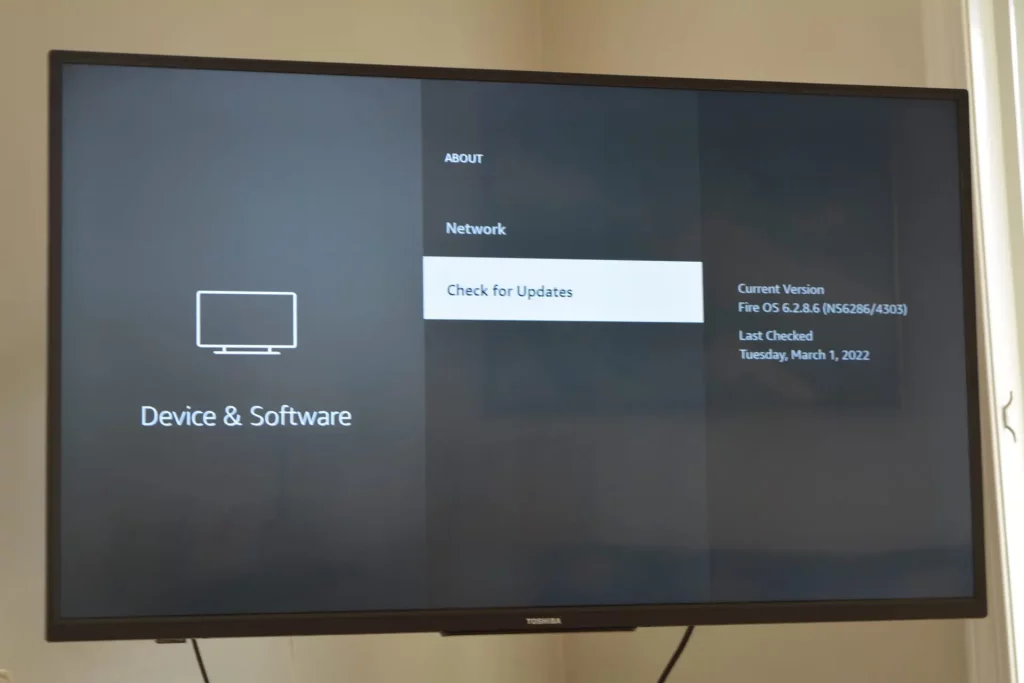
2. Connect your Firestick to a fast and stable internet connection. Use an Ethernet cable for a more reliable connection.
3. Close background apps and processes on your Firestick to free up system resources. This will help improve AOS TV’s performance and prevent lag or buffering issues.
4. If you encounter playback issues, try reducing the video quality in the AOS TV settings. Lower-quality streams require less bandwidth and are less prone to buffering.
Alternatives to AOS TV for Firestick
While AOS TV is an excellent streaming app, several alternatives are available for Firestick users. Some popular options include:
- Kodi: An open-source media player that allows you to install various add-ons for streaming content.
- Cinema HD: A popular app for streaming movies and TV shows in high definition.
- Mobdro: A live TV app that provides access to various channels worldwide.
- Live NetTV: Similar to AOS TV, this app offers many live TV channels.
Frequently Asked Questions
Q: Is AOS TV legal to use on Firestick?
A: AOS TV is a legal app, but the legality of the content you stream depends on your location and the copyright laws in your country.
Q: Can I install AOS TV on my smartphone as well?
A: Yes, AOS TV is compatible with Android smartphones and tablets. You can download the APK file from the official website and follow the installation instructions.
Q: Can I use AOS TV without an internet connection?
A: No, AOS TV requires an internet connection to stream content. Make sure you have a stable internet connection before using the app.
Conclusion
In conclusion, AOS TV is a fantastic streaming app that provides a vast range of channels worldwide. Following the step-by-step guide in this ultimate guide, you can easily download and install AOS TV on your Firestick, opening up a world of entertainment possibilities. Optimize your Firestick settings and explore alternative streaming apps to enhance your viewing experience. Enjoy your favorite shows and movies on Firestick with AOS TV!
Related Article





