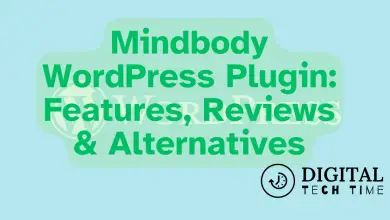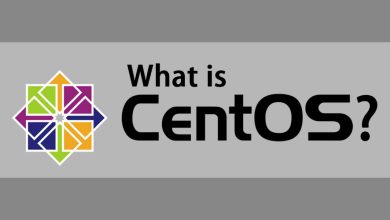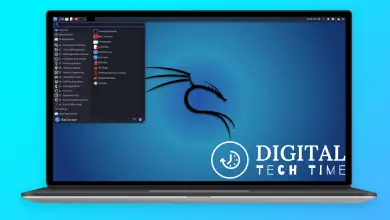Make A Website Using HTML and CSS: A Beginner’s Guide
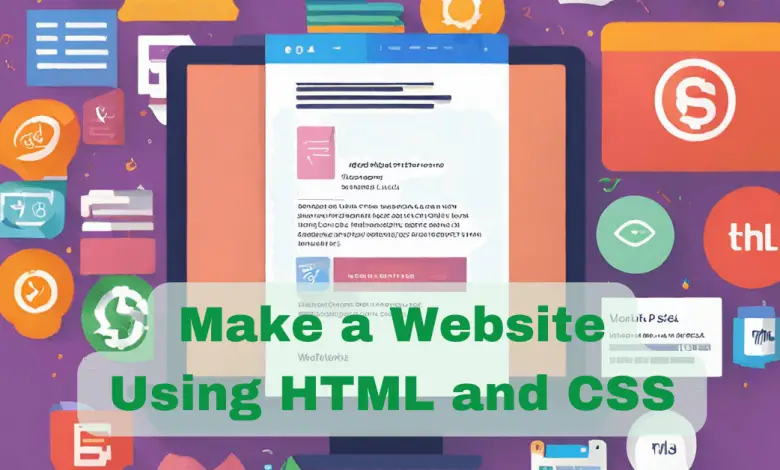
If you’re looking to create a website, HTML and CSS are essential tools to learn. HTML (Hypertext Markup Language) is used to create the structure of a website, while CSS (Cascading Style Sheets) is used to style and format that structure. By learning these two languages, you can create a website from scratch and customize it to your liking.
Understanding HTML and CSS may seem daunting at first, but with practice and patience, you can master the basics and create a website that’s uniquely yours. In this article, we’ll guide you through the process of making a website using HTML and CSS. We’ll cover everything from setting up your environment to building a complete website, and we’ll provide tips and tricks along the way to help you create a website that looks great and functions smoothly.
Key Takeaways
- HTML and CSS are essential tools for creating a website from scratch.
- With practice and patience, you can master the basics of HTML and CSS.
- By following our guide, you can build a complete website and customize it to your liking.
Understanding HTML and CSS
When it comes to building websites, HTML and CSS are the two most important languages to learn. HTML stands for Hypertext Markup Language, while CSS stands for Cascading Style Sheets. Together, they form the foundation of every website you see on the internet.
What is HTML?
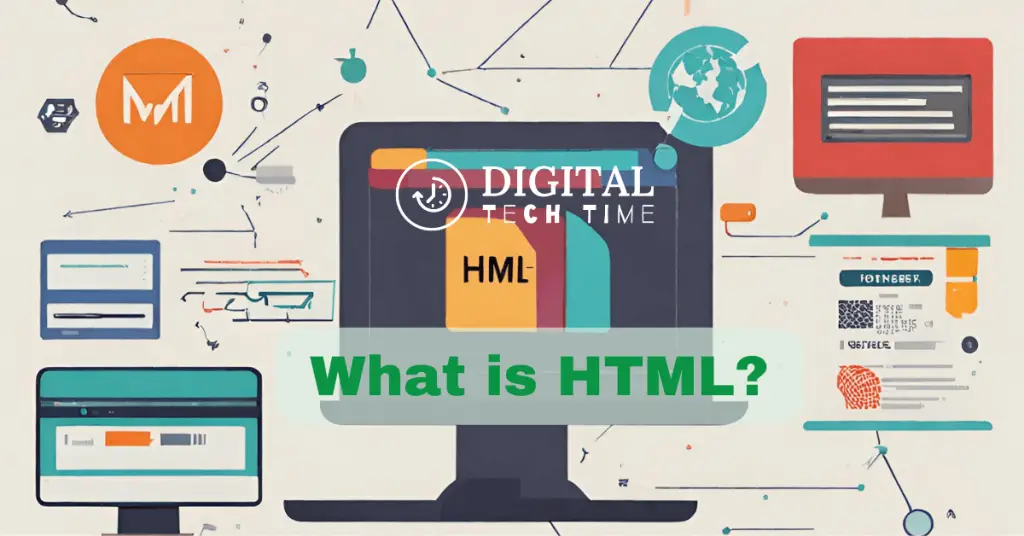
HTML is the language used to create the structure and content of web pages. It consists of a series of tags, which are enclosed in angle brackets, that tell the web browser how to display the content. For example, the <h1> tag is used to indicate a main heading, while the <p> tag is used to indicate a paragraph of text.
HTML is a markup language, which means that it is used to mark up or annotate, text with information about its structure and meaning. This allows web browsers to display the content in a way that is both visually appealing and easy to understand.
What is CSS?
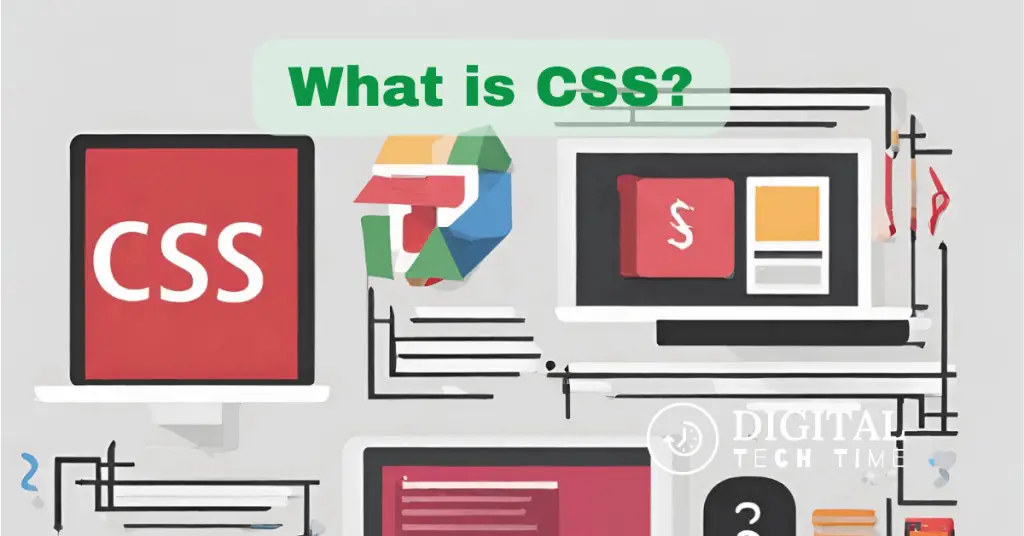
CSS, on the other hand, is used to style the content of web pages. It allows you to control the layout, colours, fonts, and other visual elements of a website. CSS works by selecting HTML elements and applying styles to them.
CSS is a separate language from HTML, but it is closely related. In fact, CSS was created to complement HTML and make it easier to create visually appealing web pages. By separating the content from the presentation, CSS allows you to make changes to the style of a website without affecting the underlying content.
In summary, HTML is used to create the structure and content of web pages, while CSS is used to style the content and make it visually appealing. By learning these two languages, you will be able to create professional-looking websites that are both functional and aesthetically pleasing.
Setting Up Your Environment
Before you start building a website with HTML and CSS, you need to set up your environment. Here are the steps you need to follow:
Step 1: Install a Text Editor
To write HTML and CSS, you need a text editor. There are many text editors available, both free and paid. Some popular text editors are Sublime Text, Atom, and Visual Studio Code. Choose the one that you are comfortable with and install it on your computer.
Step 2: Create a Working Folder
Create a folder on your computer where you will store all the files related to your website. This folder will be your working folder. You can name this folder anything you want. It’s a good practice to keep all the files related to your website in one folder.
Step 3: Create an HTML File
Create a new file in your working folder and name it index.html. This file will be the home page of your website. Open this file in your text editor and start writing HTML code.
Step 4: Create a CSS File
Create another file in your working folder and name it style.css. This file will contain the CSS code for your website. Open this file in your text editor and start writing CSS code.
Step 5: Link CSS to HTML
In your index.html file, link your style.css file using the link tag. This will tell your HTML file to use the CSS styles you have defined in your style.css file.
That’s it! You have set up your environment and are ready to start building your website with HTML and CSS.
Creating Your First HTML Page
Creating your first HTML page is an exciting experience. In this section, we will guide you through the process of creating your first HTML page with two sub-sections: HTML Structure and Adding Content.
HTML Structure
The structure of an HTML page is essential for creating a well-organized webpage. The basic structure of an HTML page consists of the following elements:
- The
<!DOCTYPE>declaration - The
<html>element - The
<head>element - The
<title>element - The
<body>element
Here is an example of the basic structure of an HTML page:
<!DOCTYPE html>
<html>
<head>
<title>Page Title</title>
</head>
<body>
<h1>This is a Heading</h1>
<p>This is a paragraph.</p>
</body>
</html>Adding Content
Once you have set up the basic structure of your HTML page, you can start adding content. HTML content is added using HTML tags. Here are some of the most common HTML tags for adding content:
<h1>–<h6>: Used for headings<p>: Used for paragraphs<a>: Used for links<img>: Used for images<ul>and<li>: Used for unordered lists<ol>and<li>: Used for ordered lists
Here is an example of how to add content to your HTML page:
<!DOCTYPE html>
<html>
<head>
<title>Page Title</title>
</head>
<body>
<h1>This is a Heading</h1>
<p>This is a paragraph.</p>
<a href="https://www.example.com">This is a link</a>
<img src="image.jpg" alt="This is an image">
<ul>
<li>List item 1</li>
<li>List item 2</li>
</ul>
</body>
</html>Congratulations! You have created your first HTML page. Keep in mind that this is just the beginning, and there is much more to learn about HTML and CSS.
Styling Your HTML Page with CSS
CSS (Cascading Style Sheets) is a stylesheet language used to describe the presentation of a document written in HTML. It allows you to add style and layout to your web pages, such as changing the font, colour, size, and spacing of your content, as well as positioning and adding decorative features.
CSS Syntax
CSS has a simple syntax that consists of a selector and a declaration block. The selector is used to target the HTML element you want to style, and the declaration block contains one or more property-value pairs that define the style of the selected element.
Here’s an example of the basic CSS syntax:
selector {
property: value;
}The selector can be an HTML element, class, ID, or attribute, and the property-value pairs can include any CSS property, such as color, font-size, background-color, margin, padding, and more.
Applying Styles
There are three ways to apply CSS styles to your HTML page: inline, internal, and external.
Inline styles are added directly to the HTML element using the style attribute. Here’s an example:
<p style="color: red; font-size: 20px;">This is a red paragraph with font size 20px.</p>Internal styles are added to the head section of the HTML document using the style tag. Here’s an example:
<head>
<style>
p {
color: red;
font-size: 20px;
}
</style>
</head>External styles are saved in a separate CSS file and linked to the HTML document using the link tag. Here’s an example:
<head>
<link rel="stylesheet" href="styles.css">
</head>In the external CSS file, you can define styles for multiple HTML elements using selectors. Here’s an example:
p {
color: red;
font-size: 20px;
}By using CSS to style your HTML page, you can create a visually appealing and professional-looking website that is easy to navigate and understand.
Building a Complete Website
When building a website using HTML and CSS, it’s essential to have a clear plan in mind. In this section, we’ll cover the basic steps to build a complete website, including website structure, navigation menu, creating web pages, and linking web pages.
Website Structure
The first step in building a website is to create a structure for your site. This structure will include the main sections of your website, such as the homepage, about page, contact page, and any other pages you want to include.
Here is an example of a basic website structure:
| Home | About | Services | Portfolio | Contact |
Navigation Menu
Once you have your website structure, the next step is to create a navigation menu. The navigation menu is a critical component of your website as it allows users to move around your site easily. A good navigation menu should be simple, clear, and easy to use.
Here are some tips for creating a navigation menu:
- Use clear and concise labels for each menu item
- Place the navigation menu in a prominent location on your website
- Use a hover effect to indicate which menu item the user is currently on
- Ensure that the navigation menu is consistent across all pages of your website
Creating Web Pages
With your website structure and navigation menu in place, it’s time to start creating web pages. Each web page should have a clear purpose and be designed to meet the needs of your target audience.
Here are some tips for creating effective web pages:
- Use a clear and concise headline to grab the user’s attention
- Use subheadings to break up the content and make it easier to read
- Use images and videos to help illustrate your points
- Use bullet points and numbered lists to make the content easier to scan
Linking Web Pages
Finally, it’s essential to link your web pages together. Linking your web pages will make it easier for users to move around your site and find the information they need.
Here are some tips for linking web pages:
- Use clear and descriptive anchor text for your links
- Place links in a prominent location on your web pages
- Ensure that all links are working correctly and don’t lead to 404 errors
By following these basic steps, you can build a complete website using HTML and CSS. Remember to keep your website simple, clear, and easy to use, and you’ll be well on your way to creating a successful online presence.
Adding Advanced CSS Styles
When it comes to designing a website, advanced CSS styles can take your website to the next level. Here are some essential advanced CSS styles you can use to make your website stand out.
CSS Selectors
CSS selectors are used to select and style specific HTML elements. There are several types of selectors, including class selectors, ID selectors, and attribute selectors. Class selectors are the most commonly used selectors, and they allow you to apply the same style to multiple elements. ID selectors, on the other hand, are used to select a single element on the page. Attribute selectors are used to select elements based on their attributes.
CSS Box Model
The CSS box model is used to control the layout and sizing of HTML elements. It consists of four components: the content area, padding, border, and margin. The content area is where the actual content of the element is displayed. Padding is the space between the content and the border. The border is the line that surrounds the element, and the margin is the space between the border and the next element.
CSS Flexbox
CSS Flexbox is a layout module that makes it easier to design flexible and responsive layouts. It allows you to create complex layouts with ease by aligning and distributing elements within a container. Flexbox is particularly useful when designing responsive websites that need to adapt to different screen sizes.
CSS Grid
CSS Grid is another layout module that allows you to create complex grid layouts. It provides a two-dimensional grid system that makes it easy to align and distribute elements within a container. CSS Grid is particularly useful when designing complex layouts that require a high degree of control over the placement of elements.
By using these advanced CSS styles, you can take your website to the next level and create a design that is both visually appealing and functional. With the right combination of CSS selectors, box model, Flexbox, and Grid, you can create a website that is both beautiful and functional.
Website Testing and Deployment
Once you have built your website using HTML and CSS, it’s time to test and deploy it. In this section, we will discuss how to test and deploy your website.
Testing Your Website
Testing your website is an essential step before deploying it. You need to make sure that your website works correctly and looks good on different devices and browsers. Here are some ways to test your website:
- Manual Testing: You can manually test your website by opening it on different devices and browsers and checking for any issues. Make sure to test your website on desktops, laptops, tablets, and smartphones.
- Automated Testing: You can use automated testing tools to test your website. These tools can help you identify any issues with your website’s performance, accessibility, and compatibility with different devices and browsers.
- User Testing: You can also ask your friends, family, or colleagues to test your website and provide feedback. User testing can help you identify any usability issues with your website.
Deploying Your Website
Once you have tested your website, it’s time to deploy it. Here are some ways to deploy your website:
- Web Hosting: You can use a web hosting service to host your website. Web hosting services provide you with a server to host your website and make it accessible on the internet. Some popular web hosting services include Bluehost, SiteGround, and HostGator.
- Cloud Hosting: You can also use a cloud hosting service to host your website. Cloud hosting services provide you with a scalable and flexible hosting environment that can handle high traffic and provide better performance. Some popular cloud hosting services include Amazon Web Services (AWS), Microsoft Azure, and Google Cloud Platform.
- GitHub Pages: If your website is a static website, you can use GitHub Pages to host it for free. GitHub Pages is a hosting service provided by GitHub that allows you to host your website directly from a GitHub repository.
In conclusion, testing and deploying your website is an important step in the website development process. Make sure to test your website thoroughly before deploying it and choose a hosting service that meets your requirements.
Read also Troubleshoot Development Issues: Pro Tips & Solutions!
Frequently Asked Questions (FAQs) About HTML and CSS
What are HTML and CSS, and why are they important for website development?
HTML (HyperText Markup Language) is the standard markup language used to create web pages. It structures the content on the website, such as text, images, and links. CSS (Cascading Style Sheets) is a stylesheet language used to describe the look and formatting of a document written in HTML. It controls the visual presentation of the website, such as colours, fonts, and layouts. Together, HTML structures the content, while CSS styles it, making them foundational tools for web development.
Can I create a responsive website using only HTML and CSS?
Yes, you can create a responsive website using just HTML and CSS. While HTML structures the content, CSS has features like media queries that allow you to apply styles based on the device’s characteristics, such as its screen size or resolution. By using flexible grids, flexible images, and media queries in CSS, you can ensure your website looks good on devices of all sizes, from desktops to smartphones.
How do I link my CSS to my HTML file?
To link a CSS file to an HTML file, you use the <link> element within the <head> section of your HTML document. In this example, “styles.css” is the name of the CSS file. Ensure the file is in the same directory as your HTML file or adjust the href path accordingly.
Why is my CSS not working on my HTML page?
There could be several reasons:
1. The CSS file might not be correctly linked to the HTML file. Double-check the file path in the <link> element.
2. There could be a syntax error in your CSS code, causing it not to be applied.
3. The browser cache might be showing an older version of your site. Try clearing the cache or doing a hard refresh.
4. Specificity in CSS: If you have multiple conflicting styles, the browser will choose based on specificity rules. Ensure that the desired style has a higher specificity or is declared later in the CSS file
Can I use HTML and CSS to add interactive features to my website?
While HTML and CSS are primarily used for structuring and styling web content, some basic interactions, like hover effects, can be achieved using CSS. However, for more complex interactivity, like form validation or dynamic content loading, you’d typically use JavaScript in conjunction with HTML and CSS.