How to Clear Cache on Your Samsung TV: Ultimate Guide
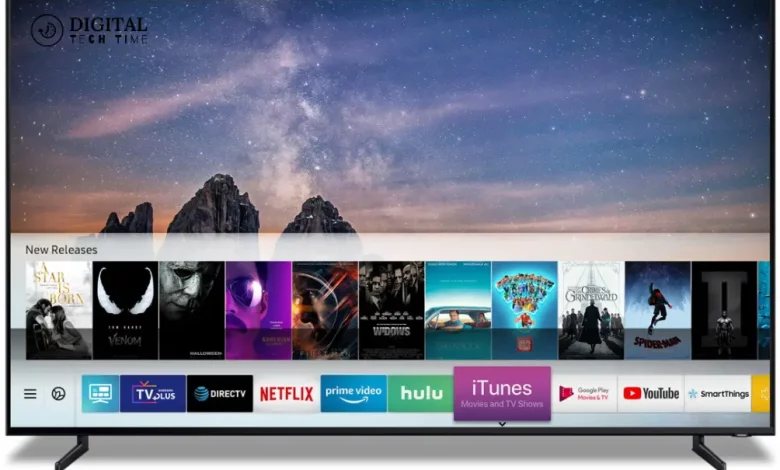
As an experienced Samsung TV owner, I understand the importance of maintaining optimal performance for a seamless viewing experience. One crucial aspect of this is managing the Cache on your device. In this comprehensive guide, I’ll walk you through Clear Cache on Your Samsung TV, explain the benefits, and provide step-by-step instructions to help you achieve smoother and faster performance.
Table of Contents
What is Cache, and Why Is It Important to Clear It on Your Samsung TV?
Cache is a temporary storage area on your Samsung TV that stores frequently accessed data, such as website images, video thumbnails, and app settings. This helps your TV load content more quickly, improving overall responsiveness. However, the Cache can become cluttered over time, leading to performance issues, such as slow loading times, app crashes, and even system glitches.
Understanding the Impact of Cache on Your Samsung TV’s Performance
As the Cache on your Samsung TV accumulates, it can consume valuable system resources, slowing down your device’s overall performance. This can result in longer app loading times, laggy navigation, and sudden crashes or freezes. Clearing the Cache can free up storage space and improve your TV’s responsiveness, ensuring a more enjoyable viewing experience.
The Benefits of Clearing Cache on Your Samsung TV
By regularly clearing the Cache on your Samsung TV, you can enjoy a range of benefits, including:
- Improved Performance: Removing the accumulated Cache can help your TV run more smoothly, with faster app loading times and more responsive navigation.
- Reduced Storage Usage: Clearing the Cache can free up valuable storage space on your Samsung TV, allowing you to install more apps or store more content.
- Troubleshooting Assistance: Clearing the Cache can often resolve various issues, such as app crashes, playback problems, and system glitches, without needing more complex troubleshooting steps.
- Enhanced Privacy: Clearing the Cache can help protect your privacy by removing any sensitive data that may have been stored, such as login credentials or browsing history.
Different Methods to Clear Cache on Your Samsung TV
There are several ways to clear the Cache on your Samsung TV, depending on your specific model and the operating system version you’re using. The most common methods include:
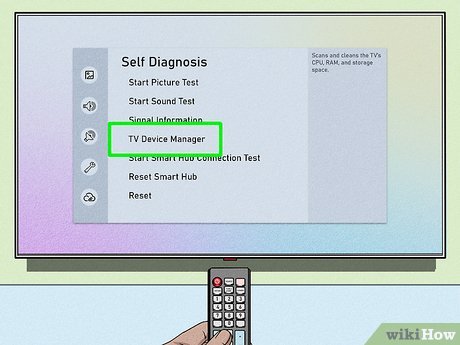
- Clearing Cache from the Settings Menu: This is the most straightforward method, where you can navigate to the Settings menu, find the option to clear Cache and follow the on-screen instructions.
- Clearing Cache Using the Remote Control: Some Samsung TV models allow you to clear the Cache using remote control buttons, such as pressing the “Menu” and “Enter” buttons simultaneously.
- Clearing Cache Through the Smart Hub: If your Samsung TV has the Smart Hub feature, you can navigate to the Settings menu within the Smart Hub and find the option to clear the Cache.
- Clearing Cache Using a Third-Party App: Various third-party apps on the Samsung TV app store can help you manage and clear the Cache on your device.
Step-by-Step Guide to Clearing Cache on Your Samsung TV
1. Access the Settings Menu: Begin by navigating to the Settings menu on your Samsung TV. This can typically be done by pressing the “Menu” button on your remote control or accessing the home screen’s settings icon.
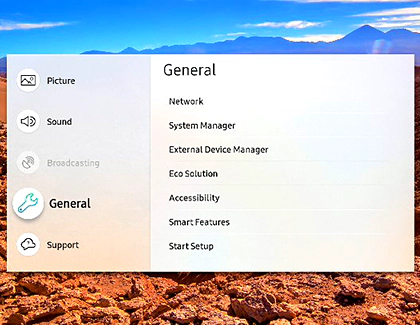
2. Locate the Cache Clearing Option: Once in the Settings menu, look for an option related to Cache or storage management. This may be located under a section called “System” or “Device Care.”
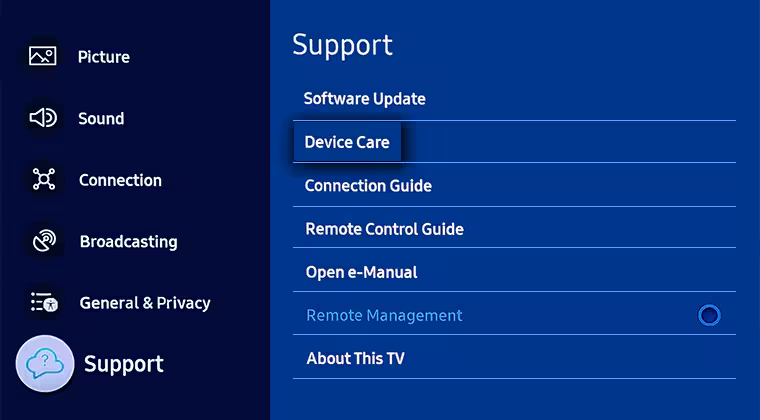
3. Select the “Clear Cache” Option: Depending on your Samsung TV model, you may see an option labelled “Clear Cache,” “Manage Storage,” or something similar. Select this option to proceed.
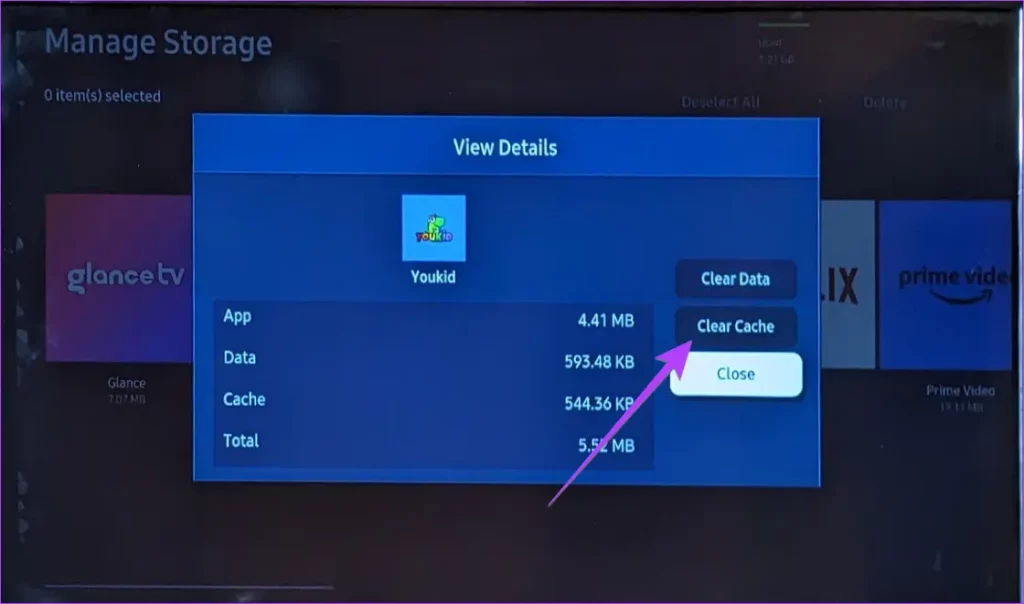
4. Confirm the Cache Clearing Process: Your TV will likely prompt you to confirm the cache-clearing process. Carefully read the on-screen instructions and select the appropriate option to confirm.
5. Wait for the Cache Clearing Process: Depending on the amount of Cache stored on your Samsung TV, the clearing process may take a few minutes to complete. Be patient and allow the process to finish without interrupting it.
6. Verify the Cache Clearing: After the process, you can check the available storage space on your Samsung TV to ensure the Cache has been successfully cleared.
Common Issues That Can Be Resolved by Clearing Cache on Your Samsung TV
Clearing the Cache on your Samsung TV can often resolve a variety of issues, including:
- Slow app loading times: If your apps take longer to load or respond, clearing the Cache may help improve their performance.
- Frequent app crashes or freezes: A cluttered cache can sometimes cause apps to crash or freeze unexpectedly. Clearing the Cache may help resolve these issues.
- Playback problems: Issues with video or audio playback, such as stuttering, buffering, or sudden interruptions, can be addressed by clearing the Cache.
- System glitches or errors: Unexpected system-level issues, like sudden reboots or error messages, may be alleviated by clearing the Cache on your Samsung TV.
Best Practices for Maintaining Optimal Performance by Regularly Clearing Cache on Your Samsung TV
To ensure your Samsung TV maintains optimal performance, clearing the Cache regularly is recommended. Here are some best practices to follow:
- Establish a Routine: Set a recurring calendar reminder or schedule to clear the Cache on your Samsung TV, such as once a month or every few weeks, depending on your usage patterns.
- Monitor Cache Usage: Keep an eye on the cache usage on your Samsung TV and clear it when it starts to accumulate significantly.
- Perform a Full System Restart: After clearing the Cache, consider performing a complete system restart to ensure the changes take effect and your TV runs at its best.
- Avoid Excessive Cache Clearing: While clearing the Cache is generally beneficial, avoid clearing it too frequently, which can hurt your TV’s performance.
Additional Tips and Tricks to Optimize Your Samsung TV’s Performance
In addition to regularly clearing the Cache, there are other steps you can take to optimize the performance of your Samsung TV:
- Update Your TV’s Firmware: Ensure that your Samsung TV is running the latest firmware version, which may include performance improvements and bug fixes.
- Manage App Usage: Limit the number of apps installed on your TV, and uninstall any unused or unnecessary apps to free up system resources.
- Optimize Picture and Audio Settings: Adjust your TV’s picture and audio settings to find the optimal balance between visual quality and performance.
- Avoid Overloading Your TV: Refrain from running too many apps or streaming services simultaneously, as this can strain your TV’s resources and impact its performance.
Frequently Asked Questions
Q: What is so special about Samsung TV?
A: Samsung TVs generally have better picture quality than the average LG LED-backlit LCD TV. Samsung TVs usually get a fair bit brighter and have better contrast,
Q: How widespread are Samsung TVs?
A: Since its launch in 2017, Samsung’s QLED TV lineup, including the latest Neo QLED models, has surpassed cumulative sales of 40 million units. In 2023 alone, the QLED lineup achieved sales of 8.31 million units.
Q: How many channels are on Samsung TV?
A: All the entertainment you want at zero cost. Choose from 350+ live TV channels and 1000s of movies and shows on demand, all free.
Q: How many people use Samsung TVs?
A: There are 30 million Samsung Smart TVs registered in the US and 73 million globally. In the US, more than half a million Smart TVs are newly activated on average per month, with more than 2 million globally.
Conclusion
In conclusion, clearing the Cache on your Samsung TV is an essential maintenance that can significantly improve its overall performance. By understanding the importance of cache management and following the step-by-step instructions in this guide, you can enjoy a smoother and faster viewing experience on your Samsung TV.
Remember to establish a routine for regularly clearing the Cache, monitor your TV’s cache usage, and explore additional optimization techniques to keep your device running at its best. With a well-maintained Samsung TV, you can immerse yourself in your favourite content without frustrating delays or system issues.
Related Article





