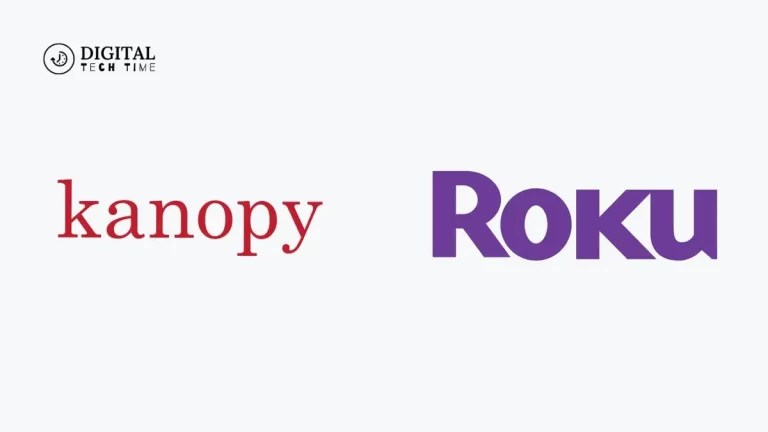Installing ILML TV on Firestick: Your Step-by-Step Solution
In today’s digital age, streaming services have become the go-to source for entertainment. With many options available, finding the right streaming solution can be overwhelming. ILML TV on Firestick is a revolutionary streaming service that offers a seamless and user-friendly experience. In this comprehensive guide, I will take you through the step-by-step process of downloading and installing ILML TV on Firestick to enjoy your favourite shows and movies hassle-free.
Table of Contents
Compatibility and System Requirements for ILML TV on Firestick
To ensure a smooth installation process, it’s essential to ensure that your Firestick device is compatible with ILML TV. ILML TV is compatible with all Firestick models, including the Fire TV Stick Lite, Fire TV Stick (2nd and 3rd generation), and Fire TV Stick 4K. Additionally, ILML TV requires a stable internet connection for seamless streaming. A minimum internet speed of 10 Mbps is recommended for optimal performance. With these basic requirements, you’re ready to embark on the installation journey.
Step 1: Enabling Apps from Unknown Sources on Firestick
To begin the installation process, you must enable the option to install apps from unknown sources on your Firestick device. This allows you to install ILML TV unavailable on the official Amazon App Store. Here’s how you can enable this option:
- On your Firestick home screen, navigate to the “Settings” tab.
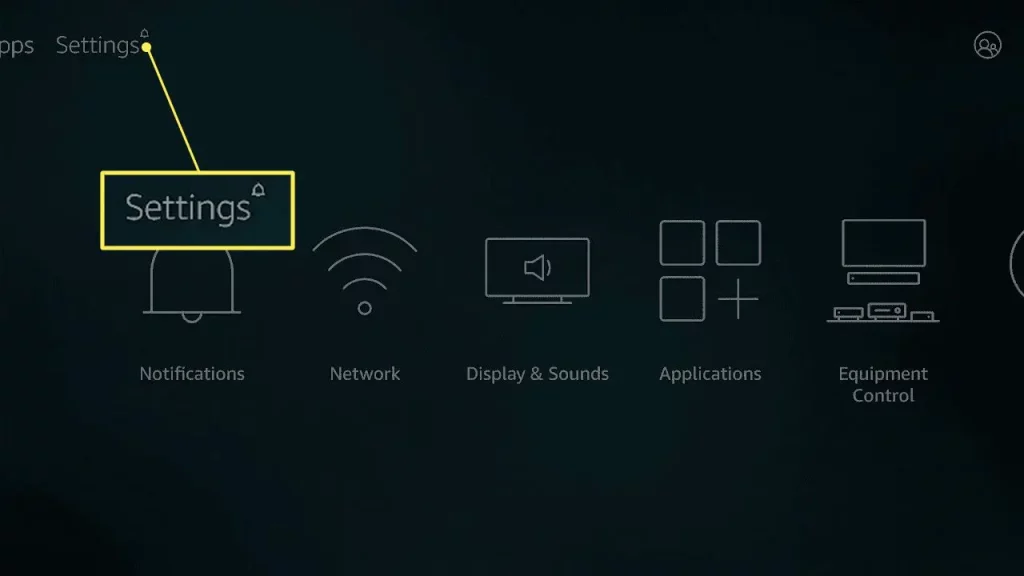
- Scroll right and select “My Fire TV” or “Device.
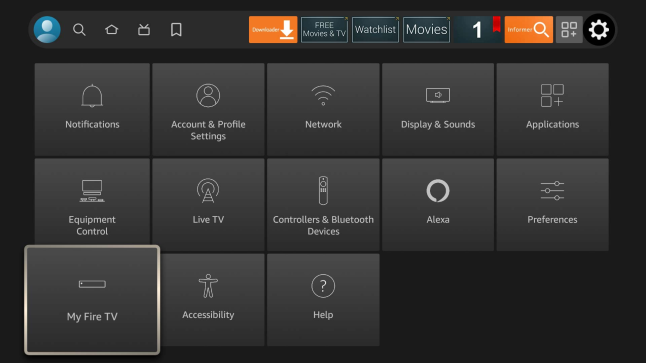
- Choose “Developer options” from the list.
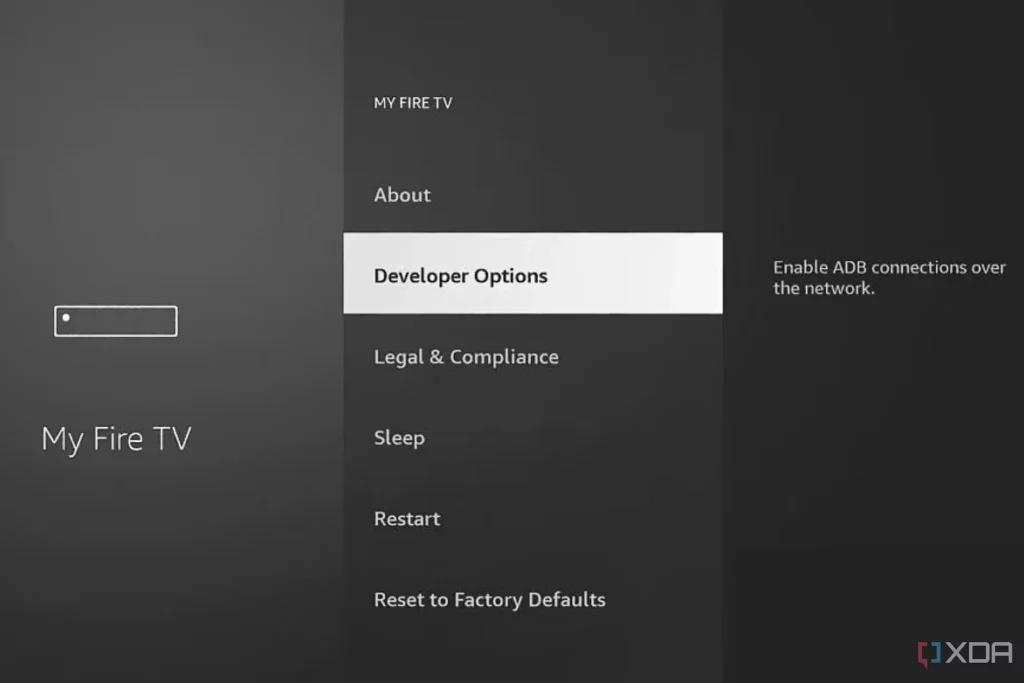
- Toggle on the “Apps from Unknown Sources” option.
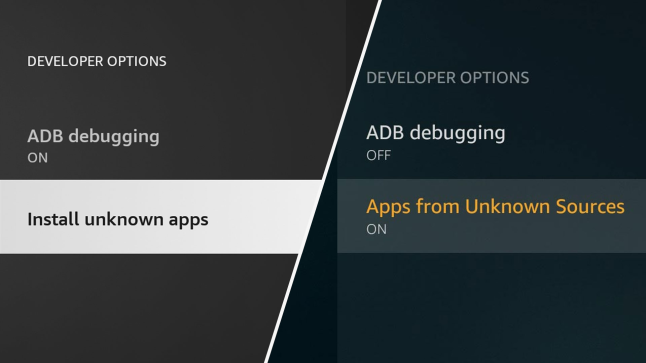
- A warning message will appear, confirming the potential risks of installing apps from unknown sources. Click “OK” to proceed.
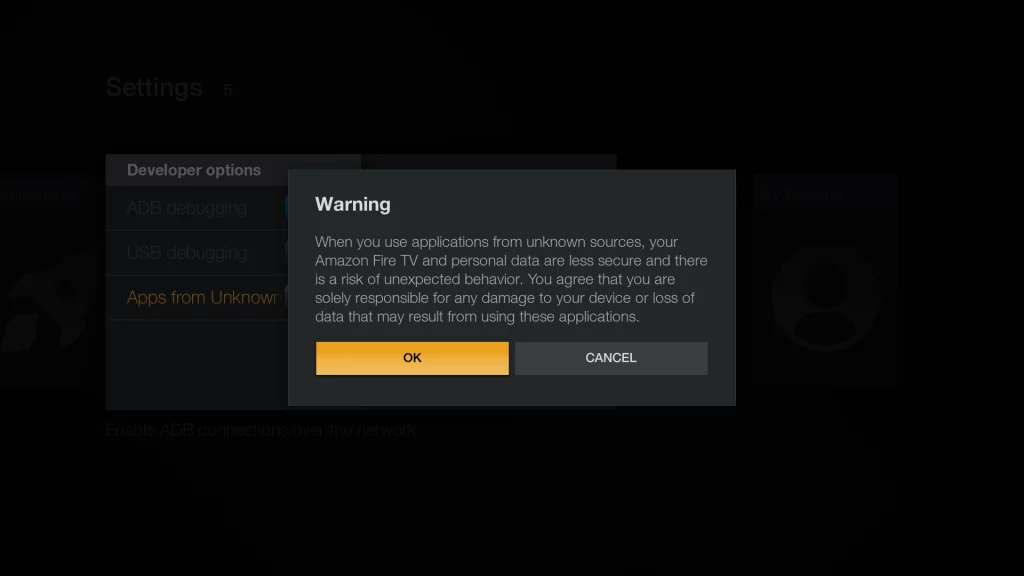
- You have successfully enabled the option to install apps from unknown sources.
Step 2: Downloading and Installing Downloader App on Firestick
You need a reliable app called Downloader to download the ILML TV APK file. This app allows you to download files from the internet onto your Firestick device. Follow these steps to install the Downloader app:
- Use the search icon on your Firestick home screen and type “Downloader” in the search bar.
- Select the Downloader app from the search results.
- Click “Download” to begin the installation process.
- Once installed, please open the app and grant the necessary permissions.
- You have successfully installed the Downloader app on your Firestick device.
Step 3: Downloading ILML TV APK File on Firestick
Now that you have the Downloader app, you can download the ILML TV APK file. The APK file is the installation package for ILML TV. Follow these steps to download the ILML TV APK file:
- Launch the Downloader app on your Firestick device.
- In the URL field, enter the following URL: [ILML TV APK URL HERE].
- Click “Go” to initiate the download.
- The APK file will start downloading.
- Once the download is complete, the installation process will begin automatically.
Step 4: Installing ILML TV on Firestick using the Downloader App
With the ILML TV APK file downloaded, it’s time to install ILML TV on your Firestick device. Follow these steps to complete the installation process:
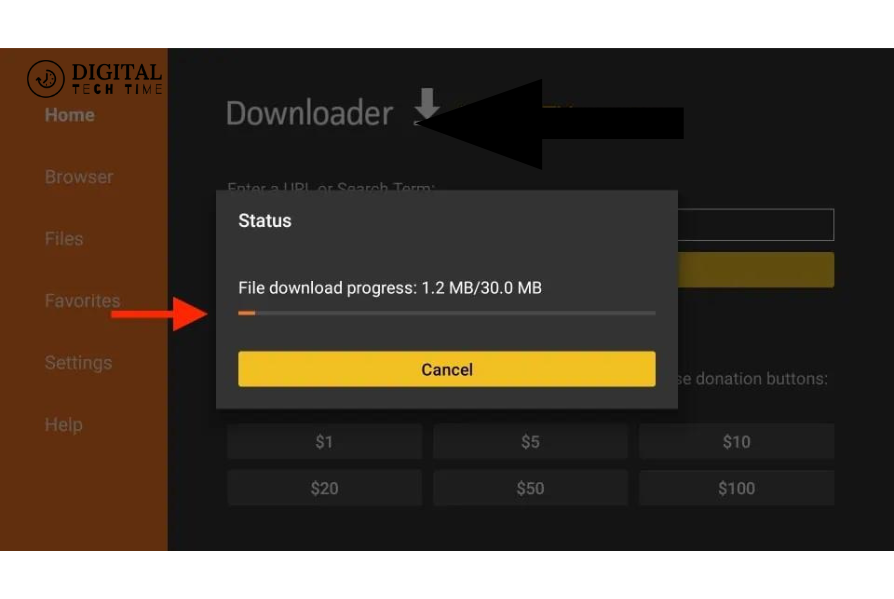
- After downloading, the Downloader app will automatically prompt you to install the APK file. Click “Install” to proceed.
- The installation process may take a few minutes. Once it is complete, click “Done.”
- You will be asked if you want to delete the APK file. Clicking “Delete” is recommended to free up storage space on your Firestick device.
- ILML TV has been successfully installed on your Firestick device.
Step 5: Launching ILML TV on Firestick and Setting up an Account
Congratulations! You have successfully downloaded and installed ILML TV on your Firestick device. It’s time to launch the app and set up an account. Follow these steps to get started:
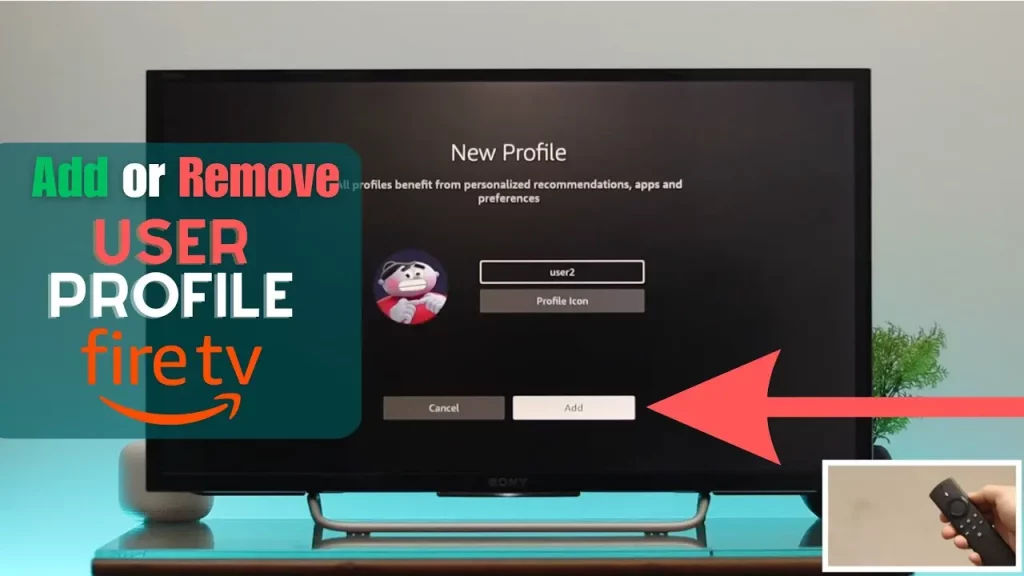
- From your Firestick home screen, navigate to the “Apps” tab.
- Scroll down until you find the ILML TV app.
- Click on the app to launch it.
- You will be prompted to sign in or create a new account. Enter your credentials and sign in if you already have an ILML TV account. If you are new to ILML TV, click “Sign Up” to create a new account.
- Follow the on-screen instructions to complete the account setup process.
- Once your account is set up, you can explore the vast library of content available on ILML TV.
Another way To Download ILML TV Using ES File Explorer
You can use ES File Explorer if you prefer an alternative method to download ILML TV on your Firestick device. Here’s how you can do it:
- Install ES File Explorer from the Amazon App Store.
- Open ES File Explorer and navigate to the “Download Manager” section.
- Click on the “+New” button to add a new download.
- Enter the URL of the ILML TV APK file and click “Download.”
- Once the download is complete, click “Open File” to initiate installation.
- Follow the on-screen instructions to install ILML TV on your Firestick device.
Troubleshooting Common Issues During Installation
While these are usually very straightforward in installation, a few common problems do arise. Following are some troubleshooting tips to get you through some hitches you come across while installing Downloader:
- If the Downloader app is not installed or does not open, try to clear the cache and data of an application.
- If the download of the ILML TV APK file is not working, check your internet and try downloading it again.
- In case of an error message while installing, make sure you have checked to install apps from unknown sources and try installing again.
- If ILML TV is not opening or crashing too frequently, restart your Firestick and open the app again.
Frequently Asked Questions
Q: Does ILML TV have a free account?
A: ILML TV is absolutely free. It does, however, offer a subscription-based model as well. You get limited content with the free model. On the other hand, with a premium model, you get unlimited access to all the content.
Q: Can I use ILML TV on more than one device?
A: Yes, ILML TV is supported on a number of devices. You will be having it on devices such as Firestick, smartphones, tablets, and smart TVs using the same ILML TV account.
Q: Can I download content from ILML TV for offline viewing?
A: No, currently, ILML TV doesn’t have the option to download content for offline viewing. You can stream content in real-time.
Q: How often does ILML TV update its content?
A: ILML’s content library on TV gets refreshed periodically. It provides access to the latest movies, serials, and live channels, which get updated once in a while to maintain freshness and variety.
Conclusion
ILML TV on Firestick is an all-in-one streaming solution to address all your entertainment needs. The step-by-step guide given in this article will help you download and install ILML TV on your Firestick device without any hassle. With its vast content library, user-friendly interface, and smooth streaming, ILML TV is definitely going to add value to your entertainment. So, get back, relax, and enjoy uninterrupted entertainment with ILML TV on your Firestick.
Related Article