How to Fix Hulu Not Working on Samsung TV: Detailed Guide
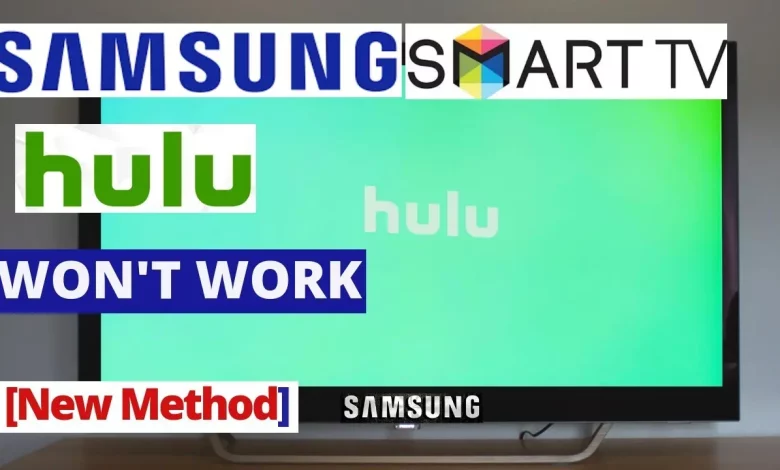
As an experienced human writer, I understand the frustration that can come with a malfunctioning Hulu Not Working on Samsung TV. Whether you’re trying to binge-watch your favourite shows or catch the latest news, a non-working Hulu app can be a real pain. In this comprehensive troubleshooting guide, I’ll walk you through the most common issues and provide step-by-step solutions to get your Hulu experience back on track.
Table of Contents
Introduction
Hulu is one of the most popular streaming services, offering a vast library of TV shows, movies, and live TV. When it works seamlessly, it can provide endless entertainment from the comfort of your living room. However, like any technology, the Hulu app on Samsung TVs can encounter various issues that prevent it from functioning correctly. In this article, I’ll dive into the most common problems and provide you with a step-by-step guide to troubleshoot and resolve them.
Common Issues with Hulu on Samsung TV
Before we dive into the troubleshooting steps, let’s take a look at some of the most common issues that users encounter with Hulu on their Samsung TVs:
- Hulu App Crashes or Freezes: The Hulu app may suddenly crash or freeze, preventing you from accessing your content.
- Hulu App Won’t Load: The Hulu app may fail to load or display a blank screen, preventing you from using the service.
- Hulu App Stuck on Loading Screen: The Hulu app may get stuck on the loading screen and only partially load the content.
- Hulu App Displays Error Messages: You may encounter error messages like “Hulu is not available in your region” or “Unable to connect to the Hulu service.”
- Hulu App Lags or Buffers Excessively: The Hulu app may experience significant lag or buffering, disrupting your viewing experience.
These are just a few common issues users face when using Hulu on their Samsung TVs. In the following sections, I’ll provide a comprehensive troubleshooting guide to help you address these problems.
Troubleshooting Steps for Hulu Not Working on Samsung TV
If you’re experiencing issues with Hulu on your Samsung TV, try the following troubleshooting steps:
- Check Your Internet Connection
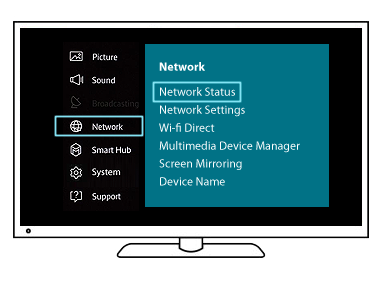
The first step in troubleshooting Hulu issues on your Samsung TV is to ensure you have a stable and reliable internet connection. Hulu requires a minimum internet speed of 3 Mbps for standard definition (SD) and 6 Mbps for high definition (HD) streaming. If your internet connection is slow or unstable, it can cause the Hulu app to malfunction.
To check your internet connection, you can:
- Run a speed test on your Samsung TV or a nearby device to check your download and upload speeds.
- Ensure your Samsung TV is connected to the same Wi-Fi network as your other devices.
- Try restarting your internet router or modem to see if that resolves the issue.
If your internet connection appears to be the problem, consider upgrading your internet plan or contacting your internet service provider for assistance.
- Update the Hulu App
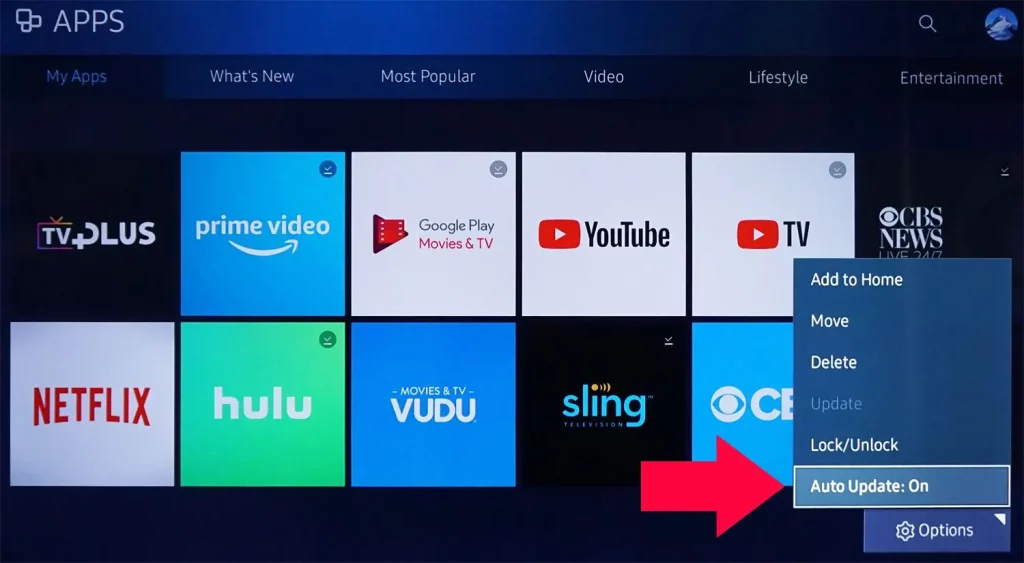
Outdated Hulu app versions can sometimes cause compatibility issues with your Samsung TV. To ensure you’re using the latest version of the Hulu app, follow these steps:
- On your Samsung TV, navigate to the Samsung Smart Hub or App Store.
- Search for the Hulu app and check if there’s an available update.
- If an update is available, select “Update” and allow the app to install the latest version.
After the update, try relaunching the Hulu app to see if the issue has been resolved.
- Clear Cache and Data
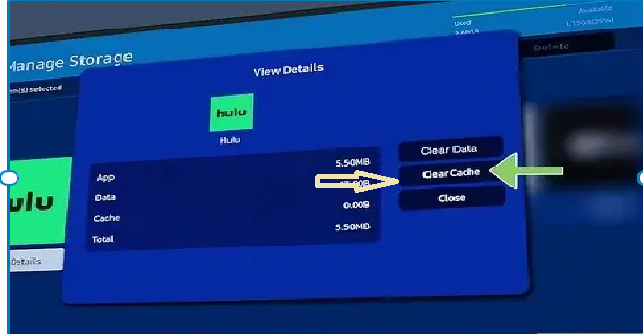
Clearing the cache and data of the Hulu app on your Samsung TV can help resolve various issues, such as crashes, freezes, or loading problems. Here’s how to do it:
- On your Samsung TV, navigate to the Settings menu.
- Locate the “Apps” or “Applications” section and find the Hulu app.
- Select the Hulu app and choose the “Clear Cache” and “Clear Data” options.
- Confirm the actions and wait for the process to complete.
Once the cache and data have been cleared, try relaunching the Hulu app to see if the issue has been resolved.
- Restart Your Samsung TV
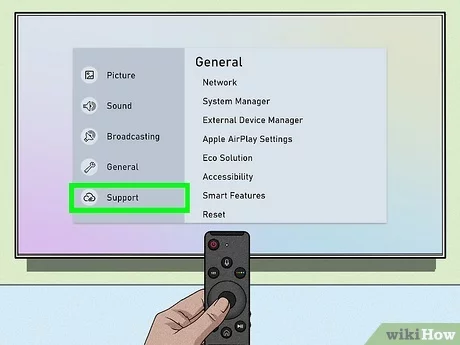
Sometimes, a simple restart of your Samsung TV can help resolve Hulu-related issues. Follow these steps to restart your TV:
- Press the power button on your Samsung TV remote to turn off the TV.
- Wait for at least 30 seconds, then press the power button again to turn the TV back on.
After the TV has rebooted, try relaunching the Hulu app to see if the problem has been resolved.
- Reset Your Samsung TV
If the previous troubleshooting steps haven’t worked, you may need to perform a factory reset on your Samsung TV. This will restore your TV to its default settings, which can help resolve various software-related issues. Here’s how to reset your Samsung TV:
- Navigate to the Settings menu on your Samsung TV.
- Locate the “General” or “System” section and find the “Reset” or “Factory Reset” option.
- Select the reset option and follow the on-screen instructions to complete the process.
Resetting your Samsung TV will erase all your custom settings, so you may need to reconfigure your TV preferences after the reset.
- Check for Firmware Updates
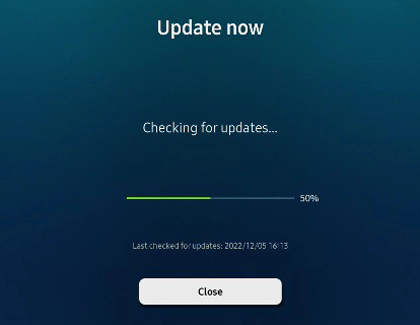
Outdated firmware on your Samsung TV can also contribute to Hulu-related issues. To check for and install any available firmware updates, follow these steps:
- Navigate to the Settings menu on your Samsung TV.
- Locate the “Support” or “Software Update” section.
- Select the “Check for Updates” or “Update Now” option.
- If an update is available, follow the on-screen instructions to download and install it.
After the firmware update, try relaunching the Hulu app to see if the issue has been resolved.
- Contact Hulu Support for Assistance
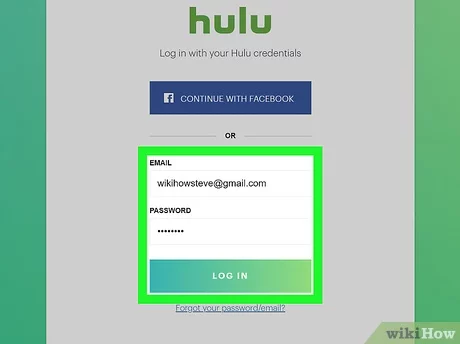
Suppose you’ve tried all the troubleshooting steps above and are still experiencing issues with Hulu on your Samsung TV. In that case, it’s time to contact Hulu’s customer support team for further assistance. They can provide additional guidance or identify any specific issues with your account or the Hulu service in your area.
You can contact Hulu support through the following channels:
- Hulu’s website: Visit the Hulu Support Center at hulu.com/help and submit a support request.
- Hulu’s phone support: Call the Hulu customer service number at 1-888-265-6650.
- Hulu’s social media channels: Contact Hulu on Twitter (@hulu_support) or Facebook for assistance.
Be prepared to provide detailed information about your issues and any troubleshooting steps you’ve already taken. The Hulu support team will work with you to identify the root cause of the problem and provide a solution.
Frequently Asked Question
Q: Why is Hulu not working on my Samsung TV?
A: There can be several reasons why Hulu is not working on your Samsung TV, including internet connection issues, outdated app or TV firmware, cache and data problems, or even a malfunctioning TV. The troubleshooting steps outlined in this guide should help you identify and resolve the underlying issue.
Q: How do I update the Hulu app on my Samsung TV?
A: To update the Hulu app on your Samsung TV, navigate to the Samsung Smart Hub or App Store, search for the Hulu app, and check if there’s an available update. If an update is available, select “Update” and allow the app to install the latest version.
Q: What should I do if Hulu is stuck on the loading screen on my Samsung TV?
A: If Hulu is getting stuck on the loading screen, try the following steps:
- Check your internet connection and ensure it’s stable and fast for streaming.
- Clear the cache and data of the Hulu app.
- Restart your Samsung TV.
- If the issue persists, reset your Samsung TV to its factory settings.
Q: How do I contact Hulu support for help with my Samsung TV issues?
A: You can contact Hulu support through their website at hulu.com/help, by calling their customer service number at 1-888-265-6650, or by reaching out to them on social media (Twitter: @hulu_support, Facebook).
Conclusion
Troubleshooting Hulu issues on your Samsung TV can be frustrating. Still, with the proper steps, you can often resolve the problem and get back to enjoying your favourite shows and movies. Following the troubleshooting guide outlined in this article, you should be able to identify and fix common Hulu problems on your Samsung TV.
If you’re still experiencing issues with Hulu on your Samsung TV after trying the troubleshooting steps, don’t hesitate to contact Hulu’s customer support team for further assistance. They’ll be able to provide personalized guidance and help you get your Hulu app back up and running smoothly.
Related Article





