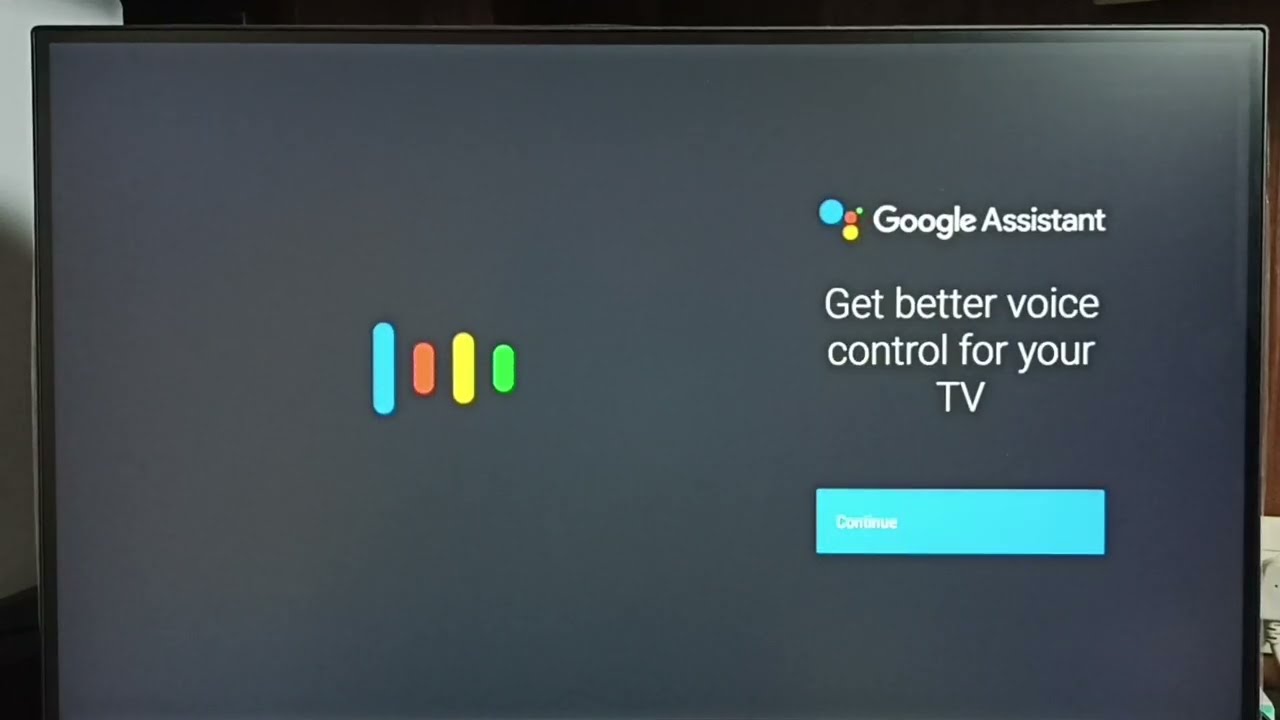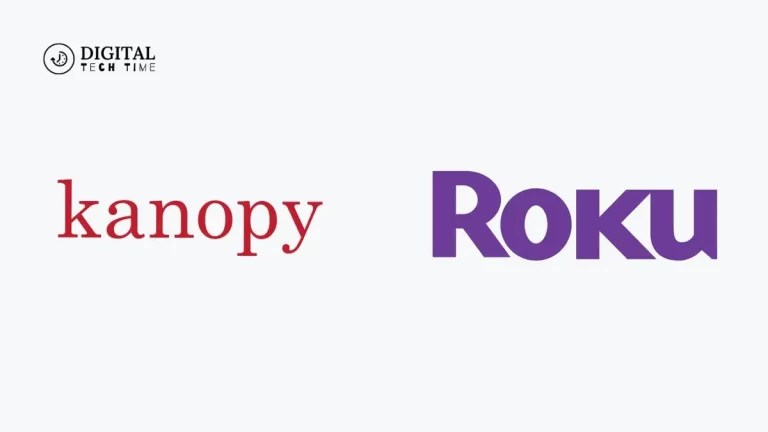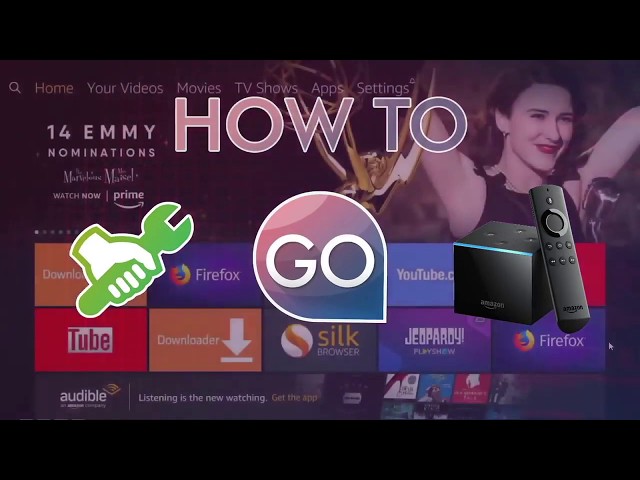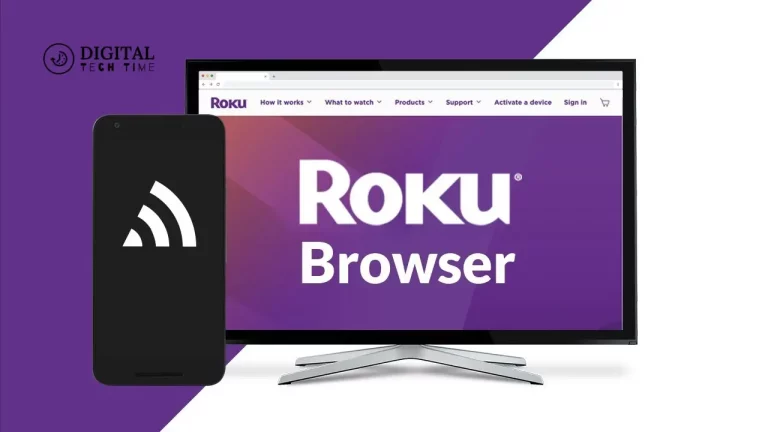How to Turn Off Google Assistant on Your Android TV
As technology evolved, so did the way we saw television. Android TV is such a platform that gives your television a powerful Android operating system for endless entertainment and smart features. One of the amazing features of Android TV is the presence of Google Assistant. This AI-powered virtual assistant will assist in running your television experience. However, you may want to disable Google Assistant on your Android TV at times.
In the following tutorial, I will walk you through the steps needed to disable Google Assistant on your Android TV.
Table of Contents
Understanding the Need to Turn Off Google Assistant on Android TV
Although Google Assistant is indeed useful, there are several reasons you should turn it off on Android TV. First of all, it requires access to your voice commands and interactions; thus, some users may have certain issues with privacy. If you disable Google Assistant, you will at least be able to take better care of your privacy. Secondly, some users find Google Assistant intrusive or do not need it for whatever reason to enjoy their television experience. Off is a good way to declutter your UI and minimize distractions. Besides, turning off Google Assistant helps improve performance on your Android TV because some of the processes and usage of resources go in the background.
Step-by-Step Guide on How to Access the Settings on Your Android TV
First, let me show you how you can get to the settings in your Android TV before disabling Google Assistant. The settings menu can be used to make adjustments and customize a device in multiple ways. To enter settings, you’ll need to perform the following steps:
Using the remote control, navigate to and then click on the “Settings” icon on the home page of your Android TV.

Once you have selected the “Settings” icon, a new menu with various options will appear
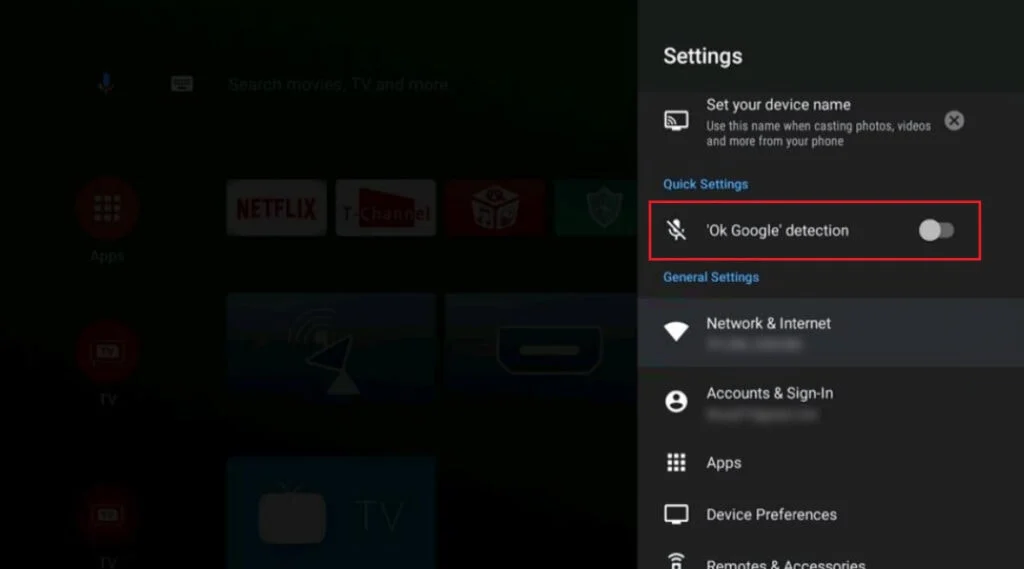
Use the arrow keys on your remote control to highlight and select the “Device Preferences” option.
In the “Device Preferences” menu, you will find a list of settings related to your Android TV.
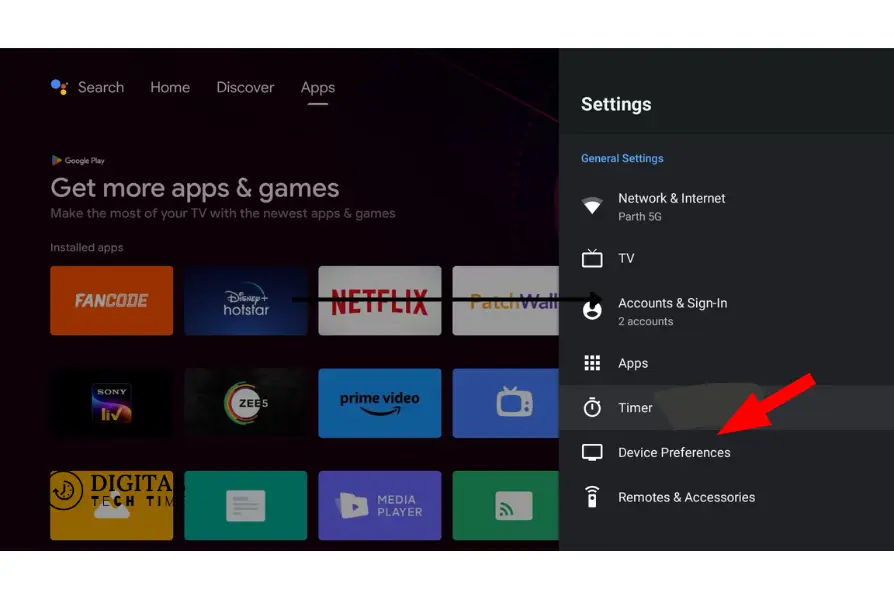
Scroll down the list and select the “Google” option to access the Google settings on your Android TV.
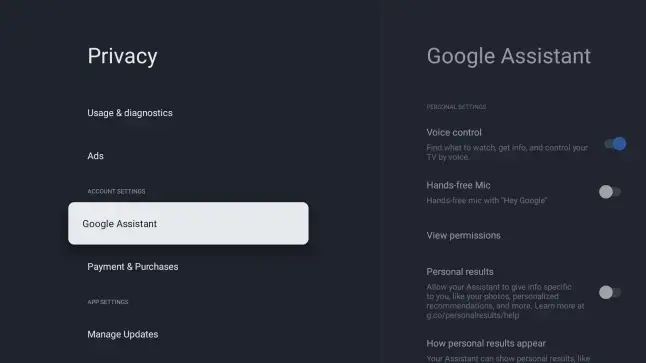
Navigating to the Google Assistant Settings on Your Android TV
Now that you have entered the settings for Google on your Android TV let’s walk into the settings for Google Assistant. To do so, follow these steps to locate the settings for Google Assistant:
- Scroll down in the Google settings menu until you locate the “Voice” heading.
- Click “Voice” to open the voice settings on your Android TV.
- In the category “Voice,” you will find the setting saying “Assistant.” Click on it.
- Once you have clicked “Assistant,” a new menu opens, showing different settings for Google Assistant.
- From here, you can customize and control how Google Assistant works on your Android TV.
Turning Off Google Assistant on Your Android TV
Now that you have reached the settings for Google Assistant, let me guide you through the steps on how to turn off Google Assistant on Android TV. You can do this by following the steps below.
- Look for the “Assistant device” section in the Google Assistant settings menu.
- In the “Assistant device” section, you will find a toggle switch labeled “Google Assistant.” This switch is the ON/OFF state for Google Assistant on your Android TV.
- Turn the switch to the “Off” setting using your remote control.
- Once you turn off the Google Assistant, all its capabilities will be entirely shut off from your Android TV.
- Congratulations! You have successfully turned off Google Assistant on your Android TV.
Alternative Methods to Disable Google Assistant on Android TV
There are other ways of turning off Google Assistant on an Android TV apart from the above-described method. Such methods will be handy when you experience some issues or if the above procedure doesn’t suit your device. Here are some alternative methods you can try:
- Through the Google Home application: If you have the Google Home application installed on your smartphone or tablet, you can manage Android TV Google Assistant settings right from there. Open the app, find your Android TV device in it, and enter the settings to turn off Google Assistant there.
- Using the Android TV remote control app: If your smartphone or tablet has the official Android remote control app installed, you can also access the settings of the Google Assistant. Open the app, select your Android TV device, and dig into its settings to disable Google Assistant.
- Using the Android TV settings menu: Some Android TVs may be laid out differently in regard to their menus and settings. If you weren’t able to find the Google Assistant settings using one of the two above methods, try simply browsing the settings menu on your Android TV for options. Now, tap any sections for voice or assistant settings and toggle off Google Assistant from there.
Common Issues and Troubleshooting Tips When Turning Off Google Assistant
While disabling Google Assistant on your Android TV is straightforward, you may encounter some common issues. Here are a few troubleshooting tips to help you overcome potential obstacles:
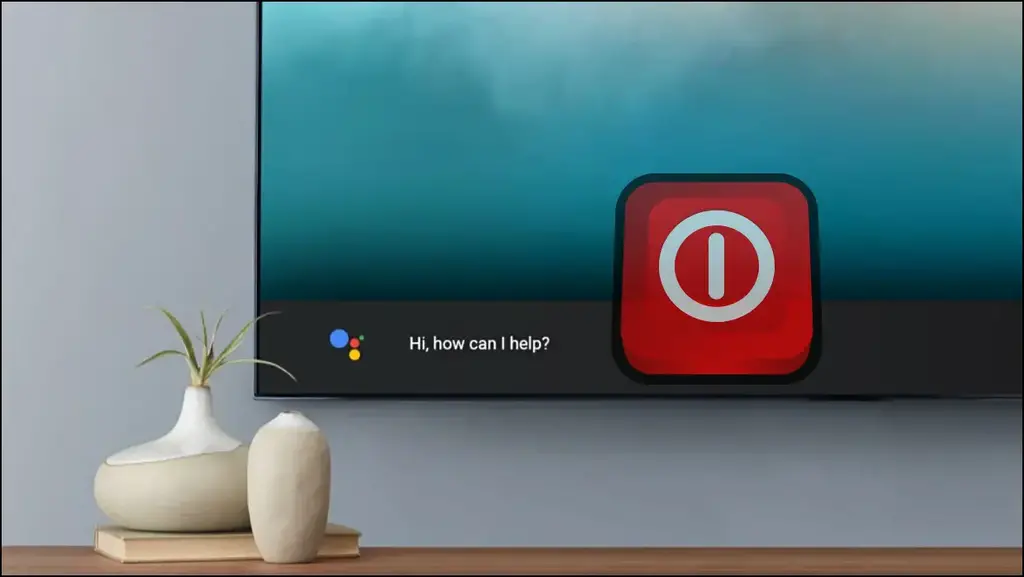
- Failure to access the settings menu: Failure to open the settings menu on Android may be brought about by a malfunctioning connection to your remote control. Try restarting your device if the failure persists since it will fix temporary glitches.
- Missing Google Assistant settings: If you are unable to access the Google Assistant settings from the Google settings menu, first of all, check whether your Android TV device is running on updated software. A software update can add or shift some settings options to other places on your device.
- Google Assistant is still on: If you have gone through all the steps above to turn off Google Assistant and, for some reason, it is still on with your Android TV, try restarting your device. Sometimes, a simple reboot can fix the issues that remain.
Frequently Asked Questions
Q: How can I temporarily turn off Google Assistant?
A: You can temporarily turn off Google Assistant by toggling it to the “Off” position; you can easily toggle it back on any time you might need it.
Q: If I turn off Google Assistant, are there any other features on my Android TV that would be adversely affected?
A: You can disable Google Assistant only in its functionalities. The rest of your Android TV functionalities will not be affected.
Q: Can other voice-controlled devices be used after disabling Google Assistant?
A: Yes, there are lots of third-party voice-control options available that work with Android TV. Do a little digging through the Google Play Store to find alternatives that appeal to your needs.
Conclusion
This is the end of this step-by-step guide on how to turn off Google Assistant for Android TV. Such a feature shall be helpful regarding privacy issues, cleaning up your user interface, and enhancing performance. Furthermore, we tried other methods, such as troubleshooting and further customization on Android TV. Now that you are in full control of your TV experience, you are good to go and explore a vast world of entertainment in the featured realm of Android TV.
Related Article